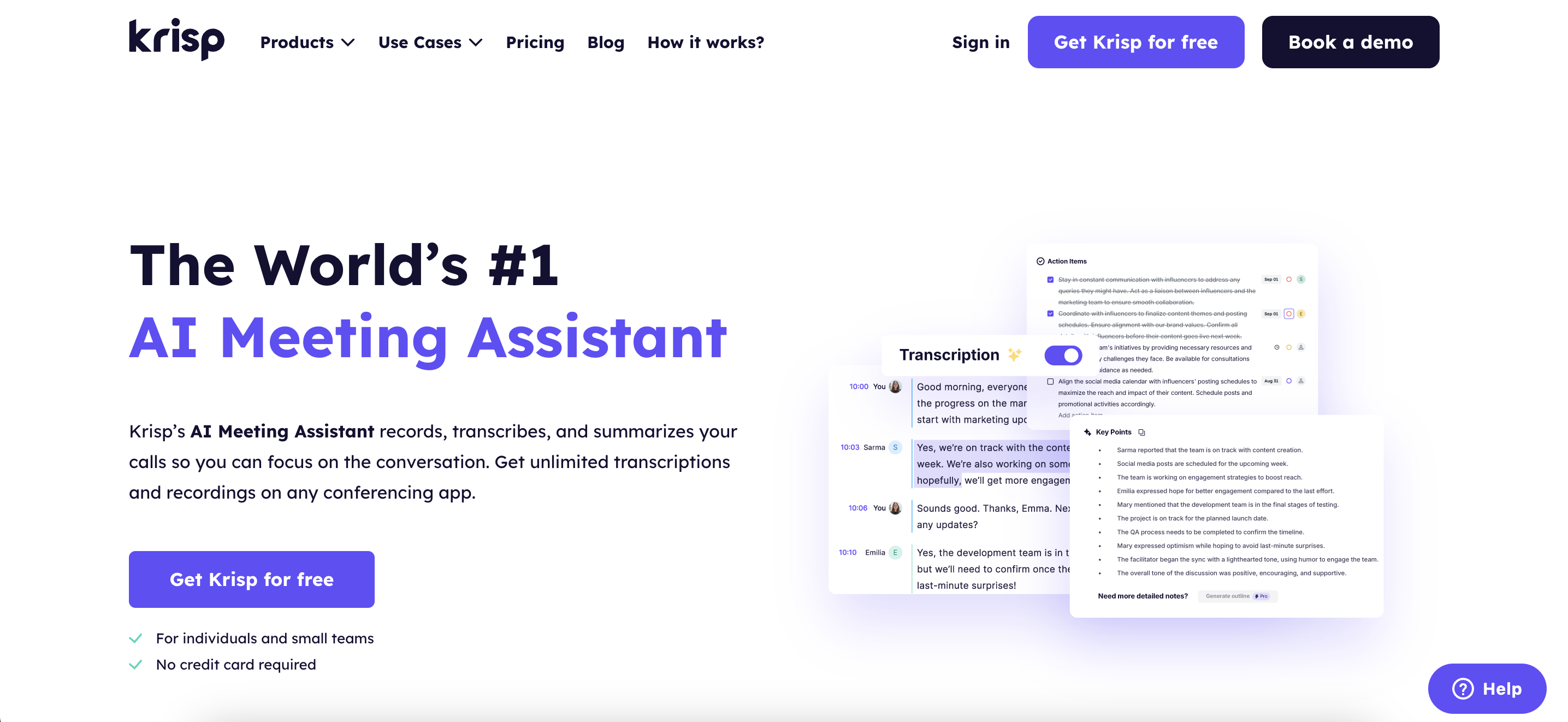Remote work has completely flipped the traditional 9-to-5 routine on its head. The once-standard morning commute, awkward small talk by the coffee machine, and endless in-person meetings have been replaced with pajama-friendly Zoom calls, Slack emojis, and the challenge of remembering what day it actually is.
But while the freedom of working from home feels like a dream come true for many, it also comes with its own set of struggles. Distractions sneak in way too easily (yes, we’re looking at you, kitchen snacks and Netflix), and staying focused, organized, and connected can feel like a full-time job on its own.
Luckily, 2025 hasn’t disappointed when it comes to work from home apps that help us navigate this new way of working. Working from home can feel liberating, but staying focused, organized, and connected requires the right digital toolkit.
That’s why we’ve rounded up the 13 best work from home apps for productivity in 2025—tested, loved, and trusted by remote professionals around the world.
Why Do People Choose Remote Work?
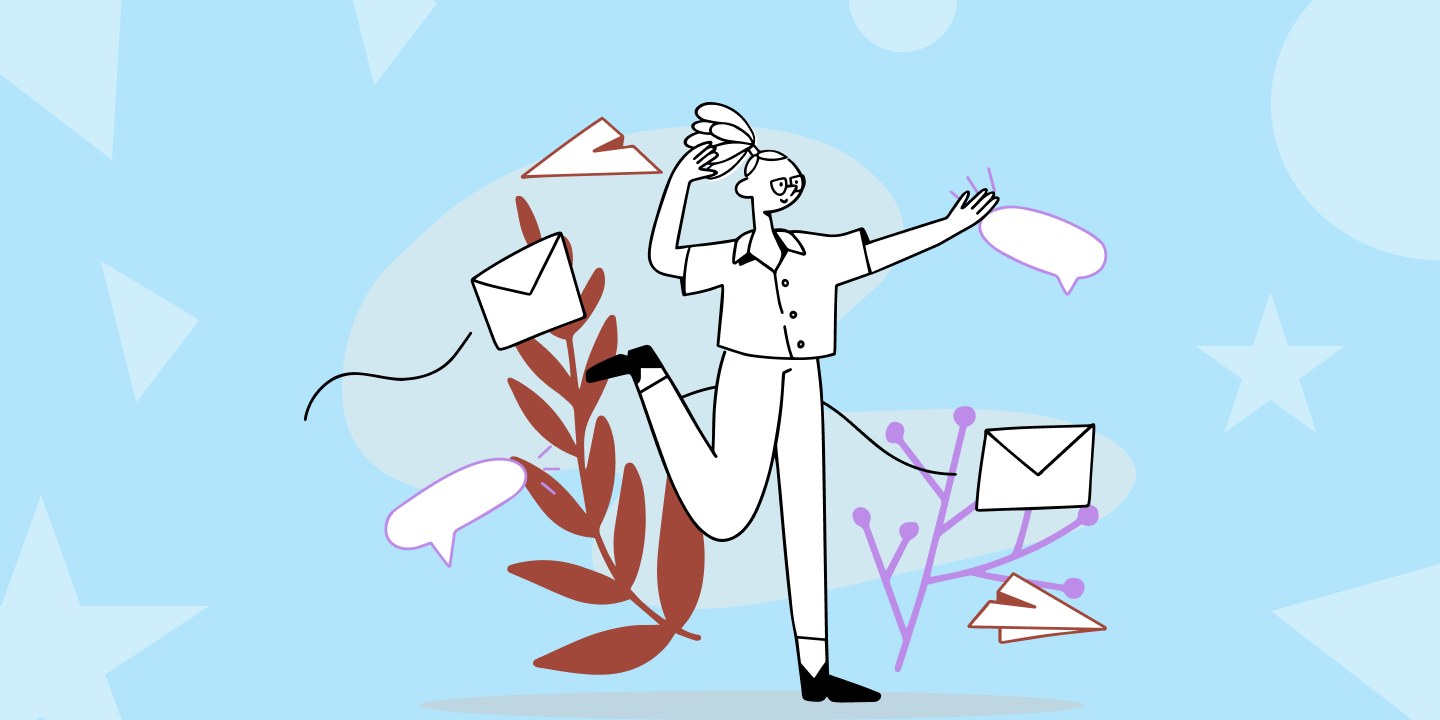
More than just a trend, remote work has become a fundamental shift in how people approach their careers and personal lives. In 2025, this movement continues to grow—not just because technology makes it possible, but because people genuinely prefer it. And the numbers prove it.
According to the World Economic Forum, a remarkable 98% of employees say they want to work from home for the rest of their careers. That’s not just a casual preference—it’s a massive shift in workplace expectations.
And while 70% of employers may be planning stricter return-to-office policies, the demand for remote flexibility isn’t going anywhere. Hybrid models are rising fast, with hybrid job postings jumping from 9% to nearly 23% in just a year—clearly showing that both workers and companies are rethinking the definition of a productive workplace.
For many, productivity increases in a remote setting. In fact, 62% of workers report being more productive when working from home, while only 11% say the opposite. With fewer in-office interruptions, more control over their schedule, and the ability to customize their environment, people are getting more done in less time. And with the support of productivity apps, time tracking tools, and note taking apps, they’re doing it all with intention and structure.
People choose remote work because it gives them freedom, autonomy, and balance—without compromising on performance. When supported by the best work from home apps, remote workers thrive with confidence, clarity, and control over their day-to-day experience.
How Did We Choose the Best Work From Home Apps?
With an overwhelming number of tools on the market, figuring out which work from home apps actually help—versus just add more noise—can feel like a full-time job. That’s why we took a thoughtful, practical approach to curating this list of the best work from home apps for 2025.
First, we focused on apps that solve real, everyday challenges that come with remote work. We looked for remote work tools that don’t just promise more productivity but actually deliver it—whether you’re trying to stay focused, communicate more clearly, or balance your work and personal life under the same roof.
Special attention was given to a few key aspects:
- Ease of use – Because no one wants to waste time figuring out how an app works
- Features that actually support remote work – We prioritized project management tools, video conferencing apps, meeting productivity apps with note note-taking features, and time tracking functions that improve how people work from home
- Integration and flexibility – Great remote work apps should play well with others, especially when your tech stack is growing
- Team collaboration tools – We included options that make it easier to work as a team, even if you’re all miles apart
- Value for money – We included both free and paid options, making sure every app offers real value for solo workers or entire teams
- User reviews and real-world feedback – We dug into what actual users are saying to find the best work from home apps people genuinely love using
We also categorized these work from home apps based on different needs that commonly come up in remote work.
Best WFH App for Meeting Notes & Productivity → Krisp
Krisp stands out as the best work from home app for meeting productivity because it combines AI-powered noise cancellation, real-time transcription, meeting summaries, and smart note-taking in one tool so you don’t spend time on manual note-taking during your meetings. It enhances focus, and automatically summarizes key meeting insights—allowing remote professionals to stay organized, communicate clearly, and save time without switching between multiple apps.
Why Do We Love Krisp AI Meeting Assistant?
- Blocks background noise like a pro
- Krisp offers real-time meeting transcriptions
- Krisp sneaks into your meetings like a helpful ninja, automatically recording everything so you can replay the chaos later
- Krisp AI Meeting Assistant generates notes, action items and key decisions from meetings, centralizing them for easy access
- Works with all major communication apps (Zoom, Microsoft Teams, Google Meet, etc.) with a simple setup.
Limitations
- Krisp provides a free trial with access to all the features for 7 days only.
Pricing
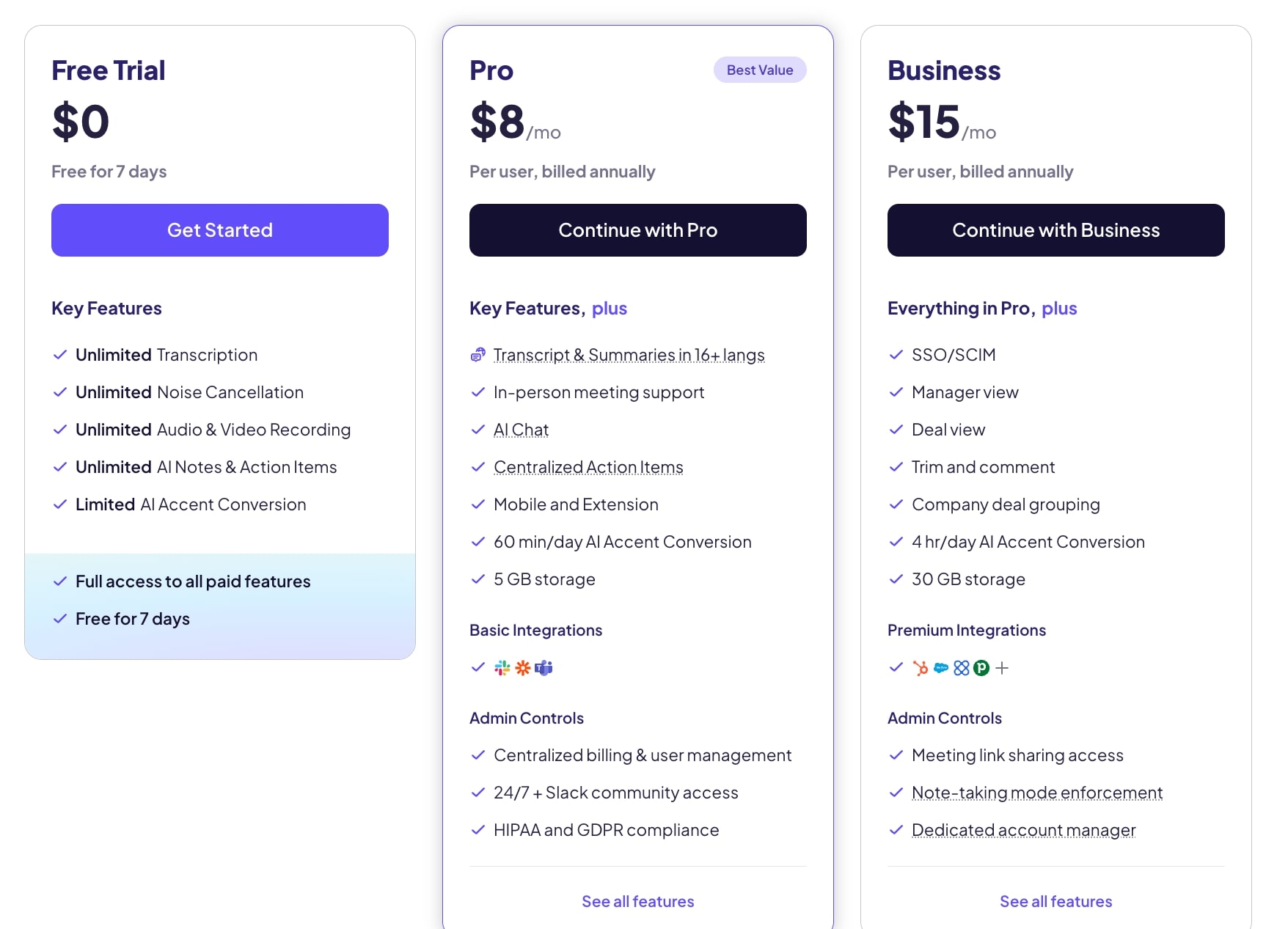
What Others Are Saying
- G2: 4.7/5 (user reviews here)
Best Work From Home Software For Time Tracking → Toggl Track, PomoFocus
When people work remotely, it’s easy to lose track of time without the structure of a traditional office. Time tracking apps as one of the best work from home apps help by giving you a clear picture of how you spend your workday.
You can see which tasks take the most time, spot distractions, and figure out when you’re most productive. Instead of guessing how long something took, you get accurate data that helps you stay focused and organized without needing to constantly monitor yourself.
These apps also make collaboration smoother, especially when teams work in different time zones. Everyone can log their hours, share progress, and stay accountable without needing daily check-ins. Such AI tools for remote work create a sense of transparency that builds trust across the team. Plus, when you see how much time you’ve really spent working, it’s easier to set boundaries and avoid burnout—something that matters a lot when your home is also your office.
#2 Toggle Track
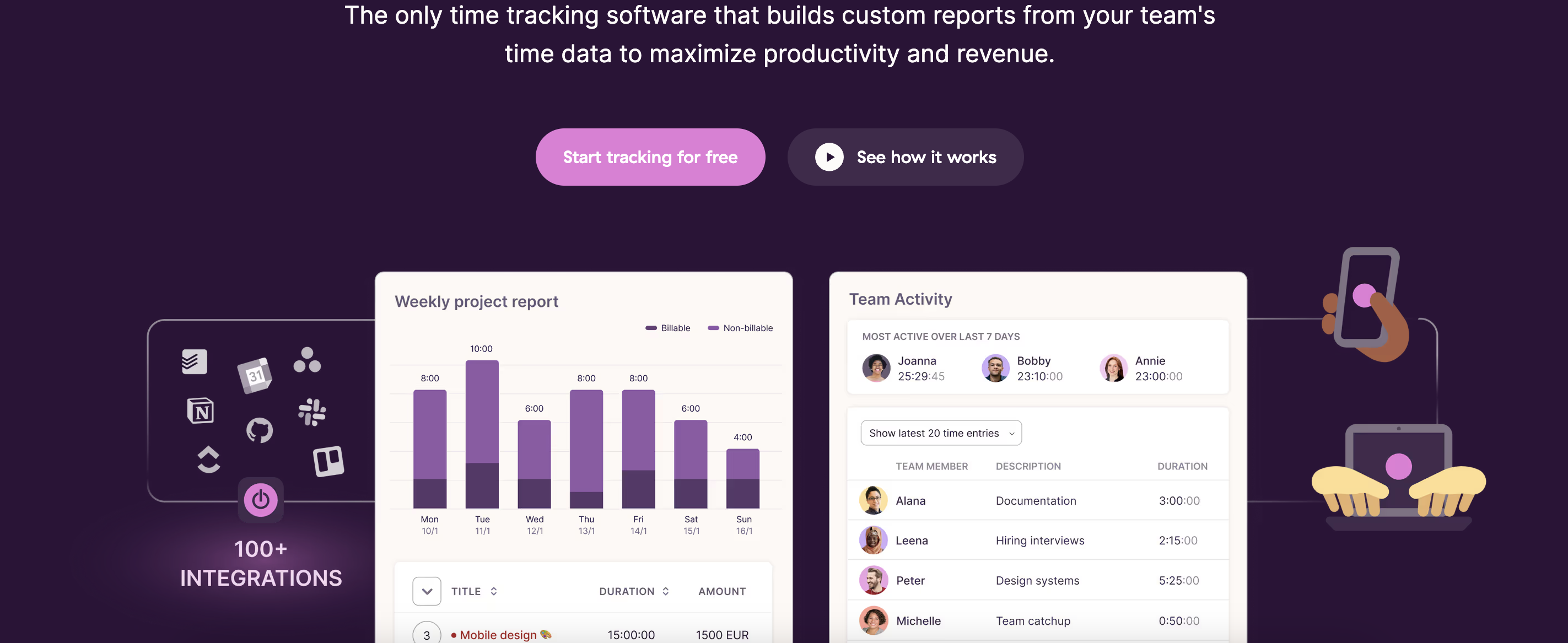
Toggl Track is a popular time-tracking tool designed to help freelancers, teams, and businesses monitor how time is spent on tasks and projects in real time. Its flexible tracking options (like one-click timers or manual entries), and detailed reporting features make it a go-to productivity tool for people who want better visibility into their work habits or project profitability.
Why Do We Love Toggl Track?
- You can track time through the web app, mobile app, desktop app, or browser extension.
- It allows you to categorize time entries by project, client, tag, or task, making reporting and billing easier.
- The reporting feature provides visual insights into how you spend time, which helps identify inefficiencies or overused resources.
- Toggl Track integrates smoothly with tools like Asana, Trello, Notion, and Google Calendar, offering a seamless workflow.
Limitations
- Toggl Track doesn’t provide native invoicing capabilities, so users who need to invoice clients must integrate it with another tool.
- Real-time team tracking and project budgeting features require a paid subscription, which might not fit every small business’s budget.
Pricing
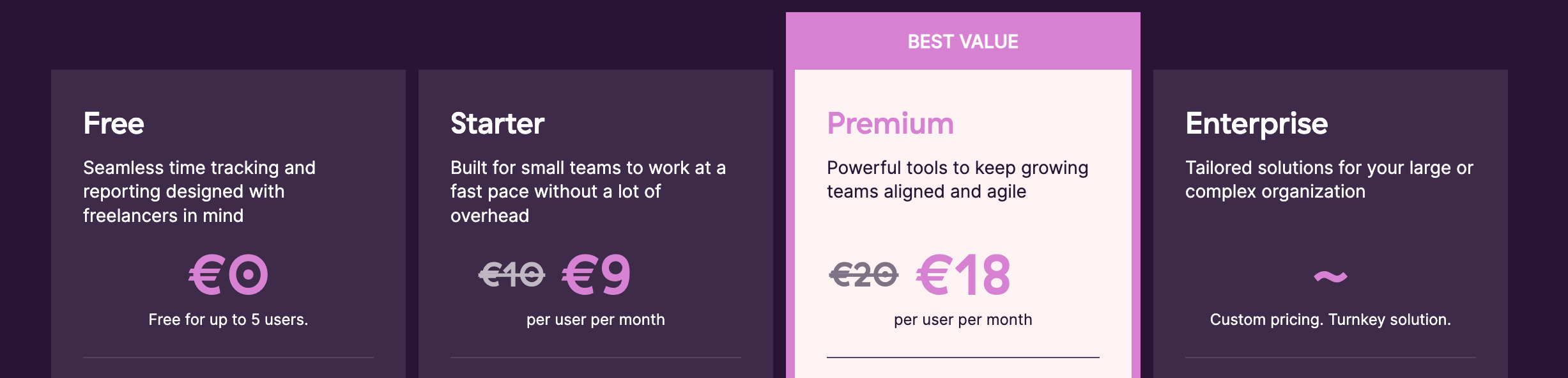
What Others Are Saying
- G2: 4.6/5 (user reviews here)
#3 Pomofocus
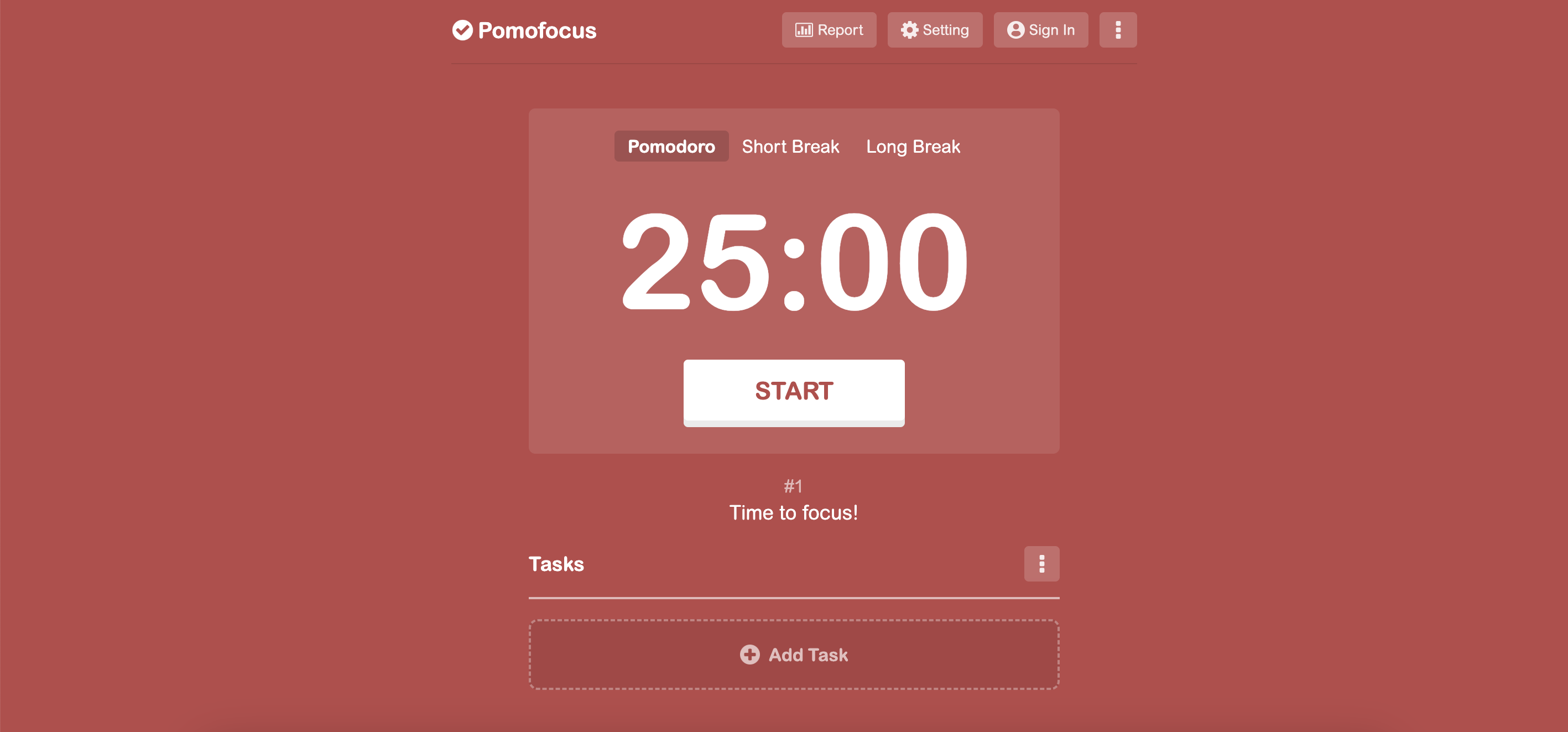
Pomofocus is a web-based Pomodoro timer app that helps users boost productivity by working in focused time intervals, typically 25 minutes long, followed by short breaks. The app is based on the famous Pomodoro technique that works well because it matches the way our brain stays focused and avoids getting tired. Instead of working for long hours without stopping, the method breaks your work into short sessions—usually 25 minutes of focused work followed by a 5-minute break.
These short work times make it easier to start tasks. You know you only need to focus for a little while, so it feels less stressful or overwhelming. The breaks give your brain time to rest, so when you come back, you feel more ready to keep going.
The Pomodoro technique also helps you fight distractions. When you know a timer is running, you’re more likely to stay focused and not check your phone or open social media. Over time, this builds better habits and helps you get more done in less time.
Why Do We Love Pomofocus?
- With Pomofocus, you can set your own time limits for work sessions, short breaks, and long breaks. That means you’re not stuck with the traditional 25-minute Pomodoro—you can tweak it to fit your task or mood for the day.
- You can estimate how many Pomodoros each task will take and check them off as you finish, which feels super satisfying.
- You’ll get sound notifications when it’s time to take a break or jump back into work.
Limitations
- Pomofocus sticks to the basics. It doesn’t offer team features, detailed analytics, calendar syncing, or connections with apps
- Since the app only works in a browser, you need to stay online.
Pricing
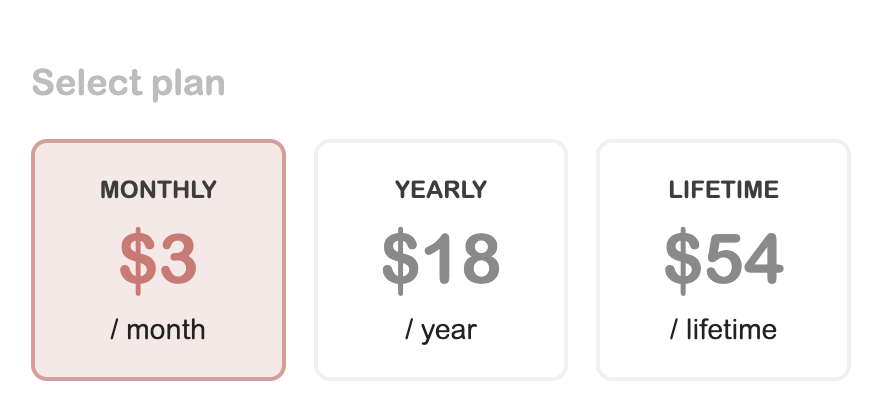
Pomofocus Basic one of the best remote work tools that’s free to use. However, to unlock additional tools you might want to upgrade, such as:
- Adding multiple projects
- Viewing your yearly report
- Creating more than 3 custom templates
- Downloading reports for the records
- Connecting to other apps via webhook (great for automation)
- Enjoying a completely ad-free experience
What Others Are Saying
- G2: 4.4/5 (user reviews here)
Best Remote Work Tools For Video Conferencing → Zoom, Google Meet, MS Teams
Video conferencing apps have become absolutely essential for productivity, especially in today’s remote work environment. When people can’t be in the same room, these apps make it easy to still feel connected and work together smoothly.
Instead of waiting for emails or juggling multiple chat threads, you can jump on a quick call, share your screen, talk things through, and make decisions faster. That means fewer misunderstandings, quicker results, and a more human way to work remotely. Plus, most video conferencing tools now come with helpful features like screen sharing, live chat, meeting recordings, and even AI-generated notes, which make it much easier to stay organized and productive.
In short, these work from home apps for video conferencing don’t just connect people—they help teams work better, smarter, and more collaboratively from anywhere.
#4 Zoom
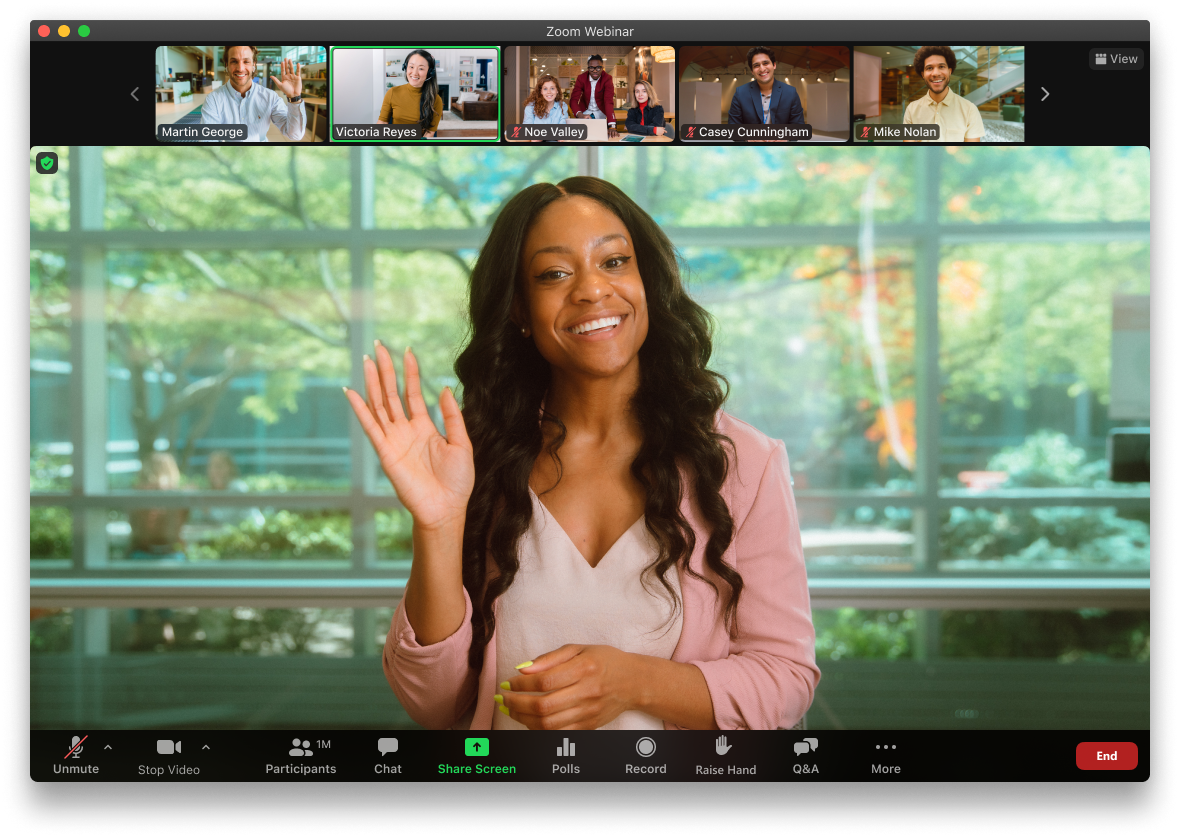
You already know Zoom—honestly, who doesn’t at this point? Even people living under rocks have probably hopped on a Zoom call by now. It’s hands-down the most popular video conferencing app out there, and the reason’s pretty simple: it just works.
One of the best things about Zoom is how easy it is to join a meeting. You send someone a link, they click it, and boom—they’re in. No complicated setup, no “wait, do I need to download something first?” panic. Most people already have Zoom installed and ready to go, so you don’t waste time helping someone figure out how to join. And let’s be real—nothing kills the vibe of a meeting faster than spending the first 10 minutes troubleshooting someone’s mic or connection.
Zoom is one of the best remote work tools that’s super reliable. Even if your Wi-Fi isn’t the best, the video usually holds up. It might drop the quality a little, but you can still see and hear everyone, which is what really matters. Plus, it comes with a bunch of helpful features: you can record the meeting, chat with others during the call (either in the group or privately), and share your screen, a specific app, or just a small portion of your screen. Want to share your computer audio, too? No problem—Zoom’s got you covered.
Why Do We Love Zoom?
- Zoom is one of the best remote work collaboration tools that’s super easy to use, even for people who aren’t tech-savvy.
- It works on all major platforms like Windows, macOS, iOS, Android, Chrome OS, and Linux.
- You can share your screen, use virtual backgrounds, record meetings, and create breakout rooms.
- It’s great for everything from small team check-ins to big webinars with up to 1,000 people.
Limitations
- Zoom has faced some security concerns in the past, like Zoombombing and privacy issues.
- If your internet connection is weak, you might run into glitches like video lag or poor audio during calls.
Pricing
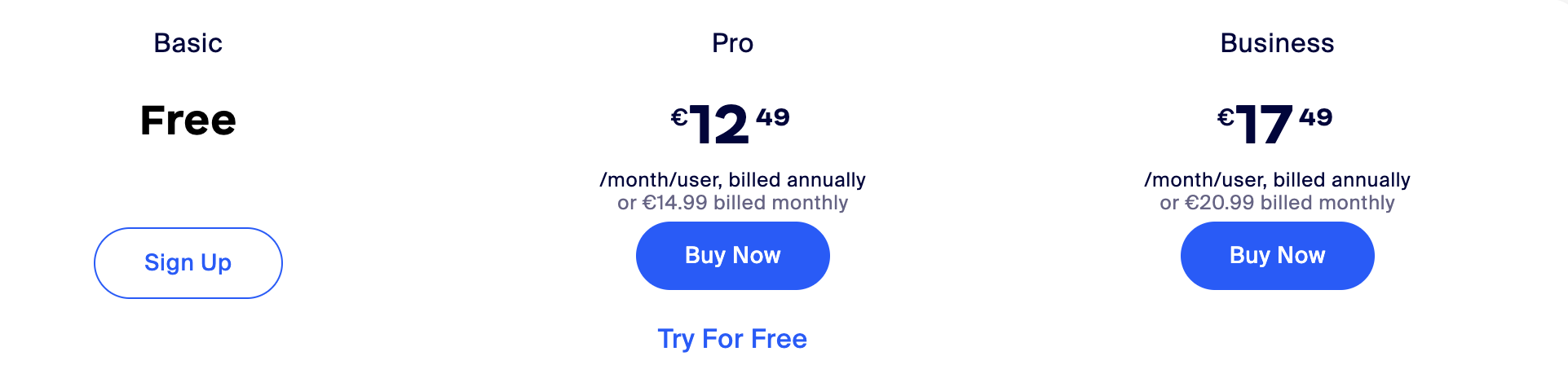
What Others Are Saying
- G2: 4.5/5 (user reviews here)
#5 Google Meet
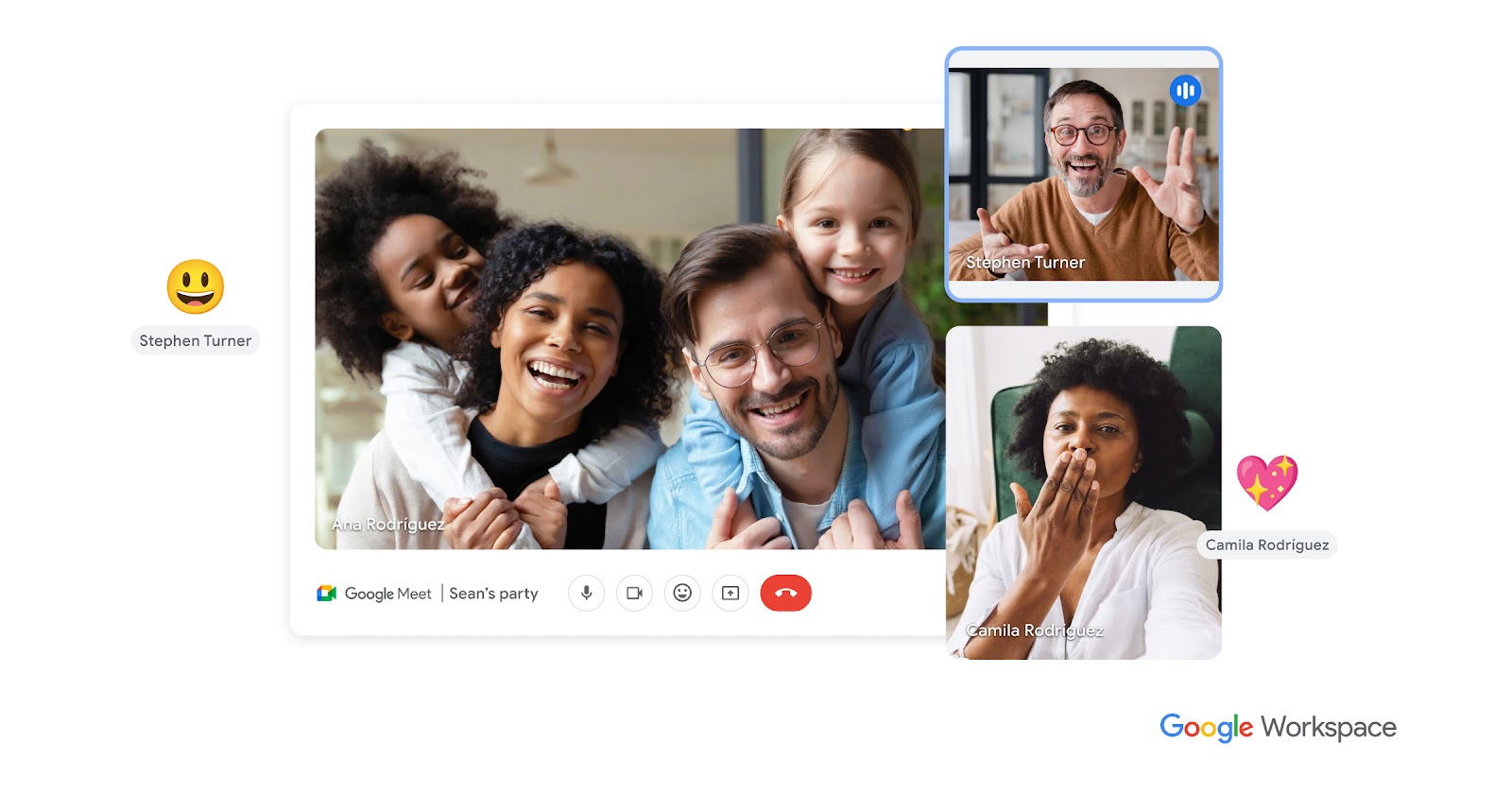
Google Meet stands out as one of the best work from home apps for video conferencing because it’s super easy to use and integrates smoothly with Google Workspace. If you’re already using Gmail, Google Calendar, or Drive, setting up a meeting takes just a few clicks—no need to download extra software. It supports high-quality video calls with up to 250 people and even lets you livestream to 100,000 viewers, making it great for everything from small team meetings to large company events. Plus, since it runs in a web browser, you don’t have to worry about compatibility issues.
What really makes Google Meet special and one of the best tools for remote work is its smart features that improve the video call experience. Live captions powered by Google’s speech recognition help make meetings more inclusive, while background blur and virtual backgrounds keep things looking professional. The platform also has built-in noise cancellation and automatic framing, so your voice stays clear and you’re always in focus without adjusting anything manually. On top of that, strong security features like encryption and anti-abuse protections keep your meetings safe from unwanted interruptions. Whether you’re working from home or on the go, Google Meet makes virtual meetings smooth, secure, and hassle-free.
Why Do We Love Google Meet?
- Participants can watch YouTube videos, listen to music, and play games during meetings, making sessions more interactive.
- The system automatically centers individuals in the video feed before the call starts, ensuring a polished look.
- Hosts can use polls and Q&A sessions to encourage participation.
- Google Meet integrates with Google’s Jamboard for collaborative brainstorming.
- Meetings can be broadcast to up to 100,000 viewers for webinars and events.
Limitations
- Free Google account users can only host group meetings (three or more participants) for up to 60 minutes before needing to restart.
- While Google Meet integrates with Jamboard, it lacks the advanced whiteboarding features offered by Zoom and Microsoft Teams.
Pricing
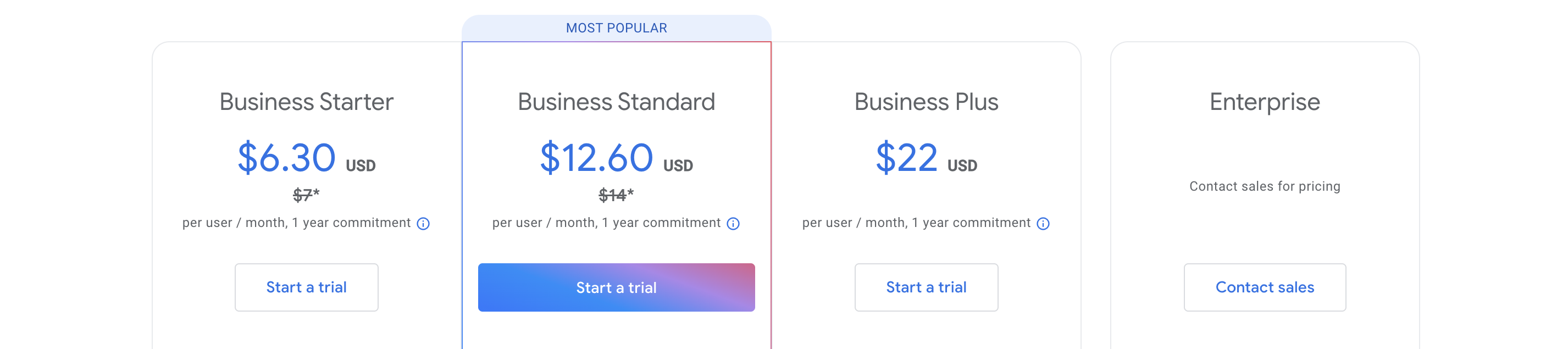
What Others Are Saying
- G2: 4.5/5 (user reviews here)
#6 Microsoft Teams
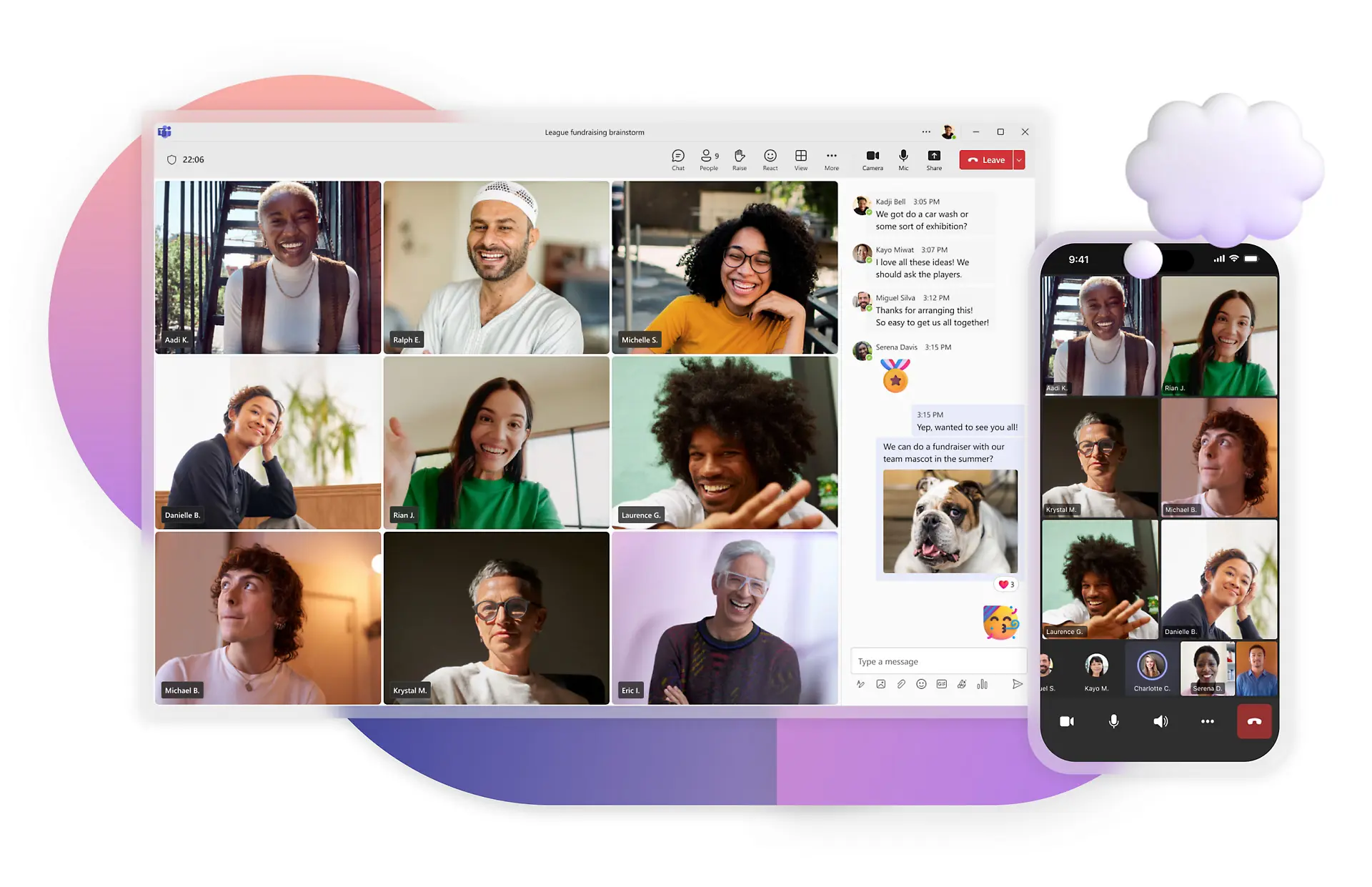
Microsoft Teams is a one of the best work from home apps for video conferencing because it keeps everything in one place. You can schedule meetings, chat with your team, and share files without jumping between different apps. The video and audio quality are solid, even if your internet isn’t perfect, and features like background noise cancellation and live transcriptions make meetings clearer. Plus, Teams can handle big meetings with up to 1,000 people, making it useful for both small teams and large companies.
Another big advantage of Microsoft Teams is its security, which keeps your meetings and files safe. It has strong encryption, multi-factor authentication, and follows strict privacy rules like GDPR and HIPAA. You can also collaborate on documents in real time, use breakout rooms for smaller discussions, and record meetings to revisit later. With all these features, Teams makes remote work smoother, helping people stay connected and productive no matter where they are.
Why Do We Love Microsoft Teams?
- Chat, video meetings, and file sharing happen in one place—no need to juggle multiple apps.
- Host up to 1,000 people in meetings and up to 20,000 in live webinars.
- End-to-end encryption, multi-factor authentication, and compliance with privacy laws like GDPR and HIPAA.
- Share your screen, take notes, and record meetings for later use.
Limitations
- Adding guest users requires extra setup, making collaboration outside your company harder.
- Moving files around can break links in conversations, making it confusing to find things later.
- It’s a heavy app, so older or low-powered devices might struggle to keep up.
Pricing

What Others Are Saying
- G2: 4.5/5 (user reviews here)
Best Work From Home Apps for Team Collaboration → Slack, Discord, Twist
When remote teams rely on apps to get things done, team collaboration becomes even more critical. Instead of endless email chains and confusing messages, good remote work productivity tools keep everything in one place.
Tasks get assigned, progress is tracked, and deadlines are clear—so work gets done without the usual headaches.
Remote work collaboration tools are a great option for work from apps, letting teams work together no matter where they are or what time zone they’re in. If your work involves clients or other stakeholders, remote work collaboration tools make it easy to share updates, get approvals, and keep everyone informed—without tons of extra meetings or back-and-forth emails.
#7 Slack
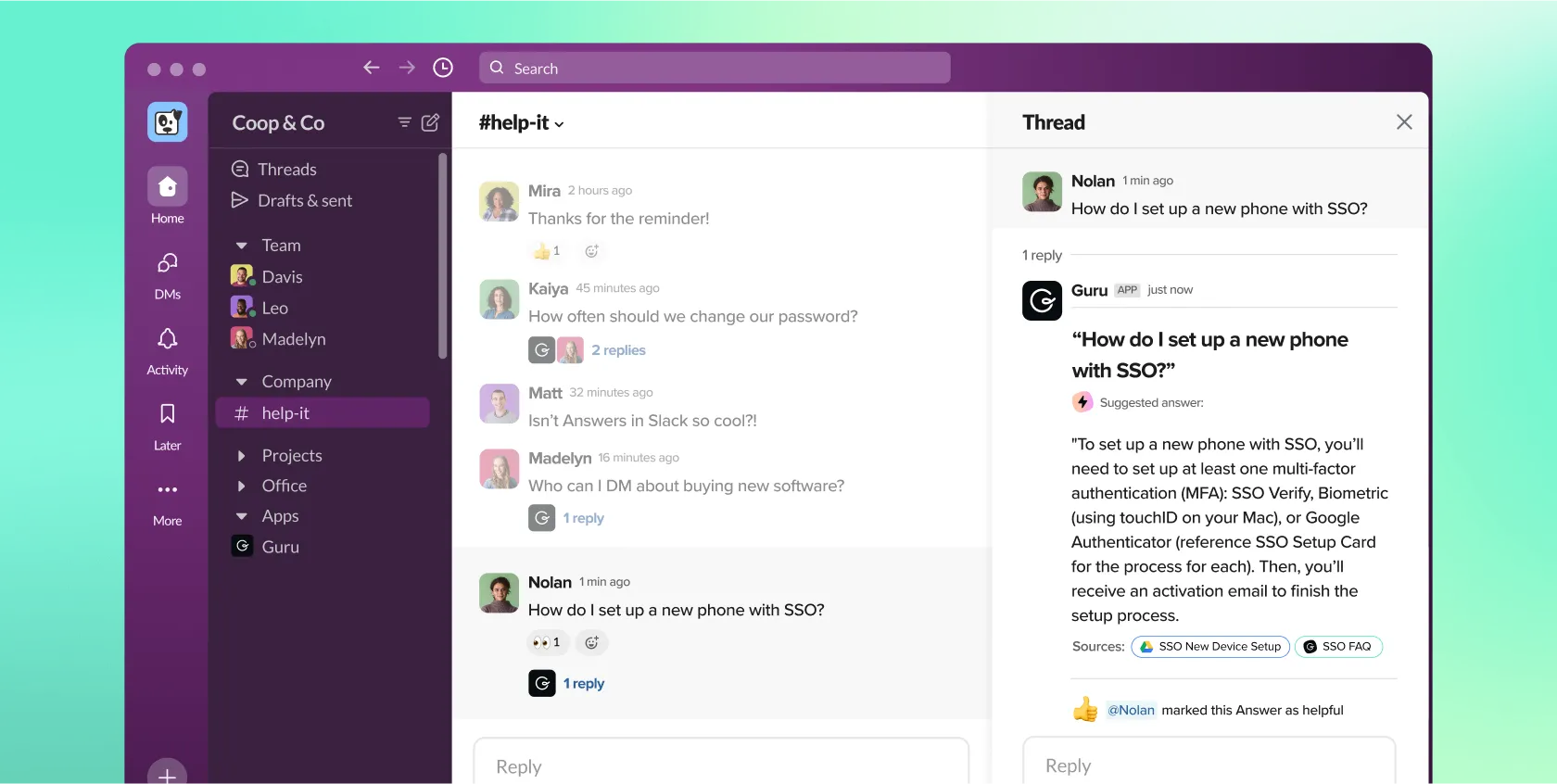
Slack stands out as a premier remote work productivity tool for team collaboration by centralizing communication into organized channels, which can be tailored to specific projects, departments, or topics.
This structure enhances transparency and ensures that all team members have access to pertinent information, reducing reliance on lengthy email threads Slack’s real-time messaging and notification features facilitate swift decision-making and keep everyone aligned with ongoing developments.
Beyond communication, Slack integrates seamlessly with a multitude of third-party applications such as Google Drive, Trello, Dropbox and Krisp allowing teams to consolidate their tools within a single platform. This integration capability streamlines workflows and automates routine tasks, thereby boosting overall productivity. Furthermore, Slack’s robust search functionality enables users to quickly locate past conversations and shared files, ensuring that valuable information is always within reach.
Why Do We Love Slack?
- Slack lets you create different channels for projects, topics, or teams, so everything stays organized instead of getting lost in long email threads.
- You can send quick messages, hop on a call, or even use the “Huddles” feature for casual voice chats without scheduling a full meeting.
- Can’t remember what someone said last week? Slack’s powerful search helps you find old messages, files, and discussions.
- You can control how and when you get notified so you’re not overwhelmed by constant alerts.
Limitations
- The free version only lets you see messages from the last 90 days, so older chats disappear unless you upgrade.
- If your team shares a lot of files, you might run out of space quickly unless you pay for more.
- If you’re new to Slack, all the channels, threads, and settings can take some time to figure out.
Pricing
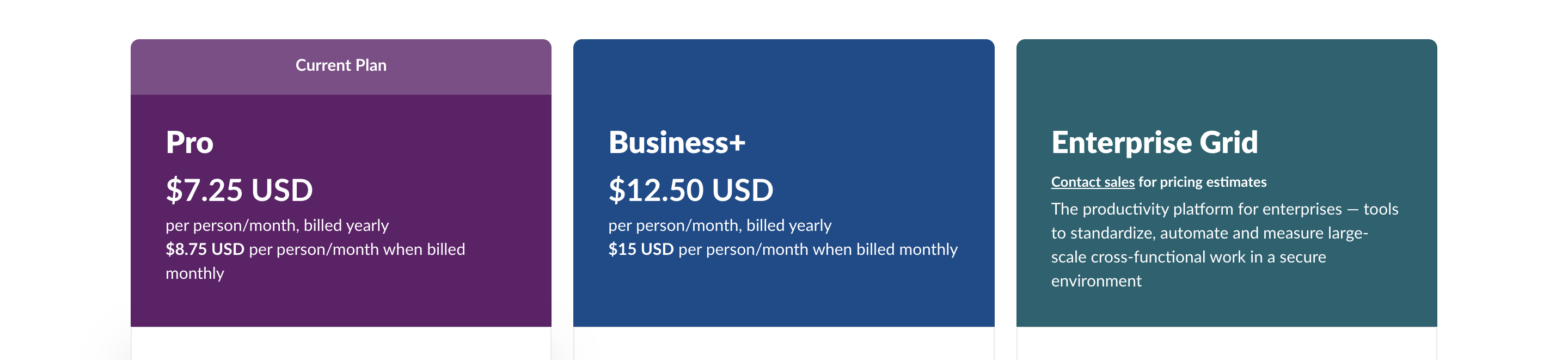
What Others Are Saying
- G2: 4.5/5 (user reviews here)
#8 Discord
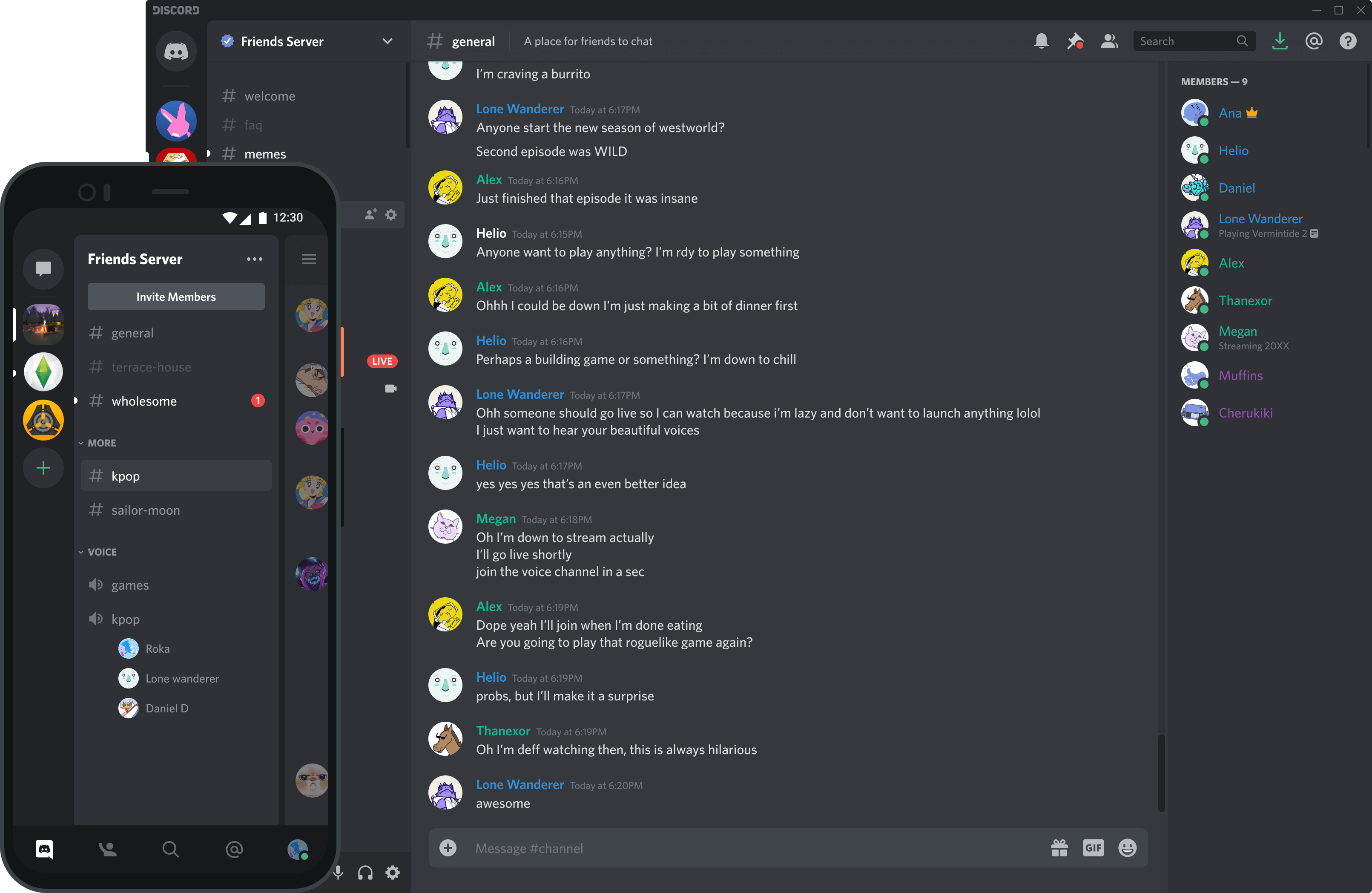
Discord isn’t just another chat app—it’s a whole community-building platform with features that make communication smoother, more interactive, and way more fun!
Unlike regular messaging apps, Discord lets you create servers with different channels for specific topics, projects, or interests. Instead of scrolling through endless messages, you can jump into the right conversation instantly.
One of Discord’s coolest features is voice channels—you don’t have to call someone and wait for them to pick up. Just hop into a voice channel, and whoever’s available can join in. It feels like hanging out in a virtual room rather than setting up a formal meeting.
Discord lets you add bots to your server that can play music, moderate chats, post updates, or even set up fun games for your community. It’s a great way to make your server more interactive and unique.
With Stage Channels, Discord works like a virtual event space. You can host live Q&As, town halls, or even panel discussions where people listen in while moderators run the show. Perfect for big communities!
Why Do We Love Discord?
- Instead of one long, messy chat, you can create servers with different channels for specific topics. This keeps conversations neat and easy to follow.
- You can jump into a voice chat anytime without calling someone, plus Discord supports video calls and screen sharing, making teamwork or gaming sessions smoother.
- You can add bots that play music, manage tasks, or even run fun games inside your server. Perfect for automating things and making your server unique.
Limitations
- The free version only lets you upload files up to 25MB. If you need to send bigger files, you’ll have to pay for Discord Nitro.
- If you’re not tech-savvy, Discord might feel overwhelming at first because of all the settings, channels, and bots.
- If you’re running a big server, keeping out spam and toxic users takes effort. You’ll need bots or human moderators to manage things properly.
- If you’re in multiple servers, your phone might explode with alerts unless you tweak your notification settings.
Pricing

What Others Are Saying
- G2: 4.5/5 (user reviews here)
#9 Twist
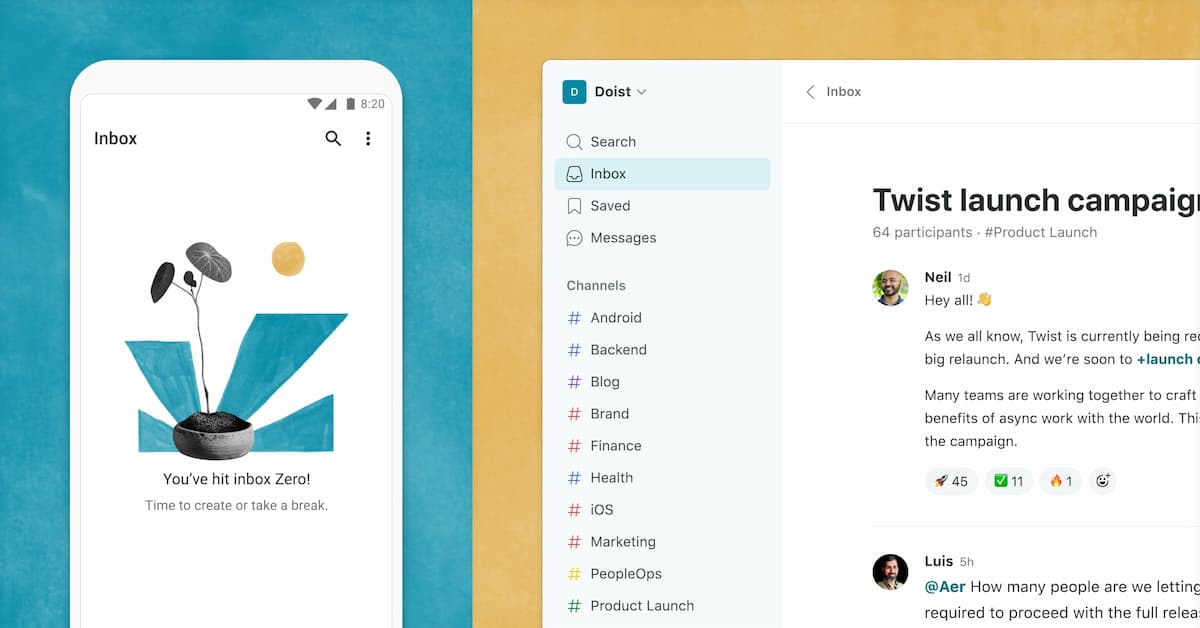
Twist is built for teams that want less chaos and more focus when working together. Unlike other chat apps where messages pile up fast and everyone expects an instant reply, Twist keeps things organized and stress-free. Instead of random chat threads, everything is structured into organized discussions within channels, making it easy to find important conversations later. Plus, there’s no “online” status or pressure to reply instantly, so you can focus on deep work without constant distractions. If you’ve ever felt overwhelmed by nonstop notifications, Twist helps cut the noise and lets you work at your own pace.
Another great thing about Twist is how well it integrates with productivity tools like Todoist, Asana, and GitHub. That means you can connect your tasks and projects without jumping between apps. The simple and clean design makes it super easy to use, and it works across different devices, so you can check in from your computer or phone. Because Twist focuses on asynchronous communication (no pressure to reply right away), teams can collaborate effectively while keeping things clear, organized, and stress-free.
Why Do We Love Twist?
- No more messy group chats! Conversations are organized into threads, so you can easily follow discussions without getting lost in endless scrolling.
- Twist is all about asynchronous communication, meaning you don’t have to be glued to your screen. You can respond when you have time, which helps you focus on actual work.
- Available on Windows, Mac, Linux, iOS, and Android, so your team can stay connected from any device.
Limitations
- Unlike Slack or Zoom, Twist doesn’t have built-in calling. You’ll need to use another app for meetings.
- It works with a few key apps, but not as many as Slack. If your team uses lots of third-party tools, this might be a downside.
- If your team is used to instant messaging, it might take a while to adjust to Twist’s slower, more structured way of communicating.
- Since it’s not a real-time chat app, it can feel less interactive for teams that enjoy quick back-and-forth conversations.
Pricing
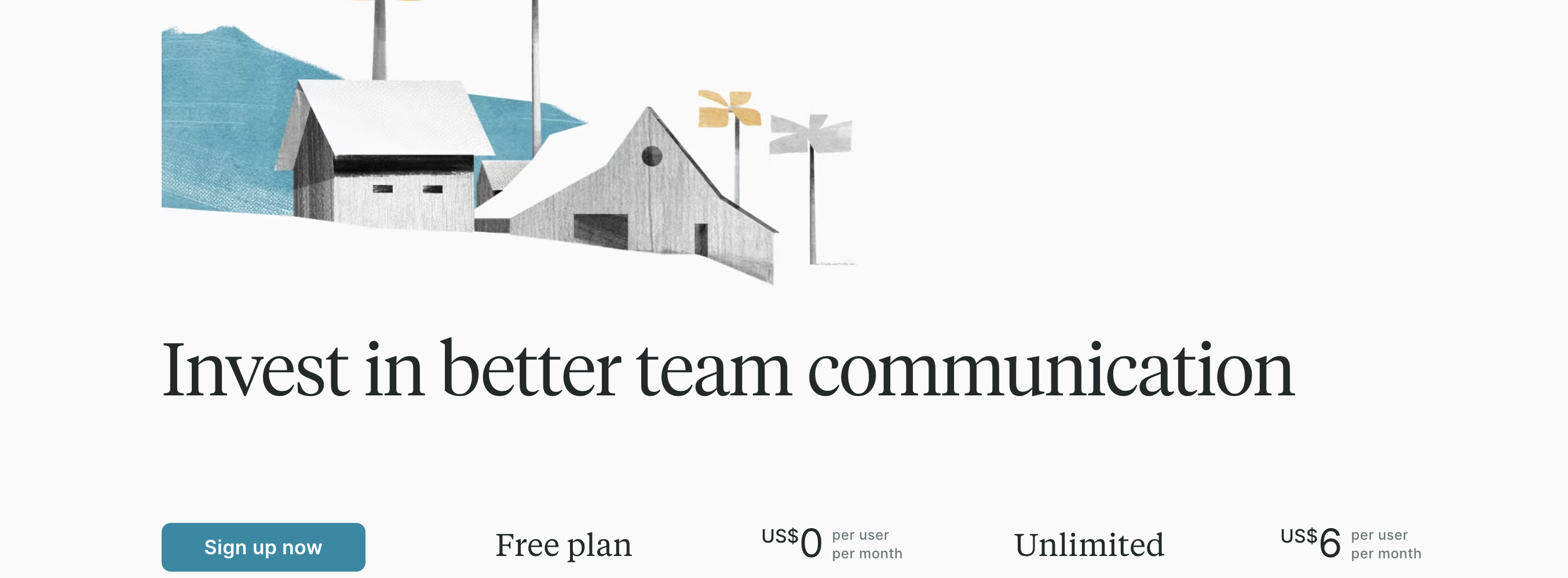
What Others Are Saying
- G2: 4.6/5 (user reviews here)
Best Remote Work Tools For File Sharing → Google Drive, One Drive
With more people working from home, sharing files quickly and securely has become more important than ever. Remote teams need easy ways to send documents, collaborate in real time, and access files from different devices. File-sharing apps help by making it simple to upload, store, and share important files while keeping them safe. Many of these apps also work with other tools, like project management and communication platforms, to keep teamwork smooth and organized.
There are many great file-sharing apps to choose from the work from home apps, depending on your needs. Picking the right file-sharing app depends on how much storage you need, how secure your files must be, and how easy you want it to be to use.
#10 Google Drive
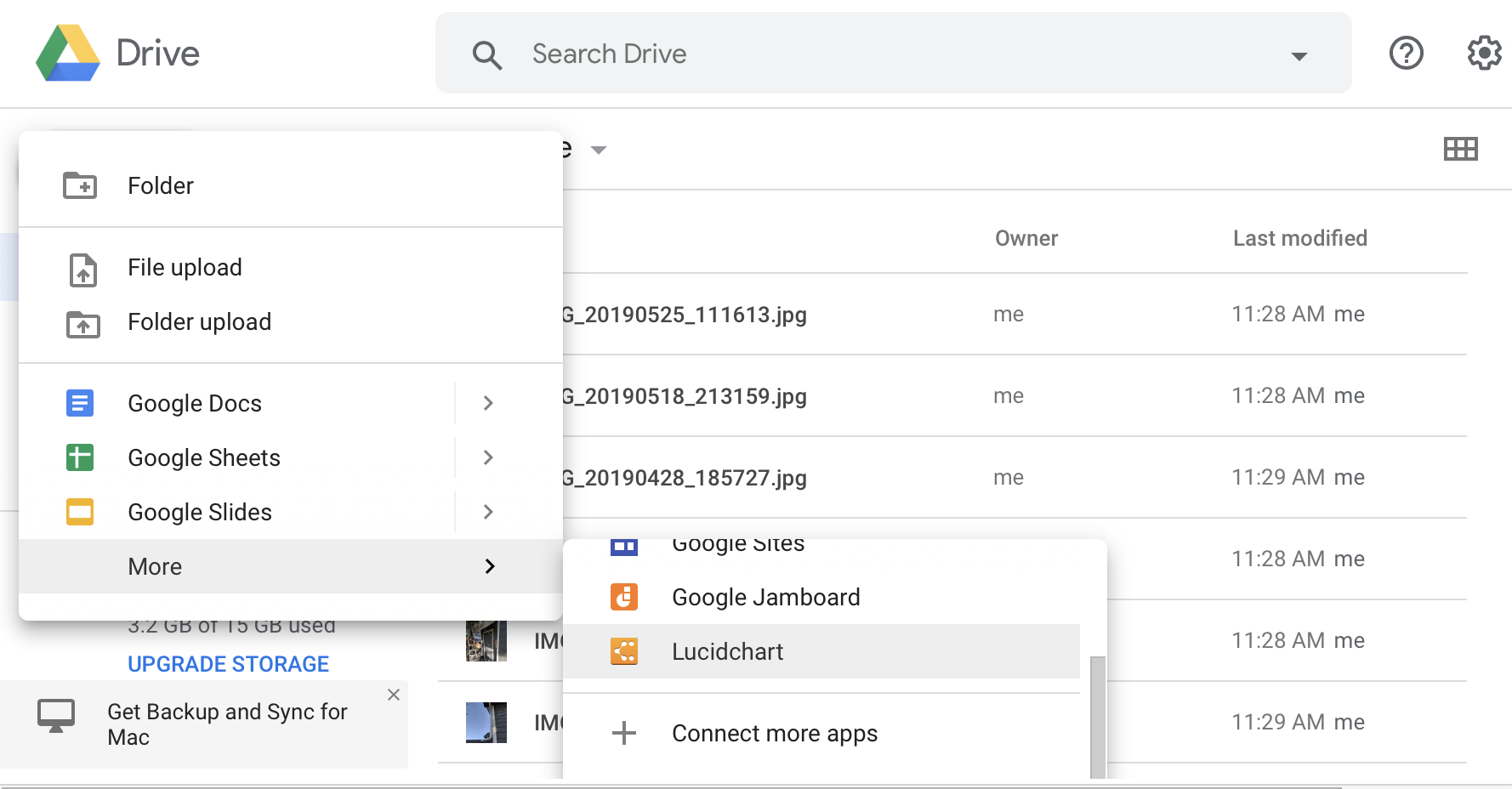
Google Drive is special because it makes storing and sharing files really simple while also helping people work together in real time. You can create documents, spreadsheets, and slides using Google Docs, Sheets, and Slides—and your team can edit them with you at the same time, no matter where they are. You don’t need to download or send files back and forth, which saves a lot of time and keeps everything organized.
Another great thing about Google Drive is how it connects with other Google tools like Gmail and Google Meet. It gives you 15GB of free storage and lets you control who can see, comment on, or edit your files. Whether you’re working on school projects, job tasks, or just storing personal files, Google Drive is easy to use and helps you stay productive.
Why Do We Love Google Drive?
- Lets you share files through links with customizable permissions (view, comment, or edit).
- Updates files across all your devices, so you can access them anywhere.
- Keeps track of changes and allows you to restore previous versions of files.
- Compatible with PDFs, images, videos, and Microsoft Office files.
- Allows users to access and edit files without an internet connection.
- Uses powerful search features, including AI-based suggestions, to help find files quickly.
Limitations
- While offline access is available, real-time collaboration needs an active internet connection.
- Uploading or downloading large files may take time, especially with slower internet connections.
- Works best with Google apps but may not integrate as smoothly with third-party tools like Microsoft OneDrive or Dropbox.
Pricing

What Others Are Saying
- G2: 4.6/5 (user reviews here)
#11 One Drive
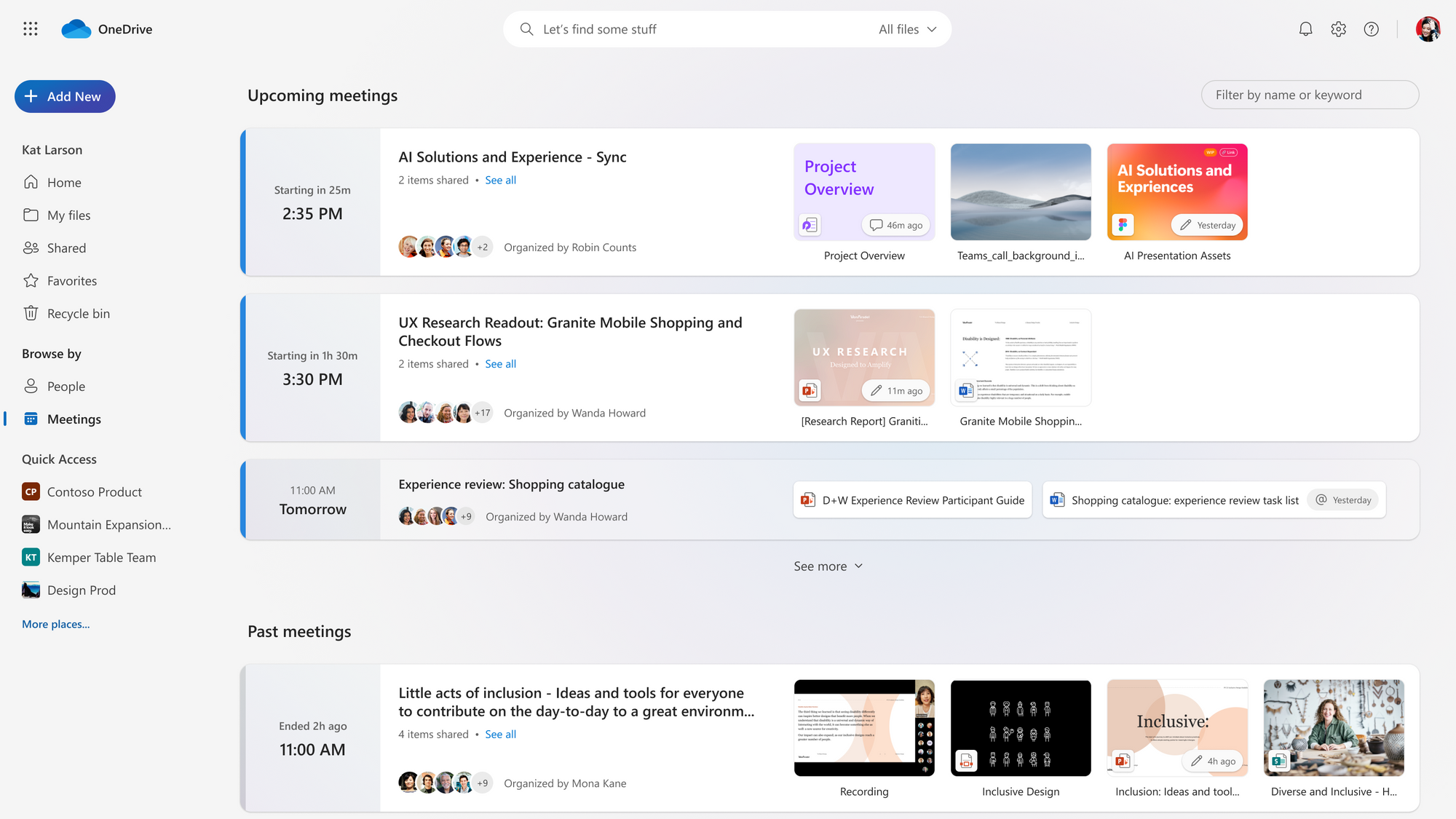
OneDrive helps people work faster and stay organized because it connects perfectly with Microsoft Office apps like Word, Excel, and PowerPoint. You can open, edit, and share files directly from OneDrive without needing to download them, which saves time. If you’re working with a team, everyone can edit the same document at the same time, making collaboration smooth and hassle-free.
Another reason OneDrive is great for productivity is its smart file organization. It sorts your files automatically and even lets you search for words inside scanned documents and images. Since OneDrive syncs across all your devices, you can start working on a document on your laptop and continue on your phone without any extra steps. Plus, if you don’t have internet, you can still access files offline, and they will update automatically when you’re back online. All these features make OneDrive an easy and reliable tool for getting work done efficiently.
Why Do We Love One Drive?
- Works smoothly with Word, Excel, PowerPoint, Outlook, and Teams for easy file access and editing.
- Lets you restore previous versions of files in case of accidental changes or deletions.
- Allows users to set passwords and expiration dates for shared files to keep data safe.
- Detects and helps recover files from malware attacks.
- Starts with 5GB of free storage and offers larger plans with Microsoft 365 subscriptions.
Limitations
- Works best with Microsoft products, but may not integrate as well with other tools like Google Docs.
- Compared to Google Drive or Dropbox, OneDrive supports fewer external apps.
- While it has strong security features, some users worry about storing sensitive data in a cloud controlled by Microsoft.
Pricing
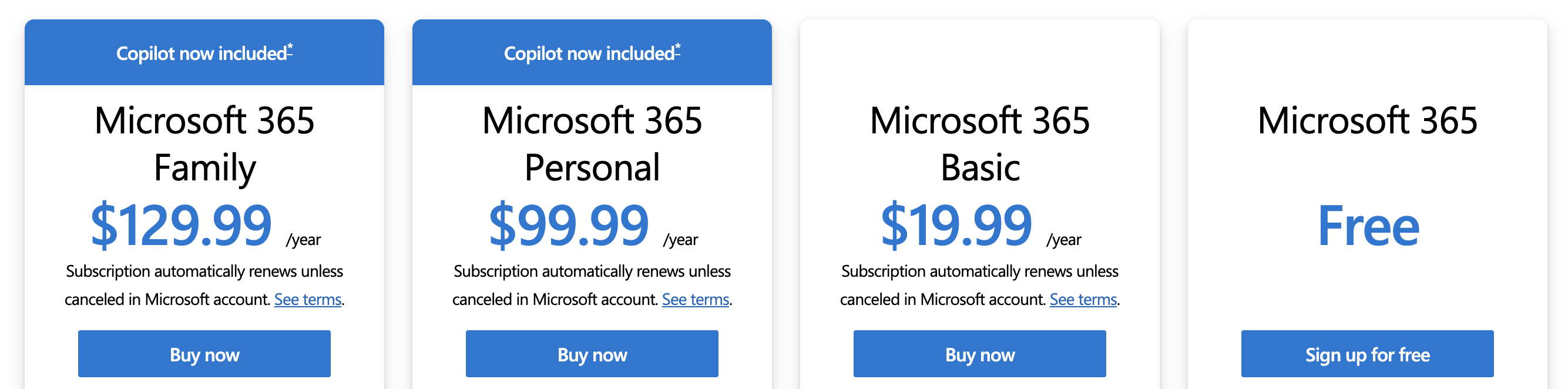
What Others Are Saying
- G2: 4.3/5 (user reviews here)
Best Remote Work Productivity Tool for Project Management → Asana
Working from home gives people more flexibility, but it can also make it harder to stay organized and meet deadlines. Without a clear system, tasks can get mixed up, deadlines might be missed, and teamwork can become confusing. This is why task and project management tools are so important for the complete list of work from home apps—they help teams plan, track progress, and work together smoothly, no matter where they are.
#12 Asana
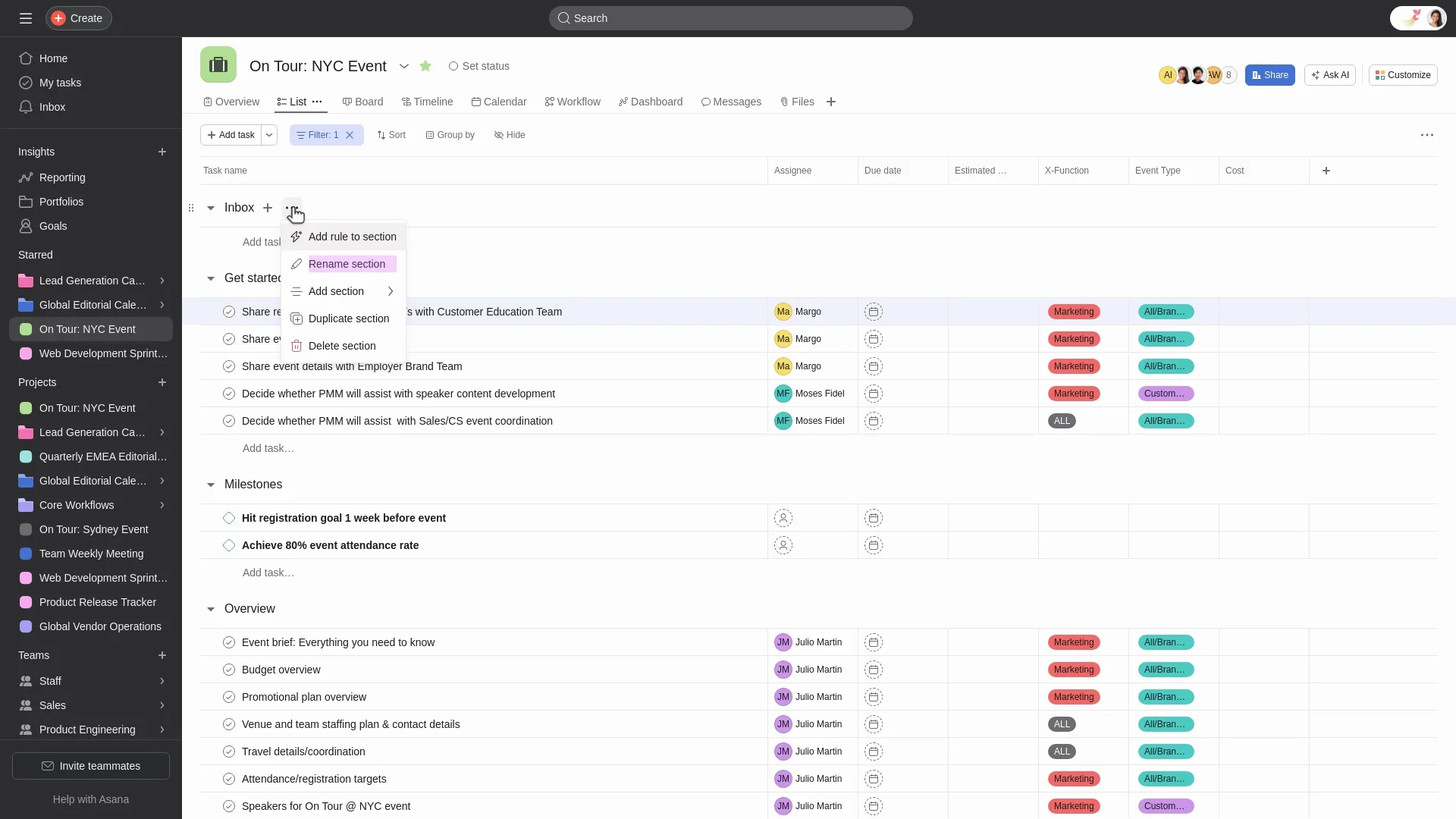
Asana is among work management tools because it combines an easy-to-use design, powerful features, and smooth integrations that boost team productivity and collaboration. Teams can quickly set up projects, assign tasks, set deadlines, and communicate—all in one place.
With features like custom fields, teams can add specific information to tasks, which makes it easier to sort, filter, and create reports tailored to their needs.
Asana offers different ways to view projects, such as lists, calendars, timelines, Gantt charts, and Kanban boards. This flexibility helps teams choose the layout that works best for their workflow. The platform also lets you automate repetitive tasks using rules, which saves time and increases efficiency.
One of Asana’s biggest strengths is its ability to integrate with hundreds of popular tools, including Google Workspace, Microsoft Office, Slack, Zoom, Salesforce, Jira, Tableau, and Power BI. This makes it easy for teams to connect their work across different platforms without repeating efforts.
Asana also introduced AI Studio, a no-code tool that lets teams build smart workflows using AI. This shows their focus on innovation and making work even smarter.
Why Do We Love Asana?
- Users can create tasks, set deadlines, assign responsibilities, and track progress in real-time.
- Offers List, Board (Kanban), Timeline (Gantt chart), and Calendar views to suit different project needs.
- Connects with 200+ apps, including Slack, Google Drive, Zoom, Microsoft Teams, Salesforce, and Jira.
- Aligns work with company objectives through built-in goal-setting features.
- Offers role-based access controls, data encryption, and compliance with GDPR and SOC 2 standards.
- Available on desktop, web, and mobile apps, ensuring work can be managed from anywhere.
Limitations
- Unlike competitors like ClickUp and Monday.com, Asana requires third-party integrations for time tracking.
- Advanced features, including workflow automation and goal tracking, are locked behind expensive plans.
- While Asana has mobile apps, offline access is limited, making it harder to work without an internet connection.
Pricing
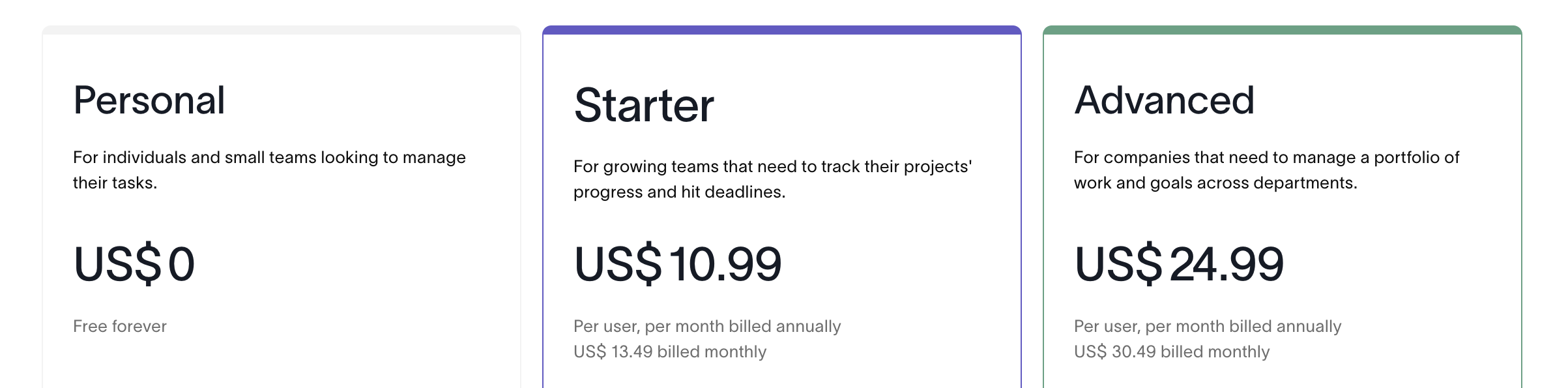
What Others Are Saying
- G2: 4.4/5 (user reviews here)
Best Remote Work App for Goal Tracking→ Habitica
Goal tracking apps play a crucial role within the ecosystem of work from home apps by helping remote workers, freelancers, and teams stay organized, productive, and motivated. They complement project management, time tracking, and communication tools by providing a structured way to set, track, and achieve professional and personal goals.
#13 Habitica
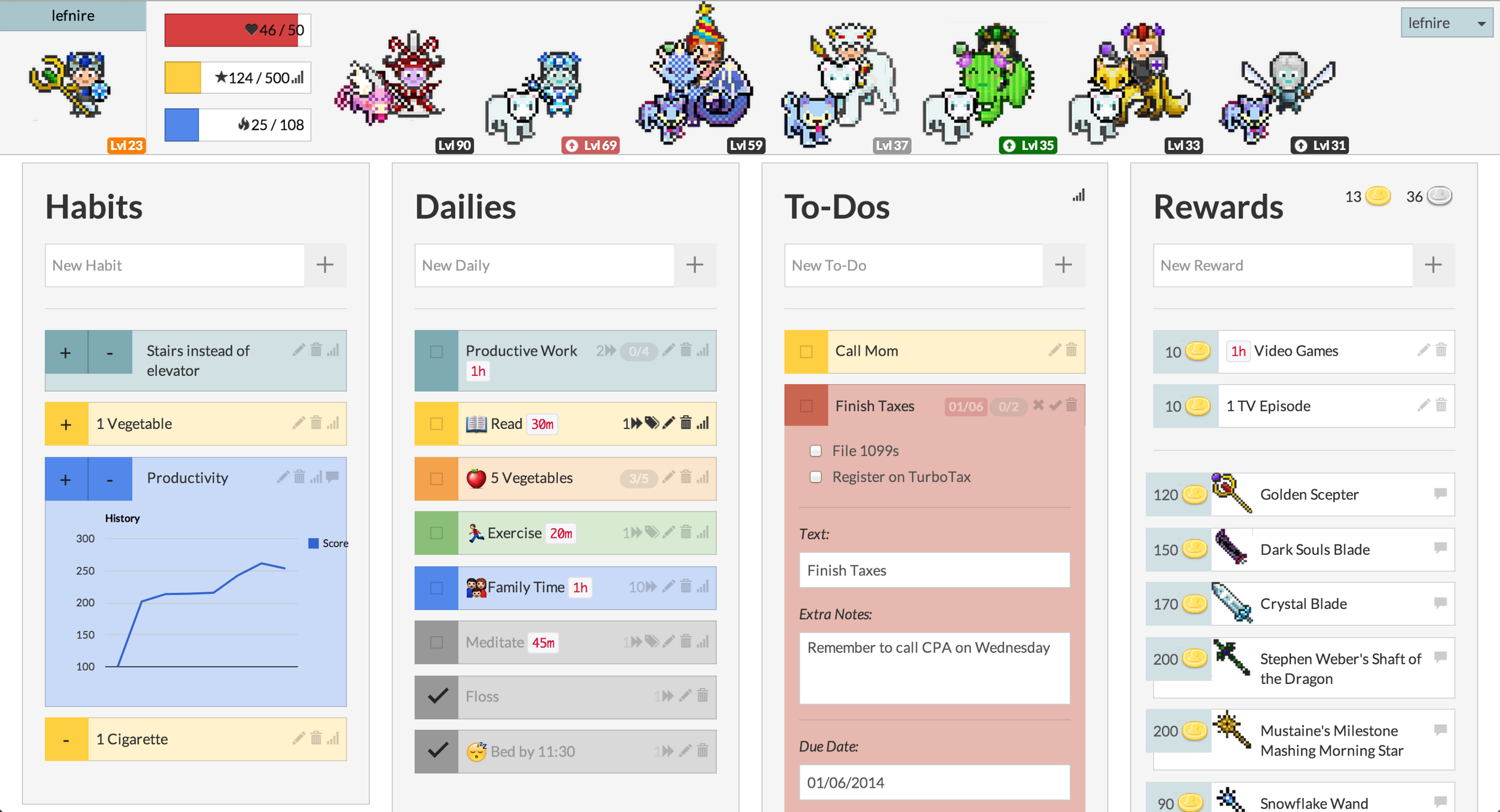
Remote teams often struggle to stay motivated, hold each other accountable, and stay engaged while juggling personal and team goals. Habitica makes this whole process way more fun by turning productivity into a game. It’s not just another task manager—it’s a gamified system that keeps remote workers organized while making goal tracking feel like an adventure.
Unlike the usual to-do list apps, Habitica transforms daily tasks and long-term goals into a role-playing game (RPG). You earn XP (experience points), gold, and cool rewards when you complete tasks, but if you slack off, there are in-game consequences. The best part? Your actions don’t just affect you—they impact your team too, which makes staying on top of things feel like a shared mission instead of just another chore.
Since remote teams don’t have that natural motivation of working side by side in an office, Habitica brings in Challenges, where everyone works toward a common goal. Whether it’s sticking to a routine, hitting deadlines, or developing better work habits, Challenges keep the whole team on track in a fun and interactive way.
One of the coolest features is the Party system, where teams can form small groups to complete quests together. When you finish your own tasks, you help the whole team progress. But if you start slacking, your teammates might suffer too—so there’s a built-in accountability factor that keeps everyone motivated.
Most productivity apps push you with constant reminders and deadlines, but Habitica keeps things interesting with intrinsic motivation. You can even set up custom rewards, like an extra coffee break, a team-wide virtual hangout, or even some real-life perks. It turns everyday work into something enjoyable, making it easier to build good habits while getting things done.
So if your remote team needs a fun way to stay productive and accountable, Habitica is definitely worth checking out.
Why Do We Love Habitica?
- Completing tasks earns you experience points, levels up your avatar, and unlocks rewards like quests and items.
- You can join groups, take on challenges, and connect with others for motivation.
- You can create your own tasks, set rewards, and adjust difficulty levels to fit your goals.
- Habitica is available on the iOS and Android
Limitations
- It lacks advanced tracking tools and detailed performance insights.
- Since you can chat with other users, it’s important to be careful when interacting with strangers.
Pricing
Habitica is available as a free app and is supported by in-app purchases. You can buy gems starting $0.99 all the way to a 12 month subscription for $47.99.
What Others Are Saying
- G2: 4.8/5 (user reviews here)