Many people now work remotely, which often involves virtual meetings, brainstorming sessions, and even team-building activities. This remote work style offers a range of advantages, including the flexibility to work from anywhere, more time with loved ones, and much more. However, it also comes with a minor inconvenience—background noise. Background noise can be a real issue, especially when you’re in an important meeting.
Fortunately, there are several tools available today that help create a peaceful environment for virtual meetings. Krisp, for instance, offers a Noise Cancellation feature that blocks out not only noticeable sounds but also subtle noises and rustles that might distract you. Krisp integrates smoothly with various platforms, including Google Meet. Now, let’s dive into how to remove background noise in Google Meet using noise cancellation.
What Is Google Meet Noise Cancellation?
Google Meet is one of the platforms where remote workers spend the most time. It’s designed for easy and convenient meetings, offering features like screen sharing, large participant capacity, a whiteboard, and much more. However, one standout feature is Google Meet Noise Cancellation, which helps the active speaker filter unwanted noise.
When working remotely from home or a coworking space, achieving a completely quiet environment can be challenging, making meetings harder to conduct without distractions. That’s why Google Meet’s noise cancellation is an essential feature for remote workers. Let’s take a closer look at how it works.
How to Turn It On Android
Noise cancellation can be turned on or off during a meeting.
In a meeting
- Tap the screen and then tap More
- Tap Settings.
- Tap Noise cancellation.
How To Turn It On iPhone & iPad
In a meeting
- Tap the screen and then tap More
- Tap Settings.
- Tap Noise cancellation.
How To Turn It On Computer
Before a meeting
Go to meet.google.com and then select a meeting.
- Before you join, on the top right, click More options and then Settings.
- Click Audio.
- Turn on Noise cancellation.
- Click Join now.
In a meeting
- On the bottom, click More Options and then Settings.
- Click Audio.
- Turn on Noise cancellation.
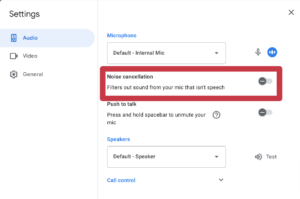
How to Turn Off Noise Cancellation on Google Meet
Background noise isn’t always something that needs to be eliminated. Sometimes, you may want to keep background sounds, such as nature sounds or your child playing the piano, to share with coworkers. Let’s go over how to turn off noise cancellation in these situations:
- Access Settings: In your Google Meet meeting, open the settings menu by clicking on the three dots at the bottom-right corner.
- Go to Audio: Click the “Audio” tab.
- Disable Noise Cancellation: Toggle the noise cancellation setting to “Off.”
Tips for Using Google Meet Noise Cancellation Effectively
To maximize the effectiveness of the Google Meet Noise Cancellation feature, a few preliminary steps can make a big difference. These tips will help ensure a smooth experience, free from interruptions.
Use a Quality Microphone: While it may not be the first thing you consider, a good microphone significantly impacts your noise cancellation experience. A high-quality microphone enhances audio clarity, so pairing Google Meet with the best possible microphone is essential for optimal results.
Combine with Krisp for Advanced Noise Control: While Google Meet’s Noise Cancellation feature is effective, Krisp takes noise suppression to the next level. Krisp provides advanced noise control and integrates seamlessly with Google Meet, filtering both incoming and outgoing noise for the best possible sound quality.
Remove Background Noise in Google Meet with Krisp
Sometimes, Google Meet’s built-in noise cancellation alone isn’t enough to provide the best experience in combating background noise. That’s when integrating Krisp can take noise control to the next level, offering superior quality. Krisp provides real-time noise cancellation and, powered by AI, it identifies the active speaker and filters out distracting noises, ensuring crystal-clear conversations.
Advanced Noise Suppression with Krisp
Krisp is a powerhouse in noise cancellation, able to remove noise in nearly any environment so you can hold distraction-free meetings. With Krisp’s AI-driven noise suppression, it effectively filters out complex sounds like street noise, keyboard clicks, or even background conversations.
How to Use Krisp with Google Meet
1. Download Krisp app. It’s available for Mac and Windows.
2. Follow the instructions to install Krisp on your device.
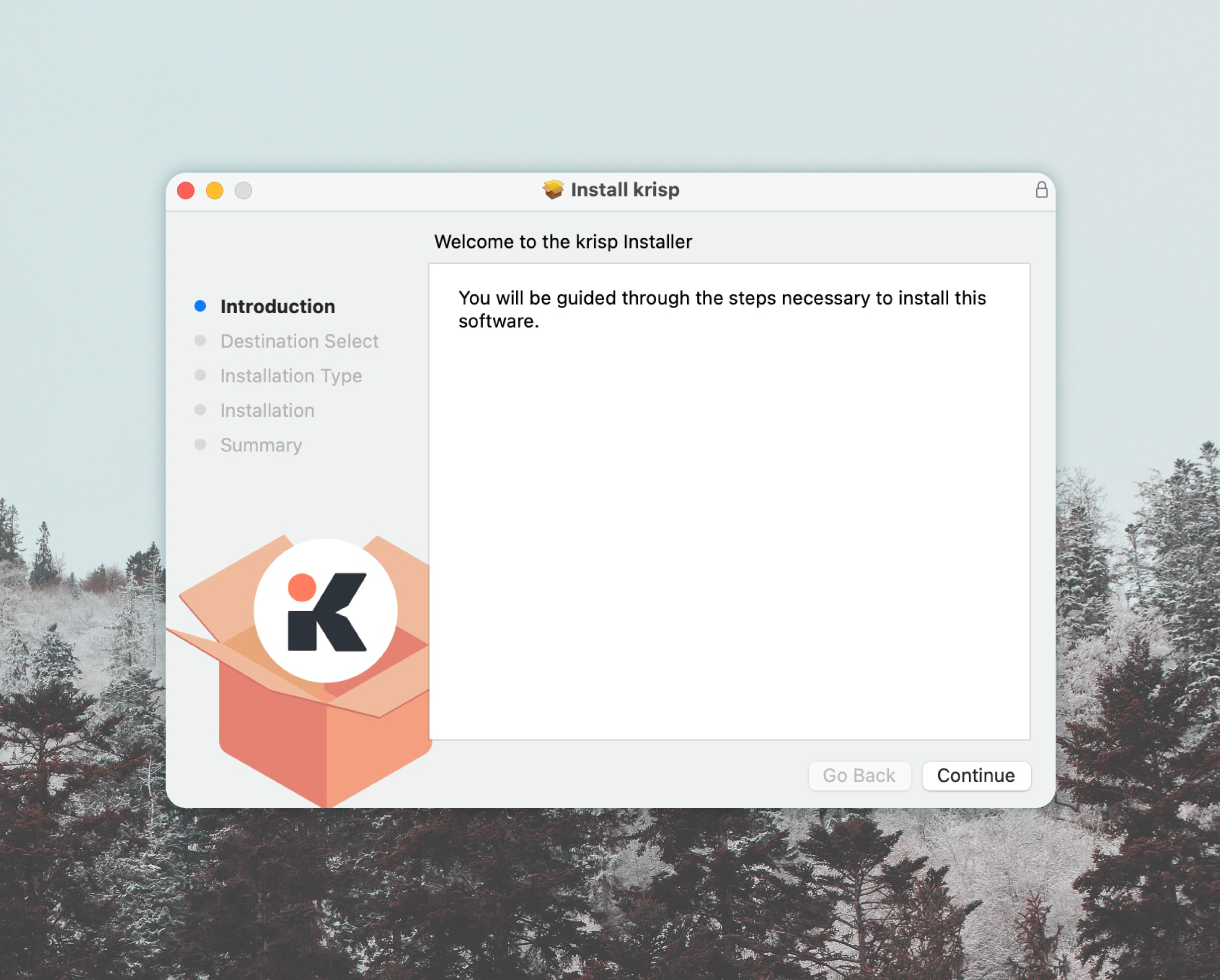
3. After this, open Google Meet, go to Settings, and select the Audio tab.
4. From there, select Krisp as the Speaker and Microphone.
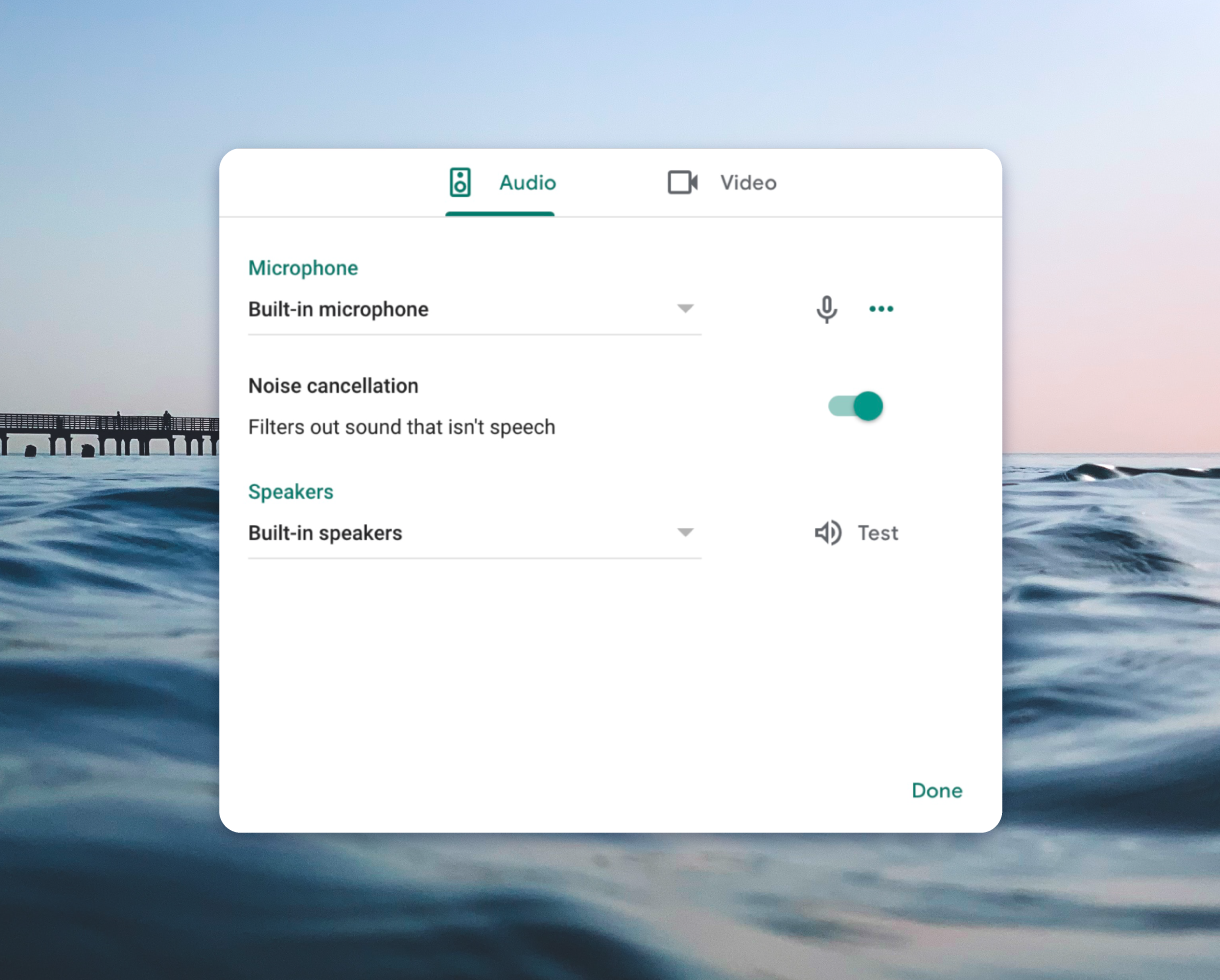
5. Start your call with Meet and switch on the microphone and speaker toggles in Krisp to remove noises.
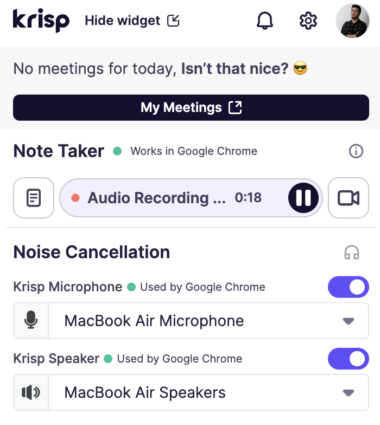
With both Krisp and Google Meet noise cancellation activated, you’ll enjoy a level of audio clarity that minimizes distractions and maximizes focus. For additional guidance, here’s how to block out noise with Krisp on Android and Mac. Combining Google Meet and Krisp provides a powerful noise-canceling setup, ensuring smooth, professional-quality audio in any meeting.
If you’re a Mac user, here’s a helpful video on how to set up Krisp with Google Meet on Mac.
And if you’re Windows user, here’s the tutorial on how to set up Krisp with Google Meet on Windows.
Benefits of Using Krisp with Google Meet Noise Cancellation
You may wonder why you should integrate Krisp if Google Meet already offers built-in noise cancellation. While Google Meet’s noise cancellation is a useful tool, it’s not always powerful enough to handle louder or more complex background noises, and it may not filter out all distractions. Krisp, on the other hand, is designed specifically for professional-grade noise canceling, providing a higher level of clarity and control.
Integrating Krisp with Google Meet brings noticeable benefits, ensuring that your meetings remain uninterrupted and that background noise is effectively minimized. By giving the edge to Krisp, you gain an extra layer of noise management that enhances the overall meeting experience.
- Dual Noise Control: Krisp cancels noise on both sides of the call, while Google Meet’s noise cancellation focuses on the active speaker, providing a full spectrum of noise suppression.
- Enhanced Audio Quality: Krisp’s advanced filtering combined with Google Meet’s capabilities results in clear, professional-quality sound.
- Seamless Integration: Krisp integrates smoothly with Google Meet, making it easy to switch on and enjoy during any virtual meeting.
By combining Krisp with Google Meet noise cancellation, remote workers and teams can create an ideal audio environment, ensuring smooth, professional communication without background interruptions.
Conclusion
Today, many people work remotely, which often involves attending virtual meetings and maintaining online communication. Google Meet’s noise cancellation feature provides an effective way to focus on conversations rather than background noise. However, for those who regularly work in noisy environments or need extra clarity, integrating Krisp can greatly enhance the experience.
Krisp’s advanced, AI-driven noise suppression technology pairs perfectly with Google Meet noise cancellation to block out subtle and powerful sounds, delivering great audio quality. This combination allows you to enjoy meetings with minimal interruptions, whether in a noisy coffee shop, a busy home, or a shared workspace.
With Krisp and Google Meet working together, remote workers and teams can create an ideal audio environment that enhances productivity and professionalism. Now, you’re fully equipped to manage background noise effectively, ensuring each meeting runs smoothly without distractions. By using both tools, you’ll not only improve audio quality but also enhance your team’s overall virtual collaboration experience.
FAQ
- During a meeting, click on the three dots in the bottom-right corner to open the settings menu.
- Select “Settings” and go to the “Audio” tab.
- Toggle the noise cancellation option to “Off.” This will disable noise cancellation, allowing background sounds to be heard in the meeting.
- Start or join a meeting in Google Meet.
- Click on the three dots in the bottom-right corner and select “Settings.”
- Go to the “Audio” tab and toggle the noise cancellation option to “On.” This feature will help reduce background noise, making it easier to focus on the conversation.
- During your meeting, open the settings by clicking on the three dots in the bottom-right corner.
- Go to “Settings,” then the “Audio” tab, and toggle noise cancellation to “On.” Once enabled, Google Meet will filter out background noise automatically, providing a clearer audio experience.


