Annoying, isn’t it: watching a video where the person who made it hasn’t muted the background noise. Looking for background noise removal when recording your next demo video for YouTube?
Maybe background noise is plaguing your life and you just want to get rid of it? Then look no further. This article will give you the lo-down on the do’s and don’ts of recording a video and keeping your background noise to a minimum.
[demo-new]
Background noise removal when recording others
So you’re in a remote conference call, or a webinar. You want to record your screen but you want to exclude the voice of the person telling about it and only leave the visuals.
How do you do it? Well, one way to achieve background noise removal is to ask the person mute their microphone, but something tells me this isn’t the most polite approach and won’t get you far. So it seems, in this instance, it just isn’t possible.
Oh Wait!
Did you know that you can mute your computer? This is by far the most simple and effective method to mute noise whilst recording your screen. To mute your computer you can usually knock the sound down to nothing using the tool bar.
Failing that you could always just knock your microphone off. Look for the little microphone icon. It’s off when there is a line running through it and where it doesn’t shine bright. You can check the levels by opening the sound panel on your computer and shouting loudly.
Recording Yourself at Home: Background noise removal tips
What if you are recording at home, well you could always put yourself in a soundproof room. Turn off all equipment that may disturb. But there are also handy tools for you to remove noise after the fact of recording.
One of them is Audacity. Audacity is a multi-track editor and recorder for music and audio recording. I used to use it to produce voice overs for videos.
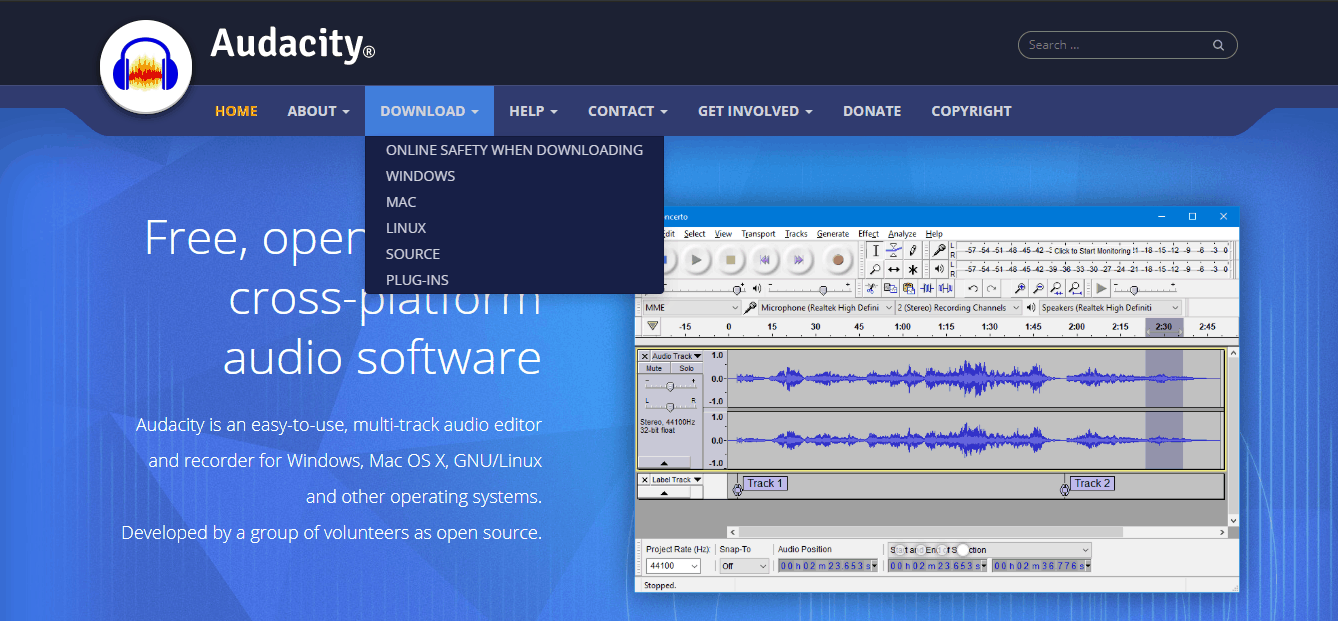
The app is free and available for all major operating devices and is simple to use. Enough of my praise for the firm, let’s hear how you can achieve background noise removal post-factum.
Solid Advice: Solid App
Their advice starts as solid as mine: do everything you can to reduce noise before you start recording. The tool has an effects section called Noise Removal. You can create a “Noise Profile” in the menu and select sets of noise that you want to remove.
Usually these will be portions where you were silent but the waveform shows that there was some interference. Select this portion or portions where you are silent and reduce the noise to zero. Check the waveform visually and the audio to check the job has been done correctly.
Make Your Audio Krisp
But what if you don’t want to use or have no need for an audio recording app? Is there anything else out there? All I can say to you is that you have come to the right place. There is an all encompassing application out there that has been created to effectively reduce background noise.
You can hear how it works for yourself. The app is called Krisp and allows you not only to record without noise but mute background noise when speaking on the telephone or via VoIP (Voice if Internet Protocol -in layman’s terms: Skype, Zoom, Slack, Webex or any internet based calling service).
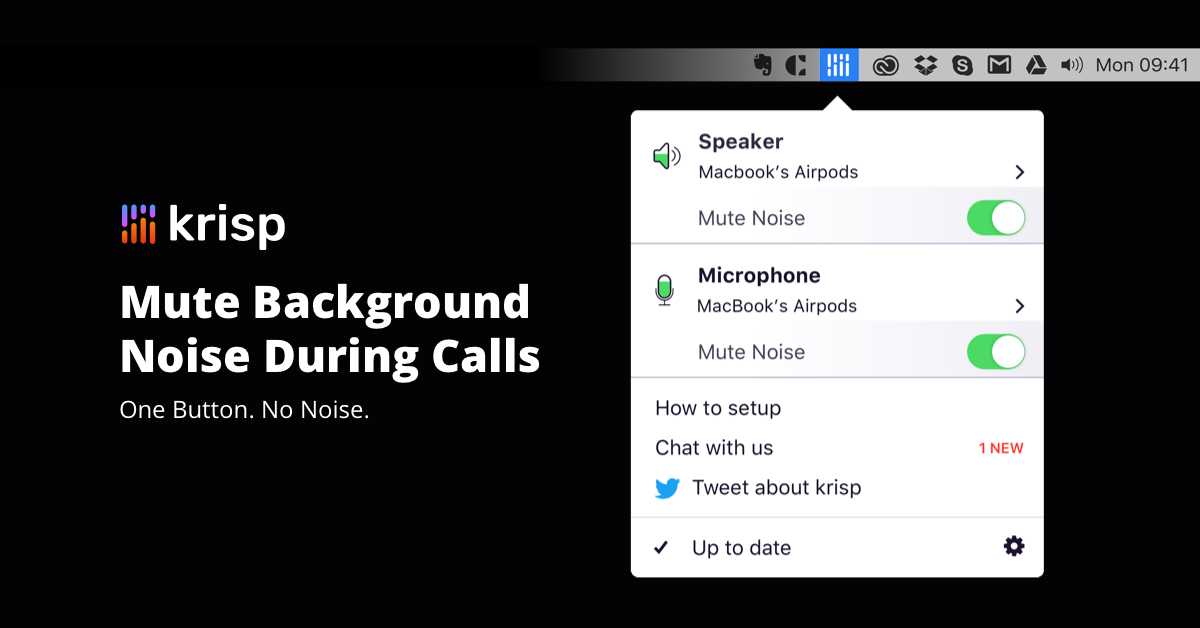
The application allows you to remove all the background noise from your side of the call so that the person you are speaking to can hear you crystal clear. So what about muting noise while recording your screen, you ask? Well that is not all!
Interoperable app for background noise removal
Krisp isn’t only able to mute your background noise, but also the background noise of the person on the other end of the call. Moreover, the application is able to work seamlessly with over six hundred different conferencing, messaging and streaming applications.
So the next time you want to record your screen, this is the go to app! Removing background noise can be a chore, especially if you’re not a whizz kid sound engineer. So take the easy route as Krisp have taken care of all the hard work for you.
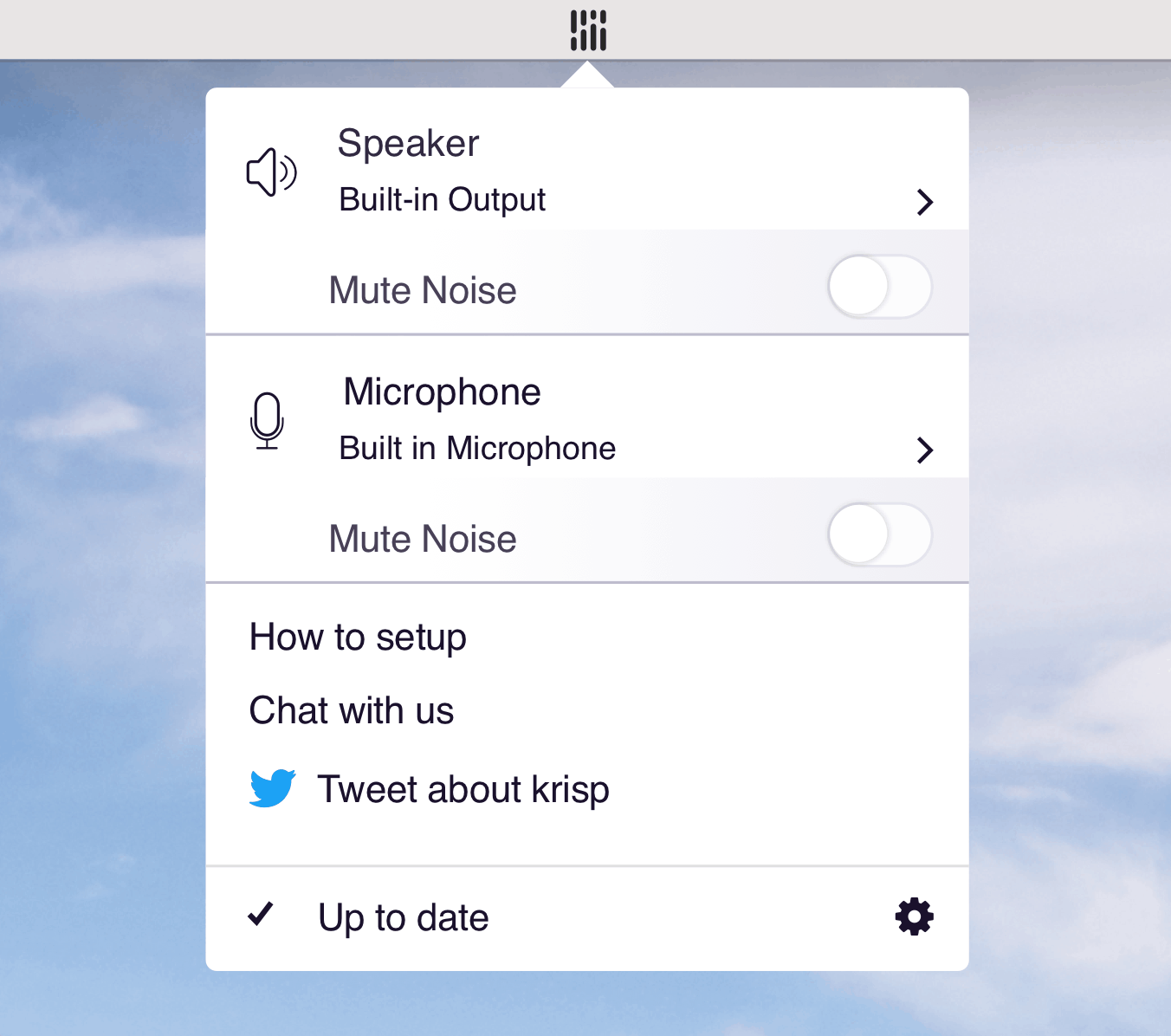
All you need to do is select Krisp as a microphone for any screen recording app you choose, and the noise will be cleared on its own.
Roundup
So we’ve figured that there are several ways to mute your audio whilst recording your screen. The simplest being just to turn your microphone off.
The rudest being to tell others to pipe down or locking them out of the house. Whilst you could practice your sound engineering skills with Audacity, there is another app which rules them all: Krisp.
Download it now and see (or would that be hear) all of the benefits for yourself! Background noise removal from your life has never been easier.


