Turning your spoken words into written text with simple commands isn’t science fiction — it’s the reality made possible by the latest speech to text software.
As we navigate a world that demands multitasking and swift communication, these tools have become indispensable in guaranteeing productivity and efficiency.
Whether you’re a professional needing accurate meeting transcripts, a student taking rapid notes, or a writer capturing spontaneous ideas, dictation software offers a seamless way to keep pace with your thoughts. Thus, this article represents the concept of digital transcription and displays the best voice to text apps to consider using this year.
What is Dictation Software
Speech to text software, or dictation software, converts spoken language into written text. This technology employs advanced algorithms and artificial intelligence to convert voice to text accurately. The latter is invaluable for various applications, including note-taking, writing, and overall accessibility.
These tools help users save time and reduce the physical effort of typing by processing the audio input and converting it into text.
This digital transcription software can be used in various scenarios, from drafting emails and documents to creating content and transcribing interviews or meetings.
The technology behind speech to text software has advanced significantly over the years, incorporating machine learning and natural language processing to improve accuracy and understand different accents, languages, and speech patterns.
Why Use Dictation Software?
As stated above, there are many reasons you could use speech to text software. But let’s outline the best use cases:
Increased Productivity
Dictation software allows for faster input than typing. Professionals can dictate documents, emails, and speech notes much faster than typing, significantly enhancing productivity. This is particularly beneficial for individuals who type slowly or need to produce large volumes of text.

Accessibility
Dictation software assists individuals with disabilities. The best voice to text apps offer an accessible alternative for people with physical disabilities that make typing difficult or impossible, enabling them to communicate and work effectively.
Accuracy
Advanced AI ensures minimal errors. Modern speech to text software uses sophisticated algorithms and AI to provide highly accurate transcriptions and speech notes. The latter minimizes the need for manual corrections and ensures that the text output is as close to the spoken words as possible.
Convenience
Dictation software enables the easy capture of thoughts and ideas on the go. Whether you’re in a meeting, walking, or driving, dictation software allows you to record your thoughts and ideas without the need for a keyboard, making it a highly convenient tool for busy professionals.
Now that we have the top use cases for digital transcription let’s see which features make them the best in this competitive market.
Top Features to Look for in The Best Speech to Text Software
Now, how do you know which dictation software to use that’ll tick all the boxes for you? Especially when some of them are not completely free. Here, we’ve pinpointed the most important features to look for.
Accuracy
High digital transcription accuracy is crucial. Speech to text software’s primary function is to transcribe spoken words precisely. Look for software with high accuracy rates, even in noisy environments or with varied accents.
Language Support
Multiple language options are beneficial. The ability to transcribe in multiple languages is important because users who work in multilingual environments need to transcribe content in different languages.
Ease of Integration
Compatibility with other software and devices. Effective dictation software should seamlessly integrate with different tools and platforms you use. Such tools can be communication applications, word processors, email clients, and project management software.
Ease of Use
In 2024, a user-friendly interface is everything. Without it, it’s a matter of seconds to lose your best customers. The best voice to text app should be easy to set up and use, with intuitive controls and a minimal learning curve, to ensure that users can quickly benefit from its features.
Cost
Free and premium options are preferred. Consider whether you need a free tool or are willing to invest in premium software. Free tools can be sufficient for basic needs, while premium options offer advanced features and better accuracy.
Best Voice to Text Apps in 2024
| Best For | Pricing | |
|---|---|---|
| Krisp | Meetings | Free and premium options |
| Dragon NaturallySpeaking | Customization and Accuracy | Higher price point |
| Google Docs Voice Typing | Casual Users | Free |
| Otter.ai | Team Collaboration | Free and affordable plans |
| Microsoft Dictate | Microsoft Office Integration | Free with Office 365 |
| Descript | Multimedia Projects | Free trial, $12/month (Creator), $24/month (Pro) |
| Speechnotes | Quick Note-Taking | Free |
| Temi | Automated Transcription | $0.25 per minute |
Now that we’ve discussed the concept of dictation software, let’s dive into the top-rated speech to text software you should consider.
1. Krisp: Best For Meetings
Krisp is renowned for its exceptional performance in noisy environments, making it the top dictation software choice for virtual meetings. Its noise cancellation feature ensures that only your voice is captured, eliminating background noise for precise and accurate transcription.
Krisp’s transcription features are robust and multilingual, supporting over ten languages. This makes it excellent speech to text software for global teams and businesses operating in multilingual environments. Krisp provides real-time digital transcription, instantly transforming spoken words into written text, which is incredibly beneficial for capturing meeting speech notes and ensuring nothing is lost in translation.
The user-friendly interface and seamless integration of meeting transcripts with popular tools like Zoom, Microsoft Teams, and Google Meet further enhance its appeal. Krisp’s AI-powered transcription goes beyond mere text conversion, offering features such as AI meeting summaries and action items, which help organize and prioritize meeting outputs effectively.
Features:
- AI Noise Cancellation: eliminates background noise, ensuring clear audio,
- Meeting Transcription: provides live transcription during meetings,
- AI Meeting Assistant: delivers complete assistance during virtual meetings with easy and quick meeting notes and summaries,
- Integration: compatible with popular conferencing tools like Zoom and Microsoft Teams,
Pros:
- Superior noise cancellation,
- User-friendly interface,
- Seamless integration with conferencing tools,
Cons:
- Premium features require a subscription,
Use Case
Krisp is ideal for professionals who frequently participate in virtual meetings and need accurate, noise-free transcriptions. Its advanced noise cancellation feature ensures that only your voice is heard, which is perfect for office environments and remote work.
2. Dragon NaturallySpeaking
Dragon NaturallySpeaking is a leader in speech to text technology, offering unmatched accuracy and customization options. It is widely used by professionals for its high accuracy and extensive feature set.
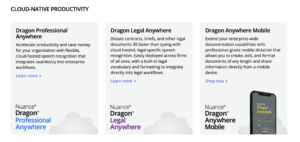
Features:
- High accuracy. It’s recognized for its industry-leading accuracy,
- Custom commands: allows users to create custom voice commands for specific tasks,
- Language support: supports a wide range of languages,
- Voice profiles: adapts to your voice over time for improved accuracy,
Pros:
- High accuracy,
- Customizable commands,
- Extensive language support,
Cons:
- Higher price point,
- Requires training for optimal use,
Use Case
Dragon NaturallySpeaking is suitable for professionals who require high accuracy and customization in their transcription software. It’s ideal for writers, journalists, and anyone who needs to transcribe large amounts of text quickly and accurately.
3. Google Docs Voice Typing
Google Docs offers a convenient and free audio to text converter on its platform. The latter is ideal for casual users who need a simple, no-cost solution to convert voice to text.
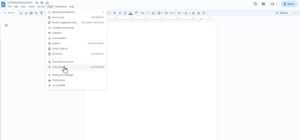
Features:
- Free to use: available at no cost within Google Docs,
- Easy integration: works seamlessly within the Google ecosystem,
- Real-time transcription: provides live transcription as you speak,
- Multiple languages: supports a variety of languages for transcription,
Pros:
- Free,
- Easy to use,
- Integrates with the Google ecosystem,
Cons:
- Limited to Chrome browser,
- Less accurate in noisy environments,
Use Case
Google Docs Voice Typing is perfect for students, casual users, and professionals who need free and easy-to-use dictation in Google Docs. It’s best used in quiet environments where background noise is minimal.
4. Otter.ai
Otter.ai is one of the best dictation apps with real-time transcription and collaboration features. These are perfect for meetings and interviews. Teams widely use it to transcribe conversations and facilitate collaboration.
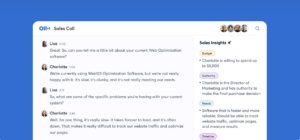
Features:
- Real-time transcription: offers live transcription during meetings,
- Collaboration tools: allows team members to collaborate on transcriptions,
- AI summary: provides AI-generated summaries of meetings,
- Integration: It’s compatible with popular conferencing tools like Zoom.
Pros:
- Real-time transcription,
- Collaboration tools,
- Affordable pricing,
Cons:
- Requires internet connection,
- Limited language support,
Use Case
Otter.ai is ideal for teams and professionals who must transcribe and collaborate on meeting notes. Its real-time transcription and collaboration features make it perfect for business meetings and interviews.
5. Microsoft Dictate
Dictate is integrated into Microsoft Office and offers seamless speech to text functionality within familiar applications. It is a convenient option for users already invested in the Microsoft ecosystem.
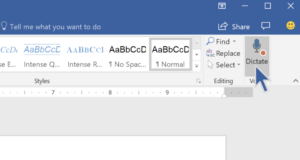
Features:
- Integration: works seamlessly with Microsoft Office applications,
- Real-time transcription: provides live transcription as you speak,
- Multiple languages: supports a variety of languages for transcription,
- Voice commands: allows for basic voice commands within Office applications,
Pros:
- Free with Office 365,
- Integrates with Microsoft products,
- Accurate transcription,
Cons:
- Requires Office 365 subscription,
- Limited to Microsoft ecosystem,
Use Case
Microsoft Dictate is perfect for users already using Microsoft Office who want to convert voice to texts seamlessly. It’s ideal for creating documents, emails, and presentations with voice commands.
6. Descript
Descript is versatile speech to text software that combines audio and video editing with high-quality transcription services. It’s ideal for podcasters, video creators, and anyone needing a comprehensive tool for multimedia projects.

Features:
- Transcription and editing: transcribes audio and video files with high accuracy and allows easy editing,
- Screen recording: includes a screen recording feature for capturing presentations and tutorials,
- Collaboration tools: enables team collaboration on projects with shared workspaces,
- Overdub: allows for text-to-speech correction with a synthetic voice that matches the speaker’s voice,
Pros:
- Comprehensive transcription and editing tools,
- Ideal for multimedia projects,
- High accuracy,
Cons:
- Requires a subscription for full features,
- A learning curve for advanced features,
Use Case
Descript is perfect for content creators who need an all-in-one tool for transcribing and editing audio and video content. Its powerful features make it ideal for podcasters and video producers looking to streamline their workflow.
7. Speechnotes
Speechnotes is a simple yet powerful online dictation tool that offers free speech to text conversion. It is designed for quick note-taking and long-form writing, making it a versatile choice for various users.
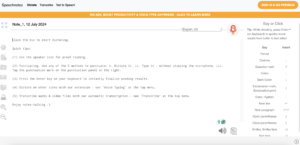
Features:
- Free usage: available as a free online tool with no sign-up required,
- Real-time transcription: provides live transcription as you speak,
- Text editing tools that include essential text editing tools for formatting and punctuation,
- Offline mode: offers offline functionality for transcription without an internet connection,
Pros:
- Free and easy to use,
- No sign-up is required,
- Supports offline transcription,
Cons:
- Limited features compared to premium software,
- Basic text editing tools,
Use Case
Speechnotes is ideal for users who need a quick and easy way to transcribe their speech into text without cost. It’s perfect for students, writers, and professionals looking for a straightforward and free voice to text converter.
8. Temi
Temi offers automated digital transcription services with high accuracy and quick turnaround times. This dictation software is widely used for transcribing interviews, meetings, and lectures, providing users with reliable and affordable transcription.
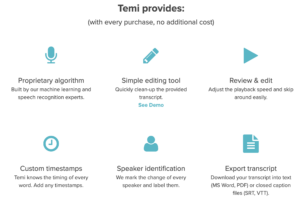
Features:
- Automated transcription: uses advanced algorithms to transcribe audio files quickly and accurately,
- Editor tool: includes an online editor for reviewing and correcting transcriptions,
- Export options: allows users to export transcripts in multiple formats, including Word and PDF,
- Mobile app: offers a mobile app for recording and transcribing on the go.
Pros:
- Quick turnaround times,
- Affordable pricing,
- High accuracy for automated transcription,
Cons:
- Requires manual review for optimal accuracy,
- Limited advanced features,
Use Case
Temi is perfect for journalists, researchers, and professionals who need fast and affordable transcription services. Its automated transcription and easy-to-use editor make it convenient for handling large volumes of audio content.
Tips for Using Dictation Software
While dictation software has come a long way in recognizing different voices, it’s not flawless. Here are some tips to ensure you get the best results.
Speak Slowly
By learning your voice and speech patterns, voice recognition software improves accuracy over time. It’s crucial to speak in a way that feels natural to you. However, if you notice the accuracy isn’t up to 90% at first, try pronouncing your words more clearly.
Use Punctuation Commands
Unlike human listeners, dictation software requires you to insert punctuation verbally. You’ll need to say “period,” “comma,” “question mark,” etc., to ensure your text is punctuated correctly.
Learn The Essential Commands
Invest some time learning basic commands like “new line” to start a new paragraph. Different dictation software may have their composing, editing, and navigating commands. Familiarize yourself with the commands specific to your chosen tool.
Be Aware of Time Limits
On mobile devices, some dictation tools can only listen for a limited time, sometimes as brief as 10 seconds. Regularly check your screen to make sure you’re not exceeding this limit.
Practice Regularly
Getting used to voice recognition software takes time and practice. Many advanced apps offer training sessions where you can read passages or complete short exercises. Use tutorials and on-screen guides to improve your proficiency.
These tips can help improve your productivity and convert voice to text by making the most of your voice recognition software.
Conclusion
Choosing the right speech to text software can significantly enhance your productivity and efficiency.
When selecting the best voice to text app, consider the following:
- Your needs: are you using it for meetings, writing, or accessibility?
- Environment: will you be using it in a noisy or quiet environment?
- Budget: are you looking for free or premium options?
Whether you’re a professional needing accurate transcriptions during meetings or a student looking for an easy way to take notes, there’s dictation software out there for you. Explore the options, consider your needs, and make an informed choice to enjoy the benefits of speech to text technology.
FAQ


