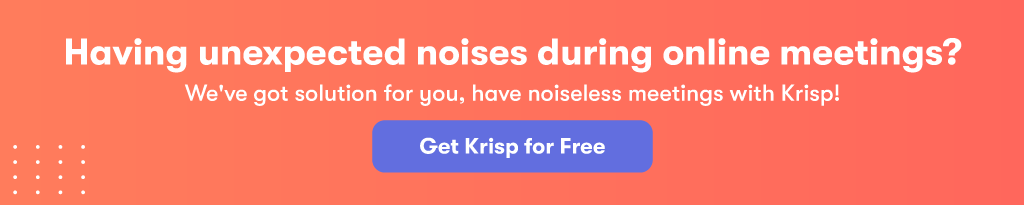If your microphone is picking up unwanted sounds, there are steps you can take to minimize background noises and static. While you may not be able to get rid of ambient noise completely, you can cut back on interference. You can figure out how to reduce background noise on mics by understanding what type of microphone you’re looking for.
Whether you are working from home and have consistent problems with being understood, you’re recording audio clips or music, or you’re just trying to have crystal-clear communication, there are several steps you can take to make sure that you are heard as well as possible. These range from physical to electrical to software or tools.
How can you reduce background noise on microphones? There are two solutions: you can change your setup, improve your hardware, or download additional software. Depending on what audio input device you are using to record sounds, you can minimize noise by adjusting the level of your microphone boost or ambient noise reduction inside of your laptop.
You can also remove the source of ambient noises, reduce exposure to outside sounds, adjust what is around your microphone, or use an appropriate noise reduction software. With a little bit of effort, you can figure out how to reduce background noise on a mic.
What Types of Background Noises Are There?
There are many typical types of background noises. These include:
- Impulse noises, including pops, that are typically high frequency but do not last long,
- Broadband noise, where a noise is carried over a wide range of frequencies, including buzzing,
- Narrow band noises, which are attributed to signal noises that remain steady
- Electrical noises, typically coming from the technology used to record the sound, and
- Irregular noises, which range from speaking to traffic to large sounds such as rumbling thunder and rain.
These sounds may all interrupt your recording or your conference. Learning to cope with them and develop an action plan in case of ambient noise is an important step in cleaning up your sound.
How Can You Reduce Background Noise on a Laptop or Computer Microphone?
If you are using a laptop or desktop computer to record sounds, you can manually go into the device and control the level of background noise that your device picks up. Examples of background noise that you may find pervasive on microphone input from a laptop or desktop include keyboards, the laptop fan, clicking from the mouse, and more. How you adjust the ambient sound setting for your computer depends on your operating system.

If you have a Windows system, you can use the Control Panel to go to Hardware and Sound. After selecting sound, you will go to the recording section, then right click on the microphone bar. In the “properties” section, you’ll find the “levels” tab which will contain the Microphone Boost tool. To reduce sound, turn the dial on the microphone boost all the way down. Make sure to turn the microphone dial all the way up, as well.
After you’ve adjusted the microphones, go to the Enhancements tabs to make sure the acoustic echo cancellation box and the noise suppression box are checked. To check the noise, return to the recording menu and listen to the device.
If the computer you are using is an an iOS system, open system preferences and go to noise preferences. From there, check the box next to the Ambient Noise reduction tool. This dial can be moved up and down until you find a balance in sound reduction that makes you happy.
How to Use Software to Reduce Background Noise?
While adjusting the microphone settings is an option, there’s a better way to deal with and reduce background noise on microphone. Using a software application like Krisp for noise cancellation will let you to use any microphone and don’t worry about background noise.
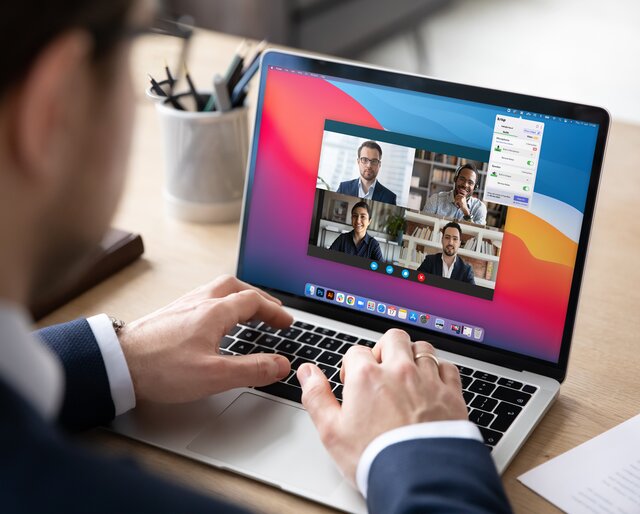
Krisp uses the power of AI to recognize and remove unwanted sounds from your recordings. It adds a protective layer that filters noise and delivers a clean and crisp audio recording. Krisp seamlessly integrates with any communication and recording app that allows changing audio settings and selecting microphone.
The best part is that you can use absolutely any microphones and headphones for your recordings. Krisp works with all of them and will help you get a studio-like audio quality at your home.
[demo-new]
How Can You Reduce Background Noise on a Standard Microphone?
There are more factors that go into reducing noise on a standard microphone. These range from just outside noises that can be blocked by closing a door or a window to the electrical interference that can occur from chords.
To reduce ambient sounds while you’re using a standard microphone, do a quick sweep of your area. Turn off any fans, televisions, radios, or audio output systems that may be picked up by your microphone.
Make sure that any nearby devices aren’t causing interference as well. Another problem that you can solve by looking over the room quickly is that of electrical cables running over your audio input cables. This can create an electromagnetic force that interferes with the audio cable, causing interference.
By speaking directly into the microphone clearly, you can create an audio track in which you can reduce the ambient noises manually through a program later, if you desire to do so. If you also make sure you’re using the right form of microphone for your purpose, you can decrease ambient sounds.
Laptop microphones, for example, are fixed into another piece of technology, which can cause interference. General microphones may also not be sensitive enough for recording music, for instance, as well. By making sure your microphone is suited to your needs, you can control the level of excess noise.
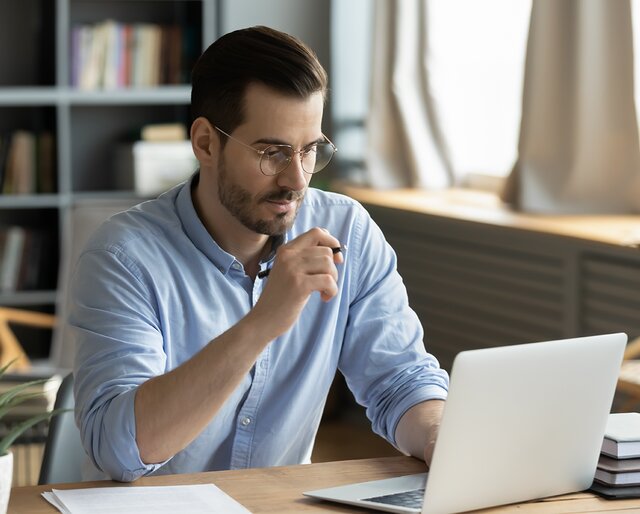
Is Your Microphone Prone to Background Noise?
Sometimes, you truly need increased sound quality. If you find that you are not as crisp or clear as you would like, or if you are having problems cutting ambient noises, you may want to try investing in a higher quality mic.
Mic stands, mics, and a pop filter can be bought all together for under $100, meaning a small investment can make a big difference on your sound quality. This difference is typically in clarity of voice or in background noise.
How Can You Reduce Ambient Noise on a Headset or Headphones Mic?
If you are using a headset or headphones microphone, you can take several steps to reduce any background noise. Check to make sure that your headphones are fully plugged into their port. If the headphone jack is exposed, you could experience large amounts of ambient sound.
Using headphones as a microphone does not mean that the headphones can now be plugged into the audio jack. Make sure that your headphones are plugged into the headphone jack instead of the audio jack.
Say you plug your headphones into the headphone jack and the noise persists. If this is the case, try switching the power socket you are using. Some power sockets produce more feedback than others, and while all electrical circuits make some level of noise, some can be far louder than others.
When you are using a laptop and headphones, you may be experiencing audio interference if your laptop is plugged in. Unplug the laptop and allow it to work off batteries. Taking this step reduces the electronic noise, and therefore should remove some of the ambient noise.
Add: Krisp’s insights and detailed guidance full of headset information can help you choose headsets with background noise-reducing features.
How to Further Reduce Background Noises
If there is not a physical or electrical change that you can make to reduce your background noises with your microphone, you can take another step and download a noise reduction app. These are compatible with many different operating systems or recording systems, and can be downloaded for free as well as bought for a more comprehensive package.
There is no single sound editor that has perfect results for everyone, so you will need to determine what you are looking for and then try out the system. The differences in the systems come down to the programs being in two veins. The first is that the system allows you to edit out background sounds after you have recorded them. The second allows you to block the background sounds from being recorded in the first place.
If you have an iOS system, you already have GarageBand, and can use their sound editing to remove background noises from your recordings.
Ambient noises can be removed by editing the video or audio package, or by using software to silence the sounds. Please be sure when you download a tool to help with ambient noise that you are not accidentally downloading a noise reduction tool for photography.

Sometimes, you may need to try moving the furniture to get the results you want. Moving your microphones away from keyboard sounds, fans, air conditioning units, and other noise-prone tools will improve your ability to record without unwelcome ambient sounds. Closing windows and doors is a fundamental step as well. To further enhance your audio quality, consider adjusting your microphone’s obs noise gate settings to effectively remove unwanted background noise during recording or streaming.
Are There Tools to Stop Background Noises?
There are several major players in the noise reduction software department. The first and most prominent one is Audacity. This free online tool can be downloaded and allows you to remove the ambient sounds from your recordings. Krisp, Wavosaur the Samson Sound Deck, Wavepad and NoiseGate, as well as many others, can be downloaded in order to remove background sounds from your audio.
Wavosaur and Wavepad have similar functions to GarageBand or Audacity in which you can edit out ambient noises, while Krisp, the Samson Sound Deck, and NoiseGate function by blocking ambient noises from entering the recording.
Read more:
Try a Ground Lift Adapter
If you are using equipment for recording not within another device, such as a stand-alone microphone, you can invest in a ground lift adapter.
A ground lift adapter removes the equipment sound and shielding conductors from the cables that connect to equipment that produce audio. This opens the connection, and reduces electric hums and buzzes. This does not work in all circumstances, and can be dangerous. Using an improper ground lift adapter can injure you or your microphone, and can be a relatively shocking experience.
At the worst-case scenario, a fault can develop in some forms of equipment. When these faults occur, they can energize the equipment. This means that instrument strings or the microphone could electrocute you or the performer. With this level of safety hazard in mind, it is wiser to not engage with ground lifting unless you are a professional or are able to monitor the fault situations of your equipment. This is not suggested for your standard person.
Block Out Air Currents or Stabilize Your Equipment
Microphone attachments can block out the wind to prevent specific kinds of background noises that occur from small movements or air rushing over the microphone. These can be attached directly to the microphone, and can minimize the sounds of breath, wind, and small ambient noises.
These attachments can be pricy, however, if they are high quality. If they are incorrectly fitted, they may also create more noise than was previously present. Paying attention to size, shape, and brand of microphone can help prevent you from making this mistake.

If you are recording from a device that plugs in, such as a laptop, one way to reduce ambient noises is to make sure your power adapter is functional. If your power adapter is abnormal or aged, it may create a stronger background noise.
Another form of noise that can occur to a microphone is when vibrations shake the microphone stand, causing interference and audible noises. By investing in a shock mount, you can minimize the effects of vibrating on your recordings.
Other Factors That May Affect Your Recordings
There are other factors that may provide background noises in your recording. While downloading software, changing your hardware, or moving the recording equipment away from sources of ambient noise may greatly reduce most background noises, each performer, room, and microphone will react differently due to various sensitivities.
It is important to understand that every time you change one of these factors, you may have to adjust your recording setup to keep ambient sound off of your tracks. Irregular noises, such as traffic and people talking, may also increase or decrease based on the day. Limiting ambient noises is an ongoing process that one must commit to if they are attempting to reduce them in recordings.
By paying attention to your sound engineering, you can prevent background noises from affecting your recordings, video conferences, or professional calls. By paying attention to your physical surroundings, electric outputs, and equipment, you can get as clean a sound as possible.