Looking for a noise cancelling app for Windows? Read on for the 5 tried-and-tested noise cancelling apps currently available on Windows.
Companies lose $600 billion every year due to workplace distractions. The most common among them? Background noises during meetings, webinars, and client calls.
Noise negatively affects the quality of your call or recording and makes it difficult to hear and understand one another, leading to further misunderstandings and even losing clients altogether.
Over the past years, we’ve tested all of the noise cancelling solutions on the market and collected 5 of the best noise cancelling apps for Windows.
Choosing Noise-Cancelling Apps: A Checklist
A lot of noise-cancelling apps are designed for Mac and iOS first since that’s where demand is highest. So, if you’re on Windows, double-check that the app you want is available on your device before getting too excited!
Operating System Availability
✅ Check if the app is available on Windows (not just Mac/iOS).
Noise-cancelling Accuracy
✅ Confirm if it can fully remove background noise or just reduce it.
✅ For tools like Google Meet, be aware it minimizes but doesn’t completely remove sounds (e.g., keyboard clicks, ambient chatter).
Use Cases
✅ Determine if the app works in real-time (for calls, recordings) or only during editing.
Features
✅ Look for basic noise reduction for background sounds.
✅ Consider advanced features: echo removal, voice enhancement (real-time or recorded), and meeting time insights.
Ease of Use and Learning Curve
✅ Choose apps with an easy setup and minimal learning curve.
✅ Look for one-click solutions like Krisp or SoliCall to save time.
Best Free Noise Cancelling Apps for Windows
1. Krisp – Best for professionals and remote workers
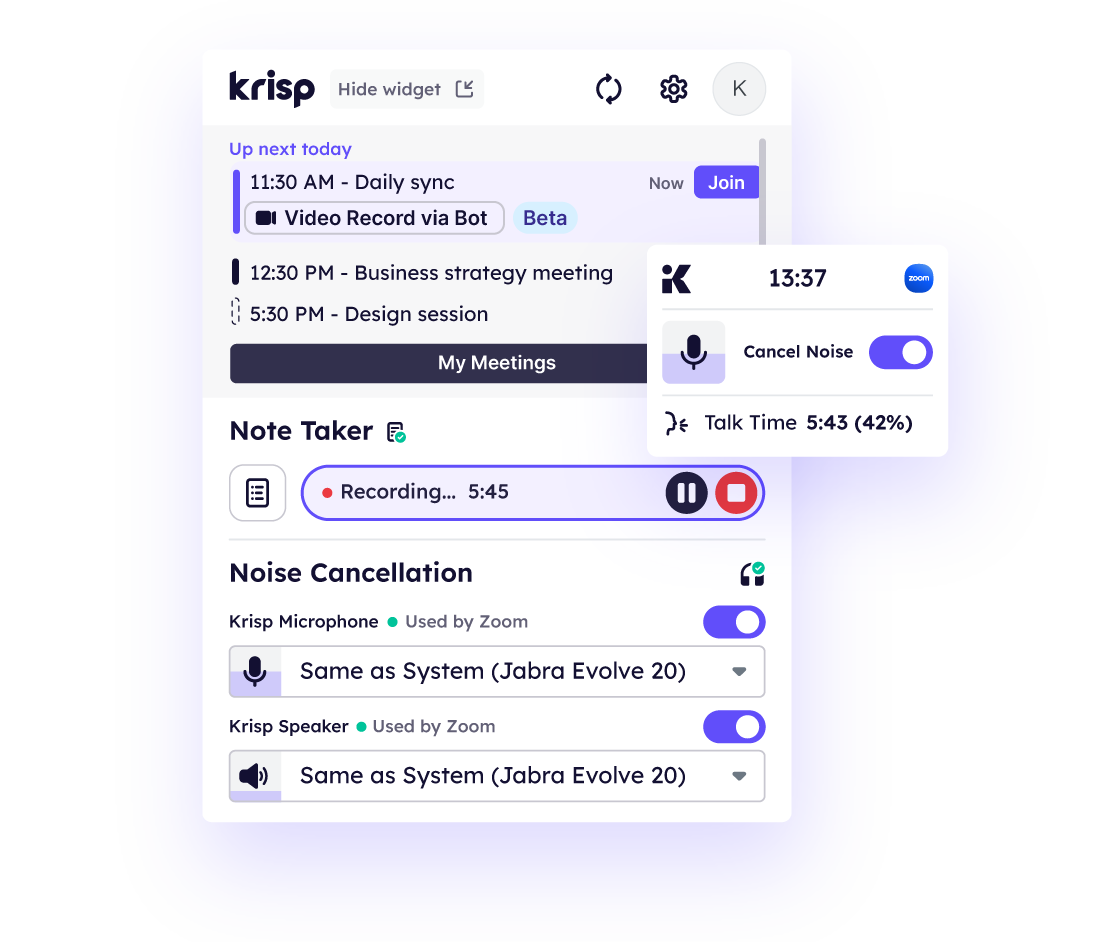
Krisp is a popular AI-powered noise-cancelling tool that helps professionals, students, and remote workers maintain clear audio during calls by filtering out background noise from both incoming and outgoing audio. Compatible with major conferencing platforms, Krisp offers high-quality noise suppression for any microphone or headset, making it a reliable choice for anyone needing clear communication in a variety of environments.
Krisp
- AI-powered noise cancellation for incoming and outgoing audio.
- Works seamlessly with popular conferencing platforms like Zoom, Teams, and Google Meet.
- Compatible with any microphone, headset, or speaker.
- Real-time two-way noise cancellation that’s especially effective for voice clarity.
- User-friendly interface with easy setup.
- Effective at removing even complex background noises (e.g., keyboard clicks, pet sounds).
- Limited free tier minutes per month.
- May consume considerable CPU power on older devices.
2. SoliCall – best for phone calls
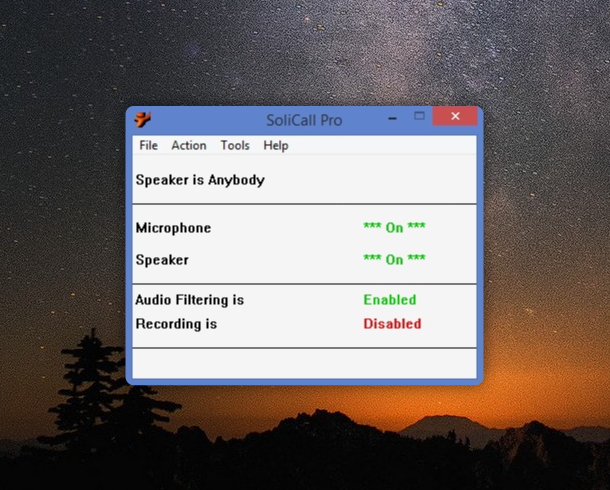
SoliCall is a noise-cancelling tool specifically designed for phone calls, providing real-time noise reduction for both mobile and VoIP calls. It’s tailored to improve audio clarity during phone conversations by cancelling background noises and echo, making it a practical choice for customer service, sales, and professionals who frequently make calls. SoliCall works with popular VoIP software, ensuring compatibility and ease of use.
SoliCall
- Real-time noise cancellation optimized for phone and VoIP calls.
- Reduces background noise and echo for clearer phone conversations.
- Compatible with a range of VoIP platforms and softphones, providing versatility.
- Automatic setup for seamless integration with phone call software.
- Specifically tailored for phone call audio clarity.
- Effective at reducing echo during conversations.
- Less suitable for video conferencing or live streaming.
- Interface may seem basic for advanced users.
3. Microsoft Teams Noise Suppression- best for Microsoft Teams users
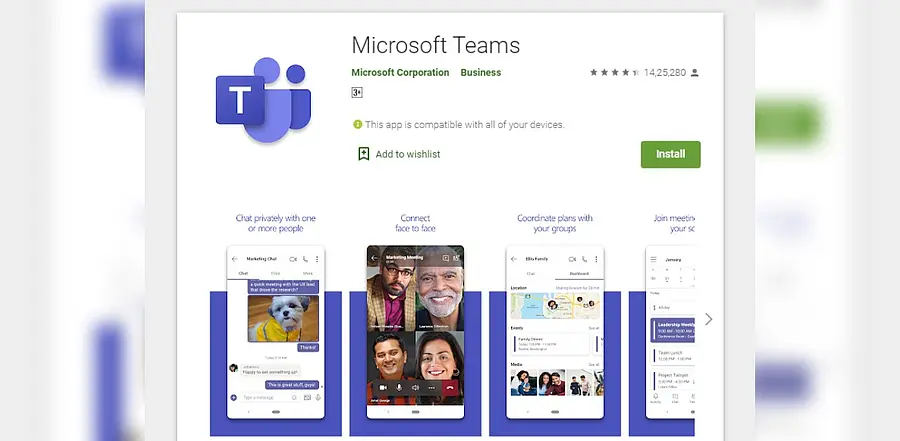
Microsoft Teams now comes with built-in noise suppression, providing a hassle-free solution for professionals who need a quieter audio experience during meetings. The feature automatically minimizes common background noises, like typing and ambient sounds, so users can focus on conversations without additional software. This integrated feature makes Teams more versatile for remote work and collaboration.
Microsoft Teams Noise Suppression
- Automatic noise suppression feature built into Microsoft Teams.
- Filters out common background sounds like typing, clicking, and ambient noise.
- No additional setup required—works directly in Teams calls.
- Available on both desktop and mobile versions of Teams.
- Convenient and fully integrated with Microsoft Teams.
- Adapts automatically to different noise levels, improving audio quality.
- Noise suppression may not be as comprehensive as standalone tools.
- Only available within Microsoft Teams, so not usable outside of it.
4. Noise Blocker – best for reducing recurrent sounds on a track
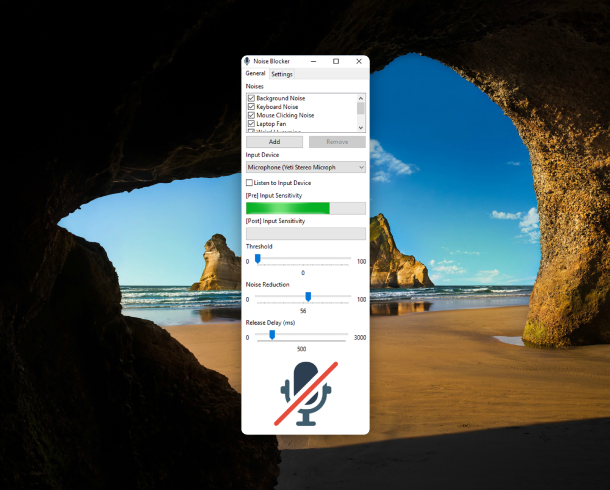
Noise Blocker is designed to filter out specific, repetitive background sounds, like keyboard clicks, fan noise, or other recurring disturbances, making it ideal for enhancing audio in pre-recorded tracks. Instead of general noise suppression, it focuses on eliminating targeted sounds, making it especially useful for content creators and anyone editing audio that needs clean-up without affecting other parts of the track.
Noise Blocker
- Filters out repetitive background noises, such as typing or fan sounds, from audio tracks.
- Customizable sound filters allow users to block specific noises without affecting other audio elements.
- Works well in post-production for cleaning up recordings with recurring sounds.
- Minimal impact on overall audio quality, retaining natural sound where needed.
- Great for eliminating specific sounds in recorded audio tracks.
- Customizable noise filters to target recurring background sounds.
- Limited functionality for live or real-time noise cancellation.
- May require some setup to define noise patterns.
5. Audacity – best for audio editing and post-recording noise cancelling

Audacity is a free, open-source audio editing software that offers robust noise reduction features, ideal for post-production work. Although it doesn’t provide real-time noise cancellation, it’s a powerful tool for cleaning up audio in recordings, podcasts, and videos after they’ve been captured. With its extensive editing tools, Audacity is widely used by podcasters, content creators, and anyone looking to refine audio quality in a customizable way.
Audacity
- Free, open-source audio editing software with powerful noise reduction capabilities.
- Ideal for removing background noise during post-production of podcasts, videos, and other recorded content.
- Wide range of editing tools for customizing and enhancing audio quality.
- Compatible with multiple file formats, making it versatile for various audio projects.
- Comprehensive noise reduction and editing features.
- Free and open-source, accessible to all levels of users.
- Does not offer real-time noise cancellation, limited to post-production.
- Interface can feel complex for beginners.
6. NVIDIA RTX Voice – best for gamers and content creators

Designed primarily for gamers and content creators, NVIDIA RTX Voice leverages the power of NVIDIA GPUs to reduce background noise, enhancing audio clarity during gaming sessions, live streaming, and video calls. Although originally built for RTX GPUs, the app now supports a range of NVIDIA graphics cards, making it a top choice for users who rely on clear audio in high-performance environments.
NVIDIA RTX Voice
- Uses GPU power to reduce background noise effectively for both incoming and outgoing audio.
- Originally designed for RTX GPUs but now works with other NVIDIA cards too.
- Seamlessly integrates with popular platforms like Discord, OBS, and Zoom.
- Minimal system resources impact, great for streaming and gaming sessions.
- Excellent noise cancellation for gaming and live streaming.
- Works well with NVIDIA hardware, offering high-quality audio enhancement.
- Limited to NVIDIA GPU users, so not compatible with other graphic cards.
- Can be tricky to set up initially for some users.
7. Discord Noise Suppression (Krisp Integration) – best for Discord users and gamers

Discord’s built-in noise suppression feature, integrated with Krisp, provides one-click noise reduction for voice chat sessions. Designed for gamers and community members who want an easy way to improve audio quality, this integration helps reduce background noise in Discord without needing to install an additional app, making it a go-to for those in frequent online voice conversations.
Discord Noise Suppression (Krisp Integration)
- Integrated noise suppression feature within Discord powered by Krisp technology.
- One-click noise cancelling solution designed specifically for Discord voice chat.
- Effective at reducing background noise during group chats and gaming sessions.
- Works without requiring a separate Krisp installation.
- Simple, built-in option for Discord users.
- Works well for gamers and community chats.
- Only available within Discord, so it’s limited to that platform.
- Noise suppression may not be as strong as the full Krisp app.
P.S. If you’re a Mac user, check out our list of noise cancellation apps for Mac.
FAQs




