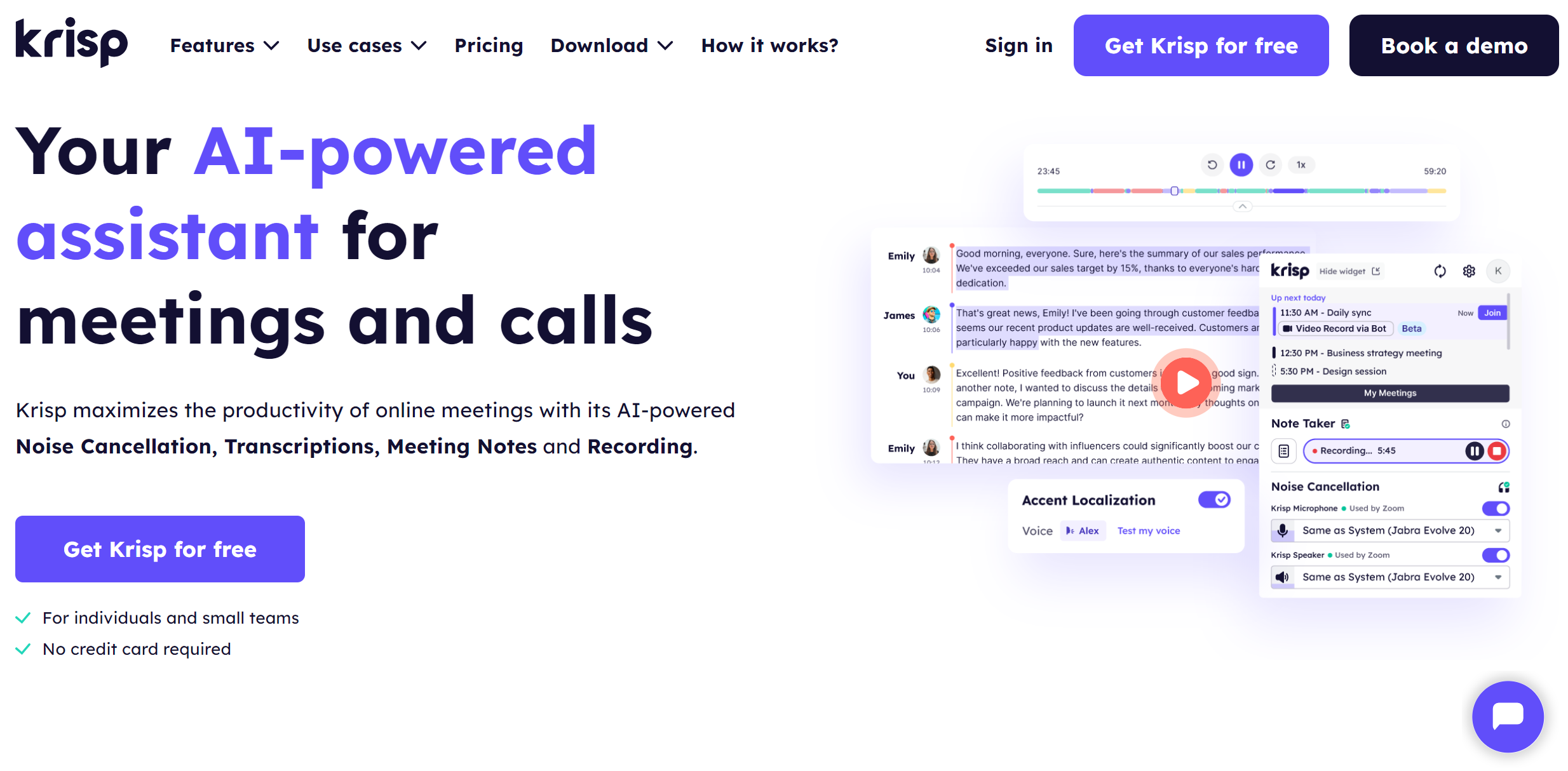Are you tired of pixelated streams or constant buffering ruining your viewing or gaming experience? How to improve streaming quality? No worries. With simple tweaks, such as canceling background noise and encoding your video content, you can make the streaming quality smoother and sharper.
This article sheds light on how to improve live streaming quality and elevate your virtual streaming experience with the Krisp AI Meeting Assistant.
Why Live Streaming Quality Is Important
Live streaming quality helps deliver a seamless and engaging experience. And high-quality streams ensure clear visuals, crisp audio, and minimal buffering, keeping viewers engaged and satisfied.
After all, poor streaming quality can lead to frustration, reduced audience retention, and a negative impression of your content or brand. So, maintaining top-notch streaming quality reflects professionalism for gaming, webinars, or events. Additionally, it builds trust and loyalty among your audience.
If you’re interested in “How do I make my stream quality 1080p?” or “Why can’t I stream in HD?” use stream in 1080p. Moreover, use a high-speed internet connection (at least 5 Mbps upload), and adjust your streaming software settings to 1080p resolution. Finally, ensure your camera and hardware support HD output.
How to Improve Streaming Video Quality
To improve video streaming quality, ensure a stable, high-speed internet connection with sufficient bandwidth.
- Learn how to improve streaming quality and use high-definition devices like cameras or monitors.
- Adjust your streaming software settings for optimal resolution (e.g., 1080p or 4K).
- Reduce background applications to free up system resources, and consider using Ethernet for a more stable connection. Ethernet provides connection for devices in a wired local area network (LAN) or wide area network.
- Upgrade your streaming equipment.
- Ensure proper lighting can enhance video quality significantly.
How to Improve Live Streaming Audio Quality
Here is how to improve streaming quality for audio:
- Enhance live streaming audio quality by using a high-quality microphone.
- Minimize background noise with tools like the Krisp AI Meeting Assistant.
- Adjust audio settings in your streaming software to optimize bitrate and clarity.
- Position the microphone correctly and use a pop filter to reduce distortion.
- Test your audio levels before streaming.
- Ensure a quiet environment.
- Use noise-canceling headphones to monitor sound during the broadcast.
How to Improve Streaming Quality Twitch
To enhance Twitch streaming quality:
- Use a stable internet connection with at least 6 Mbps upload speed.
- Optimize your OBS or streaming software settings, setting the bitrate to 4500–6000 kbps for 1080p streams.
- Use high-quality hardware like a good camera and microphone.
- Reduce background applications to free up resources.
- Consider streaming via Ethernet for a stable connection.
- Regularly update your software for performance improvements.
How to Fix Max Streaming Quality?
How to fix maximum streaming quality issues while learning how to improve streaming quality?
- Ensure your internet speed meets the platform’s recommended bandwidth (typically 25 Mbps for 4K).
- Adjust streaming settings to “Best Quality” or “Auto” in the app.
- Close bandwidth-intensive applications.
- Restart your modem/router.
- Update your streaming device.
- Use Ethernet for a more stable connection.
- Ensure your display device supports the desired resolution.
How to Improve Amazon Prime Streaming Quality
For better Amazon Prime streaming quality:
- Ensure your internet speed is at least 15 Mbps for 4K content.
- In the app settings, select Best Quality under streaming preferences.
- Use Ethernet instead of Wi-Fi to connect your device to the internet.
- Close unnecessary apps.
- Update the Prime Video app.
- Check your device settings to confirm compatibility with high-definition streaming.
How to Improve HBO Max Streaming Quality
How to improve streaming quality for HBO Max?
- Use a stable internet connection of at least 25 Mbps for 4K content.
- Adjust the app’s streaming settings to “Best Quality.”
- Clear the app cache.
- Update the app.
- Restart your device if buffering persists.
- Use Ethernet for better stability.
- Ensure your TV or device supports UHD streaming.
How to Improve Netflix Streaming Quality
To improve Netflix streaming quality:
- Set playback preferences to “High” in account settings.
- Use a fast internet connection (5 Mbps for HD, 25 Mbps for 4K).
- Ensure your device supports the desired resolution.
- Update your Netflix app.
- For better stability, connect via Ethernet instead of Wi-Fi.
- Consider restarting your router to resolve connectivity issues.
How to Improve Paramount Plus Streaming Quality
To improve Paramount Plus streaming quality:
- Boost Paramount Plus streaming quality by ensuring an internet speed of 10–25 Mbps for HD or 4K.
- Adjust the app’s settings to “Best Quality” under video preferences.
- Update the app.
- Clear the cache.
- Close other apps hogging bandwidth.
- Use Ethernet for a stable connection.
- Check device compatibility for high-resolution playback.
How to Improve Peacock Streaming Quality
To improve Peacock streaming quality:
- Ensure a consistent internet speed of at least 15 Mbps for HD.
- Select the highest video quality option in the app settings.
- Update the Peacock app.
- Clear its cache.
- Restart your device.
- Use an Ethernet connection for better stability.
- Ensure your TV or device supports the app’s streaming resolutions.
19 Tips & Best Practices to Learn How to Improve Streaming Quality

Different factors, such as the Wi-Fi speed and the device types, affect streaming video quality.
1. Eliminate Background Noise
Background noise can ruin your streaming quality, especially for live streams. Thankfully, noise-canceling software like the Krisp AI Meeting Assistant can filter out unwanted sounds. So, Krips’s AI Meeting Assistant can create a quiet environment and minimize distractions without the need to soundproof a room. As a result, viewers can enjoy crystal-clear audio that enhances engagement and keeps audiences focused on your content.
2. Use Effective Live Streaming Equipment
Invest in reliable live streaming gear, including high-quality cameras, microphones, and capture cards. Moreover, ensure your equipment is compatible with your platform and capable of delivering HD or 4K resolution. Because effective tools guarantee smoother streams, better visuals, and a professional experience for your audience.
3. Ensure Your Device Has High Performance
Your device plays a significant role in streaming quality. So, use high-performance laptops or PCs with updated processors, ample RAM, and GPU power to handle streaming demands. Besides, close background applications to free up resources, ensuring smooth video and audio transmission.
4. Encode Your Video Content
Encoding optimizes your video content for efficient streaming without sacrificing quality. So, encoding tools encode videos at a suitable bitrate and resolution. Thus, proper encoding prevents buffering and ensures a smoother experience for viewers across various devices.
5. Use a Virtual Private Network (VPN)
A VPN enhances streaming by providing stable, unrestricted internet access. Specifically, it bypasses geographical restrictions and reduces throttling from internet service providers. Thus, choose a reliable VPN optimized for streaming to ensure consistent speed and uninterrupted viewing or broadcasting.
6. Choose the Right Online Video Platform
Your streaming platform affects quality significantly. So, select platforms like YouTube Live, Twitch, or Vimeo that support HD or 4K streaming and offer user-friendly features. Moreover, a robust platform ensures compatibility with equipment and smooth content delivery.
7. Use a Powerful Content Delivery Network (CDN)
A CDN boosts streaming quality by distributing content to servers closer to your audience, reducing latency and buffering. Specifically, platforms with built-in CDNs, like Akamai or Cloudflare, ensure faster, smoother content delivery, especially for global viewers.
8. Use a Reliable and Speedy Internet Connection
Quality streaming requires a stable, high-speed internet connection. So, use wired Ethernet connections for better stability. Moreover, maintain upload speeds of at least 5 Mbps for HD or 25 Mbps for 4K. Finally, regularly test your connection to avoid interruptions.
9. Upgrade Your Wi-Fi Streaming Hardware
Older Wi-Fi hardware can bottleneck streaming speeds. So, upgrade to a dual-band or mesh Wi-Fi system for faster, more stable internet. Because modern routers ensure better coverage and minimize buffering. And this is critical for uninterrupted streaming experiences.
10. Boost the Internet Speed by Closing Unwanted Tabs
Background tabs consume bandwidth and slow down your internet. So, before streaming, close unnecessary browser tabs and applications. As a result, you can improve speed, ensuring better streaming quality without interruptions or delays.
11. Upgrade Your Wi-Fi Router
An outdated router can hinder streaming quality. So, invest in a high-speed router with features like dual-band connectivity and QoS (Quality of Service). Because upgraded routers ensure faster, more reliable connections, enhancing video and audio quality for streaming.
12. Enable Multi-Bitrate Streaming Through Transcoding
Transcoding allows your stream to adjust quality based on viewers’ internet speeds. So, enable multi-bitrate streaming using software like OBS or professional platforms. As a result, all viewers, regardless of bandwidth, experience optimal video quality.
13. Use Higher Bandwidth
Streaming requires significant bandwidth, especially for HD or 4K content. So, upgrade your internet plan to provide sufficient bandwidth, ensuring consistent quality even during peak hours. Because higher bandwidth minimizes buffering and guarantees a smoother stream.
14. Choose the Perfect Resolution
Select a resolution that balances quality and bandwidth. Specifically, for smooth streaming, choose 720p or 1080p for most setups and 4K if supported. Because the proper resolution ensures visually appealing content while preventing performance issues.
15. Use Good Lighting
Proper lighting dramatically enhances video quality. For example, invest in ring lights or natural lighting to brighten your stream. Because well-lit visuals create a professional appearance and engage viewers with clear and vibrant imagery.
16. Clear Cache and Cookies
Clearing your browser’s cache and cookies improves streaming performance by removing unnecessary data. As a result, you can free up resources, ensure compatibility with platforms, and prevent lags caused by outdated or corrupted files.
17. Don’t Stream During Busy Hours
Avoid streaming during peak internet usage times, as congestion can lower streaming quality. Specifically, opt for off-peak hours to ensure better bandwidth availability. Moreover, both you and your audience will enjoy smoother and uninterrupted streaming.
18. Temporarily Stop Internet Access on Other Devices
Reduce competition for bandwidth by pausing internet access on devices not in use during streaming. Additionally, disconnect smartphones, smart TVs, or other devices to free up more speed for your stream, ensuring optimal quality.
19. Test Before You Start Your Stream
Always perform a test run before streaming. Moreover, check your internet speed, audio quality, and visuals to identify and fix issues in advance. Because a test ensures a polished and seamless stream, leaving a positive impression on your viewers.
How Krisp AI Meeting Assistant Improves Audio Streaming Quality

Are you wondering how to improve streaming quality with the Krisp AI Meeting Assistant? Krisp’s AI Meeting Assistant enhances streaming quality and improves audio clarity by eliminating background noise.
As a result, you can enjoy crystal clear voices even in noisy environments, creating a professional experience for viewers.
Krisp’s AI Meeting Assistant also optimizes system performance by reducing CPU usage, enabling smoother video and audio streaming. CPU usage shows the percentage of processing power exhausted to process data and run various programs.
Moreover, the Krisp AI Meeting Assistant offers real-time transcription and meeting notes to help streamline content creation during live streams or virtual events.
Additionally, Krisp integrates seamlessly with popular streaming platforms like Zoom, Google Meet, and Microsoft Teams, ensuring high-quality output without disruptions.
As a result, Krisp’s AI Meeting Assistant helps you deliver engaging, distraction-free streams that captivate your audience and maintain their attention effortlessly.
The Krisp AI Meeting Assistant provides:
- Meeting Recording with unmatched audio quality
- AI Noise Cancellation with the most powerful noise suppression
- Meeting Transcription with exceptional accuracy
- Meeting Notes & Summaries without errors
- YouTube Transcripts without delay
- YouTube Summarizer with AI
The Krisp AI Meeting Assistant is TIME’s top pick for note-taking apps without an in-meeting bot. Krisp’s AI Meeting Assistant offers excellent usability, premium features, and competitive pricing.
Krisp’s flagship Noise Cancellation technology is currently running on 200M+ devices and processing 80B+ minutes of conversations daily. Finally, the Krisp AI Meeting Assistant works on WinOS and MacOS.
Final Word
Optimizing your internet connection, upgrading equipment, and using proper tools and settings can help you learn how to improve streaming quality. As a result, you can create seamless and high-quality streams that engage your audience.
Moreover, using the Krisp AI Meeting Assistant, you can guarantee a much smoother experience for you and your viewers. Krisp’s features, including Noise Cancellation and Meeting Recording, ensure noise-free recording you can save for later.
Frequently Asked Questions