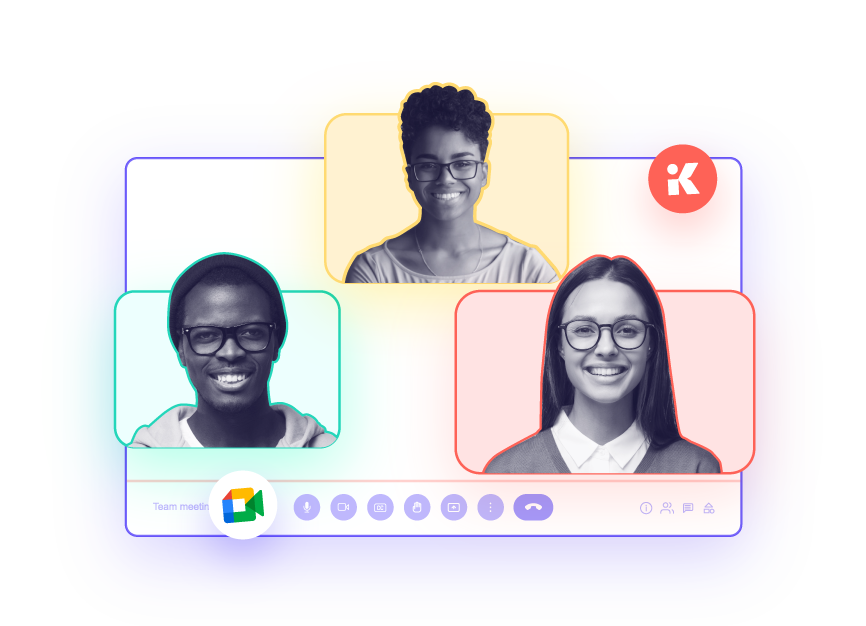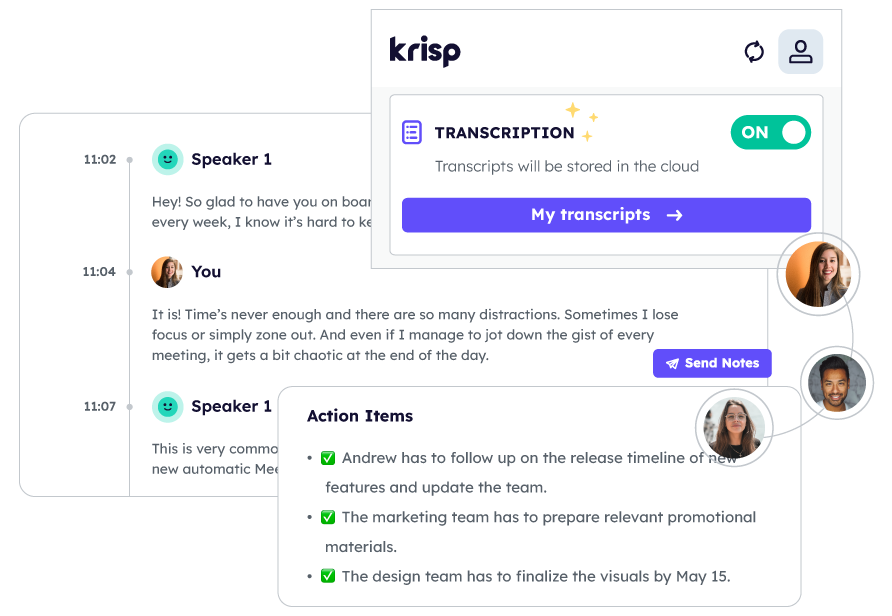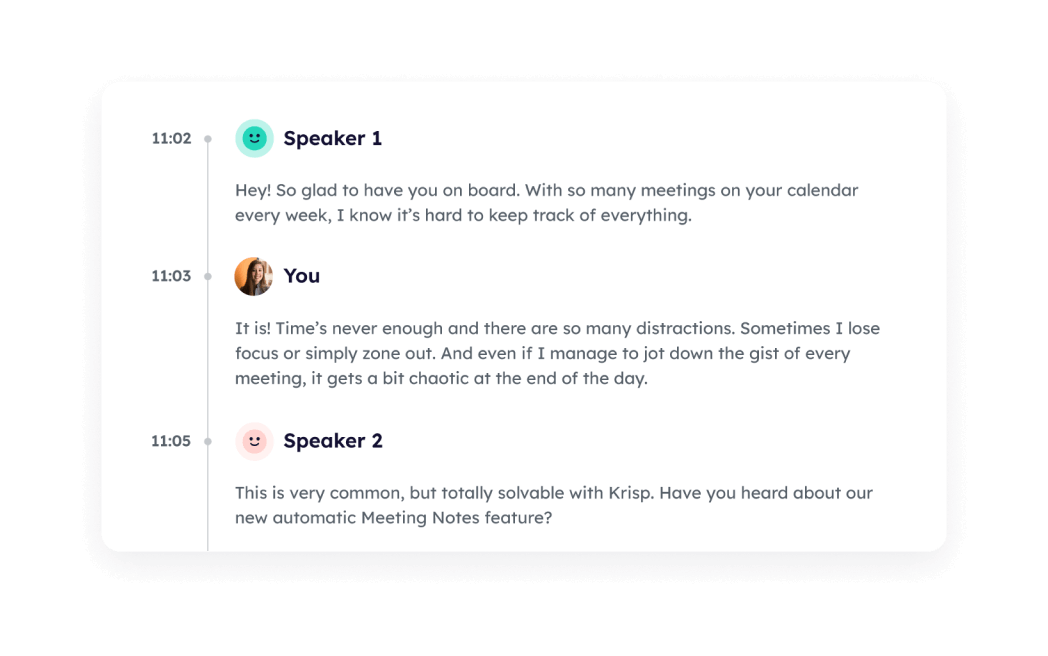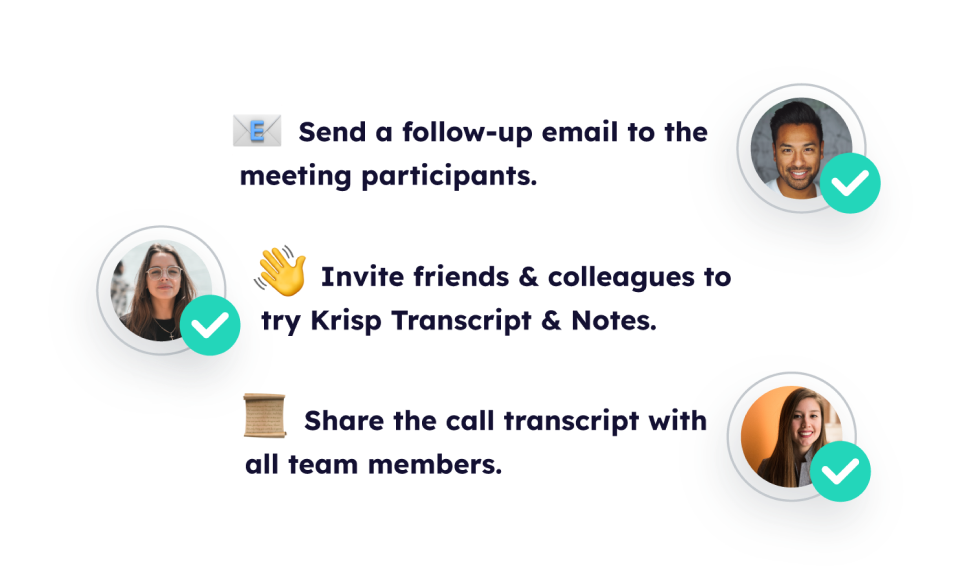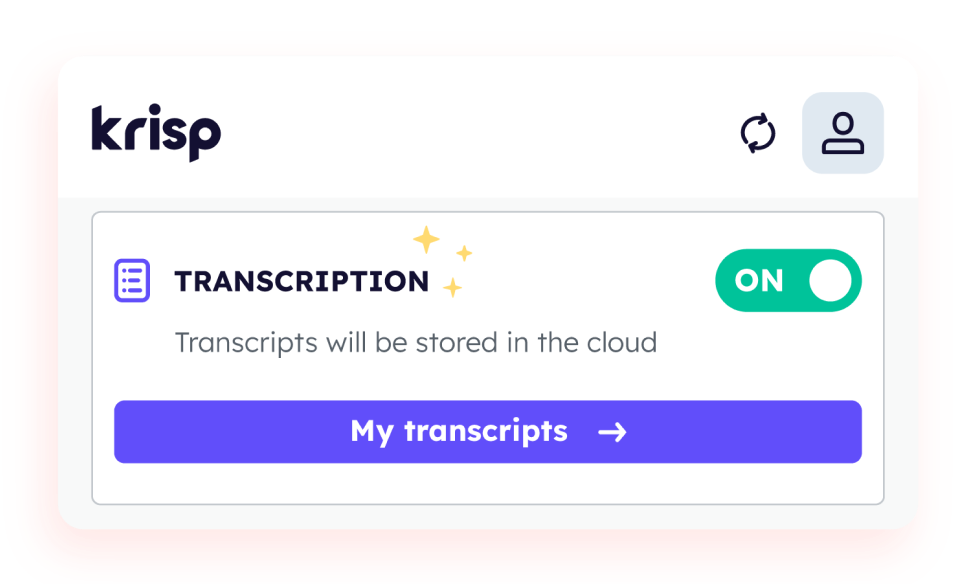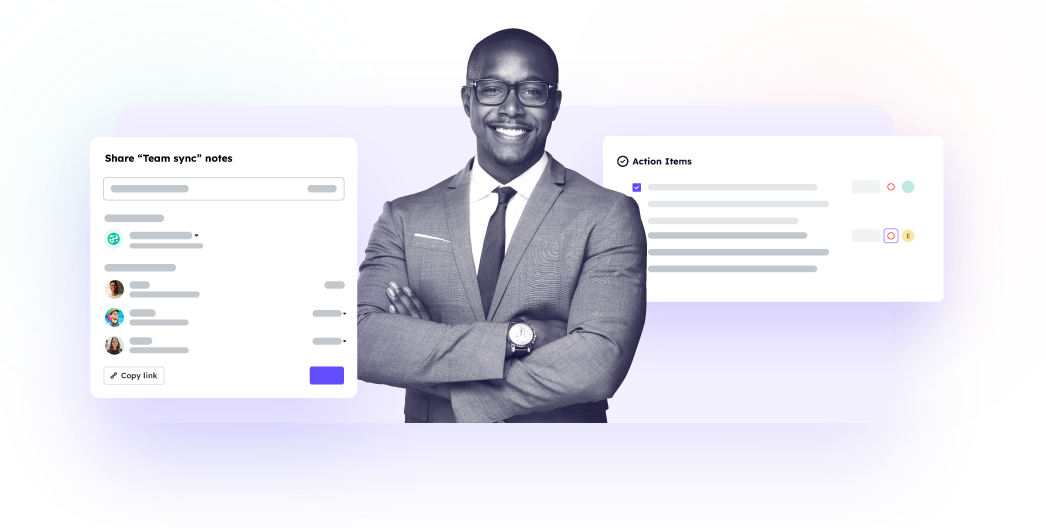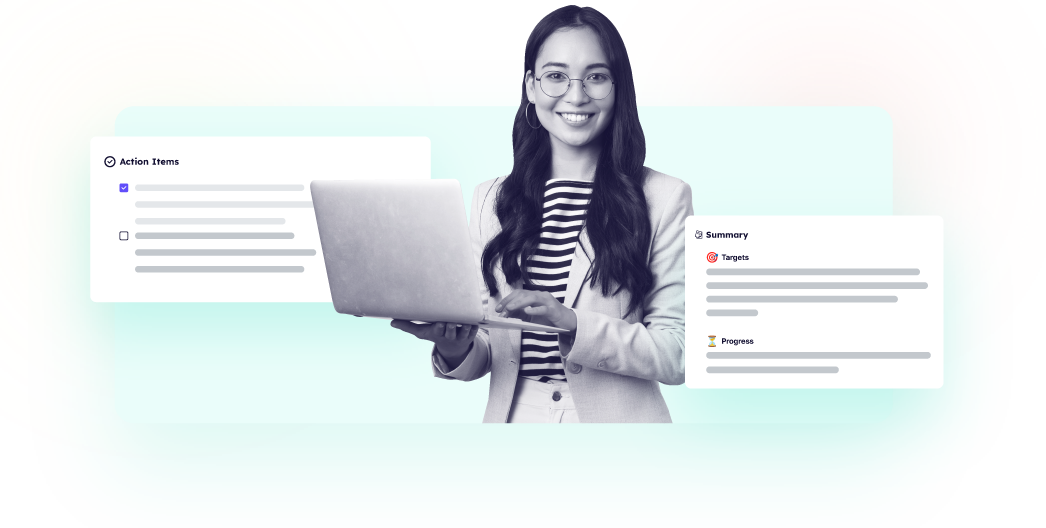-
AI Meeting Assistant
Back
-
AI Call Center
Back
Speech AssistAgent AssistSpeech Analytics -
AI Voice SDK
Back
Features - Customers
- Pricing