Your headphones are your saviors in many situations, aren’t they? But at times they might act up. It happens to anyone. That’s why, in this article, we’ll review how to reset AirPods. We’ll also discuss what today’s technology enables for an enjoyable audio experience and noise control.
Why Reset AirPods?
Sometimes, you must focus on your tasks and mute a noisy environment; sometimes, you want to tune in to some peaceful music to set the day right; and often, you just need to be professional when attending virtual meetings or taking calls.
The situations can be different, especially in this age of remote work, but one thing is permanent: using the beloved AirPods. Thus, understanding why and how to reset AirPods is necessary. Here are some common issues with them:
Connection Hiccups
AirPods can occasionally lose their connection to your device, causing interruptions in your audio experience. For example, you might notice your music or podcast cutting in and out, which can be particularly frustrating during a workout or a commute.
Audio Impurities
Static, uneven sound or other audio distortions might ruin your listening experience. Imagine listening to your favorite song and hearing crackling noises or having one AirPod louder than the other – these impurities can detract from the enjoyment.
Battery Issues
Sometimes, resetting AirPods can help resolve battery drain problems. If you notice your AirPods not holding a charge as well as they used to or draining unusually fast, resetting AirPods might help adjust the battery.
Selling/Gifting Your Device
If you pass your AirPods to someone else, resetting AirPods ensures your personal settings and data are cleared. This is crucial for privacy and to ensure the new user starts with a clean slate.
Things to Know Before Resetting AirPods
Before diving into resetting your AirPods, it’s essential to understand the difference between a simple restart and a factory reset.
A restart might fix minor issues, while a factory reset will restore your AirPods to their original settings. The latter can be essential for resolving persistent problems.
How to Restart Your AirPods
Restarting your AirPods is a quick way to fix minor glitches:
- Simply put your AirPods in their case and close the lid,
- Wait for about 30 seconds,
- Open the lid and reconnect your AirPods to your device.
These simple actions inform you how to reset AirPods, which should be enough to give you a smoother experience.
How to Hard Reset AirPods Pro
A hard reset can resolve more stubborn issues with your AirPods Pro, such as intermittent connection drops during calls or persistent audio distortion.
For example, knowing how to hard reset AirPods Pro can help you stabilize the connection if your AirPods Pro frequently disconnects during an important business call, leaving you scrambling to reconnect.
Here’s how you do it:
- Place your AirPods Pro in their charging case and close the lid,
- Wait for about 30 seconds, then open the lid,
- Press and hold the setup button on the back of the case,
- Give it a long press until the status light flashes amber and then white.

And there you have it! Your AirPods Pro should be fine.
How to Factory Reset AirPods Pro
Factory resetting AirPods Pro can help when a hard reset isn’t enough. For instance, a factory reset can often resolve the issue if your AirPods Pro fails to update its firmware despite multiple attempts.
Additionally, if your AirPods Pro shows unresponsive touch controls, making it challenging to control playback or activate Siri, a factory reset can restore their functionality.
Another common problem is when your AirPods Pro shows inconsistent charging levels, such as one earbud not charging while the other is fully charged. A factory reset can help recalibrate the charging mechanism and ensure both earbuds charge correctly.
Follow these steps to learn how to factory reset AirPods Pro:
- Open the Settings app on your iPhone,
- Tap on “Bluetooth” and find your AirPods Pro in the list,
- Tap the “i” icon next to your AirPods Pro,
![]()
- Select “Forget This Device” and confirm,
- Place your AirPods Pro in their charging case, close the lid, and wait for 30 seconds,
- Open the lid and press and hold the setup button,
- A yellow light will flash as a warning, and then a white light will flash, signaling the all-clear.
These are the steps that aid you in better understanding how to reset AirPods and improve your AirPods experience.
How to Reset Airpods Max
Resetting AirPods Max is a bit different from resetting other AirPods models. This process can help resolve issues like the headphones not turning on, connectivity problems, or unresponsive controls.
For example, if your AirPods Max suddenly stops responding to the noise control button or the Digital Crown or fails to connect consistently to your devices, a reset can often fix these problems.
Follow these steps to reset your AirPods Max:
- Press and hold the noise control button and the Digital Crown simultaneously until the LED flashes amber,

- Release the buttons, and your AirPods Max will reset.
This method clears any persistent issues, allowing your AirPods Max to function as expected.
How to Reconnect Your AirPods
After resetting, you’ll need to reconnect your AirPods:
- Open the lid of your AirPods case or power on your AirPods Max,
- Bring them close to your device and follow the on-screen instructions to reconnect.
Troubleshooting Connection Issues
If your AirPods are still having trouble connecting, try these steps:
- Ensure your device’s Bluetooth is turned on,
- Make sure your AirPods are charged and clean,
- Restart your device and try reconnecting your AirPods.
Raising the Bar For Your AirPods Experience
Imagine you’re in the middle of a crucial virtual meeting, but the background noise from a busy cafe or a noisy household distracts everyone, including you.
Resetting AirPods can solve many issues, but what if you could improve your audio experience even further? With its refined interface, Krisp is your go-to virtual assistant to help you optimize noise cancellation when you need it most.
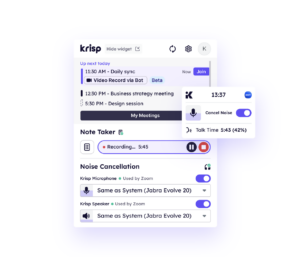
Why You Should Choose Krisp
Krisp isn’t just another noise-canceling software—it’s a game-changer. With Krisp, your calls and virtual meetings become crystal clear, no matter where you are.
Krisp’s advanced AI technology filters out unwanted background noise and echo, allowing you to focus entirely on your conversation. Noise, such as traffic or family members chatting in the next room, can be an unwanted background noise, but Krisp handles that perfectly.
Imagine the difference this could make in your productivity and professionalism.
Real Impact With Krisp’s AI Noise Cancellation
Consider this data: according to Krisp’s user feedback, 85% of users report significantly improving call quality and overall productivity. This isn’t just a minor upgrade—it’s a transformative experience.
Krisp’s Additional Features And Advantages
Krisp doesn’t stop at noise cancellation. It also serves as a complete AI Meeting Assistant, strengthening your virtual communications in multiple ways:
Free Multilingual Transcription And Note-Taking
It’s now possible to concentrate on your meeting while Krisp handles the documentation. This feature ensures you never miss a critical discussion point and obtain the necessary takeaways.
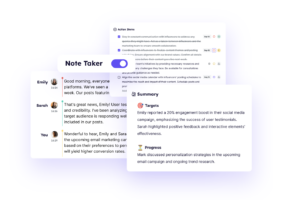
Seamless Integration
Krisp integrates smoothly with your favorite communication tools, such as Zoom and Microsoft Teams, making it easy to enhance your existing workflow.
Conclusion
Understanding how to reset AirPods is essential for maintaining their optimal performance. Whether you’re dealing with intermittent connection issues, persistent audio distortions, or preparing your AirPods for a new user, resetting them can resolve many common problems.
Additionally, if you include Krisp in your audio setup, you can significantly enhance your audio experience with advanced noise cancellation and AI-powered features.
If you follow the steps outlined in this guide, you can ensure your AirPods are always ready to deliver the high-quality audio experience you expect.


