Telegram cloud-based messaging tool is available as for desktop in App store and it’s a quick way to manage all your chats and calls with friends when your phone is away. You can use it as easily as the mobile version of Telegram and we are here to show you how to quickly set it up!
1. Download & Install
Go to the App Store and type Telegram Desktop in the search bar. Choose the social networking application in the list and proceed to the app screen in the store.
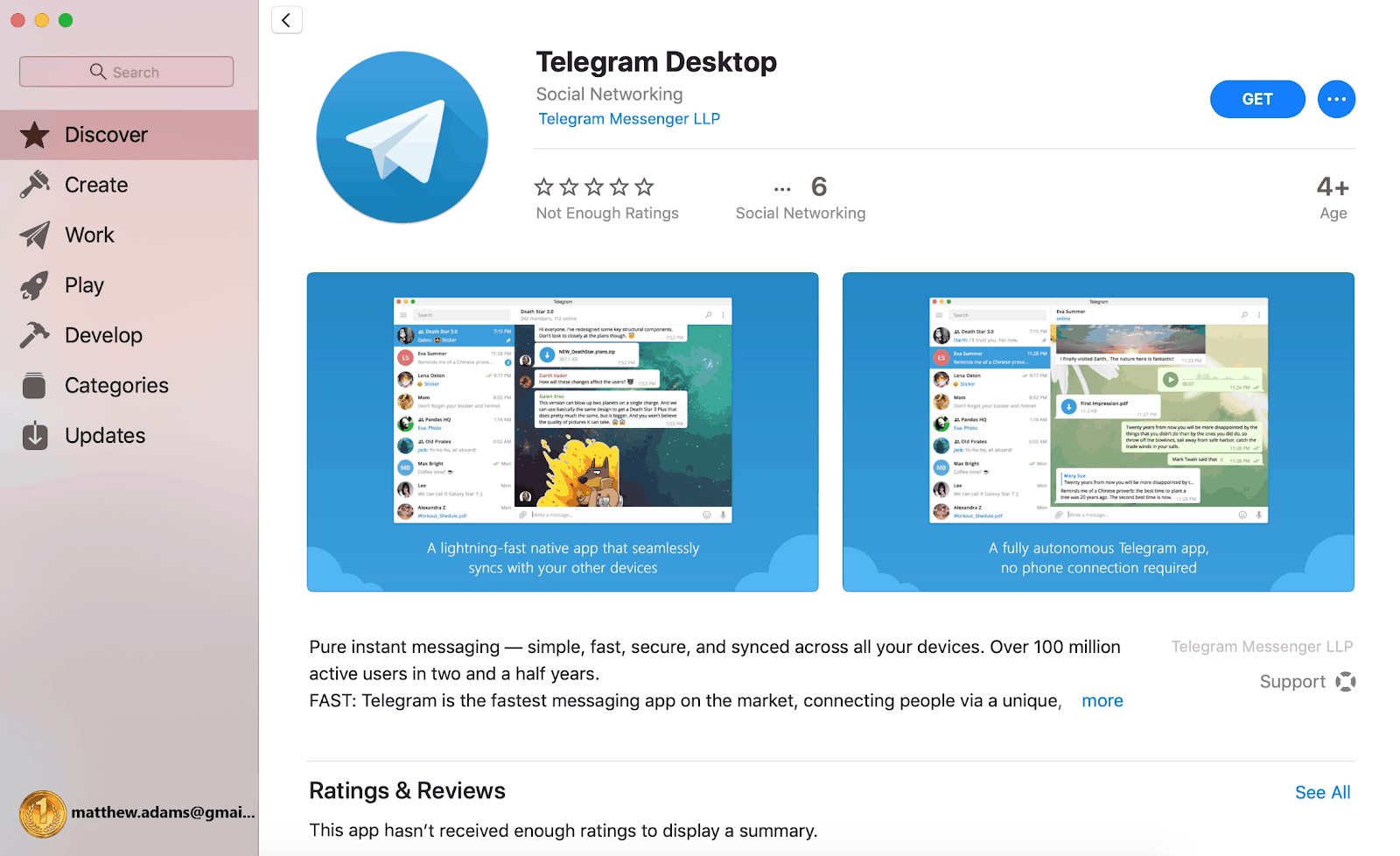
Click on the Get button to install the app and open it from the Applications folder or use the Finder to locate it.
2. Register & Login
Once the Telegram window pops up click on Start messaging.
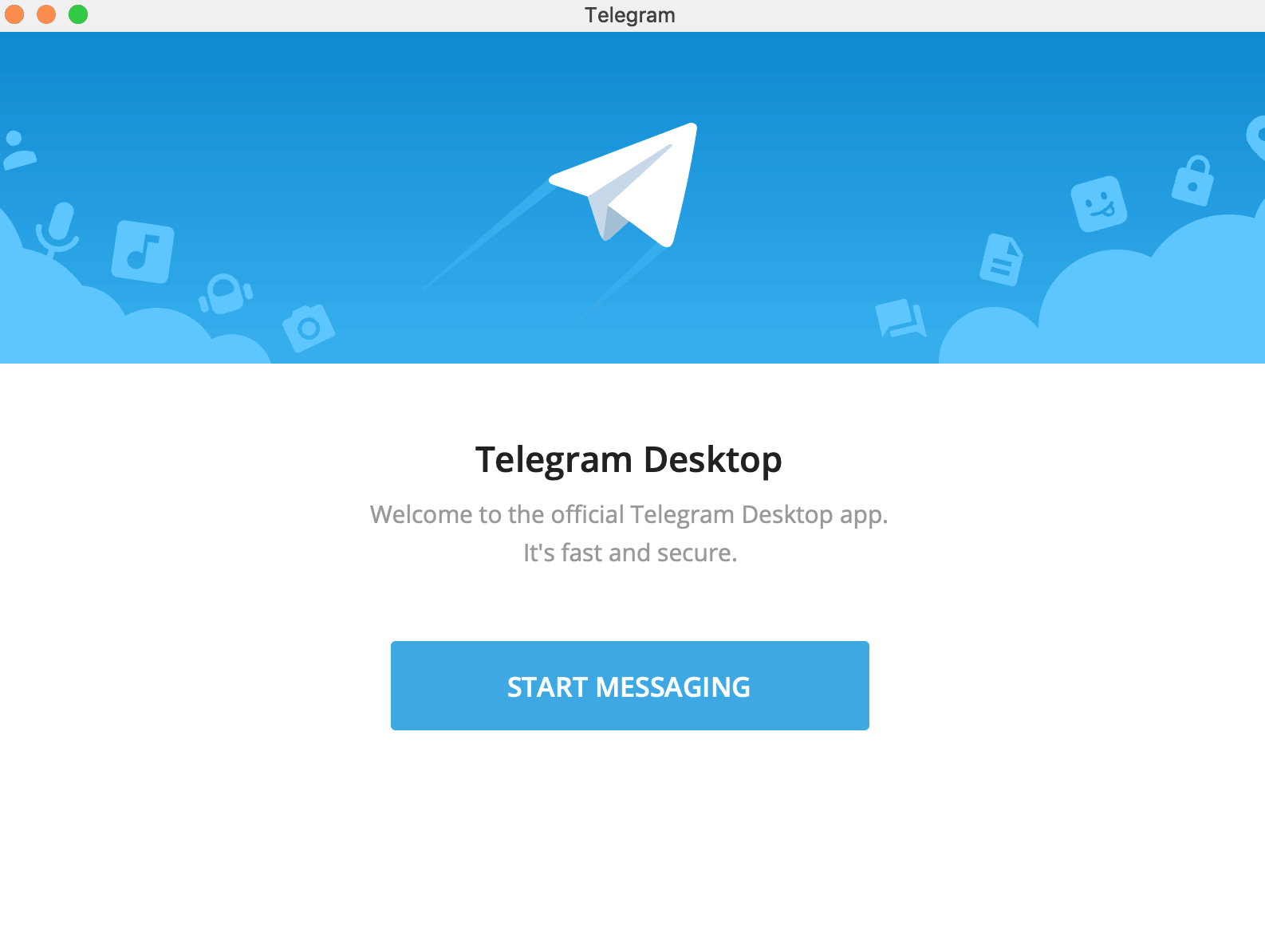
Choose your country from the drop down menu, fill in your phone number and click Next. You will get a verification code on your phone to complete the login process.
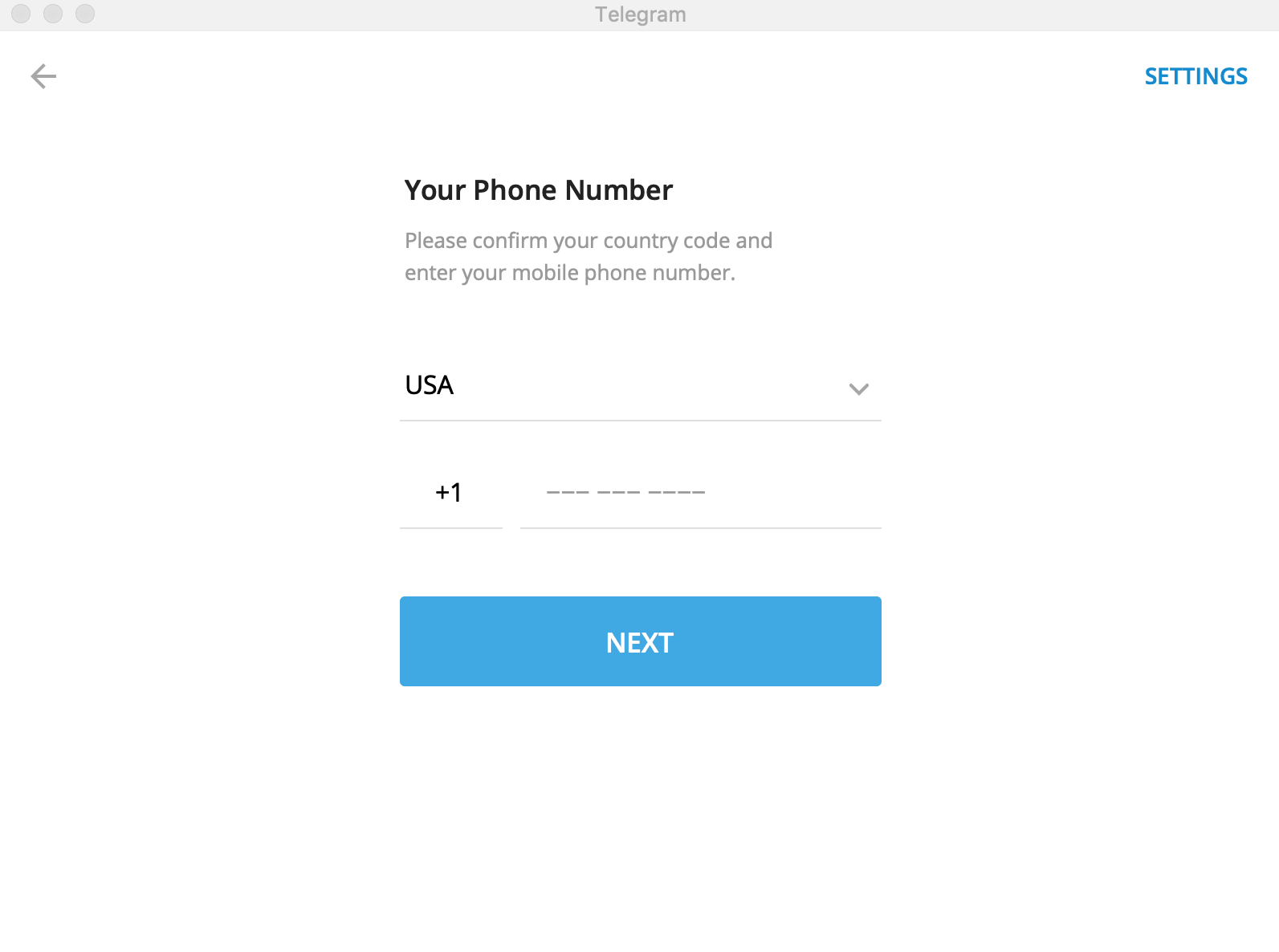
After the confirmation is complete, you will be redirected to Telegram Home Screen.
3. Use
Telegram home screen includes all your contact chats, channels and notifications.
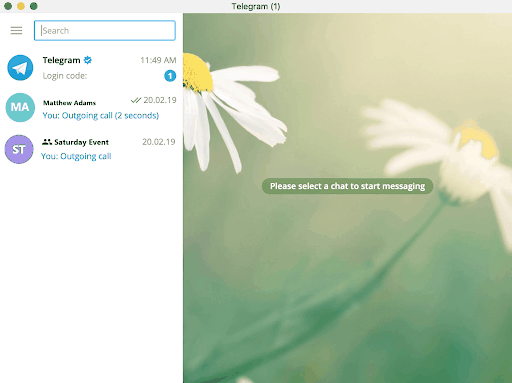
To view your profile, click on the Hamburger menu button. You can also view your contact list, calls, configure Night mode settings, create a new group or channel.
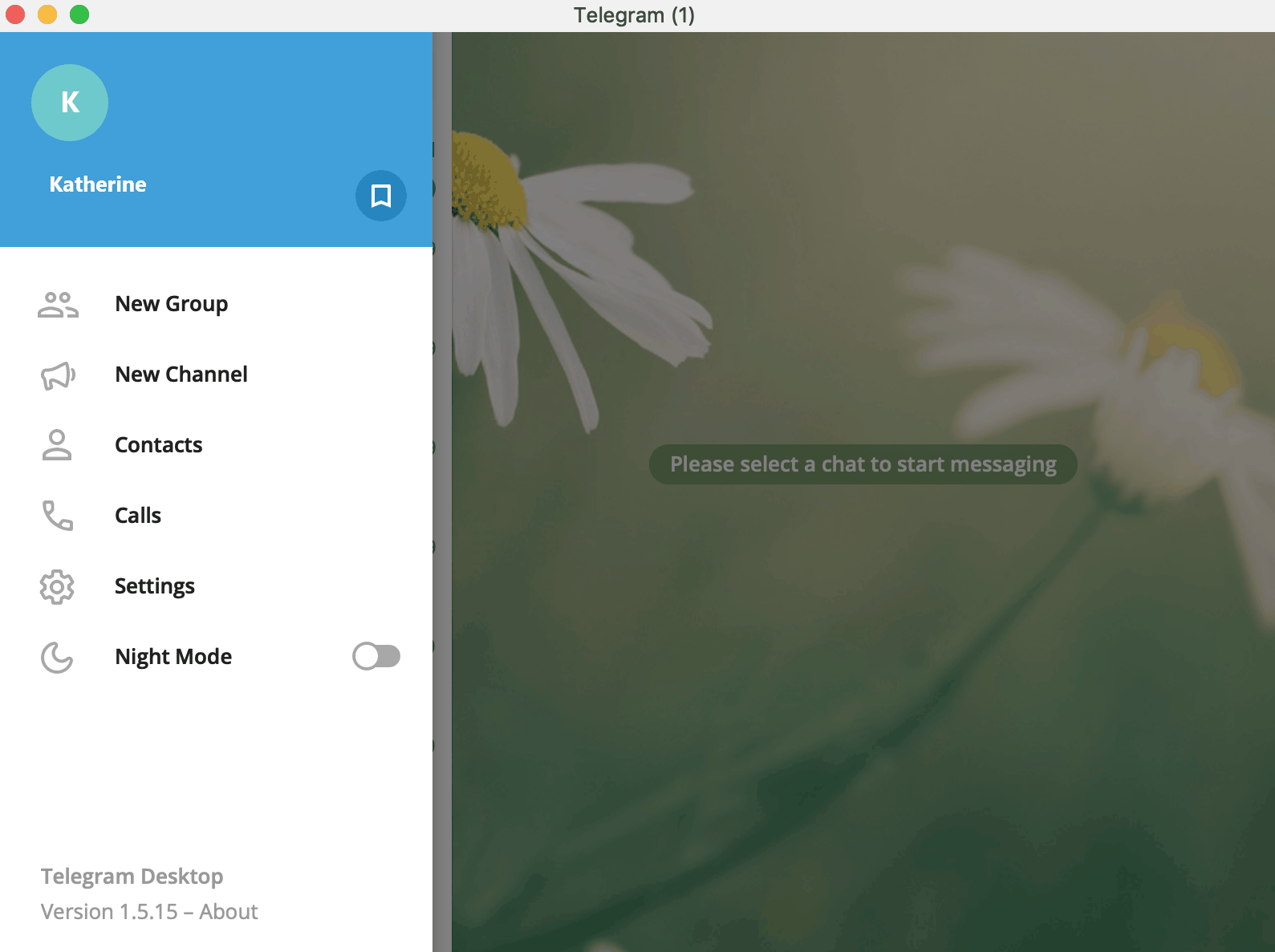
To chat with your contacts, simply click on the chat thread and the chat window will slide in on the right.
Telegram is equipped with plenty of features allowing you to exchange media files, send voice recordings and videos, have audio calls and search through conversations.
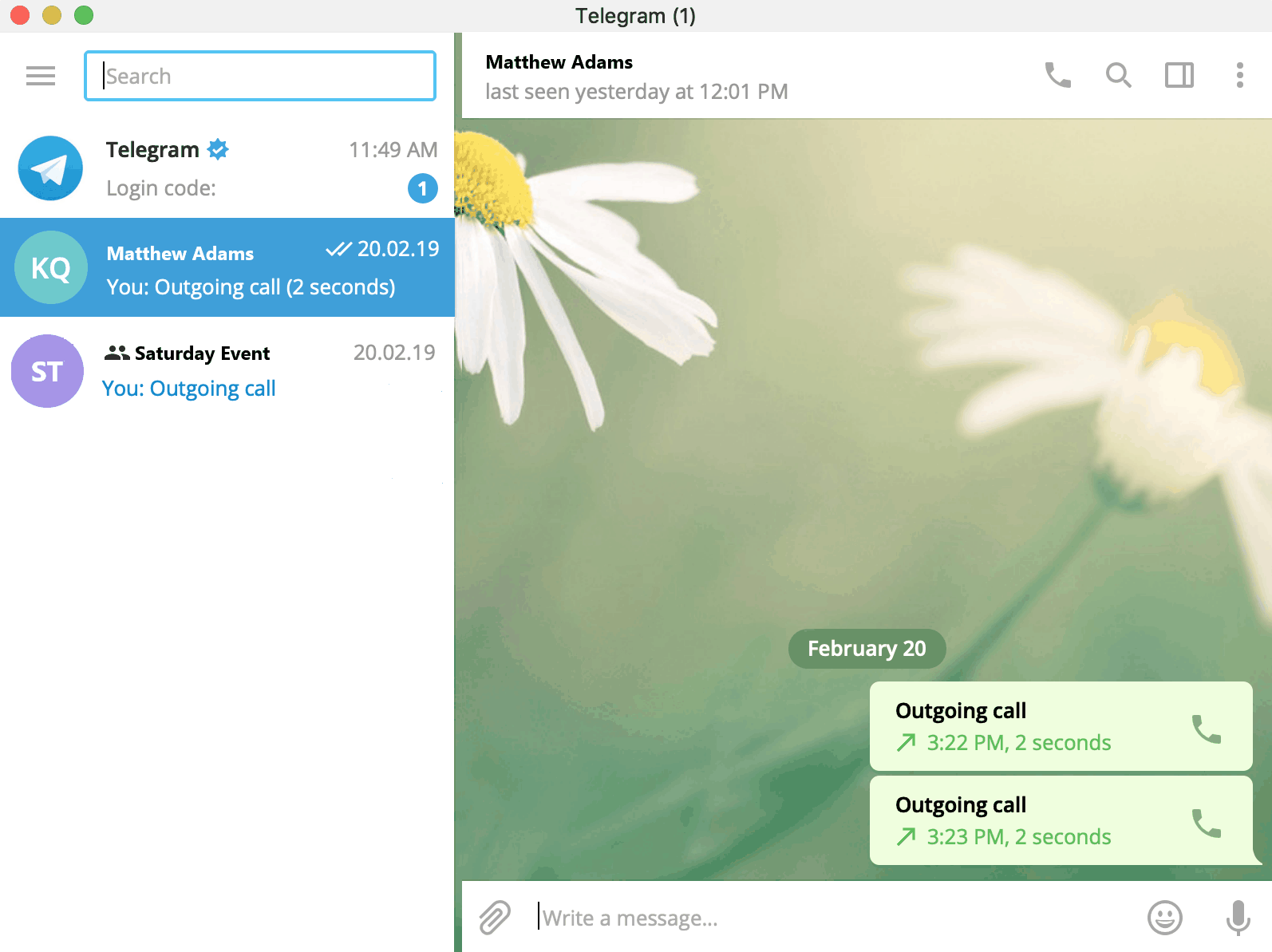
Bonus tip: You can use Krisp AI software for Mac which mutes background noise in calls from both sides. This will help you take calls from any noisy environment and use it with Telegram with ease.
[demo]
You can configure your chat and notification settings, privacy and security as well as language and other advanced tools directly from the Settings window. You can also set an interface scale ranging from 100% to 150% – we’ll talk about that in more detail later.
For now you’re all done, enjoy Telegram Desktop app and have a great time with your friends! 🙂


