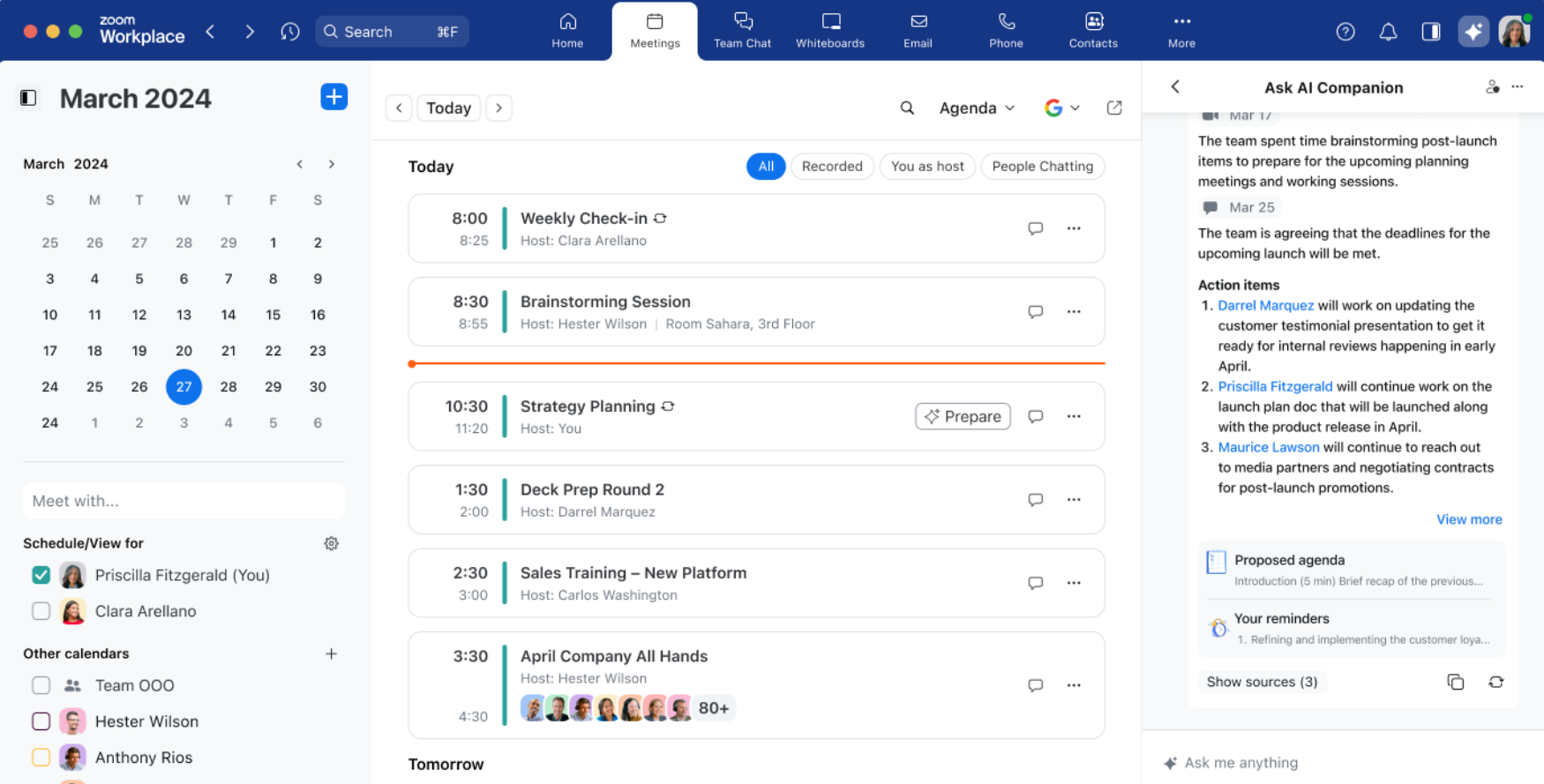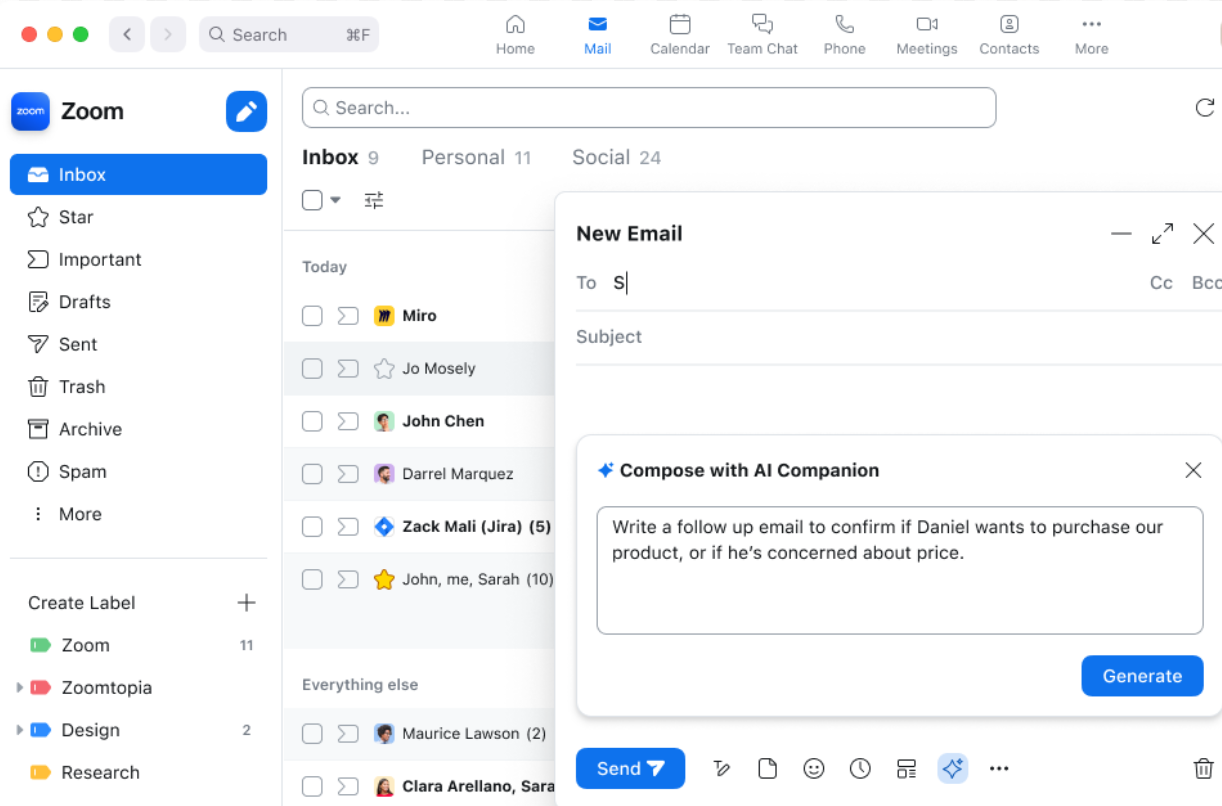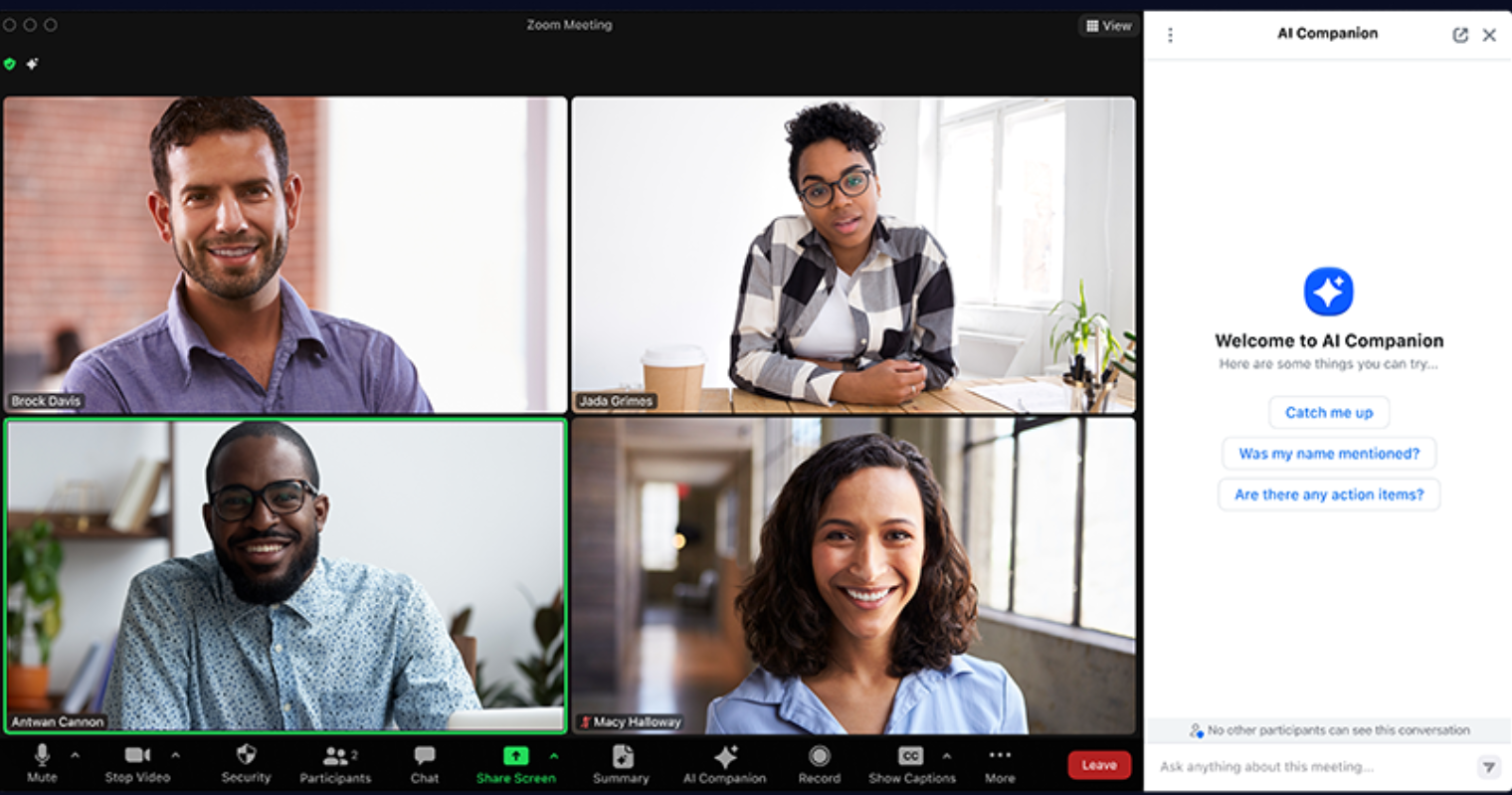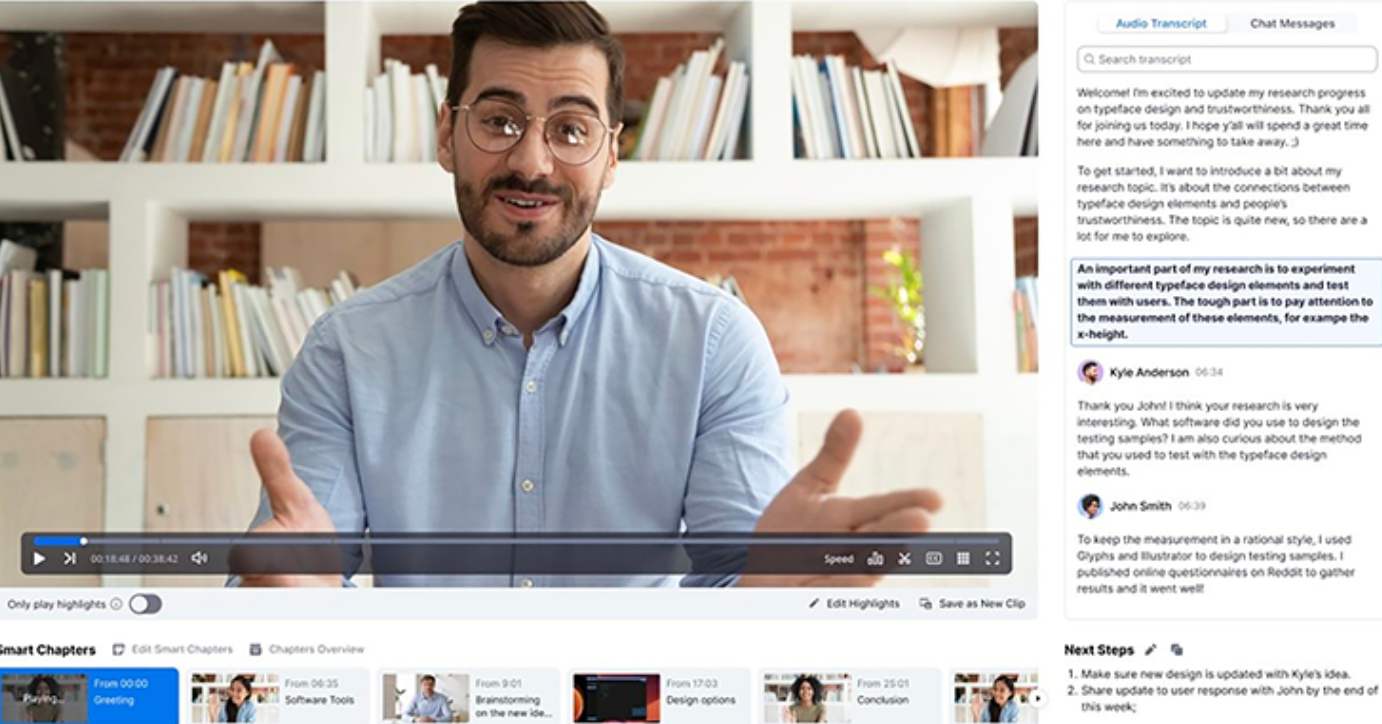Interested in enhancing your video conferencing experience? Zoom AI Companion can be integrated into your workflow to ensure accurate meeting records and streamline follow-up actions. AI Companion Zoom offers features such as Meeting Summaries, Questions, Smart Recording, and a Whiteboard Content Generator.
However, this generative AI assistant isn’t the only solution. Also, consider adding an AI Meeting Assistant to Zoom to boost your virtual meeting experience. Namely, with an AI Noise-Canceling and Note-Taking Assistant, you can enjoy meeting transcripts, best-in-class recordings, and noise-free online interactions.
This guide will walk you through “What is Zoom AI Companion? its features and cost, privacy concerns, how to enable Zoom AI Companion, and how to use it. Also, you’ll learn how to get the most out of a leader in Productivity Voice AI, designed to make your meetings exceptionally effective and efficient.
What Is AI Companion in Zoom?

Zoom AI Companion, introduced in June 2023, is the company’s generative AI tool. The latter enhances productivity by summarizing meetings, tagging key sections, and allowing participants to query AI for missed details.
Zoom is a popular video conferencing platform that connects people via frictionless video, voice, chat, and content sharing. Search for the AI Companion’s icon in your Zoom Meetings controls toolbar or Zoom Team Chat window.
If you’re interested in whether you can use a Zoom AI Companion meeting summary or “Does Zoom AI Companion record conversations?” the answer is “Yes.”
AI Companion Advantages
According to recent chief information officers’ insights published in Gartner, over 80% of companies plan to keep or grow their investment in automation solutions.
This means the importance of AI Assistants in providing workflow automation solutions will only grow worldwide. And AI Companion Zoom is one of them.
This AI tool helps users across Zoom’s platform by offering:
- Smart cloud recordings
- Chat composition
- Email drafts
- AI Zoom transcriptions, summaries, and action items
- Real-time research during meetings.
- Zoom Phone call analysis
- Image generation on Whiteboard
- Support with meeting preparation
- Customizable settings for tailored experiences, including behavior and language preferences
- Easy on-and-off toggling during meetings to ensure a seamless experience
- Data Security: Ensures secure handling of transcription and note data with advanced encryption.
As a result, this tool helps users save time and improve collaboration, communication, and brainstorming with colleagues through easily shareable discussion insights.
Thus, users can focus on what matters most for project success. To get the help you need, contact Zoom AI Companion support at support.zoom.com.
Zoom AI Companion Features

Zoom Companion AI is available for Zoom Business and Enterprise plans. This tool serves as a digital coach, enhancing communication and presentation skills by providing real-time meeting feedback. Thus, it helps balance speaking and listening, save time, improve work quality, and foster better team connectivity.
Zoom AI Companion Features
AI Companion features can be customized to fit your needs. These features are designed for:
- Meetings
- Questions to AI Companion concerning missed discussion points
- Real-time Meeting Transcriptions that can be saved for future reference
- Questions to AI Companion, which are then answered based on the conversation transcript
- Meeting Summaries and Next Steps that are shareable through email and Team Chat
- Cloud Recording Review through highlights, smart chapters, summaries, and next steps, accompanied by the analyses of essential meeting and conversation factors
- Follow-up Action Suggestions based on meeting discussions
2. Mail
- Email Suggestions based on the email thread
3. Zoom Team Chat
- Customizable Messages based on conversational context
- Content Summaries of long Zoom Team Chat threads
4. Zoom Phone
- AI-generated Analysis of calls, SMS messages, and voicemails
5. Whiteboard
- Content Generation for stickies, tables, and mind maps
- New Images from existing Whiteboard content
6. Events
- Customizable Lobby Chat Messages based on conversational context
- Generation of Emails, Subject Lines, Titles, and Calls to Action based on your Zoom Event descriptions and specific prompts.
For example, legal consultants use real-time transcriptions to ensure accuracy during client calls. This feature helps them review the conversations and prepare detailed reports afterward.
Additionally, marketing executives use automated note-taking to capture brainstorming session highlights. This feature allows them to focus on creativity while the AI records actionable ideas.
Project managers use this tool to transcribe meetings with their remote teams to avoid missing critical information and stay focused instead of taking Zoom notes.
Moreover, team leaders use follow-up action suggestions to ensure their team stays on track with project deadlines. Thus, they quickly identify critical tasks discussed during meetings.
How to Use Zoom AI Companion

“Organizations are transitioning from a loosely coupled set of automation technologies to a more connected automation strategy,” said Cathy Tornbohm, research vice president at Gartner.
What about you? Are you leveraging AI-powered technologies to accelerate and streamline business processes or automate everyday workload? Let’s see how you can get started with Zoom AI Companion after you’ve set up a Zoom meeting.
How to Turn On Zoom AI Companion?
AI Companion features are switched off by default, so admins must enable them through the account and group-level settings. You can find this feature in your Zoom Meetings controls toolbar or Zoom Team Chat window.
1: Enable AI Companion
- Log in to Zoom and update your Zoom client. Besides, ensure your Zoom client is up to date (minimum version 5.16.0).
- Open the navigation menu, click “Account Management,” and then “Settings.”
- Select the “In-Meeting (Advanced)” tab.
- Under “Meeting,” click the “Meeting Summary” with the AI Companion toggle to enable the feature.
- Remember to test your Zoom meeting before joining it.
2: Customize AI Settings
- You can adjust the AI Companion’s behavior by enabling real-time transcription, note-taking, and automated action items.
3: Use During Meetings
- AI Companion will automatically start working during meetings to provide live transcriptions, summarize key points, and suggest follow-up actions.
How to Turn Off Zoom AI Companion?
- Open the navigation menu, click “Account Management,” and then “Settings.”
- Go to “In-Meeting (Advanced).”
- Under “Meeting,” tap on the “Meeting Summary” with the AI Companion toggle to turn off the feature.
Zoom AI Companion Cost
You can utilize AI Companion on Zoom at no additional cost if you’re using paid Zoom services. For instance, if you’re using paid Meetings services, you can get AI Companion features for Meetings.
If you’re a Basic (free) user, even within paid accounts, you can’t temporarily access AI Companion features, except for Zoom Team Chat Compose.
However, if you’re using only Zoom Phone services, you can receive features for Phone but not for Meetings.
If you’re a Zoom Workplace paid user, you can receive AI Companion capabilities for all services in your license. If you’re using standalone paid services (Meetings, Phone, Revenue Accelerator, Contact Center), you can get AI Companion features for Zoom Team Chat for free.
Note that AI Companion may be unavailable for specific verticals and regional customers. For example, Zoom services aren’t accessible in Iran, North Korea, and Syria for regularity.
Zoom AI Companion Privacy

What about Zoom AI Companion security concerns? According to Zoom, the company doesn’t use content, including customer audio, video, chat, screen sharing, and attachments, to train its own or third-party AI models.
As the company states, they periodically evaluate and update the AI Companion models. However, if you use features associated with third-party AI model providers, Zoom shares data with these providers.
Zoom employs advanced encryption and security measures to protect your data. Built-in privacy controls for Zoom AI Companion allow administrators to manage features and ensure visibility into AI feature usage.
Finally, Zoom has recently reaffirmed its commitment to data protection, clarifying it doesn’t use customer communications to train AI models. Always review Zoom’s privacy policy for detailed information.
With the video conference market projected to reach $22.26 billion by 2032, let’s see how you can better prepare for the widespread use of online communication platforms.
Use Krisp to Enhance Your Zoom AI Companion Experience
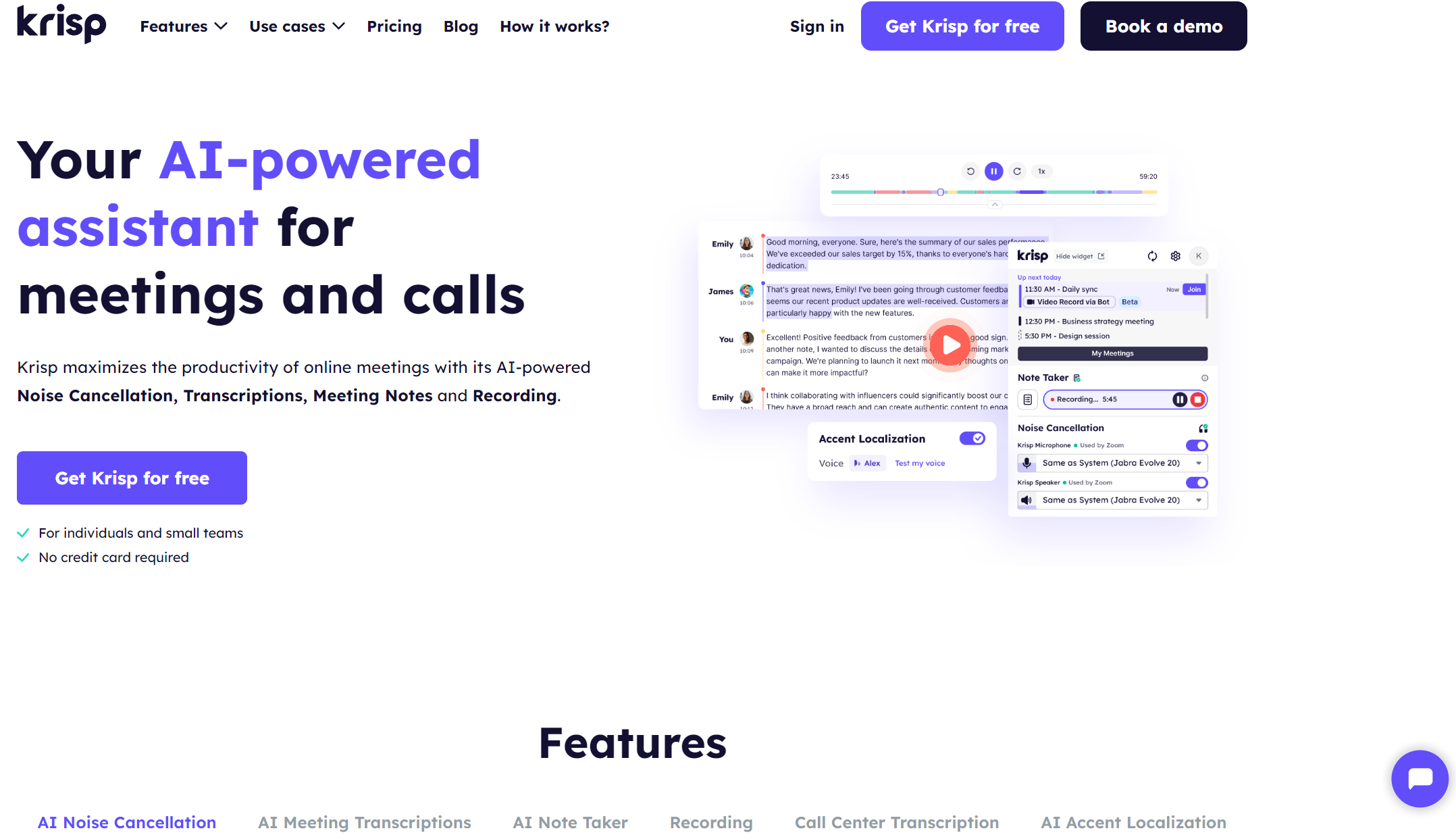
You already know, “What is AI Companion on Zoom?” Now, let’s learn how to enhance your Zoom experience with Krisp, the world’s first AI-powered Voice Productivity software.
AI Meeting Assistant Krisp works with any virtual conferencing app, including Zoom, Google Meet, and Microsoft Teams. Moreover, Krips doesn’t require plugins or extensions and offers a bot-free or bot-assisted experience for added flexibility.
This AI Meeting Assistant is designed with PII redaction, secure upload to the private cloud, and in-transit and at-rest encryption. Additionally, Krisp complies with the General Data Protection Regulation (GDPR) and System and Organization Controls 2 (SOC-2) certification.
Moreover, Krisp is compatible with Windows, Mac, Linux, iOS, and Android. Integrating Krisp with Zoom can make it a valuable tool for efficient and effective meetings.
How? Krisp is dedicated to making virtual meetings productive and hassle-free through its exceptional features, which users love so much.
How to Integrate Krisp with Zoom
Did you know task repetitiveness results in mental strain and has detrimental effects on objective work performance?
Moreover, manual and repetitive tasks kill workspace innovation, according to Forbes. Precisely, 94% of US knowledge workers spend part of the day on repetitive and time-consuming work.
That’s where Krisp comes into play. Use Krisp and grab your coffee without worrying about arriving at your meeting a few minutes late. Ask Krisp to catch you up instead of interrupting your teammates to know what you missed. Krisp will recap what’s been discussed.
- Download the Krisp app.
- Follow the Setup Wizard instructions to install Krisp.
- Open “Settings” on the Zoom Rooms controller device.
- Select the “Audio” tab and change the “Speaker / Microphone” to Krisp.
- Open Krisp to choose a physical microphone and speaker.
- Switch on the “Noise Cancellation” toggles.
We recommend using “Low” from the Zoom Background noise removal options in the Zoom Audio settings. The reason is that this option features a low audio suppression level to avoid affecting the audio when using Krisp.
Audio suppression is a noise-canceling technology that removes background noise to transfer only your voice.
Benefits of Using Krisp with Zoom
“The shift towards hyper-automation will be a key factor enabling enterprises to achieve operational excellence, and subsequently cost savings, in a digital-first world,” said Cathy Tornbohm, research vice president at Gartner.
How can Krisp take automation to the next level? This AI Meeting Assistant, which is TIME’s top pick for note-taking apps, is designed with excellent usability, premium features, and competitive pricing.
Krisp’s desktop app has a widget in the toolbar that lets users quickly turn the note taker on and off, edit microphone and speaker settings, and view and join upcoming meetings.
AI Meeting Assistant Krisp offers the following features:
Crystal-Clear Meeting Recording
Krisp automatically records virtual meetings with streamlined, best-in-class audio. Specifically, this Meeting Assistant uses your computer’s microphone and speakers for recordings without adding a bot that may distract attendees.
Moreover, Krisp offers customizable speaker separation that remembers speakers from previous meetings. This AI meeting recorder enhances communication, collaboration, and task completion accountability by storing discussion recordings for future reference.
Real-Time Noise Cancellation
Krisp cancels background noise, voice, and echo in real time to make your online discussions distraction-free. As users note, Krisp’s background noise suppression algorithm seems to be 10 times better than the ones built with its competitors.
This meeting Assistant is a unique conversational tool that doesn’t require an invite to your call. Krisp slots into your microphone or speaker to record dialer calls, Slack huddles, or Zoom. Such hassle- and distraction-free meetings enhance motivation and elevate group spirit.
Exceptionally Accurate AI Meeting Transcriptions
Enjoy Krip’s real-time, unlimited, multilingual meeting transcriptions with unmatched 96% accuracy through stellar speaker recognition. Moreover, you can now redefine the language and regenerate the transcript for better results.
Such note-taking accuracy helps you capture the gist of discussions more easily without wasting time recording information. As a result, you can focus on operational excellence, action-plan tracking, and performance metrics.
Meeting Notes & Summary
Krisp saves essential discussion points in AI meeting notes and summaries for future reference. This meeting assistant facilitates follow-up activities by generating brief yet comprehensive summaries of action items.
Krips’s easy-to-review and detailed summaries with actionable insights facilitate workflow automation and decision-making. As a result, you never miss critical discussion points. Moreover, you save time and effort instead of writing summaries manually or rewatching meeting recordings.
Sum Up
Zoom AI Companion is designed to enhance productivity and collaboration across the Zoom platform. It automates essential tasks through features such as Recording, Transcription, Follow-up Suggestions, and Analyses, letting you gather, synthesize, and share information effortlessly.
Integrate AI Meeting Assistant Krisp with Zoom to enhance meeting productivity and efficiency. It facilitates routine, time-consuming tasks, saves time, and improves work quality by Cancelling Background Noise while Recording Meetings and generating Notes and Summaries.
Frequently Asked Questions