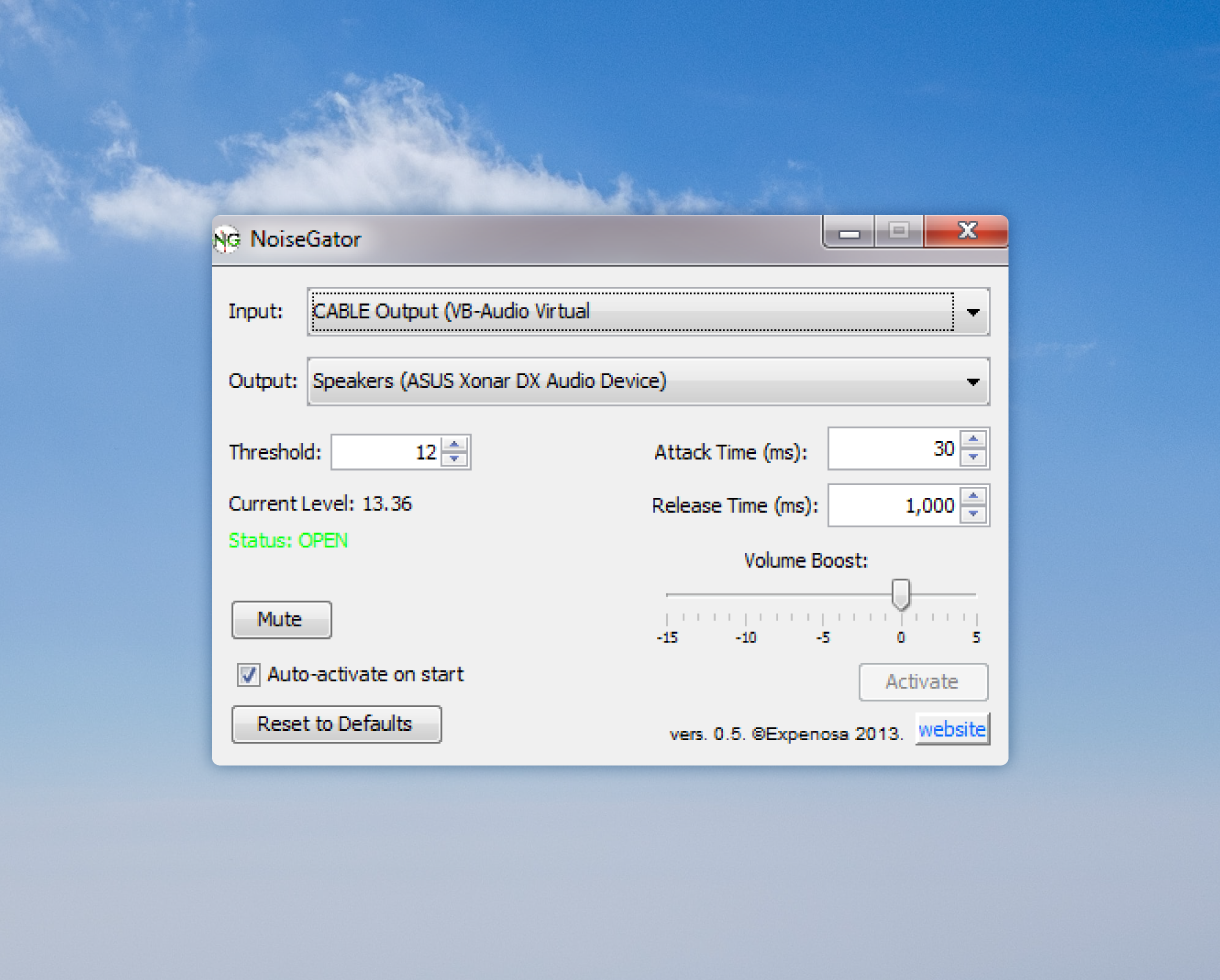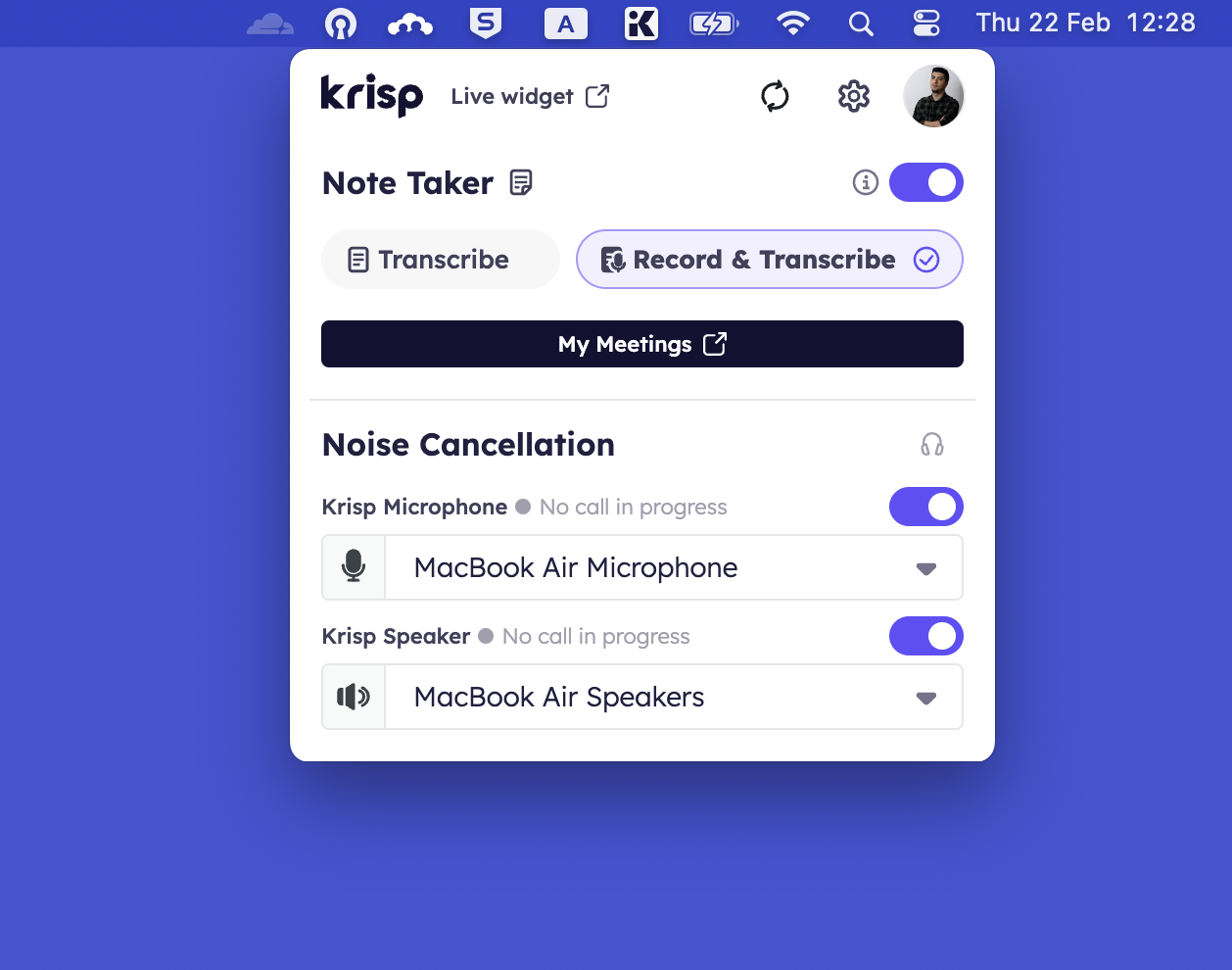In the realm of digital communication, clarity is king. Whether you’re diving into a crucial virtual meeting, launching into a live stream, or recording your latest podcast episode, the presence of background noise can detract significantly from the quality of your audio. This is where noise gate software like NoiseGator shines, offering a solution to keep unwanted noise at bay. In this article, we’ll take a look at Noise Gator, a popular noise cancelling software option. We’ll discuss the pros and cons to help you decide if this software is right for you. We’ll also offer an alternative option if Noise Gator doesn’t suit your needs.
What is NoiseGator & How Does it Work?
NoiseGator is a lightweight noise gate software that surpresses noise and does not let it pass to your microphone. It’s a Java based application, requiring Java 7 or higher for Windows and Java 6 or higher for Mac.
Imagine having a virtual gatekeeper that only lets sounds louder than a specific level pass through. This means background noise like the hum of an air conditioner, keyboard typing, or distant conversations can be significantly reduced or eliminated, allowing only your voice to be clearly heard.
Noise gates work by monitoring the sound level in real-time. When the noise falls below the set threshold, the gate ‘closes,’ muting the noise. As soon as you speak or the sound exceeds this threshold, the gate ‘opens,’ allowing the audio to pass through.
How to Set Up the NoiseGator Software?
One of the downsides of using NoiseGator is that you’ll have to install an additional virtual audio interface, as it doesn’t work simply on its own. Since NoiseGator only takes an audio input and applies a software gate to it, there’s no way to tell Skype or any other conferencing app to use that newly filtered audio.
So, you’ll need to install virtual drivers such as SoundFlower for Mac or VBAudio for PC. Also, VBAudio might require Java Runtime Environment, so if you don’t have that already you’ll need to install it too. They are relatively easy to install, but this is still an extra step that is required to make this software work.
The first step is to install NoiseGator. Once you have installed the software, follow along with these steps:
- Run the NoiseGator software. The software doesn’t create a shortcut in the Start Menu automatically, so you’ll have to run the exe file.
- Select “Cable Input (VB Audio Virtual Cable) on the “Output” dropdown menu. This is the virtual cable software. If you’re not able to see it in the drop-down menu, check to make sure it has been installed properly and try restarting your computer.
- Then, right-click on the speaker icon in the Taskbar and click on “Playback Devices.” “Cable Input” should be selected. Right click on it to make sure that it is not disabled and click “Enable” if necessary.
- After you’ve selected the virtual audio cable software, you can then begin to adjust the settings within NoiseGator. Adjust the “Threshold” levels depending on the loudness of the noise around you that you want to filter out.
Once you’re done configuring the software, you’ll need to also separately set it up with any other program you want to use it with.
Disadvantages of Using the NoiseGator Software
While NoiseGator is a useful tool, it’s not without its drawbacks:
- Requires External Configuration: For optimal performance, it often needs to be paired with virtual audio cables or additional software.
- Limited Advanced Features: Compared to newer software, it lacks advanced noise cancellation technologies and audio enhancement features.
- Potential Latency Issues: Some users may experience a slight delay between speaking and the audio transmission, affecting real-time communication.
NoiseGator Alternative: Krisp Noise Cancelling Software
Krisp transcends traditional noise cancellation techniques by utilizing AI to not only eliminate background noise but also to enhance overall audio quality. Unlike NoiseGator, Krisp offers:
- Advanced Noise Cancellation: Krisp can cancel out both inbound and outbound noise, ensuring clear communication regardless of source or environment.
- Background Voice Cancellation: Beyond mere background noise, Krisp adeptly filters out secondary voices within the user’s vicinity, ensuring the primary speaker’s voice is distinctly heard.
- AI Meeting Assistant Features: Beyond noise cancellation, Krisp doubles as an AI meeting assistant, providing real-time transcription, AI-generated meeting summaries and audio recordings. This suite of tools elevates Krisp from a simple noise cancellation tool to a comprehensive platform for enhancing virtual communication efficiency.
Popular Uses for the Krisp App
Krisp’s versatility makes it an ideal choice for a wide range of applications:
- Professional Meetings & Calls: Ensure your voice is heard clearly, without interruptions from background noise.
- Podcasting & Streaming: Achieve studio-quality sound directly from your home.
- Remote Work & Education: Enhance communication and focus by eliminating distracting noises.
Find the Right Noise-Canceling Software for You
Choosing the right noise-canceling software depends on your specific needs. If your primary requirement is basic noise gating, NoiseGator might suffice. However, for those seeking a holistic solution that offers exceptional voice clarity and elevates the efficiency of virtual meetings, Krisp is undoubtedly the superior choice.
Feature NoiseGator Krisp Category Noise gate software AI Meeting Assistant Noise Cancellation Channel Outbound(microphone) Outbound(microphone) and inbound(speaker) Noise Cancellation Quality Basic AI-powered, world-class quality Setup and configuration Complex, with manual setup, additional downloads, and requires constant adjustments for optimal audio Effortless one-time setup; AI automates noise cancellation model selection User Interface (UI) Outdated and non-intuitive Modern, user-friendly, and intuitive Background Voice Cancellation No Yes, effectively cancels out secondary voices in the user’s environment When comparing NoiseGator and Krisp, it’s clear that Krisp offers a significantly superior solution. Krisp not only addresses the fundamental need for noise cancellation with unparalleled proficiency but also introduces advanced features that redefine the standards of virtual communication. Its ability to cancel both inbound and outbound noises, along with secondary voices, ensures that every virtual interaction is as clear and productive as possible.
Moreover, Krisp’s role as an AI meeting assistant offers a unique blend of voice clarity and productivity enhancement. The addition of audio recording, transcription services and AI meeting summaries based on those transcriptions positions Krisp as not just a tool but a comprehensive solution for anyone looking to optimize their online communication and collaboration.