Ever scheduled a meeting, only to have people forget or show up unprepared? We’ve all been there! That’s where meeting reminder emails can save the day. A simple reminder helps ensure everyone’s on the same page, prepared, and ready to go.
Whether it’s a casual team catchup or an important client meeting, sending a quick reminder can make a huge difference in attendance and productivity. In this article, we’ll share 10 handy meeting reminder email templates you can use right away, plus a bonus tip on how to automate it all with Krisp AI Assistant.
Why Do You Need To Send Meeting Reminder Emails?
Let’s be honest—life gets busy, and meetings can easily slip through the cracks. That’s where meeting reminder emails come in handy. They’re a simple but effective way to keep everything running smoothly. Here’s why you need them:
1. Avoid No-Shows
A quick reminder reduces the chances of people forgetting about the meeting and skipping it altogether.
2. Help Everyone Prepare
It’s not just about attendance—reminders also give attendees a chance to gather their thoughts, review the agenda, and prepare any questions or materials.
3. Clarify Key Details
A reminder ensures that everyone knows the meeting time, location (or Zoom link), and any last-minute updates.
4. Reschedule if Necessary
Sometimes, schedules change. A reminder gives people the opportunity to adjust or let you know if they can’t make it, instead of leaving you hanging.
5. Show You’re Organized
Sending a reminder shows you respect others’ time and are on top of things. It helps you build a reputation for being reliable and detail-oriented.
Tips for Writing Effective Meeting Reminder Emails
Writing a good meeting reminder email doesn’t have to be complicated, but a few simple tips can make it much more effective. Here’s how to get it right:
1. Keep It Short and Simple (KISS)
No one has time for a long email. Get straight to the point—remind them about the meeting, give the key details, and keep it concise.
2. Include All the Important Information
Don’t forget to include the basics:
- Date and time
- Location or virtual meeting link
- The agenda or a quick note on what will be discussed
3. Use a Friendly but Professional Tone
You want to sound approachable but still professional. A friendly tone makes it more likely that people will actually read and respond to the email.
4. Send It at the Right Time
Timing matters. Send the reminder 24 to 48 hours before the meeting, so it’s fresh in everyone’s mind but not too last-minute.
5. Include a Call to Action (If Necessary)
If you need people to bring something, review materials, or confirm their attendance, don’t forget to mention it. A simple “Please confirm you can attend” can make a big difference.
6. Personalize When You Can
If it’s a small group or important meeting, try personalizing the email. It can be as simple as including the recipient’s name or a quick sentence acknowledging their role in the meeting.
10 Meeting Reminder Email Templates
Here’s a breakdown of the 10 meeting reminder email templates for most common types of meetings:
1. Meeting Reminder Email Template for Internal Team Catchups
| Subject: Friendly Reminder: Team Catchup Tomorrow at [Time]
Hi [Team], Just a quick reminder that our team catchup is scheduled for [date] at [time]. We’ll be covering [agenda topics] and discussing [specific points, if any]. Looking forward to seeing you all there! Best, [Your Name] |
2. Meeting Reminder Email Template for Client Meetings
| Subject: Reminder: Meeting with [Client Name] on [Date] |
|---|
| Dear [Client Name],
I just wanted to remind you of our upcoming meeting on [date] at [time] to discuss [meeting purpose]. We’ll meet at [location/Zoom link]. Please let me know if you need to reschedule. Best regards, [Your Name] [Your Company] |
3. Meeting Reminder Email Template for Recurring Meetings
| Subject: Reminder: Our Recurring [Meeting Name] Meeting on [Date] |
|---|
| Hi [Team],
Just a friendly reminder about our regular [meeting name] on [date] at [time]. We’ll continue our discussions on [agenda topics]. See you there! Best, [Your Name] |
4. Meeting Reminder Email Template for Last-Minute Meetings
| Subject: URGENT: Meeting Reminder for [Date] |
|---|
| Hi [Team],
We have a last-minute meeting scheduled for [date] at [time] to discuss [topic]. Apologies for the short notice, but it’s important that we go over [specific reason for the meeting]. Thanks, and I appreciate your flexibility! Best, [Your Name] |
5. Meeting Reminder Email Template for Project Kickoff
| Subject: Reminder: Project Kickoff Meeting for [Project Name] on [Date] |
|---|
| Hi [Team],
This is a reminder that our project kickoff meeting for [project name] will take place on [date] at [time]. We’ll be reviewing the project timeline, goals, and responsibilities. Looking forward to getting started! Best regards, [Your Name] |
6. Meeting Reminder Email Template for Performance Review
| Subject: Performance Review Reminder for [Date] |
|---|
| Hi [Employee Name],Just a reminder that we have your performance review scheduled for [date] at [time]. Please bring any materials or updates you’d like to discuss.
Looking forward to our conversation. Best, [Your Name] |
7. Meeting Reminder Email Template for a Strategy Meeting
| Subject: Reminder: Strategy Meeting on [Date] at [Time] |
|---|
| Hi [Team],A quick reminder about our upcoming strategy meeting on [date] at [time]. We’ll be discussing [main topics] and outlining our next steps for [project/goal].
See you then! Best, [Your Name] |
8. Meeting Reminder Email Template for a Sales Meeting
| Subject: Reminder: Sales Meeting with [Client Name] on [Date] |
|---|
| Hi [Team],
This is a quick reminder about our sales meeting with [client name] on [date] at [time]. Please review [materials] before the meeting to ensure we’re prepared to discuss [topics]. Thanks, [Your Name] |
9. Email Template for Cross-Departmental Meetings
| Subject: Reminder: Cross-Departmental Meeting on [Date] at [Time] |
|---|
| Hi [Team],Just a reminder that our cross-departmental meeting is scheduled for [date] at [time]. We’ll be covering [agenda topics] and collaborating on [specific objectives].
Looking forward to productive discussions! Best regards, [Your Name] |
10. Meeting Reminder Email Template for a Follow-Up Meeting After a Missed One
| Subject: Follow-Up Meeting Reminder: Rescheduled for [Date] |
|---|
| Hi [Team],Since we missed our last meeting, I wanted to remind everyone that our follow-up meeting is now scheduled for [date] at [time]. We’ll pick up where we left off and continue with [agenda topics].
Thanks for your understanding, and I hope to see you there. Best, [Your Name] |
How to Automate Reminders
Let’s face it—sending out manual meeting reminders every time can be a bit of a hassle, especially when you’re managing a busy schedule. The good news? You can automate the entire process and save yourself a ton of time.
Here’s how you can easily automate your meeting reminders:
1. Use Your Calendar’s Built-in Reminder Feature
Most digital calendars, like Google Calendar, Outlook, or Microsoft Teams, have a reminder feature built right in. You can set up automatic reminders to go out to participants before the meeting, ensuring everyone is notified in advance.
- Google Calendar: Go to the scheduled Google Meet event, click “Add Notification,” and choose how far in advance you want to remind participants (15 minutes, 1 hour, 1 day, etc.).
- Outlook Calendar: Open the event, click “Reminder,” and select the desired time for the notification.
- Microsoft Teams: Schedule a meeting, and Teams will automatically send reminders, or you can manually adjust it in your Outlook settings.
2. Automate with Scheduling Tools
If you want more control over your reminders, tools like Calendly or Doodle can help. These apps let you set up custom reminder schedules and automatically send emails or notifications to meeting attendees.
- Calendly: When you create a meeting link, you can customize reminders to go out at specific intervals (e.g., 24 hours before, 1 hour before).
- Doodle: Similar to Calendly, Doodle lets you automate reminders for your polls or meetings, ensuring participants are informed without extra effort on your part.
3. Use a Project Management Tool with Built-in Reminders
If your team uses project management software like Asana, Trello, or Monday.com, you can automate meeting reminders directly from your tasks or project timelines. Many of these tools allow you to set up task deadlines with automated notifications that double as meeting reminders.
- Asana: Attach the meeting to a task, set a deadline, and assign it to team members. Asana will automatically send reminders as the deadline approaches.
- Trello: Set due dates for cards that represent meetings, and Trello will send notifications based on your timeline.
- Monday.com: Create a calendar view, schedule your meetings, and enable reminders to ensure no one forgets.
4. Set Up Reminders via Email Automation
If you prefer email, you can use platforms like Mailchimp or HubSpot to automate meeting reminder emails. These tools allow you to schedule emails in advance and customize them based on the meeting type.
- Mailchimp: Set up a reminder email campaign that sends a series of automated emails leading up to your meeting.
- HubSpot: Create workflows that trigger reminder emails based on a scheduled meeting time.
Using Krisp AI Assistant for Seamless Meeting Management
Managing meetings can feel like a juggling act—sending out invites, keeping track of reminders, taking notes, and making sure everything runs smoothly. That’s where Krisp AI Assistant steps in to take the load off your shoulders.
With Krisp AI, you can easily automate your meeting reminders so you never have to worry about sending those last-minute emails again. Here’s how Krisp AI Assistant makes it all effortless:
1. Real-Time Notifications
Krisp doesn’t just send a reminder once and forget about it. You can set up real-time notifications to go out at key moments before the meeting (e.g., 24 hours, 1 hour, and 10 minutes before), making sure everyone stays informed and prepared.
2. AI-Powered Meeting Notes and Follow-Ups
During the meeting, Krisp’s AI Assistant helps you stay organized by automatically taking notes and transcribing key points. After the meeting, it can also help send out follow-up emails, ensuring everyone knows their next steps without you lifting a finger.
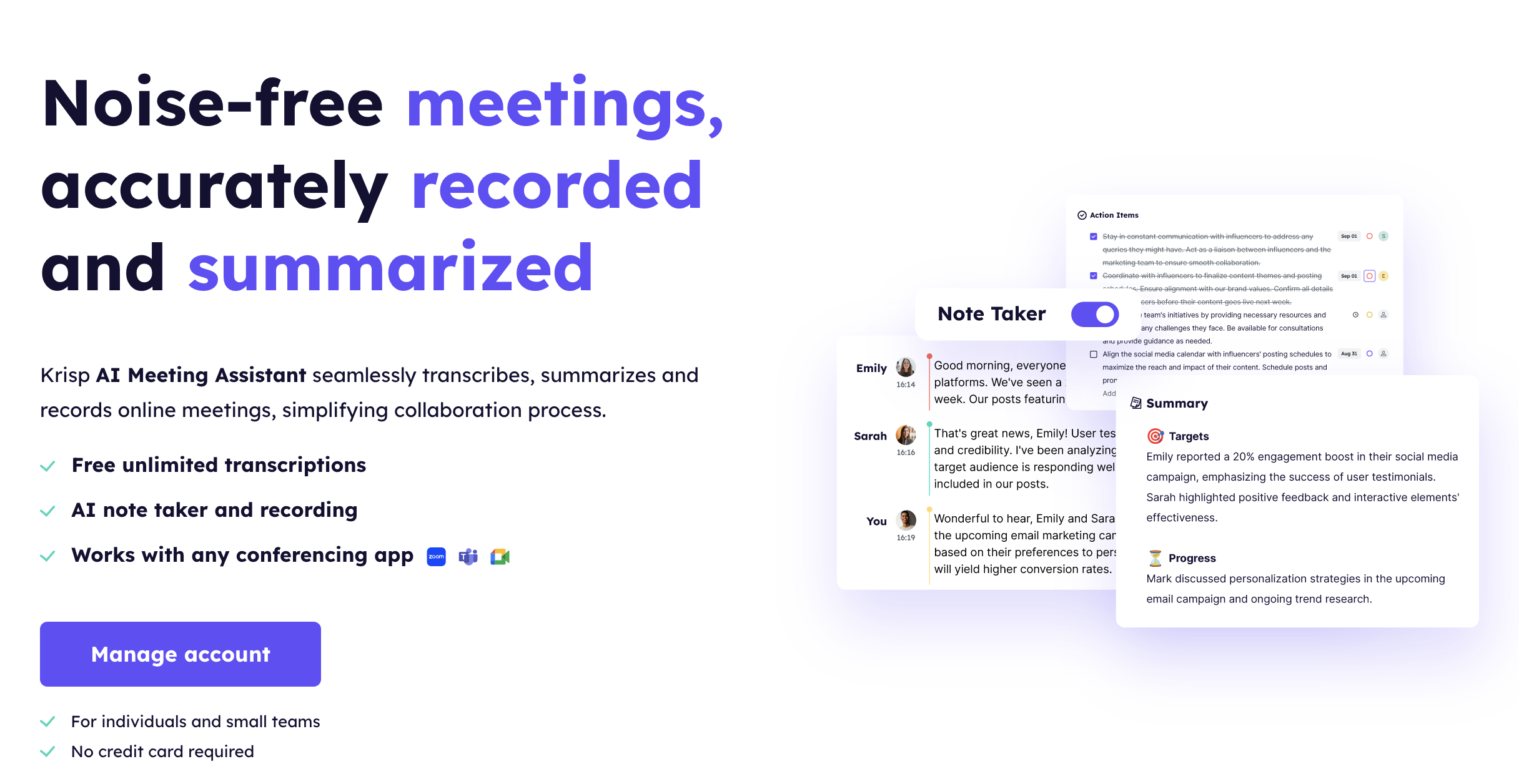
3. Boosted Productivity and Focus
By handling the scheduling, reminders, and note-taking for you, Krisp’s AI Assistant lets you and your team focus on the actual content of the meeting, boosting overall productivity. You’ll spend less time on administrative tasks and more time on meaningful discussions.
FAQs


