If you want to boost your productivity and enhance your communication by knowing how to take meeting notes in Teams, then you are in the right place.
With the advent of remote work and virtual meetings, meeting productivity tools like Microsoft Teams have become invaluable in connecting teams regardless of their physical location. One crucial aspect of productive virtual meetings is taking effective meeting notes.
So, how can you take effective meeting notes when using Microsoft Teams? This article comprehensively answers this and other questions, enabling you to:
- Understand why taking these meeting notes are essential;
- Explore different ways to take meeting notes through Ms. Teams;
- Identify limitations associated with taking meeting notes through Teams;
- Highlight better ways to take effective meeting notes.
Why Taking Teams Meeting Notes Matters
While it might seem like a routine task, taking meeting notes plays a pivotal role, acting as a bridge between discussions and actions, fostering collaboration, accountability, and productivity.
For example, after comparing Zoom vs Microsoft Teams and preferring Microsoft Teams, it’s important to understand how to take notes effectively and why it’s crucial for fostering collaboration and accountability.
If you want to know how to take notes in Ms. Teams, it is crucial to understand some of the key reasons why you should do so in the first place.
Here are some common reasons why taking meeting notes matters:
1. Retention of information
Meetings are often information-packed, with loads of moving parts, including ideas, decisions, and action items.
It is a no-brainer that human memory is fallible, meaning when you rely solely on memory, you may incur misunderstandings or missed opportunities. However, by jotting down key points, details, and outcomes, meeting notes become a reliable reference for recalling crucial information accurately.
2. Transparency and accountability
Meeting notes often provide a clear record of whatever was discussed and agreed upon during a meeting. Moreover, meeting notes also outline action items, which indicate the responsibilities of various individuals.
In this case, meeting notes provide transparency by outlining who said what, what was agreed upon, and the steps to follow. Moreover, this transparency holds participants accountable for their commitments.
3. Alignment and consensus building
Ensuring that team members are aligned on goals and strategies is essential in any collaborative endeavor.
Meeting notes act as proof or record of shared understanding of what was discussed and decided upon, making sure that everyone is on the same page. This minimizes confusion and promotes consensus.
4. Efficient communication
Meeting notes are essential in communicating key details agreed upon or discussed during the meeting.
They act as a reminder and can be shared with other relevant stakeholders who could not attend the meeting, enabling them to catch up swiftly without requiring extensive explanations.
How To Take Meeting Notes In Teams
Did you know you can easily take meeting notes within the Microsoft Teams platform? If you are keen on saving time and other resources by minimizing opening different tabs to take meeting notes during a Teams discussion, there are a few steps you can follow to take notes.
Here are a few steps to follow:
Before the meeting
As a rule of thumb, planning your meeting well by curating an efficient meeting agenda is always advisable. This meeting agenda can guide your meeting effectively, enabling you to jot down meeting notes that align with the key discussions.
To get started, here are a few steps to follow:
- On your Teams dashboard, click on the Calendar;
- Select the +New Meeting button and click on it to schedule a new meeting;
- Before scheduling the meeting, add your agenda to the part for Meeting Details;
- Select send, and the chosen participants will receive the meeting invite with the agenda attached.
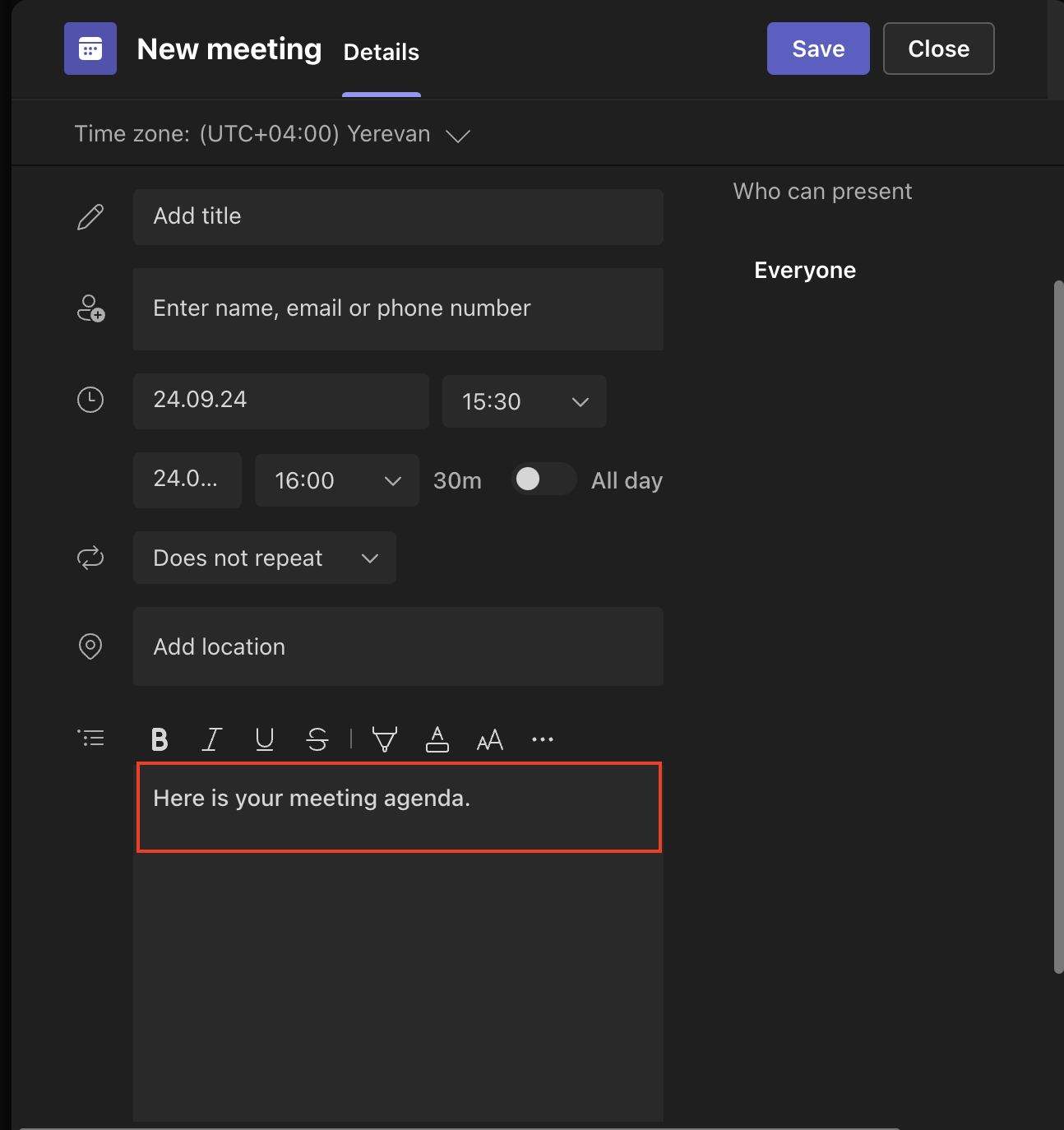
Adding meeting notes or an agenda before the meeting makes it easier to access the part you can use to add or edit your notes. Moreover, it would be prudent to check on the privileges and restrictions as to who can edit the meeting notes before sending the meeting invite.
Additionally, before the meeting try to utilize the meeting terms glossary, a resource that offers definitions and clarifications of essential terms pertaining to meeting documentation and communication.
During the meeting
Meeting participants can view the agenda or any other notes in the dashboard.
Here, they can edit or add new meeting notes, even as the meeting progresses. Furthermore, since anyone (that has the right permissions) can edit or add new meeting notes, everyone else can see the changes being made in real time.
Follow these simple steps to add or edit meeting notes during a Teams meeting:
- Start or join your Teams meeting;
- Select “Notes,” often visible after clicking “More” or the three-dotted line;
- View the notes, and you can easily edit or add more as the changes occur in real time.
Microsoft Teams makes it easy to tag or mention relevant meeting participants to get their attention to their action items. This ensures that everyone is on the same page regarding the key meeting takeaways and their responsibilities.
After the meeting
Microsoft Teams makes it possible to access and edit meeting notes, even after the meeting. Here’s how to add meeting notes to Teams after a meeting:
- Access your Teams Calendar;
- Select the past meeting you want to edit or add meeting notes to;
- Select “Expand Meeting Details”;
- Click on “Details” then “Notes.”
- Add or edit the existing notes;
- Choose “Send Update” to save and share the changes.
It is important to note that only the meeting organizer has these capabilities at this point.
Creating a Shared Document for Collaborative Note-Taking
For teams that prefer collaborative note-taking, using a shared document (like a Word document or Google Doc) can be effective.
Setting Up the Document
- Before the meeting, create a shared document and organize it with headings such as “Agenda,” “Key Discussion Points,” “Decisions,” and “Action Items.”
- Share the document link with all meeting participants, allowing them to contribute in real-time.
Collaborative Note-Taking Tips
- Assign a dedicated note-taker for each meeting or rotate the responsibility among team members.
- Use comments and suggestions to discuss edits or clarifications without altering the original notes.
Organizing and Storing Notes:
- After the meeting, ensure the notes are formatted neatly and stored in a shared folder, such as a Teams channel’s “Files” tab or a shared drive.This makes it easy for team members to reference them later.
Limitations Of Microsoft Teams Meeting Notes
Microsoft Teams is undoubtedly one of the best meeting apps. It has made things easier by making it possible to take and edit meeting notes right from within the platform. However, this capability has a few limitations that may make this method not to be the go-to method for taking meeting notes.
Here are a few drawbacks of depending on Microsoft Teams’ in-built note-taking platform:
- Limited formatting options: While Teams’ note-taking offers basic formatting tools, the absence of advanced styling options like intricate layouts and visual aids can hinder comprehensive note organization and expression.
- Lack of advanced editing tools: The absence of advanced editing features such as in-depth text formatting, spell-checking, and content manipulation may impede the ability to fine-tune, and polish meeting notes for clarity and accuracy.
- Integration challenges: While Teams allows integration with select Microsoft applications like OneNote, seamless interoperability with other useful tools might not always be achieved, potentially complicating sharing or utilizing notes in different contexts.
- Limited offline access: The dependence on an online environment for note-taking restricts accessibility and usability in situations with limited or no internet connectivity, limiting the versatility of meeting notes.
- Platform dependence: The sole reliance on Teams’ built-in note-taking can lead to platform dependence, making future transitions to different collaboration tools cumbersome and requiring meticulous data migration.
While Ms. Teams makes it possible to take meeting notes right from within the platform, it is also evident that it has several drawbacks and limitations.
So, how can you take effective meeting notes without such restrictions?
Using Krisp to Take Advanced and Effective Teams Meeting Notes
Automated note-taking with Krisp AI is a game-changer for professionals and teams looking to streamline their meeting processes and improve productivity. Krisp’s AI Meeting Assistant offers real-time transcription, noise cancellation, and AI-generated summaries that ensure you never miss a detail during your meetings in Microsoft Teams. Here’s how you can leverage Krisp AI for efficient and effective note-taking:
Key Features of Krisp AI Meeting Assistant
Real-Time Transcription:
Krisp provides real-time transcription during your Microsoft Teams meetings, converting spoken words into text instantly. This feature captures everything said, making it easy to reference discussions and decisions post-meeting.
Learn how to transcribe Teams meeting effortlessly with Krisp’s with its automatic note-taking prowess. While you’re engrossed in the discussion, Krisp is silently transcribing your Teams meetings in real time. You also get a Teams meeting transcription without recording, making it more straightforward.
This innovative approach unlocks meeting transcription benefits, guaranteeing the effortless capture of every word, decision, and insight. This not only saves you valuable time but also mitigates the risk of overlooking crucial details.
Noise Cancellation
One of Krisp’s standout features is its noise cancellation technology, which filters out background noise from both your end and the other participants’ side. By filtering out background noise, Krisp ensures crystal-clear communication and recording, resulting in more accurate AI transcriptions and focused discussions.
As seamless collaboration and efficient communication remain a key focus in online or hybrid virtual meetings, Krisp proves to be the ideal companion for elevating your Teams meeting notes.
AI-Generated Summaries
Krisp’s AI Meeting Assistant can automatically generate concise AI summaries of your meetings and notes based on the Teams transcription. These summaries highlight the main discussion points, key decisions, and action items, saving you the time and effort of reviewing long transcripts.
How to Use Krisp AI for Automated Note-Taking in Microsoft Teams
1. Install and Set Up Krisp:
- Download the Krisp desktop app and sign in to your account.
- Connect Krisp with your Microsoft Teams account to enable automatic transcription and note-taking during meetings.
2. Start a Teams Meeting:
- Open Microsoft Teams and start or join a meeting as you normally would.
- During the meeting, enable Krisp’s AI Meeting Assistant. It will start transcribing the conversation and generating notes in real time.
3. Accessing Transcriptions and Summaries:
At the end of the meeting, Krisp provides a full transcript of the conversation along with an AI-generated summary. These notes can be accessed through the Krisp dashboard or sent directly to your email.
Do’s and Dont’s in Taking Teams Meeting Notes
| ✅ Do’s | ❌ Don’ts |
|---|---|
| 📋 Prepare an Agenda: Outline key topics before the meeting. | ❌ Skip Preparation: Don’t start without a clear agenda. |
| 🖊️ Use Consistent Format: Organize notes with clear headings. | ❌ Be Unorganized: Avoid messy, unstructured notes. |
| 👤 Assign a Note-Taker: Have a dedicated person for taking notes. | ❌ Rely on Memory: Don’t try to remember everything. |
| 🎯 Focus on Key Points: Capture decisions and action items. | ❌ Note Every Word: Avoid writing down irrelevant details. |
| 🕒 Review Immediately: Edit and share notes right after the meeting. | ❌ Delay Sharing: Don’t wait too long to send notes. |
| 📁 Store Notes Properly: Save notes in a shared Teams folder. | ❌ Lose Track of Notes: Don’t save notes in random places. |
| 🤖 Leverage AI Tools: Use tools like Krisp for automated notes. | ❌ Ignore Technology: Don’t overlook useful AI solutions. |
Frequently Asked Questions


