Due to the shift to remote working in the wake of Coronavirus, conference calls have become more important than ever.
A conference call is an important opportunity to connect with your team, even if you are spread out around the world. It allows you to share ideas verbally, collaborate and communicate in a way that is often not possible via email.
A lot of preparation goes into a good conference call. It’s essential to think ahead about the timing, software and plan for the meeting. There are a lot of things you’ll need to plan so your conference call is as productive as it can be.
Let’s look at some of the important aspects to setting up the ideal conference call.
Select The Right Software
One of the first steps to setting up your conference call is to choose the right software. There are a lot of options out there – each with their own different features. Take the time to try a few of them, so you can determine which is the best for you.
Here are a few of the most popular options:
Microsoft Teams
This is a unified communication and collaboration tool that combines workplace chat, file storage and collaboration, video meetings and application integration. It integrates into Office 365 and other Microsoft Office apps.
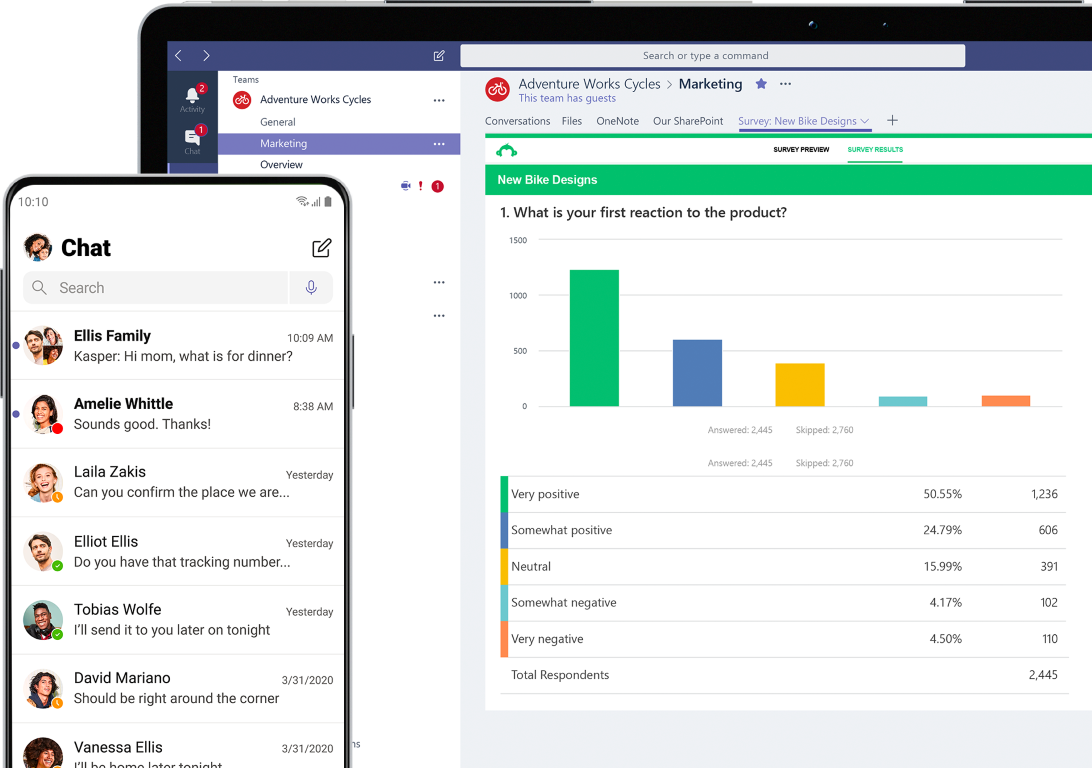
The advantage is that it is highly customizable and offers a lot of features. However, it is only convenient to use in a Microsoft-centric environment and its complexity means it can take a while to learn to use it.
Zoom
Zoom can be a bit complicated to use at first, but once you get the hang of it – it’s a very functional app. (We have created a guide to help you here.)
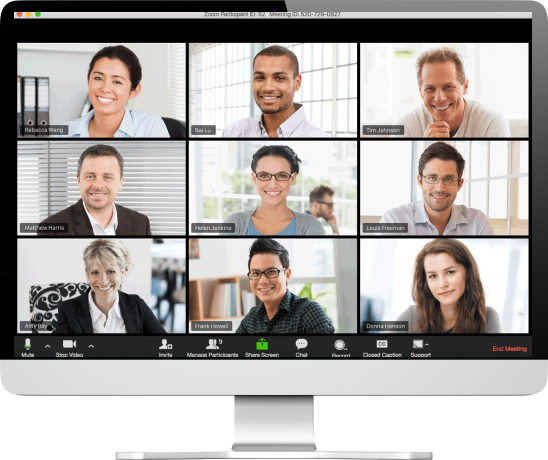
It costs $15-$20 per month per host and it has a lot of great features that are very useful during conference calls. You can talk with up to 100 people and even use screen sharing and other features to get your message across.
Skype
Available for both Mac and Windows, Skype has been on the scene for quite a while. It has been the go-to app for conducting one on one conferences and meetings for many years.
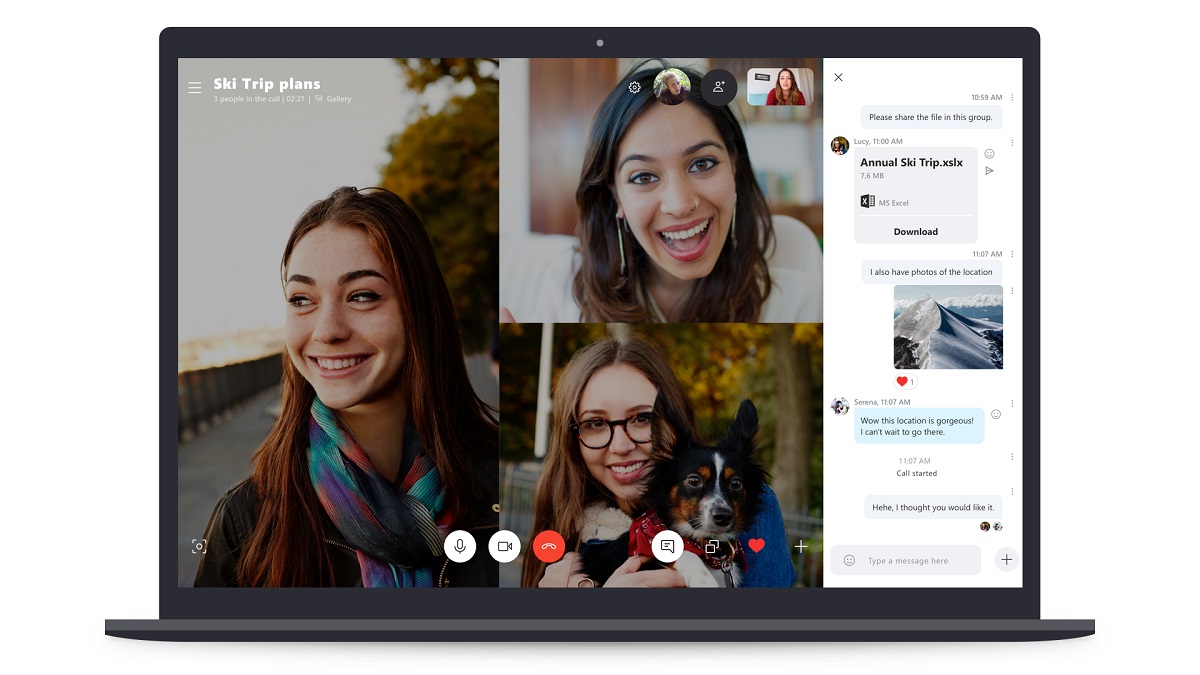
With the Skype app, you can call local and international phone numbers. You can also use screen-sharing, call recording and file-sharing features. However, while Skype works well for one on one conferences, the quality degrades significantly when more participants are added to the call.
Google Meet
Since this is a Google product, you know right away that it will be a reliable service. It is free, easy to use and will automatically import all of your friends and contacts from your Gmail account.
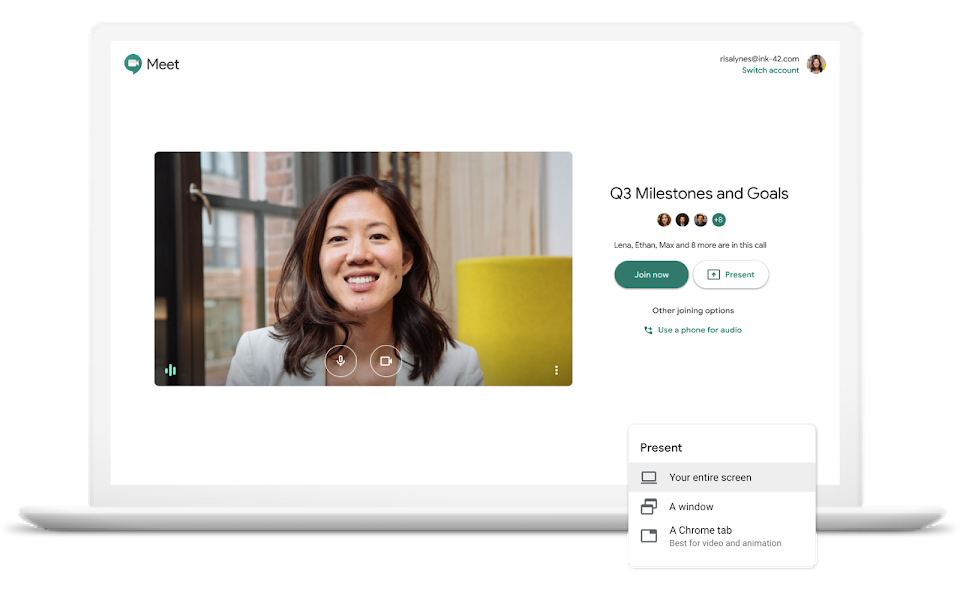
It also integrates with Google Calendar, making it easy to schedule meetings with the rest of your team.
Choose The Right Time Zone
If your team is spread across different locations, it can be challenging to choose a time for a conference call that works for everyone.
One of the most helpful apps for this is the free website Time Zone Convertor. It is a time difference calculator that is designed to help you find the ideal time for a conference call that will work for everyone involved.
You can enter the time zones, then click on “Meeting Planner” to get a chart that will show you where the time zones match up and suggest possible meeting times. If a time is too early or late in either time zone, it will appear yellow or red. Times that fall within normal working hours for both time zones will appear green.
You can add as many different time zones as necessary, making it easy to see at a glance which times are best for everyone.
Make Sure Everyone Gets the Invite
The next step in planning your conference call is to make sure that everyone gets the invite. You don’t want participants to miss the meeting because they didn’t get the invite!
There are several great apps that have this feature built in. For example, apps like Google Calendar will send out email invites to meeting participants so they are aware of the conference call.
Calendly is also a great scheduling app that syncs with Google Calendar and will create meeting reminders. It is designed to automatically adjust meeting times to the participants home time zone, which saves a lot of confusion.
It’s also a good idea to ask meeting participants to RSVP, so you can make sure they got the invite. (If you are using Google calendar, this can be done easily with the click of a button!)
Send Out an Agenda For The Meeting
Plan out what will be discussed in advance, so the conference call will be focused and efficient. If you have a well thought out agenda before the meeting, you will waste less time. You’ll focus more, make decisions and finish the meeting with clear directives.
Your agenda should include the following:
- The purpose of the meeting.
- Anything from the previous meeting that needs to be followed up on or addressed.
- A list of questions or issues you will tackle during this meeting.
- A section of time at the end of the call to summarize everything and talk about next steps.
It’s a good idea to have a rough sense of how long each topic will take to cover during the meeting, so that you can keep things moving along. If you feel that too much time is being taken up by one topic and no progress is being made, you can move on and come back to it later. If you have a lot of ground to cover, you’ll need to be quite strict with your conference call agenda.
You can also prepare any visual aids you will need during the conference call, such as slides and images. If you require any of the other participants to prepare materials before the call, make sure they have plenty of warning beforehand.
Test Out Everything Technical
Try out any sound features, video, headphones, and other technical aspects of the meeting before the call. That way, you won’t waste precious time and look unprofessional by trying to figure them out during the call.
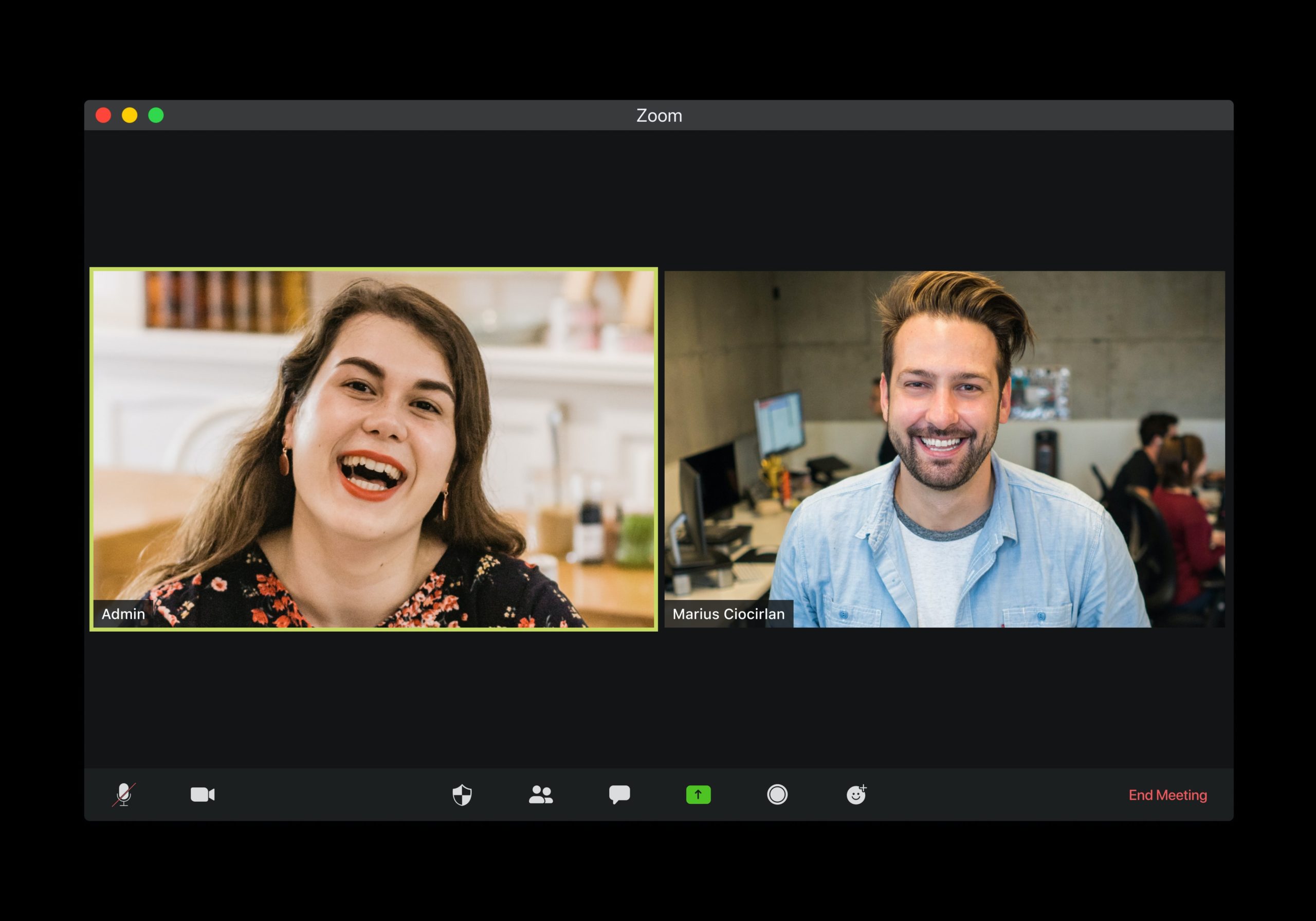
If you plan to use screen sharing features in your call, it’s also important to test these out beforehand as well. To help you make sure you get the most out of the way you are using screen sharing in your conference calls, we created this useful guide.
Create a Quiet Space
When you’re participating in a conference call, you don’t want background noises distracting you. Not only does it appear unprofessional, it can also be disruptive to other people on the call and can cause you to miss important information.
So, think about how you can eliminate noise from your environment as much as possible. Set up your computer in a quiet room, shut the door and ask everyone in your household to give you peace and privacy.
Also, consider the echo of the room you are in. This can be distracting to other participants, so it’s a good idea to seek out a space with carpeting or other fabrics that will absorb the sound.
Krisp is, of course, a very effective way to get rid of background noise and make sure you are heard clearly by others on your conference call. It works in a “bi-directional” way, which means you won’t hear any noise coming from anyone else on the call and they won’t hear any background noise coming from you. Krisp works with over 800 different conferencing apps, and supports voice messaging, streaming, recording and more.
Dial In Early
Especially if you are the host, make sure you are in the conference call a few minutes before it is scheduled to start. This is a helpful bit of conference call etiquette, as it ensures you’re ready and prepared as soon as others start to show up.
There are also other etiquette rules you should follow when you are on a conference call. For example, you should pause often between your speech to allow other participants to clarify or ask something.
We have a helpful guide with tips on conference call etiquette, so take a look and make sure you are considering these important points.
Summarize Next Steps In a Follow-Up Email
Finally, the last step you should take after the conference call is to summarize the next steps in a follow up email.
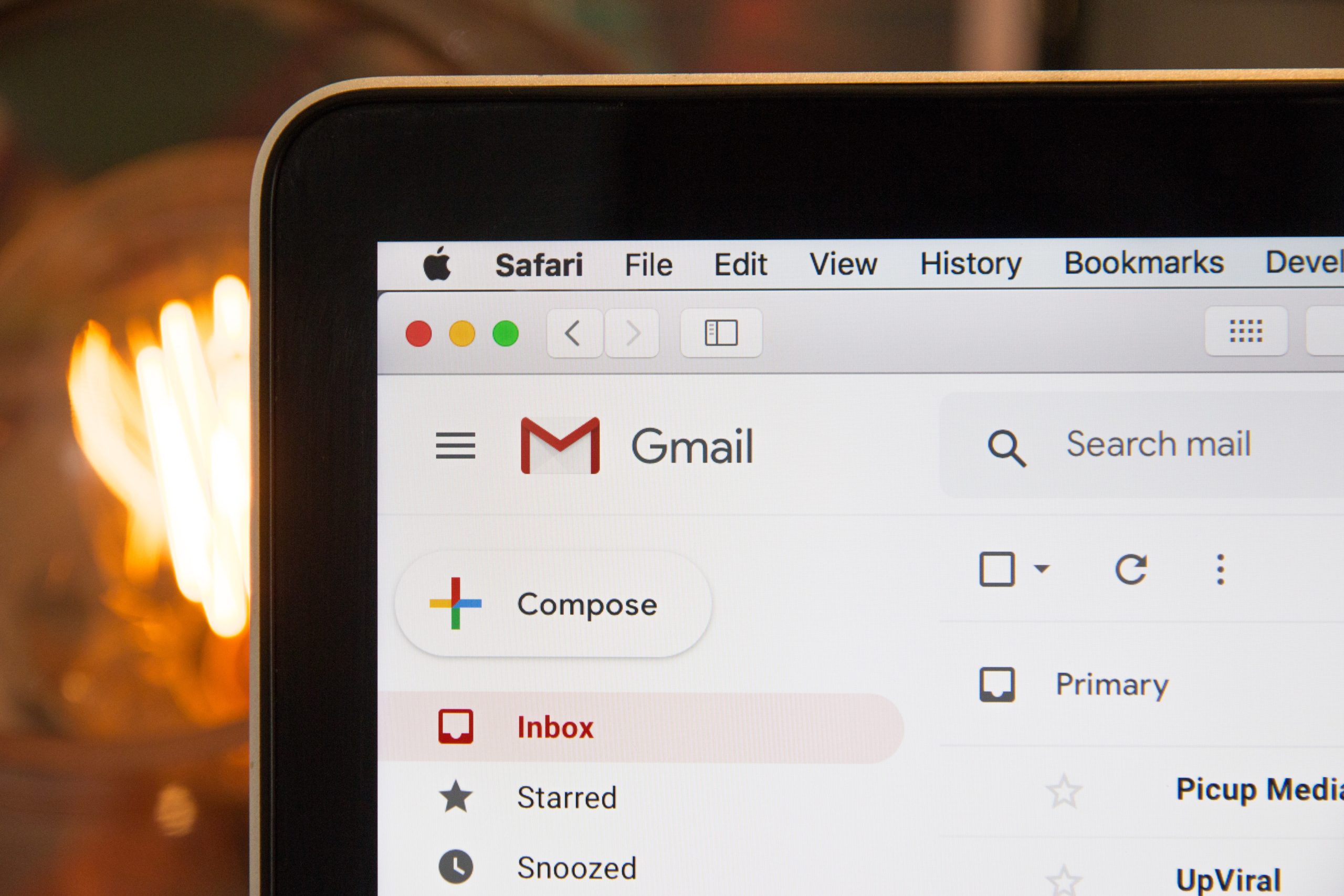
Send an email immediately after the call, outlining the next actions everyone has agreed to take. This is helpful to let participants know what needs their focus. In the email, you can also let participants know about when to expect the next meeting, so they can plan ahead.
With a bit of preparation and thought, – and the right tools and apps – you can make sure your upcoming conference call is as productive as possible.


