As millions shift to remote work in the wake of COVID-19, many business owners wonder how they can manage their workforce effectively. Business owners have become accustomed to managing workers in-person. As employees begin working remotely, employers must focus on keeping their employees productive from a distance. Fortunately, video calls are a great tool to boost remote work productivity.
That said, video calls will not boost productivity on their own. You will need to approach video calling as you would any other part of your business — with care, consideration, and a clear plan in mind. So, to help you run your business with greater efficiency, let’s take a look at our top 5 tips for video calls to boost remote work productivity:
1. Test Equipment, Software, and Internet Connection
Equipment
If your workforce operates remotely, you will have to ensure that your employees have the right equipment. However, it may not be in your budget to provide every employee with their own tools. If this is the case, your employees will need to provide you with the specifications of the devices they will use for work — including computers, tablets, and other mobile devices.
For most workers, desktop computers or laptops will be the most important pieces of equipment. Here are a few of the most relevant specs to look for:
- Processor – Ideally, work computers should run on a 9th or 10th generation Intel i5 or i7 processor. Additionally, they should have a dual-core processor that runs at a minimum of 2.5 GHz.
- RAM – Work computers should have a minimum of 8 GB of RAM, though 16 GB is preferred.
- Monitor – Workers can perform most tasks on a standard 14-inch monitor. The size is not particularly important, though your employee will want to have clear picture quality (ideally 1080p or higher). In some cases, two monitors can help employees view multiple windows at once and perform their duties more efficiently.
- Webcam or Built-In Camera – Most modern computers are equipped with a forward-facing camera to allow for two-way video calls. However, if an employee’s built-in camera is not functioning properly, they will need to have a webcam device to conduct video calls.
- Headphones or Built-In Audio – Much like cameras, audio input/output is a standard feature on most desktops and laptops. However, not all computers provide quality audio reception. A good pair of headphones with a built-in microphone might be worth investing in.
Software
When a job requires specific software, the responsibility for providing this software generally falls on the employer. While this may require an investment, it will ensure that your employees are working on the platforms of your choosing. You will just need to make sure that your employees have access to the software and understand how to install and use it properly.
Employers also need to know what kind of software would help a remote workforce. Here are a few categories that will apply to most remote work and some of the best options available on the market for each:
- Written Communication – Slack, Chatwork, Microsoft Teams, Google Hangouts
- Video Calling – Skype, Skype for Business, Zoom, FaceTime, Microsoft Teams
- VPN – Express VPN, NordVPN, Hotspot Shield, VyprVPN
- File Storage and Access – Dropbox, Google Drive, Sharepoint, iCloud
- Time Tracking – Harvest, TMetric, Timely, EverHour
- Project Management – Slack, Asana, Basecamp, Trello
Internet Connection
A high-speed Internet connection is by far the most important aspect of improving remote work productivity. Without a reliable Internet connection, employees cannot participate in video calls, update information in cloud-based platforms, or quickly communicate with coworkers and clients. So, how can you test your employee’s home office Internet connection?
The easiest way to test the connection is to have every employee take an Internet speed test and then save a screen-capture (or picture) of the results. Here is an example of what that might look like via Google’s default speed test:
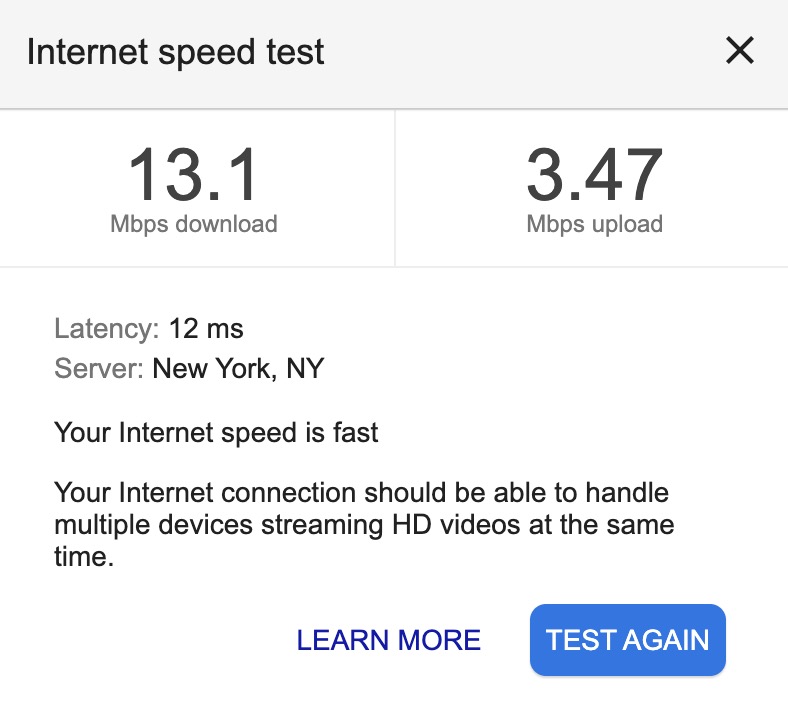
As you can see, there are 4 pieces of information that you can learn from an Internet speed test:
- Mbps Download Speed – As the name implies, this metric shows how many megabits of data you can download per second. This is relevant for downloading large files, streaming videos, or saving any kind of data from an online server. For a standard household, the FCC classifies 25 Mbps or higher as “fast.” Fortunately, video calls do not require a high download speed, as most video calls will work with a minimum of 1 to 2 Mbps.
- Mbps Upload Speed – Upload speed refers to the rate at which you can send information to other computers or servers. The minimum upload speed needed for a video call is around 0.5 to 1 Mbps. That said, upload speeds of 10 or higher are considered “fast.”
- Latency – Latency refers to the time it takes a signal to travel from your device to the Internet server and back. The higher the number, the higher the delay. Anything between 10 ms and 50 ms is considered fast, though a latency under 100 is still low enough to accomplish most work-related tasks without a long delay.
- Location – This metric simply shows the location of your employee’s device. However, this metric can be altered with the use of a Virtual Private Network (VPN).
2. Establish Accountability Protocols
Many business owners question the reliability of remote workers because they cannot directly oversee their work as they do it. That said, technology has come a long way in the past 10 years, providing employers with plenty of tools to ensure worker accountability. Additionally, every employer with remote employees should establish accountability protocols to better track remote worker productivity.
Recordkeeping
Without any kind of recordkeeping, information exchanged during video calls could be lost forever. That’s why it’s vital to have rules for video call management. At a minimum, you should implement call management software that can do all of the following:
- Designate the reason for a video call within preset or custom categories
- Identify everyone participating in a video call
- Provide video call transcriptions and recordings
Make regular “check-in” calls
Though studies show that remote workers are often more productive, you should still check in with your remote employees from time to time. This allows project managers and team leaders to check on the status of a project, ask about any issues, provide updated deadlines, and so on. These “check-in” calls also help remind remote employees that they are part of a team that depends on their work.
3. Build Professional Communication Channels
Once you know your employees are working with the optimal equipment, software, and Internet connection, it’s time to build professional communication channels. There are a number of ways to do this; all of them rely on coordination between you (the employer) and your employees. Let’s take a look at how to keep everyone in the know:
Availability and Appointment Scheduling
Though it’s not always avoidable, nobody likes to be caught off-guard by an unexpected conference call. With video calls, an employee may not be ready to take a call at the drop of a hat.
For this reason, you must create a system in which managers and employees can see everyone’s availability in real-time. Moreover, everyone should be able to alter their hours of availability and schedule video calls ahead of time. Many businesses do this through project management applications like Slack or Asana. However, there are hundreds of other ways to keep availability clear, concise, and organized so that no one is caught by surprise.
Professionalism During Video Calls
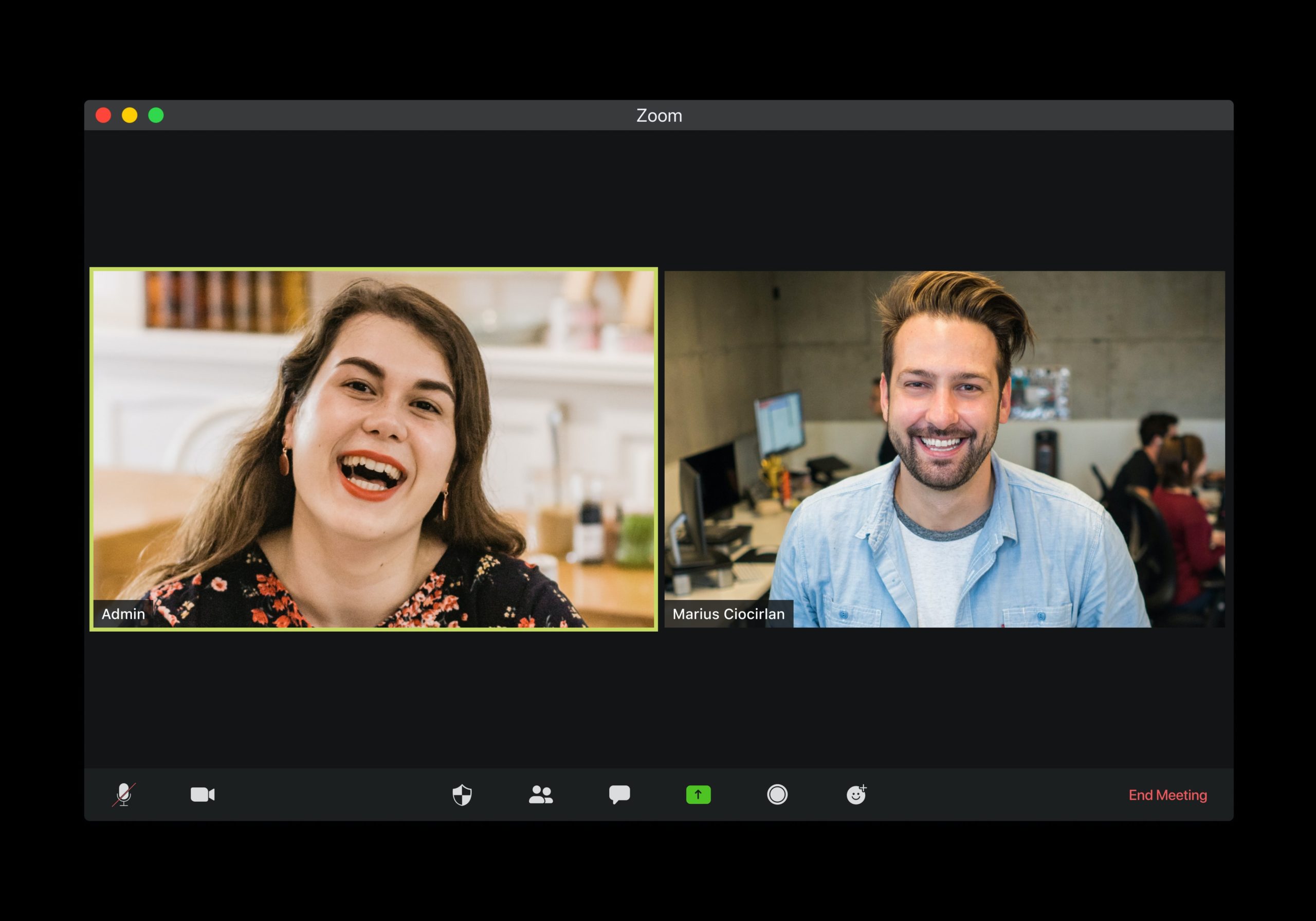
The responsibility for building professional communication channels doesn’t just fall on the employer’s shoulders. Workers must provide a stable setting at home (or wherever they choose to work from). Your employees should also have all of the following for a professional call:
- Home Office – Employees should take calls in a space that has adequate lighting and a neutral, professional background. They don’t have to buy a desk, office chair, and paintings to put on the wall. However, they can’t make video calls in the bathroom, either.
- Quiet Environment – This is especially important for video calls. It’s impossible to conduct a video call meeting if people are chatting or dogs are barking in the background. Employees should try to eliminate background noise and find a quiet area in which to work.
[demo-new]
- Professional Look – Some companies give remote workers more leeway with the dress code. However, this doesn’t mean video calls can be taken in pajamas! Instead, remote employees should aim to dress in business casual attire during work hours.
- Screensharing-Ready Setup – Video calls often require employees to share their screen with one or more people. Employees must be sure that their computer screen doesn’t have anything visible that is offensive, embarrassing, or otherwise inappropriate for the workplace.
4. Don’t Rely on Video Calls for Everything
It’s important to remember that video calls aren’t always needed. In fact, they can actually waste time and slow productivity if not used properly. So, let’s look at when you should and should not rely on video calls:
Video calls are great for:
- Catching up with team members
- Getting updates on projects
- Getting to know new team members
- Discussing complex problems
- Sharing important information
Video calls are NOT great for:
- Answering simple questions (use email or another form of text communication instead)
- Starting impromptu conversations without a clear goal or purpose
- Sharing unimportant or nonessential information
5. Treat Every Video Call as an Opportunity to Improve
Finally, here a few important things to help you improve your video calls going forward:
- Prepare in advance – Prep yourself on the topic of the video call, who will be involved, and questions that you have for others. This way, you’re less likely to waste time in a video call. The idea is to make your workers more productive, not spend time on unproductive conversations.
- Take notes – Even if your business uses transcription software, you should take notes for your personal records. Notes can help you record information that is specific to your job, feedback from coworkers, and reminders about future meetings.
- Stay on topic – Every video call should have a purpose. Unless a video call is purely social, you should work to address the issues at hand. If it’s a video conference call with more than two participants, you should designate a kind of “moderator” to help keep the meeting productive.
- Cover all essential items – Don’t end a call until you have covered all of the essential issues. If a call is unexpectedly cut short, be sure to schedule another call to discuss anything that went unaddressed the first time. It’s easy to feel rushed if you need to get other things done, but don’t let a busy schedule prevent you from exchanging important ideas and information (even if you have to delay the call).
- Be patient – Be aware that some employees may not be accustomed to video calls or working remotely. Those who are not used to using video call software or project management tools may need additional time to adjust. Be patient with your employees and offer instructional video calls whenever your business introduces a change or new process.
Conclusion
Video calls are one of the best ways for employers to manage and communicate with their remote workforce. If used properly, video calls can expedite the exchange of important information and boost remote work productivity. With all of the guidelines above, you are sure to have a hyper-productive remote workforce in no time!


