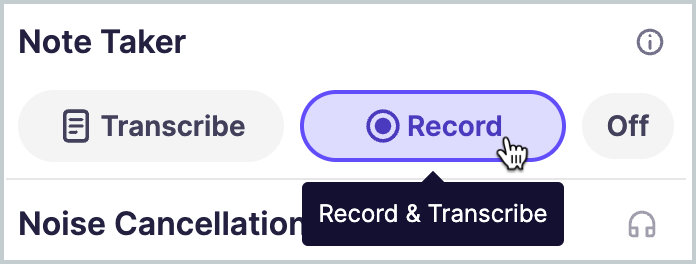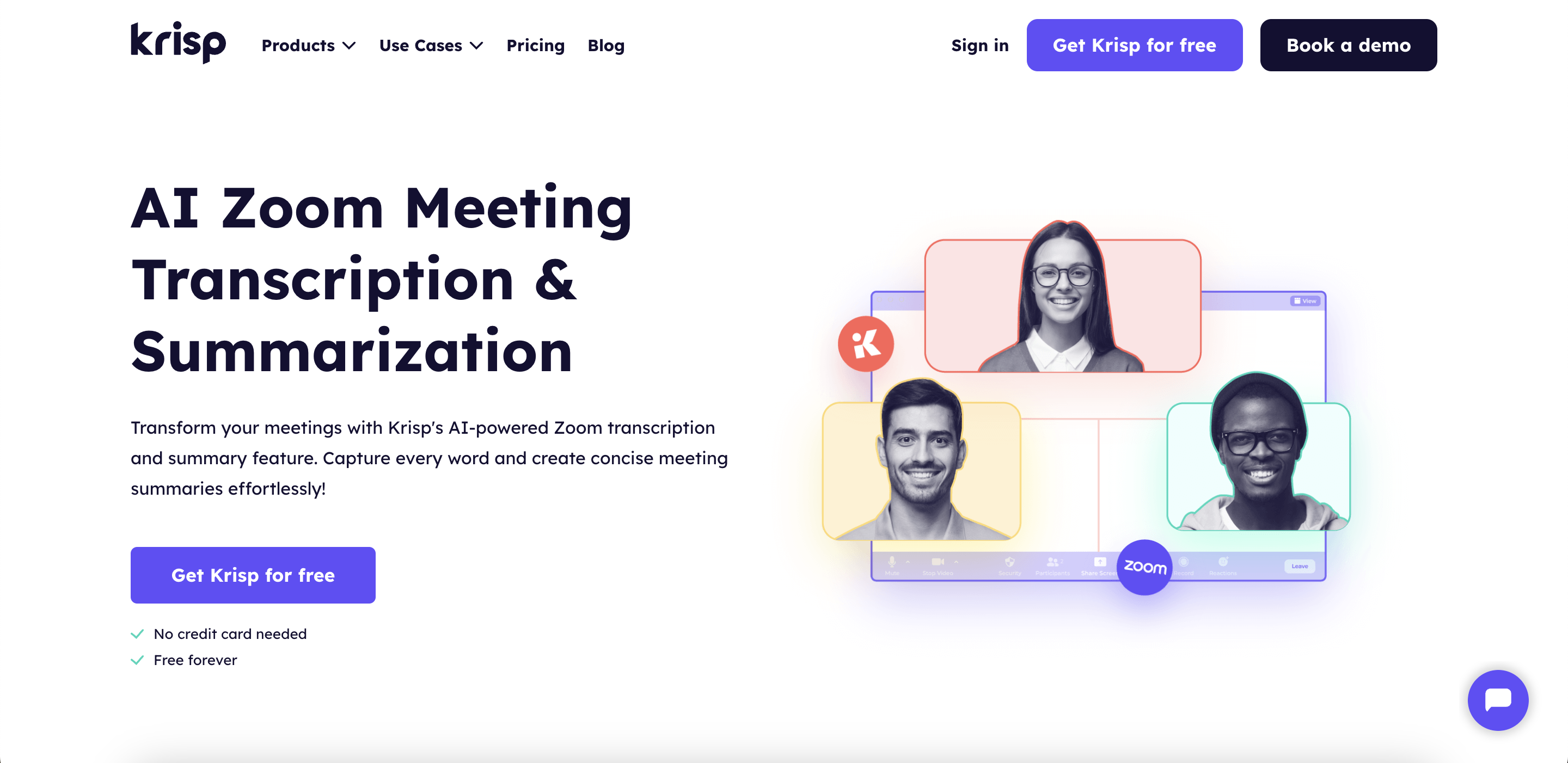A well-developed meeting summary is more than just a recap—it’s your ticket to turning discussions into action. Whether you’re managing a team, attending client meetings, or collaborating on a project, a good meeting summary ensures everyone stays on the same page. It not only helps document important decisions but also provides clear guidance on the next steps, saving time and minimizing confusion.
If you’ve ever left a meeting unsure about what was discussed or what your next steps should be, you’re not alone. Meeting summaries solve this common problem by organizing key points into a simple, easy-to-follow format. To make it even easier, we’ve included free meeting summary templates that you can have and customize. These templates will save you time and effort, letting you focus on the work that matters most. Let’s dive into the steps and tools you need to create the perfect meeting summary.
What is a Meeting Summary?
A meeting summary is a concise document that captures the highlights of a meeting, including key discussions, decisions, and action items. It serves as a reference point for participants, helping them stay aligned on project goals, track progress, and remember their responsibilities.
It is like a quick snapshot of everything important that happened in a meeting. It’s not about writing every single word that was said—it’s about pulling out the key points, decisions made, and what needs to happen next.
What Are the Meeting Minutes?
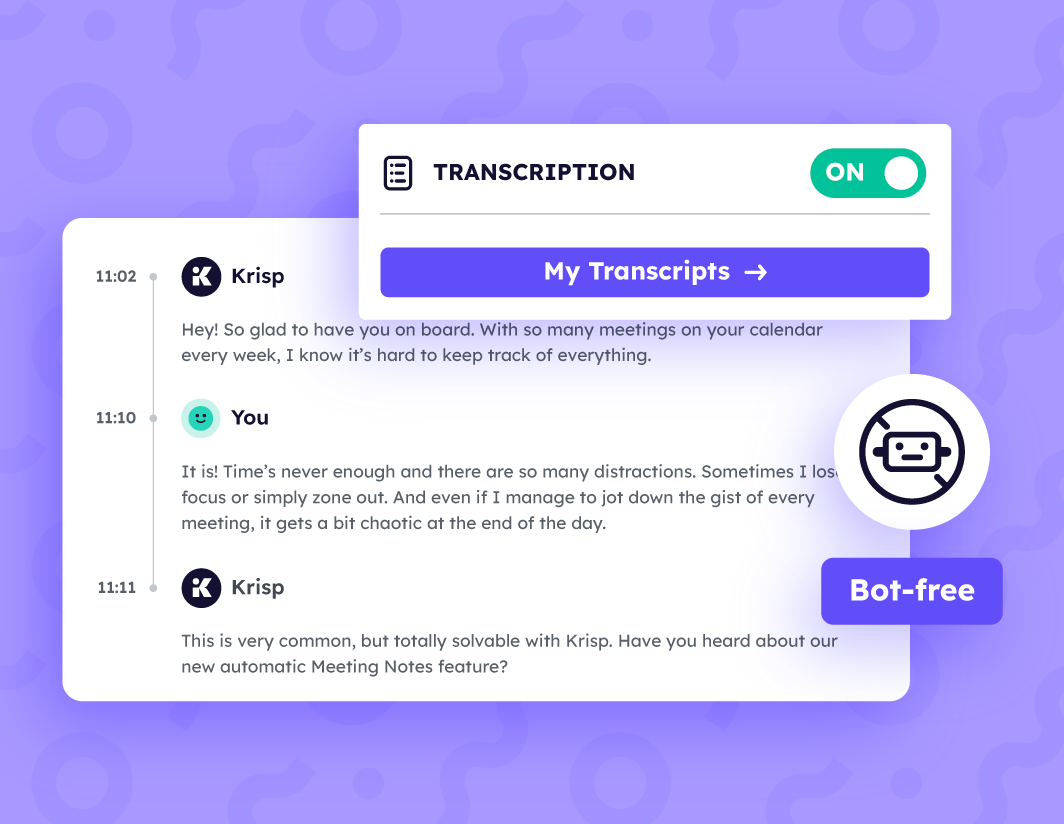
Meeting minutes are an organized, detailed record of the discussions, decisions, and outcomes of a meeting. They serve as a formal document that captures important information, including:
- Date, Time, and Location: When and where the meeting took place.
- Agenda: The topics planned for discussion.
- Attendees: A list of people who participated.
- Objectives: The purpose or goals of the meeting.
- Discussion Points: Key topics covered during the meeting.
- Decisions: Resolutions or agreements made.
- Action Items: Tasks assigned, along with responsible individuals.
- Schedules and Deadlines: Important timelines for completing action items.
- Approval of Previous Minutes: Confirmation of the accuracy of earlier meeting records.
Meeting minutes serve as a legal record and a reference for all attendees, ensuring clarity on what was discussed and agreed upon.
Meeting Minutes vs Meeting Summary
The distinction between Meeting Minutes vs Meeting Summary lies in their purpose and level of detail, making them two essential tools for documenting meetings effectively. Meeting minutes are like the detailed play-by-play of a meeting, covering everything—date, time, location, who attended, the agenda, what was discussed, decisions made, and what needs to happen next. They’re the go-to record for keeping everything official, organized, and clear, especially if you need to look back on what was agreed on later.
On the other hand, a meeting summary is a quick, no-fuss recap of the big stuff. It skips the little details and focuses on the main points, like what topics came up, key decisions, and any tasks or action items. You won’t find things like the full list of attendees or procedural steps here—it’s meant to give people an easy-to-digest update, especially if they just need the highlights.
The big difference? Meeting minutes are for people who need all the details and want a reliable, accurate record, usually in more formal settings. Summaries are for folks who want a simple rundown without all the extras. Both have their place, depending on what you need!
Which Element Should a Meeting Summary Begin With?
A meeting summary should always start with a simple, clear statement about the purpose of the meeting. This helps readers quickly understand what the meeting was about and why it happened. For example, if the meeting was about planning a project, the summary should say that the discussion focused on setting goals, assigning tasks, and deciding deadlines.
The purpose should be specific and straight to the point. Avoid vague phrases like “We talked about marketing.” Instead, say something like, “The meeting focused on creating a plan for the Q4 marketing campaign and assigning tasks.” A clear purpose not only sets the stage for the rest of the summary but also makes it easy for readers to see the key takeaways right away.
Starting with a clear purpose also helps people know if the summary contains information relevant to them. It answers the question, “Why did this meeting happen?” and makes the summary more helpful and easier to understand.
What Comes Next in a Meeting Summary?
After writing the meeting’s purpose, the next step is to include key details that give a full picture of the discussion. Start by going through your notes and, if you have a recording, use it to ensure accuracy. Focus on key decisions made and any tasks assigned during the meeting.
Add a reminder of the next meeting date so everyone knows what’s coming up. Attach any important documents or materials that were discussed to keep all participants informed. Finally, make sure to share the summary promptly with all attendees, so everyone understands their responsibilities. The following sections will explain how to do each of these steps effectively.
1. Take Detailed Notes
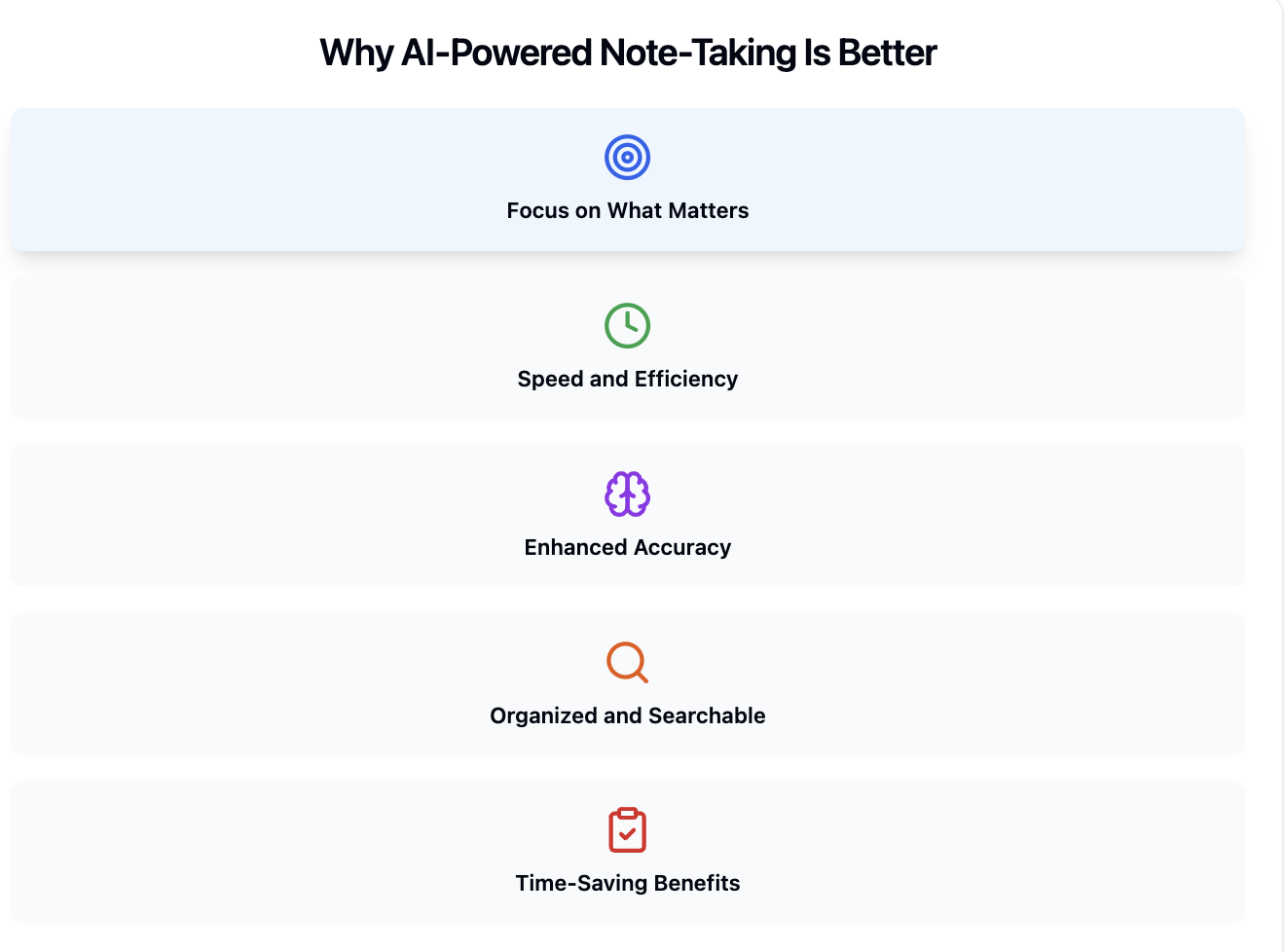
Manual note-taking during meetings presents several challenges that can hinder effective information capture and retention. One significant difficulty is the cognitive load involved; individuals must listen, process information, and write simultaneously, which can overwhelm working memory and lead to incomplete or inaccurate notes.
Providing a clear agenda is crucial, as 67% of people believe it contributes to meeting success. By focusing on key decisions, assignments, and important discussions, you can maintain concise and accurate records that facilitate follow-up and accountability. To enhance this process, tools like Krisp’s AI Meeting Assistant can be invaluable for your meeting summary.
Krisp offers an AI meeting note taker that automatically transcribes and summarizes meetings, allowing you to focus more on the discussion without the distraction of manual note-taking.
2. Record the Meeting
Record your meetings to create high-quality transcripts, comprehensive meeting summaries, and notes. This approach ensures that you capture all key points and decisions, making it easier to write your meeting summaries efficiently without missing any important details.
With Krisp, recording a meeting is seamless and straightforward. Here’s how you can do it:
- Enable Krisp in Your Meeting Platform:
Open Krisp and set it as your default microphone and speaker in your meeting platform (e.g., Zoom, Google Meet, or Teams). This ensures Krisp is integrated into your workflow.
- Start Recording
Once the meeting begins, activate the Meeting Recorder feature in Krisp. The tool will automatically capture audio from the discussion. By using Krisp to record your meetings, you can focus on active participation while relying on the tool to handle accurate documentation and note-taking.
3. Highlight Key Decisions and Tasks Assigned
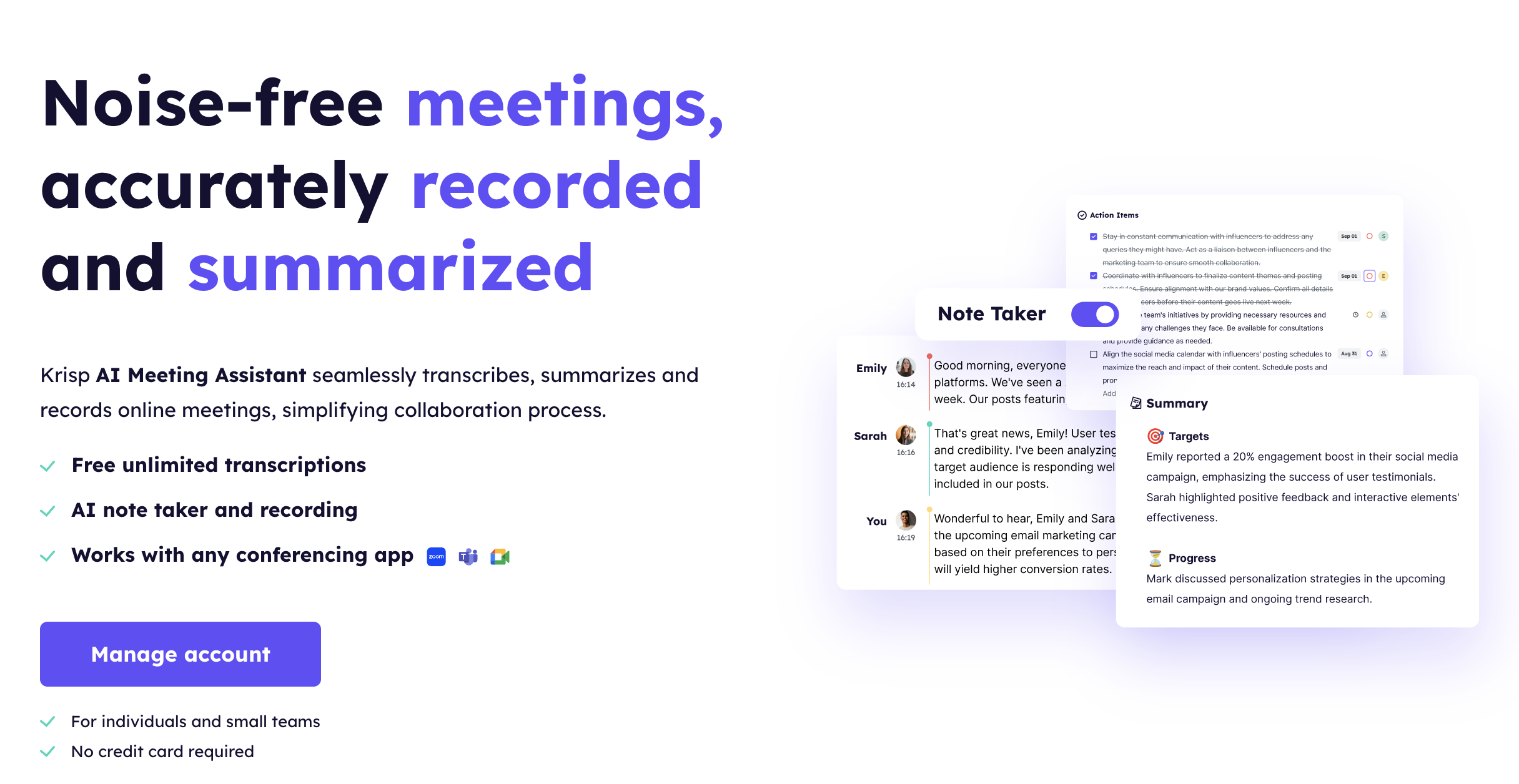
Clearly outlining key decisions and assigned tasks is crucial for an effective meeting summary. This step ensures that everyone involved knows the outcomes of the meeting and understands their responsibilities moving forward. Summarizing decisions helps prevent miscommunication while documenting tasks with deadlines ensures accountability and follow-through.
With Krisp’s AI Meeting Assistant, this process becomes effortless. Krisp automatically identifies key decisions, discussion points, and action items during your meetings. Its AI Note Taker listens to the conversation and categorizes these elements, ensuring nothing important is missed. For example, if a team member commits to a specific task or a decision is made regarding a project timeline, Krisp captures and organizes this information as part of the meeting notes.
This means you don’t need to manually sift through meeting recordings or notes to pinpoint tasks or decisions. Krisp’s tools allow you to focus on collaboration during the meeting while ensuring nothing important gets overlooked. Afterwards, you can review and share these highlights with your team, making follow-ups and task management more efficient than ever.
4. Include a Reminder of the Next Meeting Date
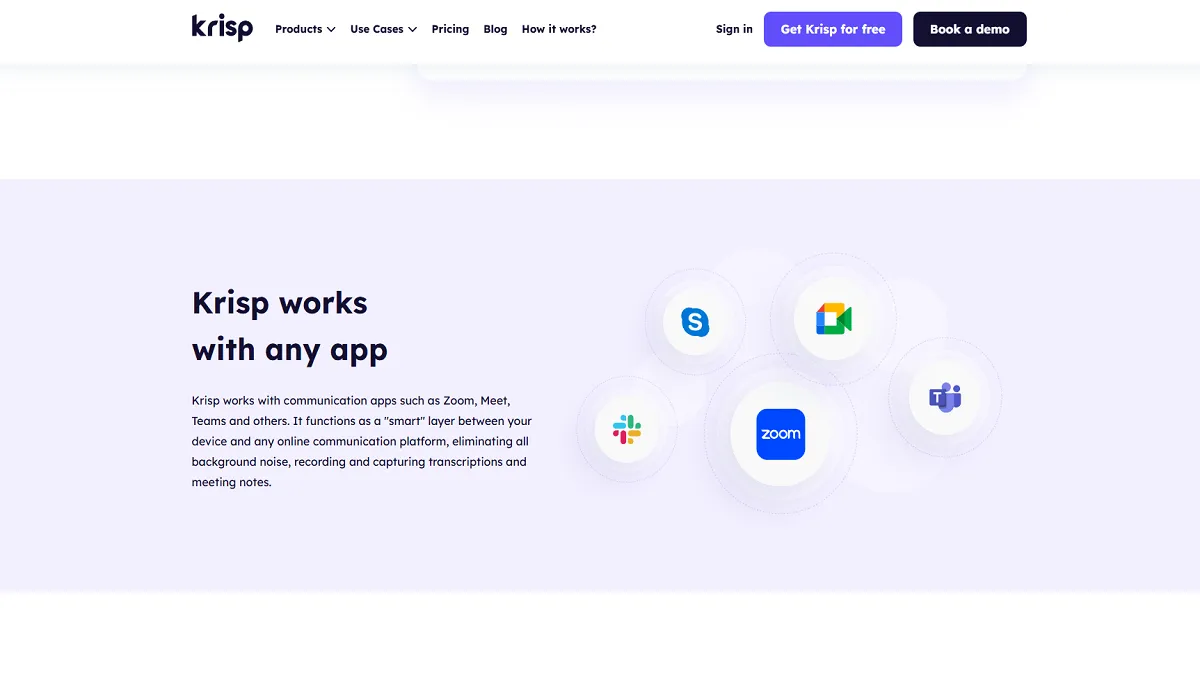
Don’t forget to add the date and time of the next meeting in your summary. It’s a simple way to keep everyone organized and make sure they’re ready for what’s coming up. This little reminder helps avoid confusion and keeps the team focused on what needs to be done before the next check-in.
Krisp enhances your workflow by integrating with your calendar, allowing you to view and manage all scheduled meetings directly within the app. This integration enables you to join meetings with a single click and receive taskbar notifications displaying the meeting name and a countdown to its start time.
Krisp’s AI Meeting Assistant can generate concise summaries and action items from your meetings, ensuring that all participants are informed about the next meeting’s date and time if it’s already scheduled. By connecting your calendar to Krisp, you streamline meeting management and enhance team collaboration through automated note-taking and sharing.
5. Attach Supporting Documents
Remember to attach any relevant supporting documents to the meeting. These documents can be;
- Emails,
- Client communications,
- Contracts,
- Project instructions,
- Related articles or blogs.
Including them allows attendees to recall details and catch up on important information much more easily.
6. Share Your Meeting Summary with All Participants
Once your meeting summary is ready, make sure to share it with everyone who attended—and even those who couldn’t make it. Sending the summary ensures everyone is on the same page regarding the key decisions, tasks, and next steps. It’s a great way to keep the team aligned and accountable, especially when action items are involved.
With Krisp, you can easily share your meeting summaries and recordings with others. After your meeting, Krisp generates a comprehensive summary, including transcripts and recordings, which you can share directly from your account dashboard. You have control over access permissions, allowing you to share the full meeting content or just the summary. Additionally, Krisp offers an Auto-Share feature that automatically shares meeting content with participants from your calendar invites, streamlining the process and ensuring everyone stays informed.
What Is a Zoom Meeting Summary?
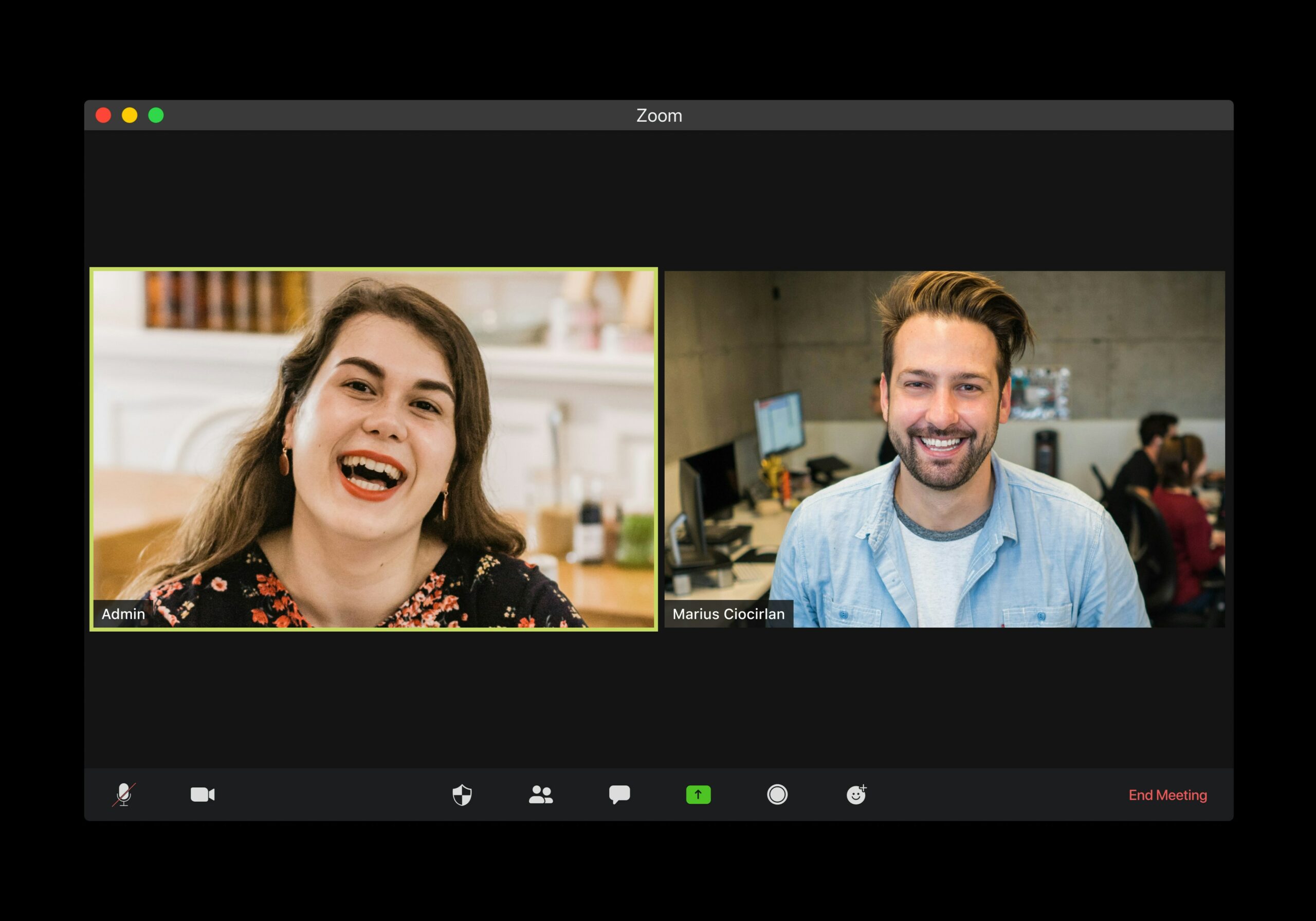
A Zoom meeting summary is a concise document or report that captures the key points, decisions, and action items discussed during a Zoom meeting. It serves as a quick reference for participants and those who couldn’t attend, ensuring everyone stays informed and aligned on what was discussed and decided.
The summary typically includes essential details like the meeting’s date, time, and participants, as well as a brief overview of the agenda, major discussion points, and any tasks assigned with deadlines. Unlike full meeting minutes, a Zoom meeting summary focuses on the highlights and actionable items rather than a detailed, word-for-word account.
Using tools like Krisp’s AI Note Taker, you can automate the process of creating Zoom meeting summaries. Krisp records and transcribes the meeting in real time, then generates an organized summary that’s ready to share with your team. This makes the task of documenting meetings faster and more efficient while ensuring that no important detail is missed.
How to Create a Zoom Meeting Summary?
To generate a comprehensive summary of your Zoom meetings using Krisp, follow these steps:
- Download and Install Krisp: Visit the Krisp website to download the application compatible with your operating system. After downloading, proceed with the installation by following the on-screen instructions.
- Configure Krisp with Zoom: Open your Zoom application and navigate to the audio settings. Set ‘Krisp Microphone’ as your microphone input and ‘Krisp Speaker’ as your speaker output. This configuration ensures that Krisp can effectively process both incoming and outgoing audio during your meetings.
- Enable Krisp’s AI Meeting Assistant: Launch the Krisp application and locate the ‘Note Taker’ toggle. Turn it on to activate the AI Meeting Assistant, which will handle the transcription and summarization of your meetings. Ensure this feature is enabled before starting your Zoom meeting.
- Conduct Your Zoom Meeting: With Krisp active, proceed with your Zoom meeting as usual. Krisp will automatically transcribe the conversation in real-time, capturing all spoken content accurately.
- Access Transcripts and Generate Summaries: After the meeting concludes, open the Krisp application to access the full transcript. Within the app, you have the option to generate concise meeting summaries that highlight key discussion points and action items. These summaries are tailored to provide instant insights and facilitate easy sharing with team members.
- Share Summaries and Collaborate: Utilize Krisp’s sharing features to distribute the meeting summaries and transcripts to participants or other stakeholders. This practice enhances team collaboration by ensuring everyone remains informed about the meeting outcomes and assigned tasks.
By integrating Krisp AI Note Taker with Zoom, you can automate the transcription and summarization process, allowing you to focus more on the discussion without the distraction of manual note-taking.
Krisp’s AI note taker works directly in MS Teams and Google Meet as well, capturing discussions and generating clear summaries so you can focus on contributing while still keeping every detail organized.
For a broader look at how Krisp stacks up against other leading tools, our guide about the best AI note-taking apps breaks down the strengths of each option to help you choose the best fit for your workflow.
Templates of a Meeting Summary
As a part of learning how to create a meeting summary, here are templates for meeting summaries that can be customized for various contexts, including professional, academic, and informal meetings.
Template 1: Professional Meeting Summary
Subject: Meeting Summary – [Meeting Topic/Project Name]
Date: [Insert Date]
Time: [Insert Time]
Location: [Insert Location/Platform]
Attendees: [List of Participants]
Agenda Items:
- [Agenda Item 1]
- [Agenda Item 2]
- [Agenda Item 3]
Key Points Discussed:
- [Topic 1]: [Brief Summary of Discussion]
- [Topic 2]: [Brief Summary of Discussion]
- [Topic 3]: [Brief Summary of Discussion]
Decisions Made:
- [Decision 1]
- [Decision 2]
Action Items:
- [Task 1]: Assigned to [Person] – Due by [Date]
- [Task 2]: Assigned to [Person] – Due by [Date]
Next Steps:
- [Summarize next steps or follow-up plan]
Next Meeting:
- Date: [Insert Date]
- Time: [Insert Time]
- Location: [Insert Location/Platform]
Prepared by:
[Your Name]
[Your Title]
[Contact Information]
Template 2: Academic Meeting Summary
Subject: Academic Meeting Notes – [Project/Class Name]
Date: [Insert Date]
Time: [Insert Time]
Participants: [List of Names and Roles]
Meeting Objectives:
- [Objective 1]
- [Objective 2]
Topics Discussed:
- [Topic 1]: [Details of Discussion]
- [Topic 2]: [Details of Discussion]
- [Topic 3]: [Details of Discussion]
Assignments/Deadlines:
- [Task] assigned to [Participant] due by [Date].
- [Task] assigned to [Participant] due by [Date].
Notes/Important Information:
- [Bullet points summarizing important insights or decisions.]
Next Meeting:
- Scheduled for [Insert Date and Time].
- Agenda: [Brief description of what will be covered.]
Prepared by:
[Your Name]
Template 3: Informal/Team Catch-up Summary
Subject: Team Catch-up Summary – [Project Name/Topic]
Date: [Insert Date]
Participants: [List of Names]
Main Updates:
- [Update 1]: [Summary of update]
- [Update 2]: [Summary of update]
- [Update 3]: [Summary of update]
Key Discussion Points:
- [Topic 1]: [Brief Summary of Discussion]
- [Topic 2]: [Brief Summary of Discussion]
- [Topic 3]: [Brief Summary of Discussion]
Agreed Actions:
- [Action Item 1]: Assigned to [Name] – [Deadline]
- [Action Item 2]: Assigned to [Name] – [Deadline]
Additional Notes:
- [Any extra points or reminders]
Next Meeting: [Optional if applicable]
FAQ
– Meeting purpose
– Key discussion points
– Decisions made
– Assigned tasks with deadlines
– Next meeting details (if applicable)