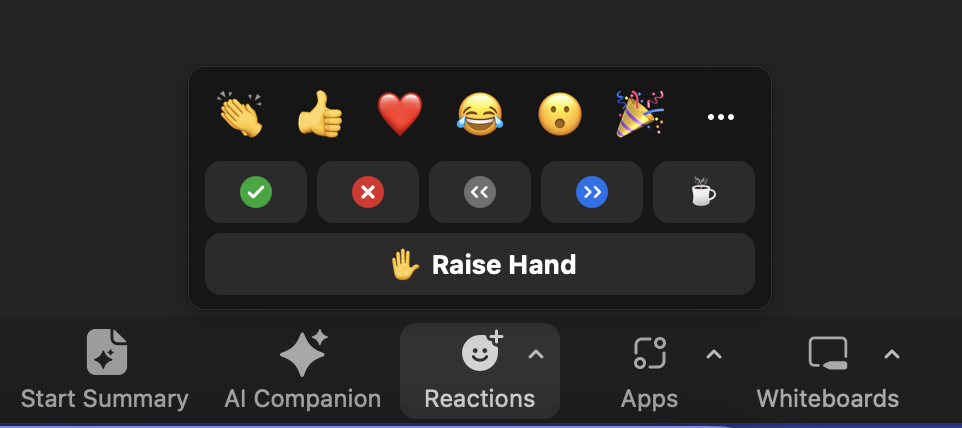You have to admit, the “raise hand” feature in Zoom is pretty cool. It’s like being in a classroom and raising your hand for the teacher so you can ask them a question. It’s a handy little communication tool (pun intended) that’s great for getting your voice heard over Zoom calls.
In this article, we’ll give you the skinny on how to raise a hand in Zoom meetings on any device. Stick around until the end to find out how you can raise your hand without clicking or tapping on your screen!
How to Raise Hand in Zoom on Phone
Step 1: Jump on a Zoom Call
It goes without saying that the first thing you need to do is join a Zoom meeting. Once things kick off, look at the bottom of your screen where it says “Reactions.” It’s a smiley face with a plus on it. Tap the icon to toggle a pop-up page with a Raise Hand button, and a bunch of emojis.
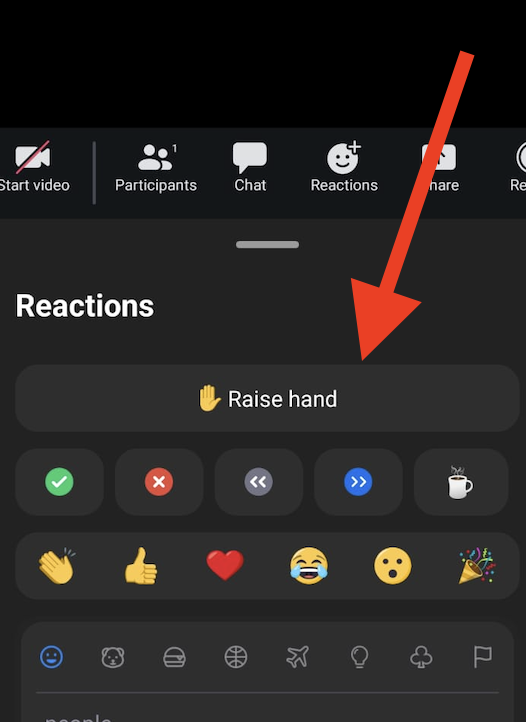
Step 2: Tap to Raise Your Hand
As soon as you tap the button, a little hand icon will appear next to your name in the list of participants. Your host also gets a notification about your raised hand. At the bottom-left of the page, you can see the total of hands that have been raised during the meeting. And that’s it in a nutshell. But, wait!
Step 3: Don’t Forget to Lower Your Hand
Imagine a real-life situation where you raise your hand, ask your question, and then keep your hand raised even though you have your answer! Once you’re done speaking, tap on the Reactions icon again, and click Lower Hand. If you forget to do that, the host of the meeting can do it for you. In fact, they have the option to lower all hands during a meeting. And that’s a wrap on how to raise your hand in Zoom calls over the phone.
How to Raise Your Hand in a Zoom Meeting on Desktop
Raising your hand on Zoom couldn’t be any easier on a desktop. And it doesn’t matter whether you’re on a Mac, Windows, or Linux device.
Step 1: Join or Start a Meeting
Set up a meeting or join one on Zoom. Then click the Reactions icon on the bottom toolbar. It’s still the same smiley face. You’ll see the Raise Hand button.
Step 2 Click and Raise Your Hand
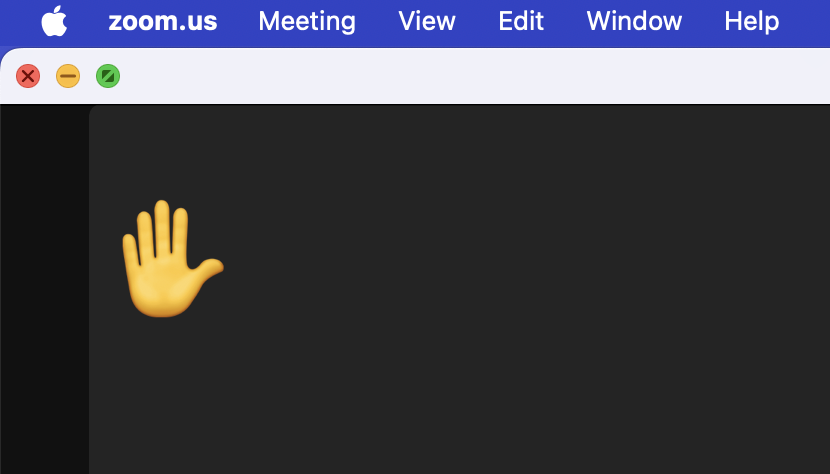
And that’s all there is to it! If you’re a host and someone raises their hand, you’ll get a ping and can unmute them.
Don’t forget to lower your hand after the conversation is over. The host can do it for you as well.
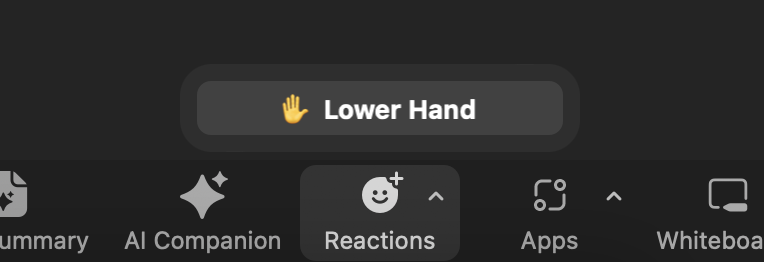
How to Raise Hand in Zoom Dial-in Calls
Zoom’s Dial-in calls let you jump on meetings straight from your phone. This means that the familiar Raise hand button is nowhere to be found. But, that’s no reason to panic! Zoom has got you covered. All you need to do is dial *9, and your host will know that you’ve “raised your hand.”
And that’s all there is to it! If you’re a host and someone raises their hand, you’ll get a ping and can unmute them.
Don’t forget to lower your hand after the conversation is over. The host can do it for you as well.
How to Raise Your Hand in Zoom Hands-Free
Well, not exactly hands-free, but Zoom has added a feature that lets you raise your hand without clicking or tapping anywhere. And it’s called gesture recognition. You can set it up before your Zoom meeting or call starts.
Enabling Gesture Recognition on Zoom
- Open the Zoom app
- Go to Settings and if you don’t up on the General tab, select General
- You should see a Reactions section, with some options underneath. Go ahead and check the “Activate the following emojis based on hand gesture recognition” option.
You can also activate it as the meeting is taking place. You should see a tiny arrow when you hover over the Reactions button. That’ll toggle a pop-up that says “Recognize hand gestures.” Choose that and enable it. Right now, it’s limited to two reactions. But, who knows? Maybe Zoom will add more. Once you’re done with speaking, raise your hand again to lower it…otherwise it’ll stay up for the rest of the meeting!
Using AI to Maximize Zoom Meetings
Raising your hand during Zoom calls means you have questions and comments to discuss. Now imagine that there are 10 people on the call. That’s a lot of information, and it’s hard to keep track of. Using an AI-powered tool can go a long way in making sure that your meetings are effective and everyone clicks the “Leave” button feeling like they’ve achieved something during the call.
How Krisp Boosts Your Zoom Meetings
Krisp’s AI Meeting Assistant is an advanced tool designed not only to level up your meetings, but also to empower communication among team members and enhance the flow of your business.
You can integrate Krisp with Zoom, and enjoy the perks below:
- Noise cancellation: Using complex algorithms, Krisp carries out real-time noise cancellation that results in clear audio with zero background noise and distractions.
- Meeting transcription: You can use Krisp’s AI Meeting Assistant to transcribe entire meetings as they are held, saving you a ton of time and effort that you can instead focus on other aspects of the meeting.
- Meeting summaries: On top of transcribing your meetings, Krisp also sums them up in key points, allowing you to locate important information faster.
- Note-taking: You can up your note-taking game with Krisp and let it do the heavy lifting like recording action items, meeting minutes, and main takeaways.
And that’s just scratching the surface!
Instead of just raising your hand in Zoom meetings, have the upper hand with Krisp’s AI Meeting Assistant! Pun, again, intended!