Creating a poll in Slack is simple and can be done in multiple ways. You can
- use emoji reactions for quick votes
- Slack’s built-in message threads for discussions
- third-party apps like Polly and Simple Poll for more structured surveys.
These tools allow you to customize poll options, set deadlines, and even collect anonymous responses for honest feedback.
In this article, we’ll provide a step-by-step walkthrough on how to create polls using different methods, along with the best apps and tips to make your team surveys more effective.
How to Create a Slack Poll Using Slack’s built-in features (emoji reactions, threads)
If you need a quick and simple way to create a poll in Slack without using third-party apps, you can rely on emoji reactions and message threads. These built-in features work great for informal votes, team decisions, or quick feedback. Here’s how you can do it:
1. Create a Poll Using Emoji Reactions
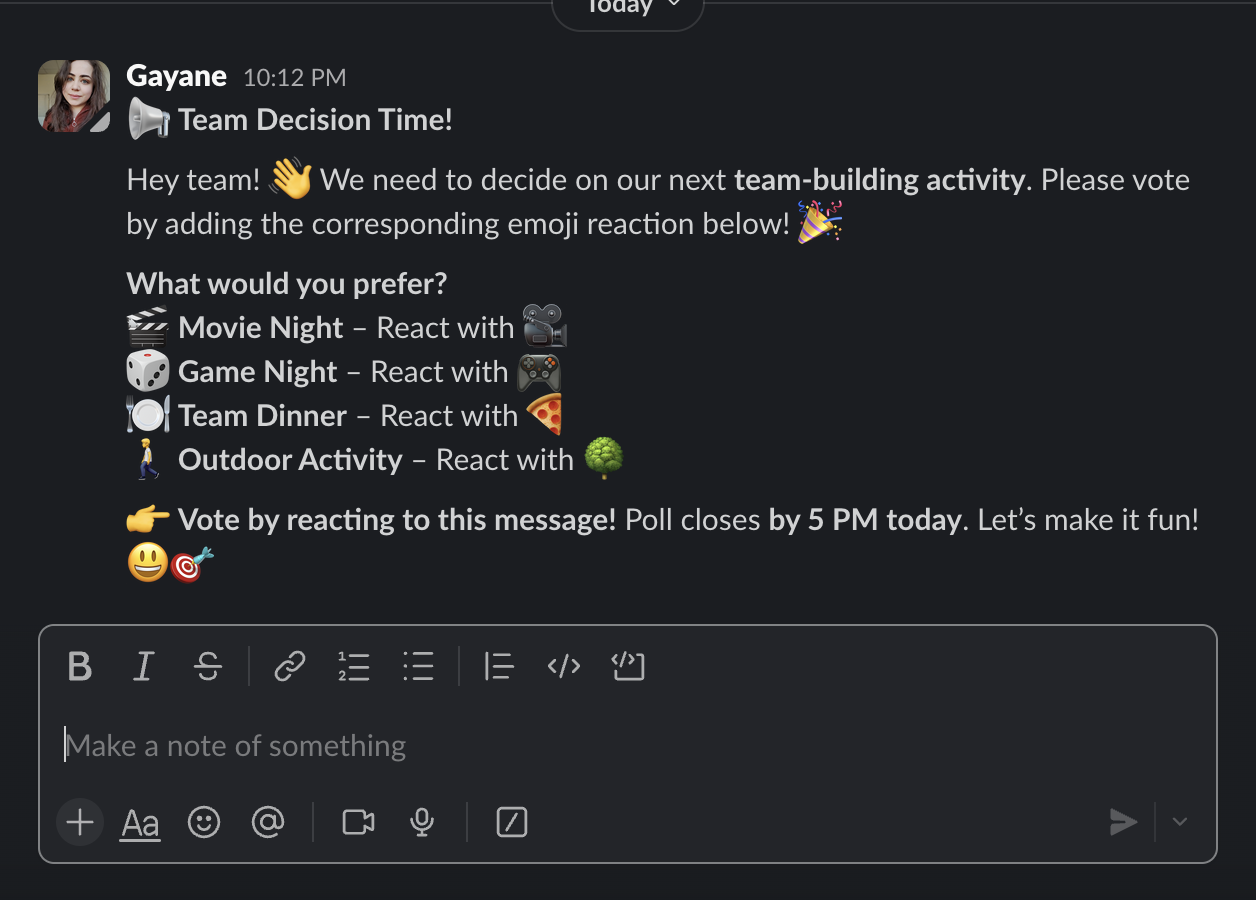
This is the fastest way to get responses in Slack. Just follow these steps:
- Post your question in a relevant Slack channel or direct message.
- List the poll options in the message (e.g., “👍 Yes, 👎 No, 🤔 Need more info”).
- React to your own message with the corresponding emojis.
- Ask team members to vote by adding their reactions.
| Best for: Simple yes/no questions, quick feedback, or informal team decisions. |
2. Create a Poll Using Slack Threads
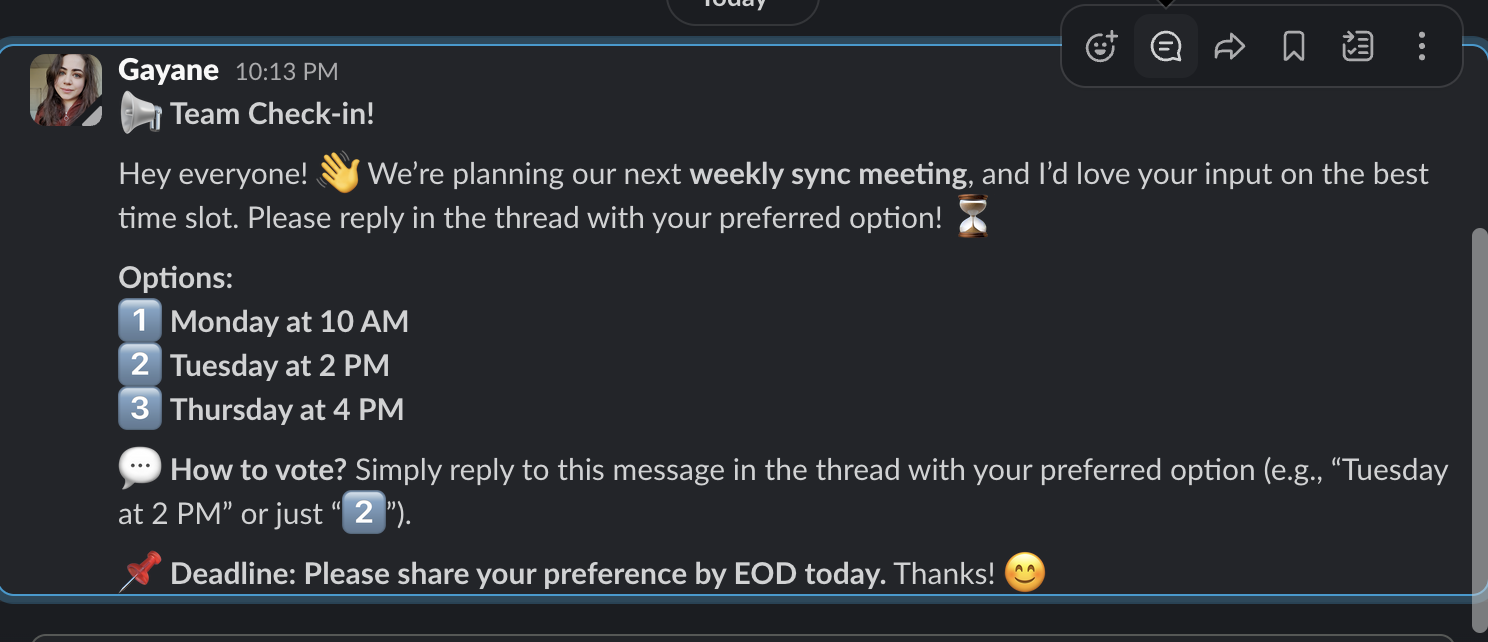
For more detailed responses, Slack’s threaded replies work well:
- Post your question in a Slack channel or direct message.
- Encourage responses in the thread rather than in the main chat to keep discussions organized.
- Ask participants to reply with their choice (e.g., “Option A” or “Option B”).
- Summarize the results after everyone has responded.
| Best for: Open-ended questions, discussions with multiple answers, and collecting detailed feedback. |
Recommended third-party Slack poll apps (Polly, Simple Poll, etc.)
While Slack’s built-in features work well for quick polls, sometimes you need more advanced options like anonymous voting, automated reminders, or detailed reports. That’s where third-party Slack poll apps come in. Here are some of the best options:
1. Polly – Best for Detailed Surveys & Team Engagement
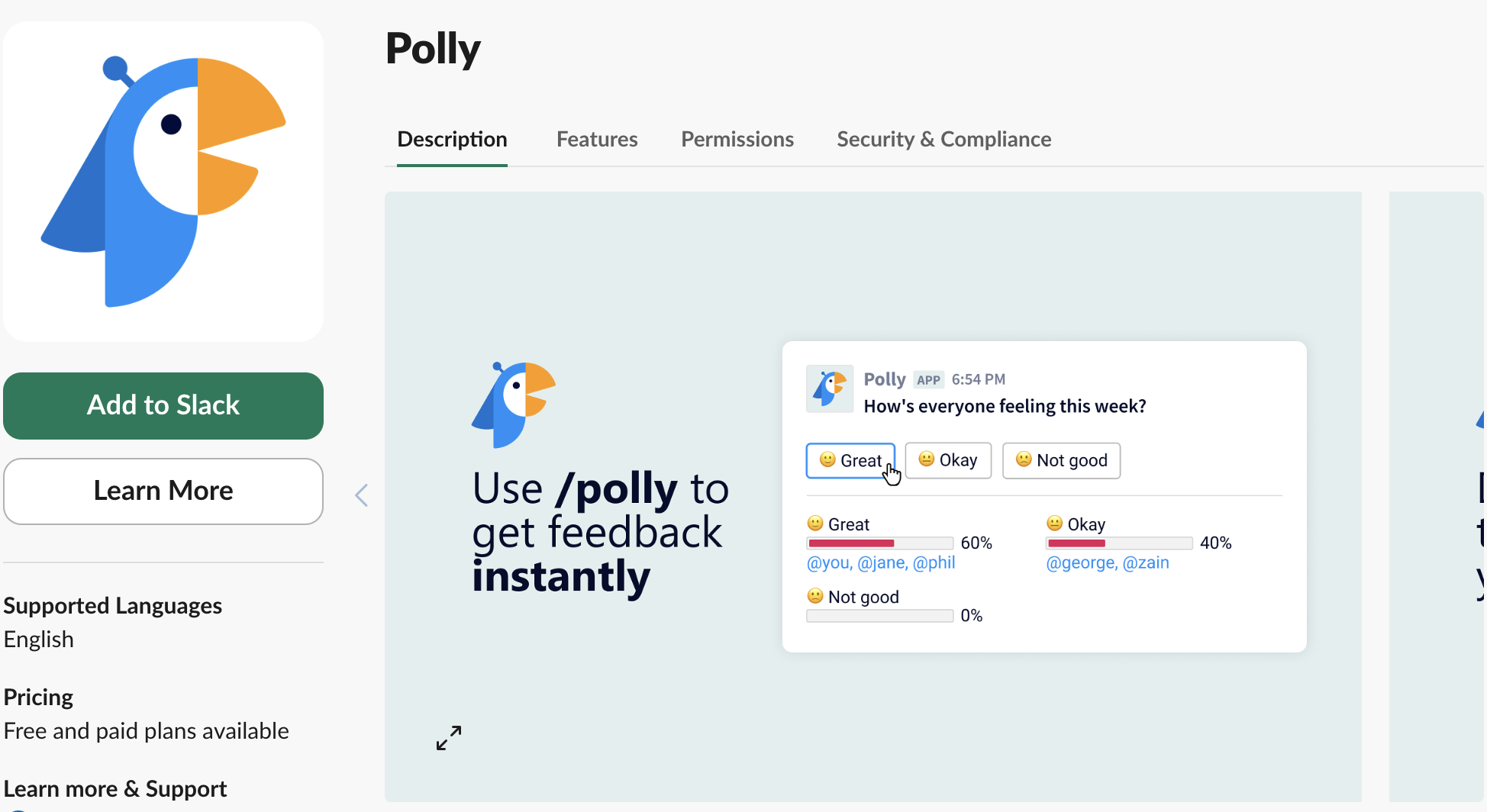
How to Use Polly in Slack:
- Install Polly from the Slack App Directory.
- Type /polly in any channel or DM to create a poll.
- Customize your poll with questions and answer options.
- Set rules (e.g., anonymous responses, deadline for voting).
- Click Send, and team members can vote directly in Slack.
| Best for: Team check-ins, employee engagement surveys, post-meeting feedback. |
2. Simple Poll – Best for Quick & Easy Polls
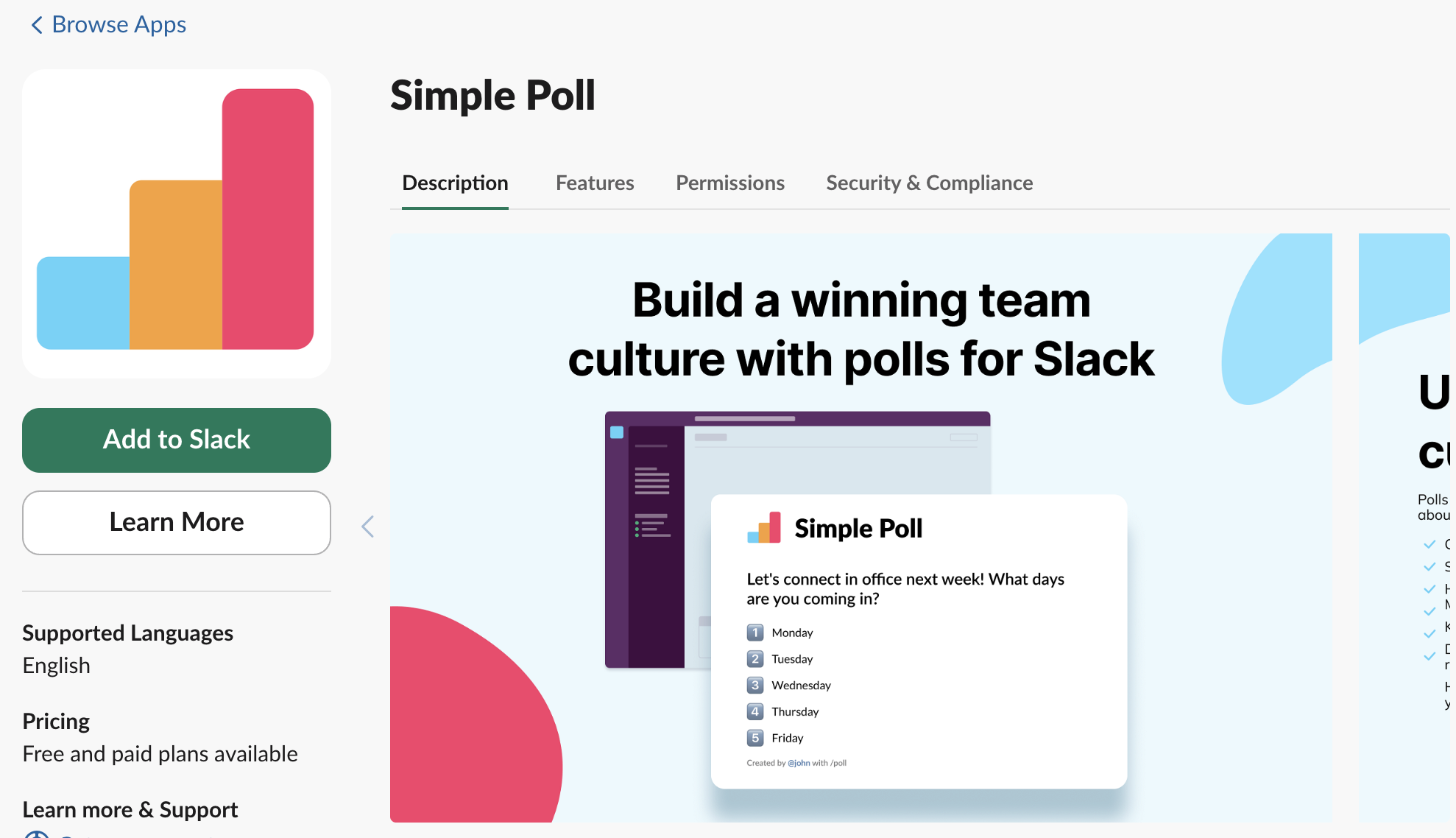 How to Use Simple Poll in Slack:
How to Use Simple Poll in Slack:
- Install Simple Poll from the Slack App Directory.
- Use the /poll command to create a new poll.
Example: /poll “What should our next team event be?” “Movie night” “Game night” “Dinner”.
- Share the poll in a channel or DM, and team members can vote instantly.
| Best for: Quick team decisions, preference polls, voting on new ideas. |
3. Standup.ly – Best for Team Check-ins & Asynchronous Polls

How to Use Standuply in Slack:
- Install Standuply from the Slack App Directory.
- Set up a recurring poll or standup meeting.
- Choose whether responses should be text, voice, or video.
- Schedule automated reminders to collect responses on time.
| Best for: Agile teams, remote standup meetings, structured team feedback. |
4. Google Forms + Slack – Best for Detailed Surveys & Large-Scale Feedback
How to Use Google Forms in Slack:
- Create a Google Form with your poll questions.
- Use Slack’s built-in /share command or integrate with Zapier to send the form link.
- Collect and analyze responses in Google Sheets.
| Best for: Large team surveys, customer feedback, and in-depth questionnaires. |
Which Slack Poll App Should You Use?
- For quick, easy polls → Use Simple Poll
- For detailed feedback & analytics → Use Polly
- For recurring polls & team check-ins → Use Standuply
- For large-scale or external surveys → Use Google Forms + Slack
Best Practices for Running Slack Polls
Running polls in Slack is an efficient way to gather feedback, make team decisions, and improve engagement. However, to get accurate and meaningful responses, it’s important to follow some best practices. Here’s how to run Slack polls effectively:
- Keep Questions Clear & Concise
- Be direct – Avoid vague or overly complex questions.
- Use simple language – Make sure all team members understand the question.
Example: Instead of “What do you think about our current workflow?”, ask “What’s the biggest challenge in our current workflow?”
- Limit the Number of Options
- Too many choices lead to indecision.
- Stick to 3–5 options to make voting easier.
Example: Instead of offering 10 options, narrow it down to the most relevant ones.
- Use Anonymous Polls for Honest Feedback
- Some employees may feel hesitant to share opinions openly.
- Apps like Polly or Simple Poll allow anonymous voting, leading to more honest feedback.
Example: If asking for feedback on leadership, an anonymous poll will yield more genuine responses.
- Set a Deadline for Responses
- Clearly communicate the poll closing time.
- Use Slack reminders or scheduling features in poll apps to notify participants.
Example: “This poll closes at 5 PM today—please vote by then!”
- Combine Slack Polls with Voice Discussions
- If a poll requires further discussion, schedule a quick Slack Huddle or call.
- Use Krisp’s noise cancellation to ensure a distraction-free conversation.
Example: After running a poll on team priorities, jump into a Slack Huddle for deeper discussion.
FAQs


