Taking notes is one of those tasks everyone hates, especially during long meetings or back-to-back calls where your focus should be on contributing, not scribbling. That’s why I decided to put dozens of AI note-taking apps to the test.
Over the past few weeks, I’ve tried tool after tool from popular names like Krisp AI and Fireflies.ai to newer players like Otter AI and Sonnet to see which ones actually deliver.
What I found surprised me.
Some AI meeting note-taking apps functioned in the background without you knowing, turning talks into text with almost perfect accuracy and making short summaries of meetings. Some people had trouble with accents, technical terms, or made people feel uncomfortable by using evident recording bots.
I looked at a lot of different sorts of meetings and picked the 10 top AI note-taking apps for meetings in 2025. I’ll give you my full review of the best AI for note-taking, talk about how each one worked in real life, and tell you which one was the best of the bunch. These tools will revolutionize the way you collect and arrange information so that you don’t have to worry about forgetting important data again and save hours of typing.
What Is An AI Note-taking App?
An AI note taker is an application that uses artificial intelligence to automatically record meetings, generate transcripts, and create structured summaries without you having to write anything down.
Think of it as a personal AI meeting assistant that works in the background: it listens, transcribes, and organizes your notes so you can stay fully engaged in the discussion.
How Does a Note-taking app work?
Behind the scenes, AI meeting note taker apps combine speech recognition, natural language processing (NLP), and summarization models to deliver notes that are clear and actionable. Here’s what happens step by step:
- Audio Capture & Meeting Transcription
- Bot-based apps send a virtual assistant to join your Zoom, Teams, or Google Meet.
- Bot-free apps capture audio directly from your device.
- Either way, advanced AI filters out background noise to create an accurate transcript.
- Instead of dumping raw transcripts, AI extracts key decisions, action items, and highlights. This makes review faster and far more useful.
- Notes can be edited, searched, and shared instantly. For businesses, this means no more confusion about “what was decided.” The AI-generated meeting summary keeps everyone aligned.
According to McKinsey, AI productivity tools can save professionals up to 3–4 hours per week normally lost to manual note-taking and follow-up. That time savings alone explains why note-taking apps reviews consistently emphasize efficiency as the #1 benefit.
The Two Types of AI Note-taking Tools: Bot-Based vs. Bot-Free
Not all apps for note-taking work the same way. The market is split between bot-based and bot-free solutions, each with pros and cons depending on your needs.
Bot-Based AI Note Taking Apps
These tools add a “virtual participant” into your meeting. The bot records audio, transcribes speech, and creates notes. While this makes the recording transparent, it can also feel intrusive—some users hesitate to speak freely when a bot is present. Plus, strict company privacy policies may block bots from joining meetings.
Best for: Teams that value transparency and want everyone to know the meeting is recorded.
Bot-Free AI Note Taking Apps
Instead of joining as a participant, bot-free apps capture audio directly from your device. This allows for a more natural conversation flow, since no visible bot is in the meeting. It’s also a win for security, because much of the processing can happen locally—reducing risks associated with cloud storage or external data transfer.
Best for: Professionals and organizations that want discreet, secure, and seamless meeting transcription without interrupting the flow of discussion.
Trends in AI Note Taking for 2025 and Beyond
AI isn’t just a cool new thing anymore; it’s becoming a part of everyday jobs. A Grammarly 2023 survey found that 62% of employees want AI to handle meeting notes, and a third said it’s their #1 AI use case. Microsoft’s Work Trend Index shows 3 out of 4 knowledge workers already use AI tools, and the majority say it helps them save time (90%) and stay focused on meaningful work (85%). Translation? AI is freeing people from the busywork of note-taking so they can focus on strategy, creativity, and decision-making.
The market tells the same story. The AI note-taking market grew from $450M in 2023 and is forecasted to hit $2.5B by 2033 (source: Market Research Future).
AI note-taking will be as standard as email or Slack. It’s not just a “nice-to-have” anymore. It’s quickly becoming essential infrastructure for how teams record, recall, and act on information.
How We Ranked the Best AI Note-taking Apps in 2025
With dozens of apps for note-taking flooding the market, not all of them are worth your time or your data. To make this list of the best AI note taking apps, I relied on both hands-on testing and industry benchmarks. Each app was tested across multiple real-world scenarios: business meetings, online classes, brainstorming sessions, and one-to-one calls.
Here are the criteria I used to evaluate the best note-taking AI for 2025:
- Accuracy: every tool here can record and generate meeting summaries, but I looked closely at accuracy of meeting transcription, filler-word removal, speaker detection, and AI-powered summarization.
- Integration: I tested how well each note taking app integrated with popular platforms like Zoom, Microsoft Teams, and Google Meet. A top pick had to be versatile enough for hybrid workflows.
- Ease of use: a productivity tool should save time, not add it. Navigation, onboarding, and export options were weighted heavily.
- Ease of use: with sensitive meeting data at stake, I checked whether apps offered bot-free options, local processing, or encryption. This was critical for enterprise users.
- Free Trial: since the free trial option is important, I evaluated how generous each app’s free trial is, including transcription limits, meeting duration caps, and storage.
- Testing methods: very app listed here was personally tested by me in at least 3 different meeting types (team sync, client call, and lecture). My experience plays a major role in these AI note-taking app reviews.
Best Meeting Note Taking Apps in 2025
The best AI note taking apps are: Krisp AI, Fireflies, Otter, Meetgeek, Granola, Fathom, Fellow, Jamie, Tactiq, and Supernormal.
| Features | Krisp | Fireflies | Otter | Meetgeek | Granola | Fathom | Fellow | Jamie | Tactiq | Supernormal |
|---|---|---|---|---|---|---|---|---|---|---|
| Transcription | ✅ | ✅ | ✅ | ✅ | ✅ | ✅ | ✅ | ✅ | ✅ | ✅ |
| Real Time Transcription | ✅ | ✅ | ✅ | ✅ | ✅ | ✅ | ✅ | ❌ | ✅ | ✅ |
| Noise Cancellation | ✅ | ❌ | ❌ | ❌ | ❌ | ❌ | ❌ | ❌ | ❌ | ❌ |
| Accent Conversion | ✅ | ❌ | ❌ | ❌ | ❌ | ❌ | ❌ | ❌ | ❌ | ❌ |
| Speaker Recognition & Memory | ✅ | ✅ | ✅ | ✅ | ✅ | ✅ | ✅ | ✅ | ✅ | ✅ |
| Task, Decision & Topic Detection | ✅ | ✅ | ✅ | ✅ | ✅ | ✅ | ✅ | ✅ | ✅ | ✅ |
| AI Assistant | ✅ | ✅ | ✅ | ✅ | ✅ | ✅ | ✅ | ✅ | ✅ | ✅ |
| Supported Languages | 17 | 100 | 4 | 50 | 10 | 28 | 92 | 100 | 63 | 60 |
| AI Chat | ✅ | ✅ | ✅ | ✅ | ❌ | ❌ | ❌ | ✅ | ❌ | ✅ |
| AI Summaries | ✅ | ✅ | ✅ | ✅ | ✅ | ✅ | ✅ | ✅ | ✅ | ✅ |
| Mobile App | ✅ | ✅ | ✅ | ✅ | ❌ | ✅ | ✅ | ✅ | ❌ | ✅ |
Krisp AI— Best Bot-Free AI Note Taking App for Meetings
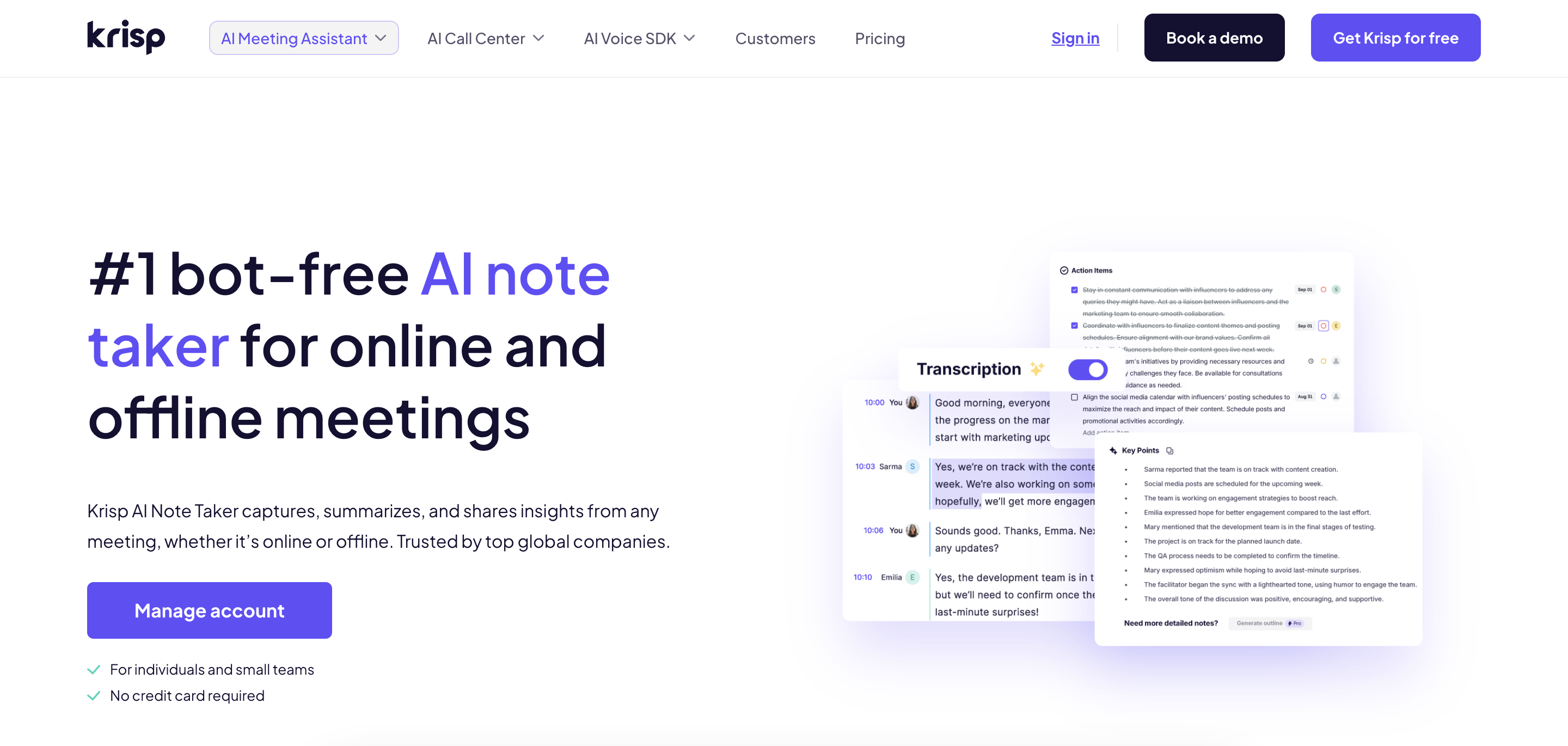
Krisp is an AI-powered note-taking tool for meetings, letting professionals fully engage without the distraction of manual note-taking. It automatically transcribes, takes notes and summarizes meetings, removes background noise and integrates with popular productivity and CRM tools – making it one of the best AI note-taking apps for remote workers, frequent meeting attendees, and anyone collaborating in noisy or international teams.
Krisp AI chat is like having a smart assistant that understands your meetings and helps you get straight to what matters.
A Quick Look at How Krisp Works
Getting started with Krisp is simple. During my test, I installed the app, selected Krisp as my microphone and speaker in the meeting software ( tested for Zoom, Teams and Google Meet), and joined my call. From there, Krisp worked in the background, muting all the background noise.
After the meeting, I selected the meeting language and received my transcripts with accurate speaker identification in minutes. I generated notes afterwards and got all the key points in a few seconds – simple and time-saving!
Key Features
- Bot-free meeting recording and accurate transcription
- AI-powered noise cancellation
- Clean meeting summaries with action items and key takeaways
- Krisp AI note taker Integrates with Zoom, Microsoft Teams, Google Meet, and more
- AI chat inside meeting notes
- Speaker identification for clear voice attribution
- Multilingual support
- Unlimited accent conversion, noise cancellation, notes and summaries in the free trial
Pros
✅ Improves focus in noisy environments by fully removing background noise
✅ Accurate and smooth transcription
✅ Concise notes, summaries and action items after the meetings recordings
✅ AI chat boosts collaboration and reduces follow-up friction
✅ Speaker identification aids in fast scanning of notes
✅ Language flexibility supports international conversations
Where Krisp isn’t ideal
❌Free trial gives access to the features for 7 days only
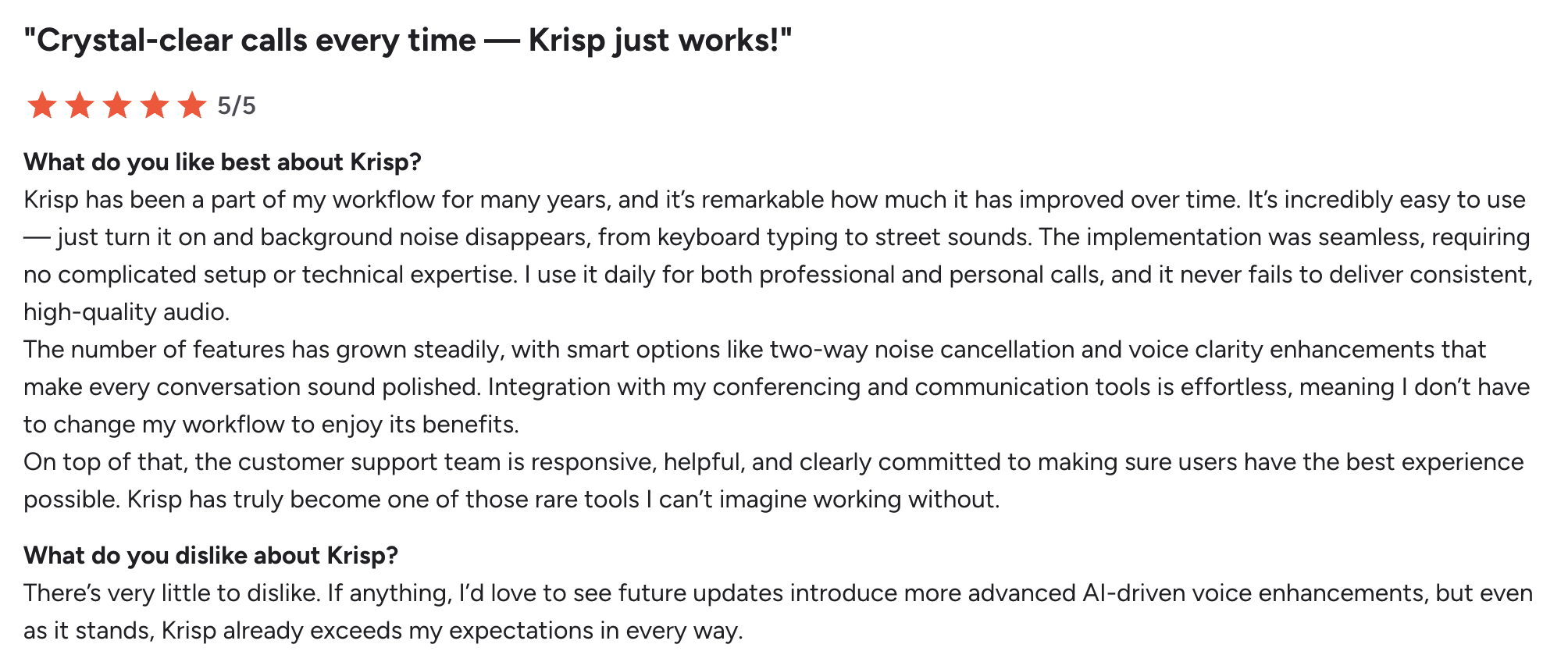
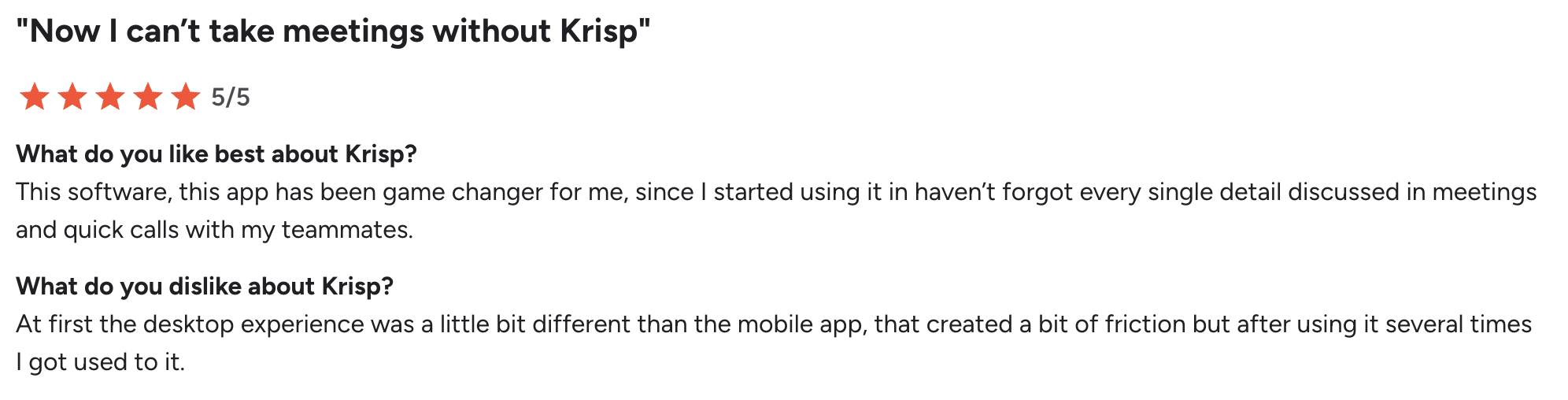
⭐ G2 Rating for 2025 September: 4.7/5 (Krisp reviews on G2)
Fireflies – Best AI Note-taking App for Team Collaboration

Fireflies is an AI meeting assistant that automatically records, transcribes, and summarizes conversations, making it the go-to tool for teams that need a single source of truth for their discussions. It’s built for managers, sales teams, and cross-functional collaborators who rely on shared notes and actionable follow-ups.
Quick Look at How Fireflies Works
You can invite the Fireflies bot (named “Fred”) to your meetings as a participant, or use its Chrome extension to start recording directly from your calendar. I invited the bot.
Once the meeting begins, Fred listens in, capturing everything that’s said. After the call, you’ll receive a full transcript and a smart summary in your team’s Fireflies workspace, where you and your colleagues can highlight key moments, add comments, and assign action items without ever leaving the platform.
Key Features
- Real-time transcription for Zoom, Google Meet, Teams, Webex
- AI summaries, action items, topic detection
- Integrations: Slack, Notion, HubSpot, Salesforce, Asana, CRMs
- “AskFred” AI assistant + smart search & analytics
- Mobile apps, Chrome extension, API access
- GDPR, SOC 2 Type II, HIPAA (higher tiers)
Pros
✅ Collaboration features: highlight, comment, share
✅ Broad integrations keep workflows seamless
✅ Free plan: unlimited transcription + 800 minutes storage
✅ Searchable archives for quick decisions
✅ Analytics (sentiment, speaker talk time) add insights
Cons
❌ Bot can join late or feel intrusive
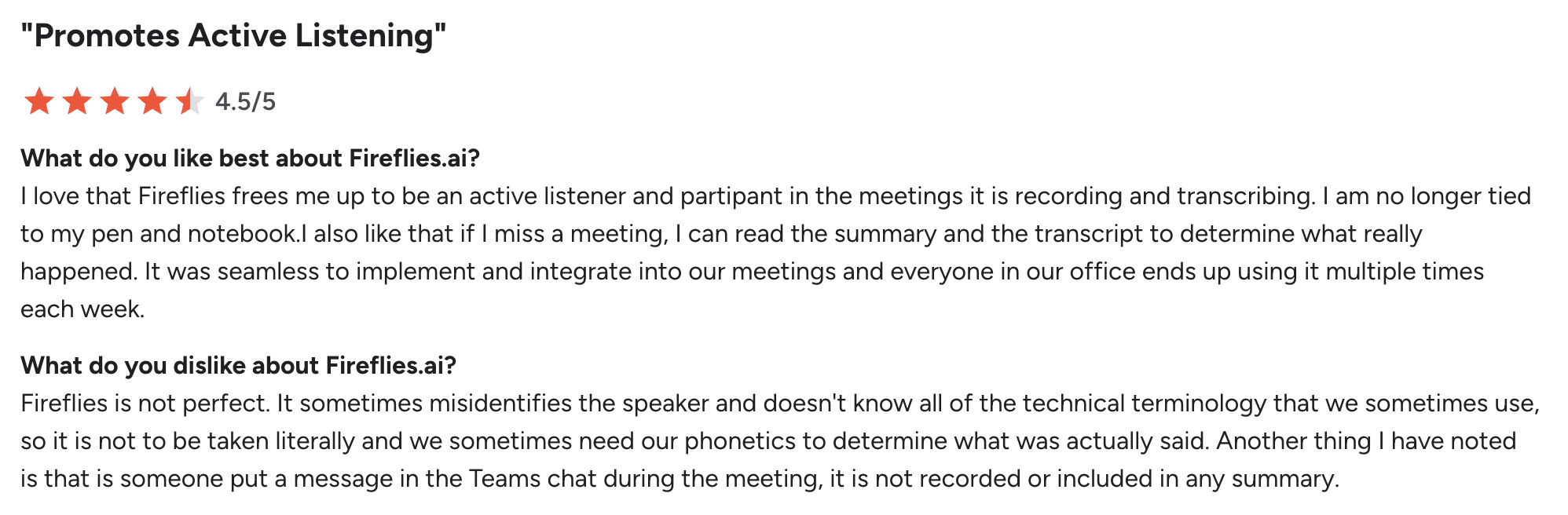
⭐ G2 Rating for 2025 September: 4.6/5 (Fireflies reviews on G2)
Otter.ai – Best AI Note-taking App for Education & Training
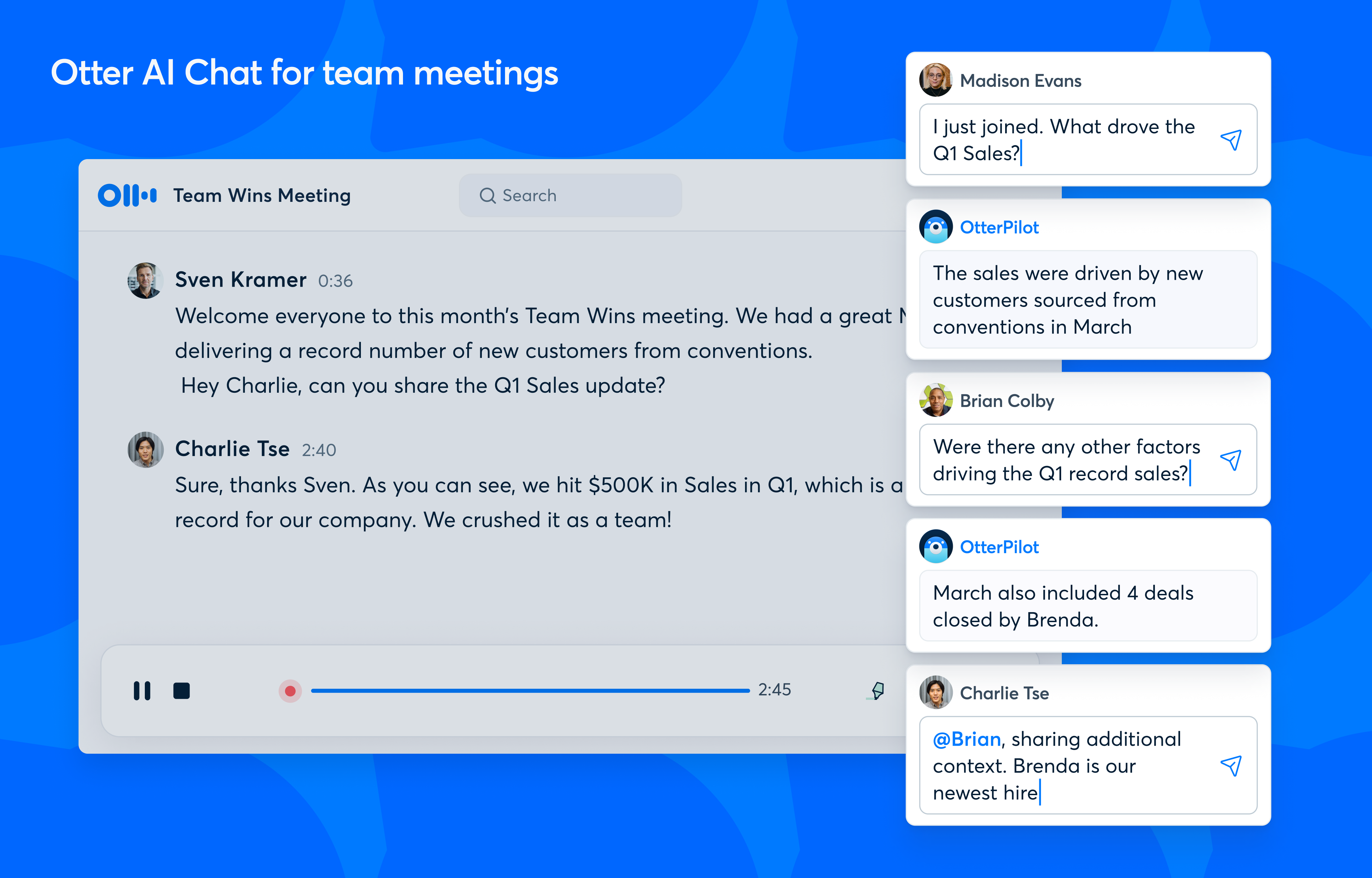
Otter.ai is an AI meeting assistant that specializes in providing real-time transcription, making it an ideal tool for educational settings, training sessions, and any scenario where live captioning and instant notes are crucial. It’s one of the best AI note-taking apps for students, instructors, and professionals who need to capture information accurately as it happens.
Quick Look at How Otter AI Works
You can start using Otter.ai by having its “OtterPilot” join your scheduled video calls or by simply opening the mobile app or browser to start recording live conversations. As people speak during the call, Otter.ai instantly transcribes their words directly on your screen. After the meeting, you can review the transcript, use the AI Chat to ask some questions about the content, and get automated summaries with key points and action items, all accessible across your devices.
Key Features
- Real-time transcription in Zoom, Teams, Meet
- AI Chat + OtterPilot for summaries and action items
- Free plan: unlimited meetings, 300 minutes/month, 3 imports
- Cross-platform: web, iOS/Android, Chrome extension
- Paid plans expand to 1,200–6,000 minutes & CRM/SSO
Pros
✅ Real-time transcription and summaries
✅ AI Chat answers questions instantly
✅ Multi-device support
✅ Free tier good for light use
✅ Supports English, French, Spanish
Cons
❌OtterPilot may seem intrusive in sensitive meetings, as its presence can disrupt conversation flow
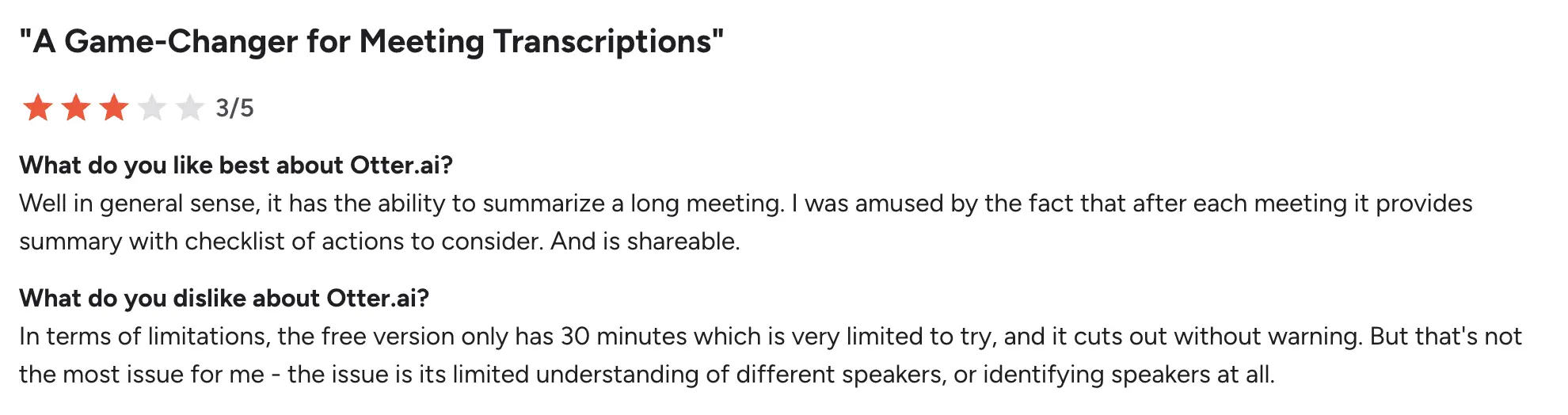 ⭐ G2 Rating for 2025 September: 4.4/5 (Otter reviews on G2)
⭐ G2 Rating for 2025 September: 4.4/5 (Otter reviews on G2)
Meetgeek – Best AI Note-taking App with Analytics
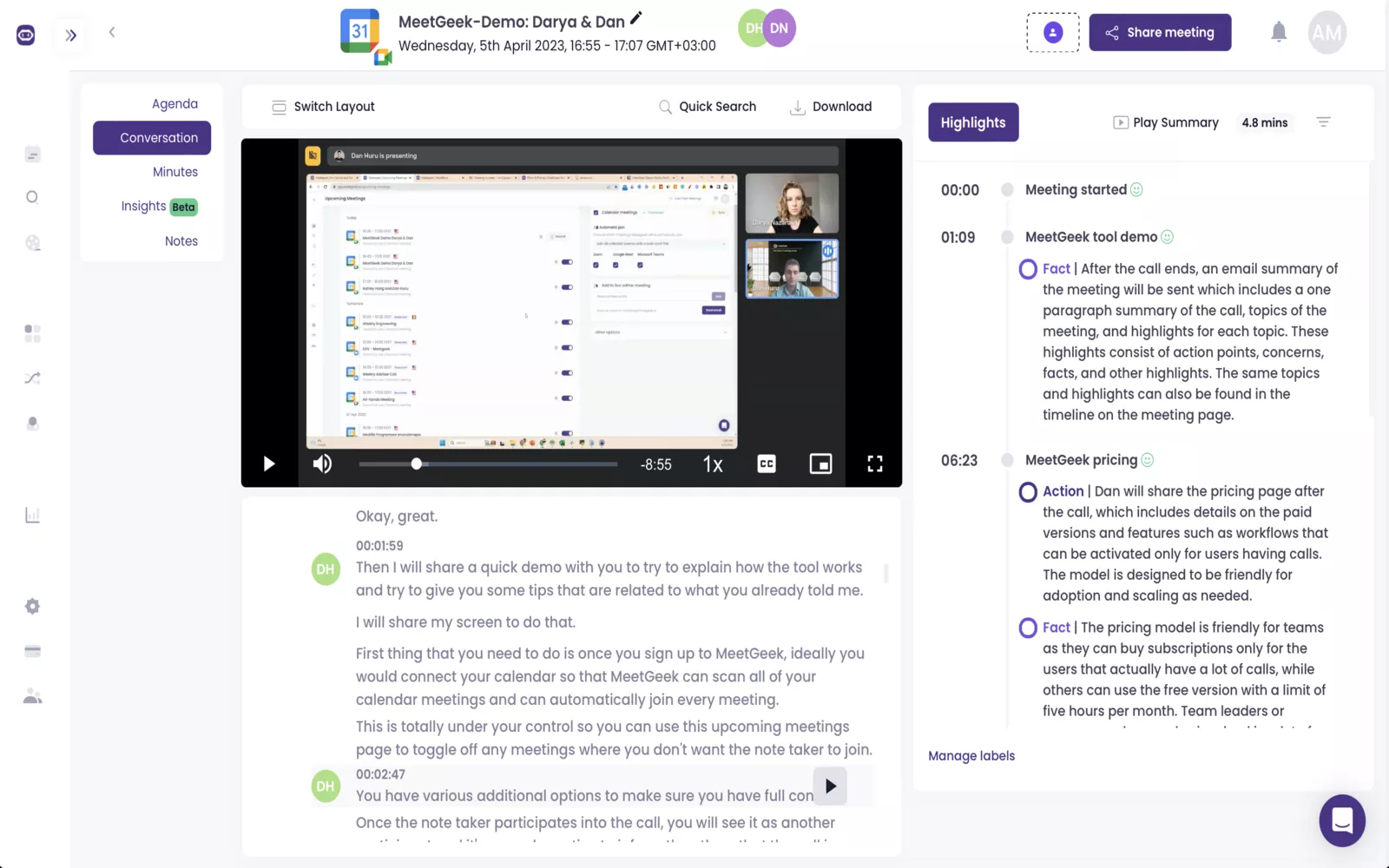
MeetGeek is an automated meeting recorder designed for teams and managers who want to track meeting productivity and outcomes. It goes beyond transcription to provide valuable analytics, making it ideal for sales, consulting, and project management teams focused on data-driven improvement.
Quick Look at How MeetGeek Works
MeetGeek works by automatically joining your scheduled video conferences as a participant. You simply connect your calendar, and it handles the rest. It records the meeting, transcribes it in real time, and almost instantly generates a summary. After the call, you can review the video, transcript, and key metrics, then share the most important clips and highlights directly to your team’s Slack, Notion, or other integrated apps.
Key Features
- Free plan: 5 hours transcription, 3-month storage
- AI summaries, highlights, action items
- Supports 60+ languages
- 7,000+ integrations via Zapier + Slack, Notion, Salesforce
- Chrome extension, iOS/Android apps, offline recording
- Enterprise-grade compliance: SOC 2, GDPR, HIPAA
Pros
✅ Automated summaries & decision tracking
✅ Huge integration ecosystem
✅ Works across web, mobile, offline
✅ Free plan includes summaries & search
✅ Team-ready with custom bots and storage control
Cons
❌ Advanced features (team spaces, templates) need paid plan
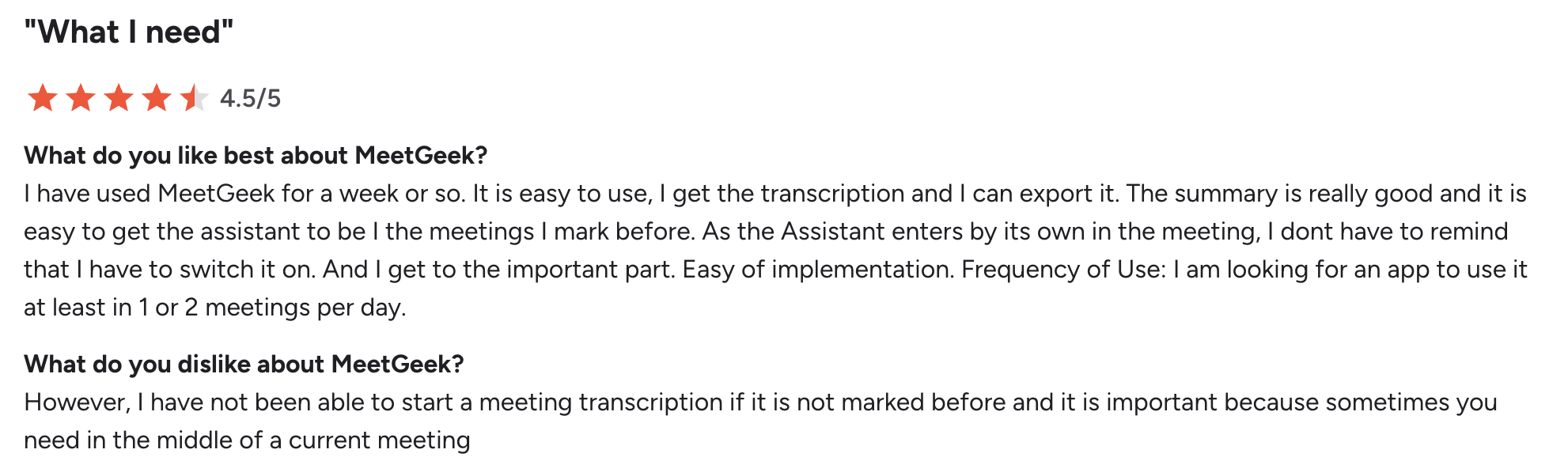 ⭐ G2 Rating for 2025 September: 4.6/5 (MeetGeek reviews on G2)
⭐ G2 Rating for 2025 September: 4.6/5 (MeetGeek reviews on G2)
Granola – Best Lightweight AI Note-taking App for Productivity
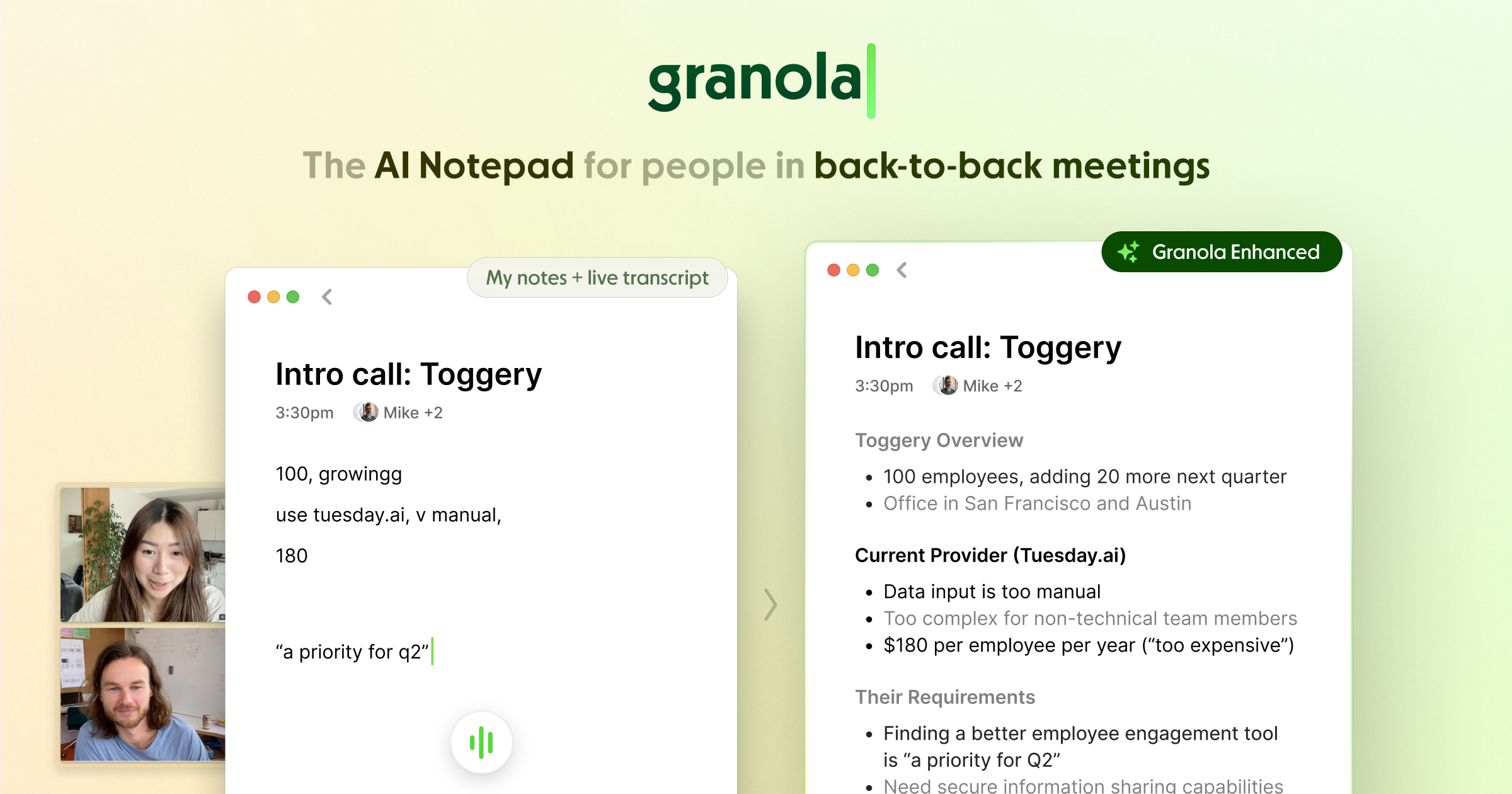
Granola is a minimalist AI notetaker designed for executives, consultants, and individual contributors who value discretion and polished outcomes over real-time features. It’s the ideal tool for anyone who just wants to have actionable write-ups instead of raw transcripts.
Quick Look at How Granola Works
Instead of a bot joining your call, the app captures audio directly from your device during meetings on Zoom, Teams, or other platforms. After the meeting, Granola processes the audio to create a transcript. You can then use its AI to instantly clean up the text or generate a polished, shareable “Writeup” based on your preferred template, all without ever storing your audio or video data.
Key Features
- Bot-free device-level capture (Zoom, Meet, Teams, Webex)
- AI “Writeups” polish rough notes into shareable docs
- Customizable meeting templates (standups, pitches, etc.)
- “Ask Granola” chat for instant queries
- Transcript text only—no audio/video storage
- Free trial: 25 meetings, AI chat, template access
Pros
✅ Minimalist, bot-free experience
✅ Polished summaries and writeups
✅ Custom templates save time
✅ Instant AI transcript cleanup
✅ Great for execs who want actionable insights
Cons
❌Granola does not provide real-time transcription
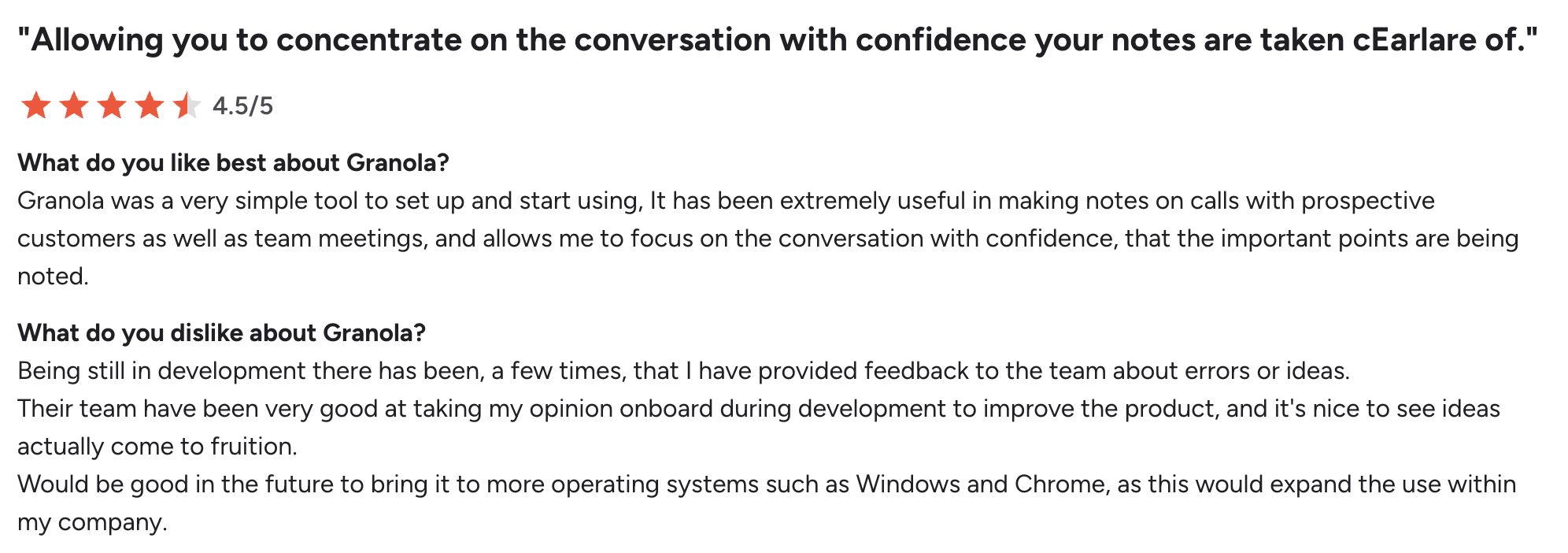 ⭐ G2 Rating for 2025 September: 5/5 (Granola reviews on G2)
⭐ G2 Rating for 2025 September: 5/5 (Granola reviews on G2)
Fathom – Best Free AI Note-taking App for Zoom Users
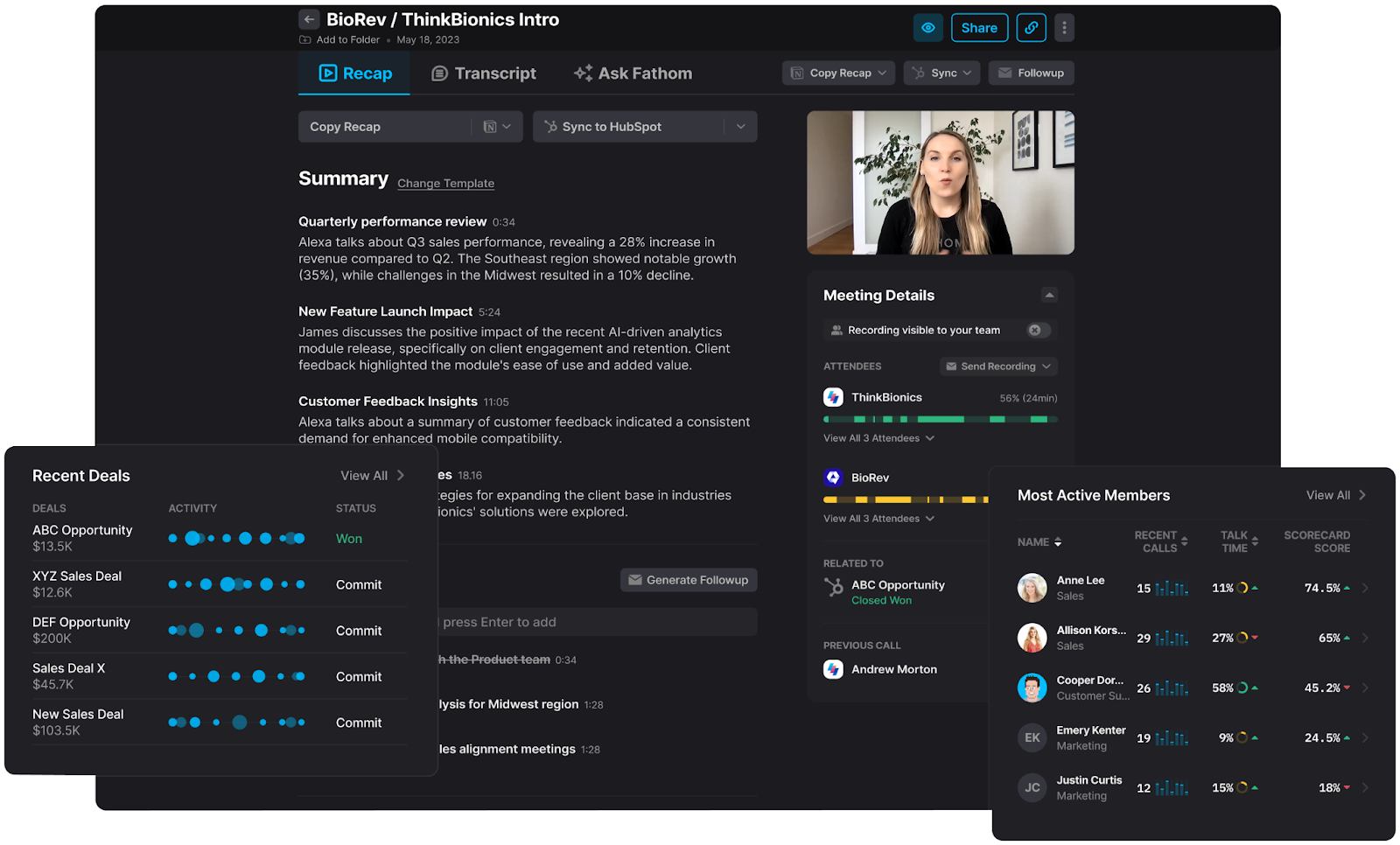
Fathom is an AI meeting assistant that automatically records, transcribes, and summarises calls, designed specifically for sales teams, recruiters, and consultants who need a reliable, no-cost solution. It stands out for its effortless setup and focus on helping users stay engaged in conversations without the distraction of note-taking.
Quick Look at How Fathom AI Works
Fathom is one of the best AI note-taking apps that’s incredibly straightforward. You simply install the free Zoom or Teams plugin and join your call as usual. Once the meeting starts, you click “Create Recording.” Fathom runs silently in the background, generating a real-time transcript. The moment you hang up, a full summary with key points, action items, and highlights is instantly available.
You can then share the entire summary or clip specific moments with a single click.
Key Features
- Auto transcription in Zoom, Meet, Teams (28 languages)
- Summaries & action items within 30 seconds
- “Ask Fathom” for instant Q&A from calls
- HubSpot CRM sync + Slack, Google Docs, Zapier
- Free plan: unlimited meetings, 5 AI summaries/month
Pros
✅ Lightning-fast meeting summaries
✅ CRM sync makes it ideal for sales teams
✅ Ask Fathom removes need to replay calls
✅ Flexible use on mobile & desktop
✅ Free plan generous with unlimited transcriptions
Cons
❌Fathom does not offer real-time transcription.
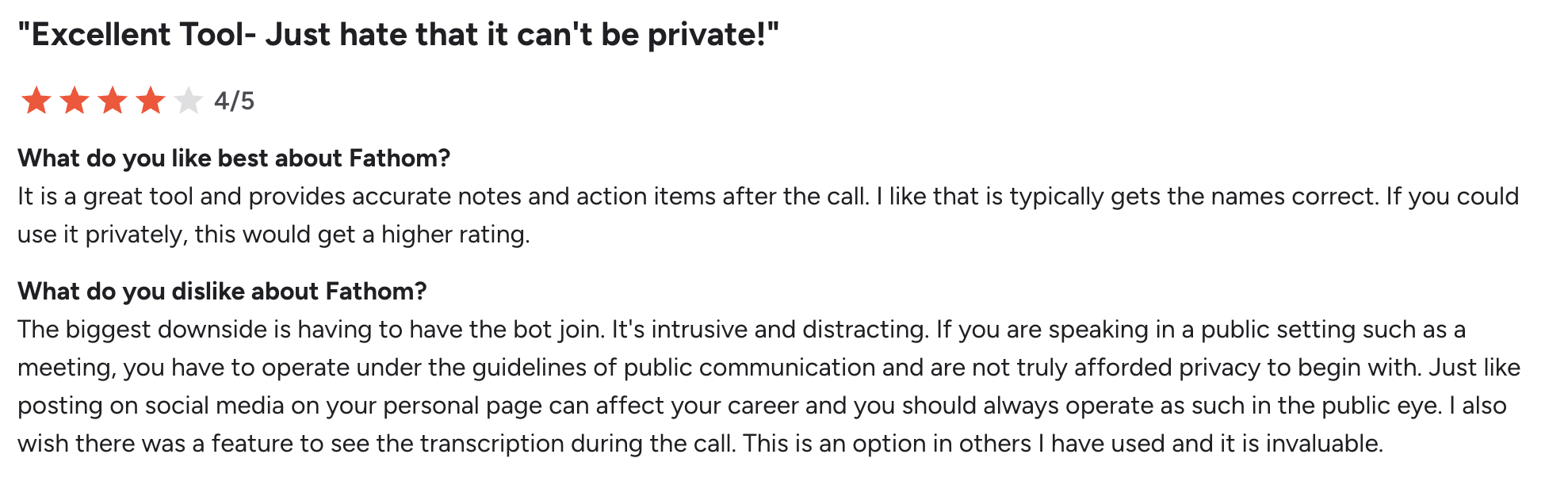 ⭐ G2 Rating for 2025 September: 5/5 (Fathom reviews on G2)
⭐ G2 Rating for 2025 September: 5/5 (Fathom reviews on G2)
Fellow – Best AI Note-taking App for Structured Meetings
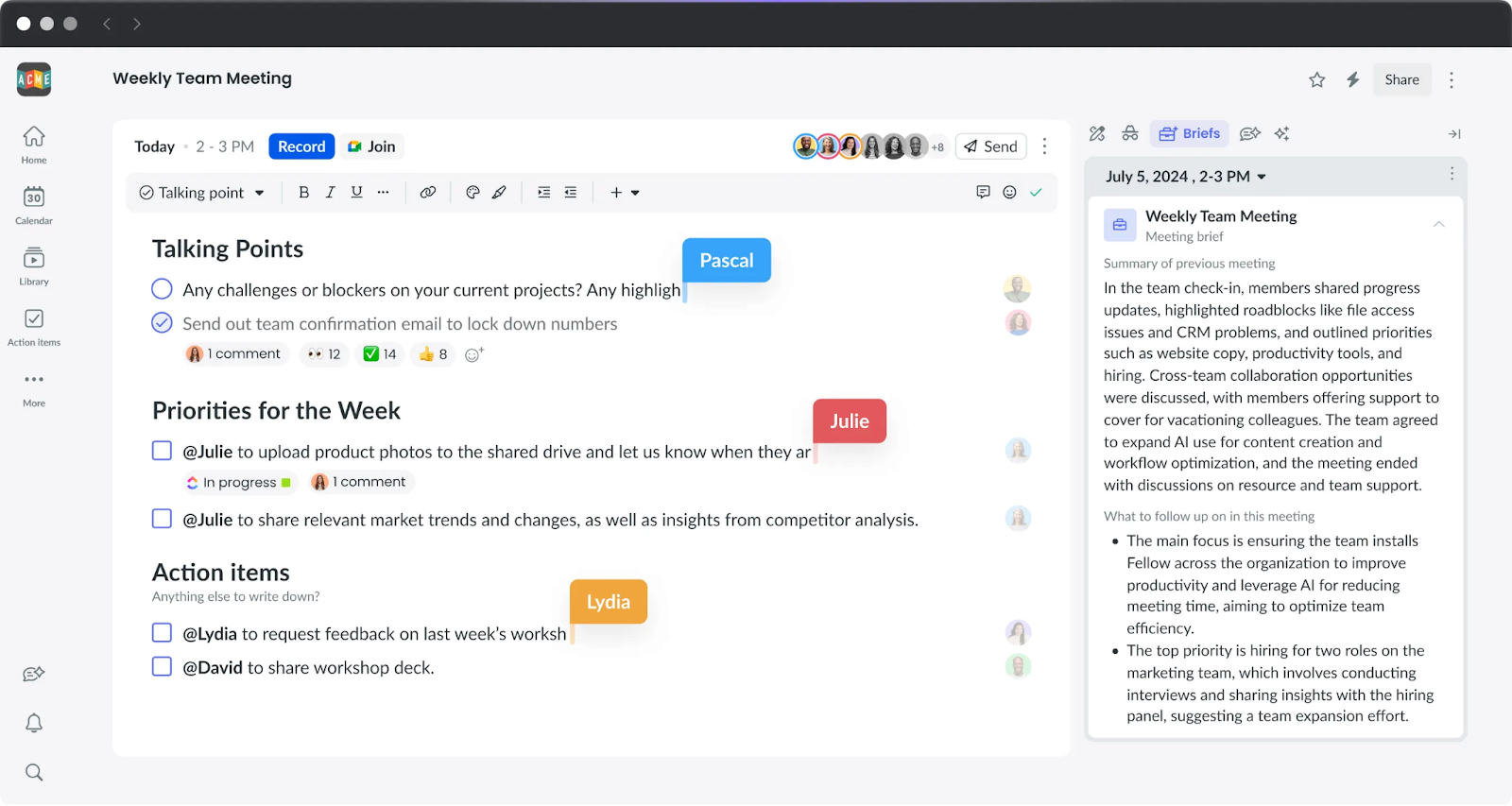
Fellow is a comprehensive meeting productivity platform designed for teams that want to structure their entire meeting lifecycle, from preparation to follow-up. It’s one of the best meeting note taking apps for managers, project leads, and revenue teams who value collaborative agendas, actionable outcomes, and a centralized hub for all me.
Quick Look at How Fellow Works
Fellow integrates directly into your workflow. Before a meeting, your team collaborates on a shared agenda within Fellow. When the meeting starts, Fellow’s AI co-pilot automatically joins your Zoom, Teams, or Meet call to record and transcribe the discussion. Fellow is one of the best note-taking apps that lets you check off agenda items and add notes in real time.
Afterward, the AI instantly generates summary and action items, which are saved in your team’s centralized library and can be synced to your CRM or project management tools.
Key Features
- Auto-joins Zoom, Meet, Teams as co-pilot
- AI notes, summaries, transcripts + centralized library
- Collaborative agendas, briefs, AI action items
- Integrations: HubSpot, Salesforce, Asana, Slack, Notion
- Supports 90+ languages, SOC 2 + GDPR/HIPAA compliant
- Centralized admin & access controls
Pros
✅ Covers full meeting lifecycle (before, during, after)
✅ “Ask Fellow” chatbot for instant queries
✅ 50+ integrations across CRMs and PM tools
✅ Enterprise-grade compliance and admin tools
✅ Multi-language support
Cons
❌ Advanced CRM sync and templates require upgrade
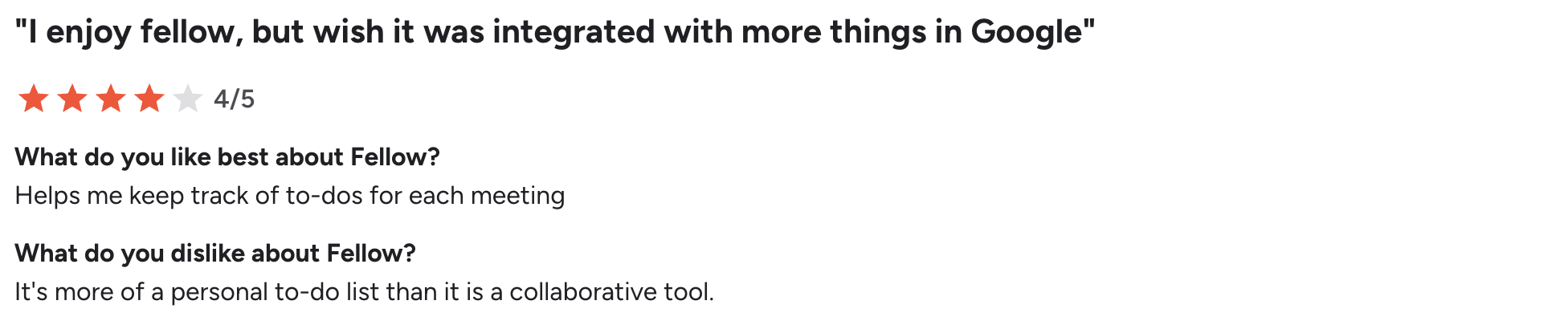
⭐ G2 Rating for 2025 September: 4.7/5 (Fellow reviews on G2)
Jamie – Best AI Note-taking App for Concise Summaries
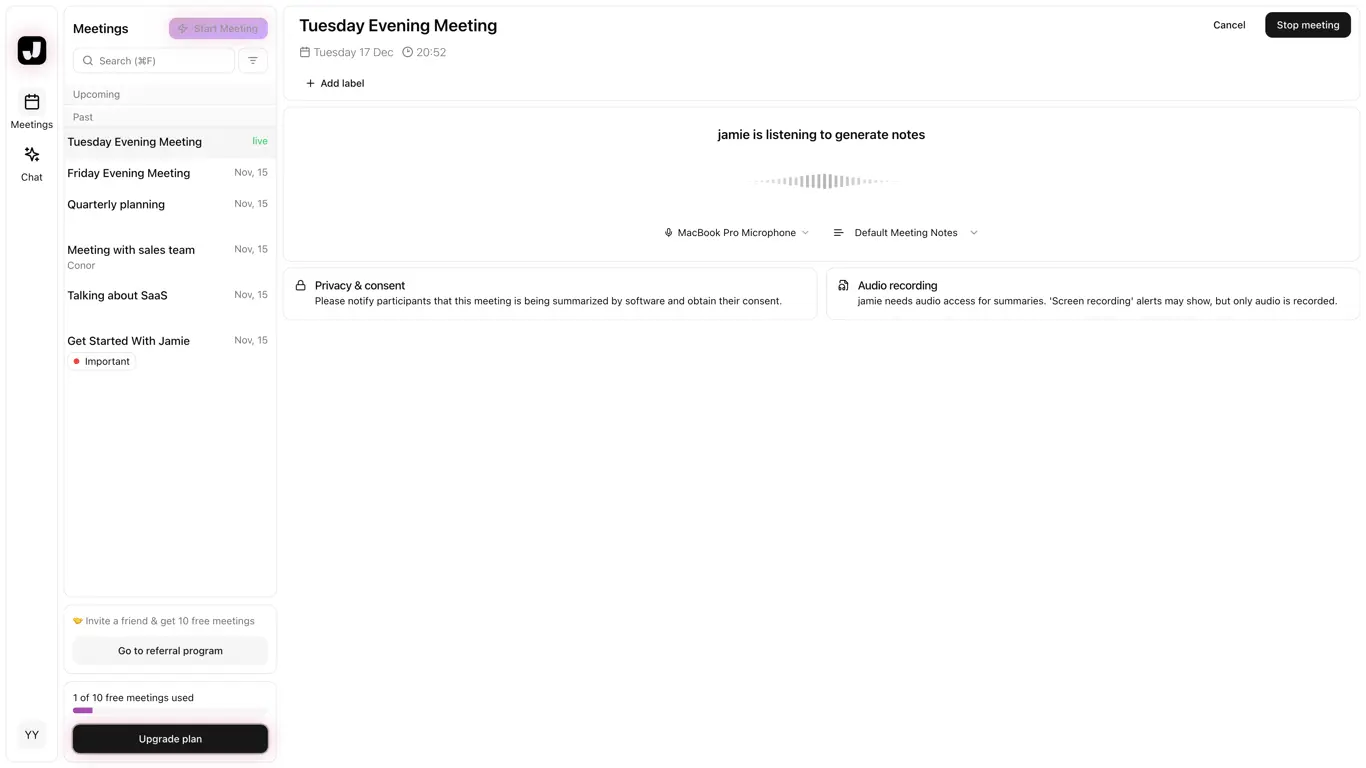
Jamie is designed for executives and professionals in Europe and beyond who prioritize data privacy and concise, accurate meeting outputs. It’s one of the best apps for note-taking for anyone attending meetings online or in-person who needs detailed, structured notes and summaries without the intrusion of a meeting bot.
A Quick Look at How Jamie Works
Jamie offers a discreet, bot-free experience. You simply start a recording from your computer or phone at the beginning of any meeting—whether it’s a video call or an in-person discussion. After the meeting, Jamie processes the audio and delivers a highly accurate transcript, a concise summary, action items, and speaker identification. You can then use the “Ask Jamie” AI assistant to query your notes or apply custom templates for specific industries.
Key Features
- Bot-free transcription, works online & in-person
- AI summaries, transcripts, action items, speaker ID
- “Ask Jamie” AI assistant with GPT-4 + Claude
- Custom templates & industry-specific terminology
- GDPR-compliant, EU hosting
- Free plan: 10 meetings/month, 30 minutes each
Pros
✅ Bot-free & privacy-first
✅ Accurate summaries and transcripts
✅ Custom templates for workflows
✅ Ask Jamie boosts follow-ups
✅ GDPR/EU data hosting
Cons
❌ No live transcription—only post-meeting notes

⭐ G2 Rating for 2025 September: 4.9/5 (Jamie reviews on G2)
Tactiq – Best AI Note-taking App for Google Meet & Teams
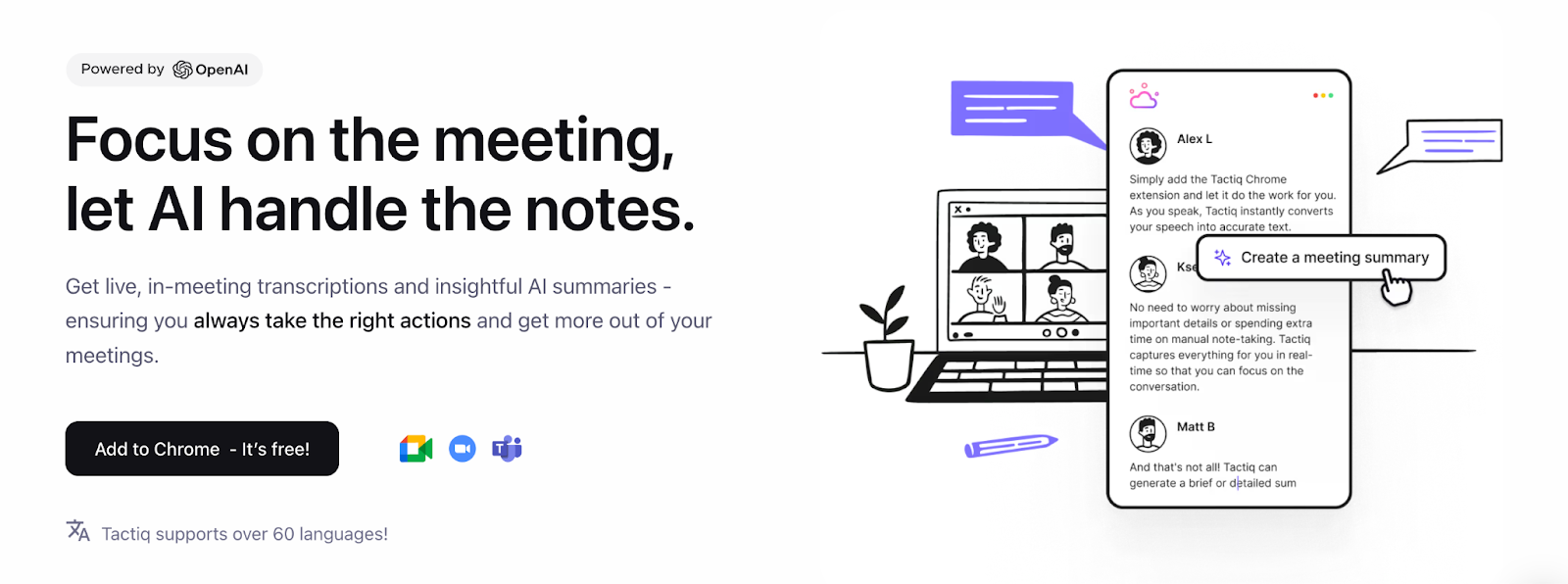
Tactiq is a Chrome extension that provides live transcription and AI-powered workflows directly within Google Meet, Zoom, and Teams. It’s perfect for sales teams, project managers, and anyone who needs instant meeting captions and the ability to turn discussions into actionable items like emails or tickets with a single click.
A Quick Look at How Tactiq Works
Tactiq is incredibly simple to use. After installing the Chrome extension, it automatically appears as an overlay in your supported video calls. It transcribes the conversation in real-time without a bot. You can then highlight any part of the transcript and use a smart action to generate a summary, create a Jira ticket, draft a follow-up email, or export the notes directly to Google Docs or Notion.
Key Features
- Live transcription for Zoom, Meet, Teams (no bot)
- AI summaries & action items on demand
- Smart AI workflows (emails, Jira tickets, etc.)
- Supports 30+ languages
- Chrome extension with export to Docs, Notion, Dropbox
- Free plan: 10 transcripts/month + 5 AI credits
Pros
✅ Real-time transcription
✅ AI workflows automate tasks fast
✅ No bot—meetings flow naturally
✅ Simple Chrome extension setup
✅ Free plan good for testing
Cons
❌ Pro plan pricey for midsize teams
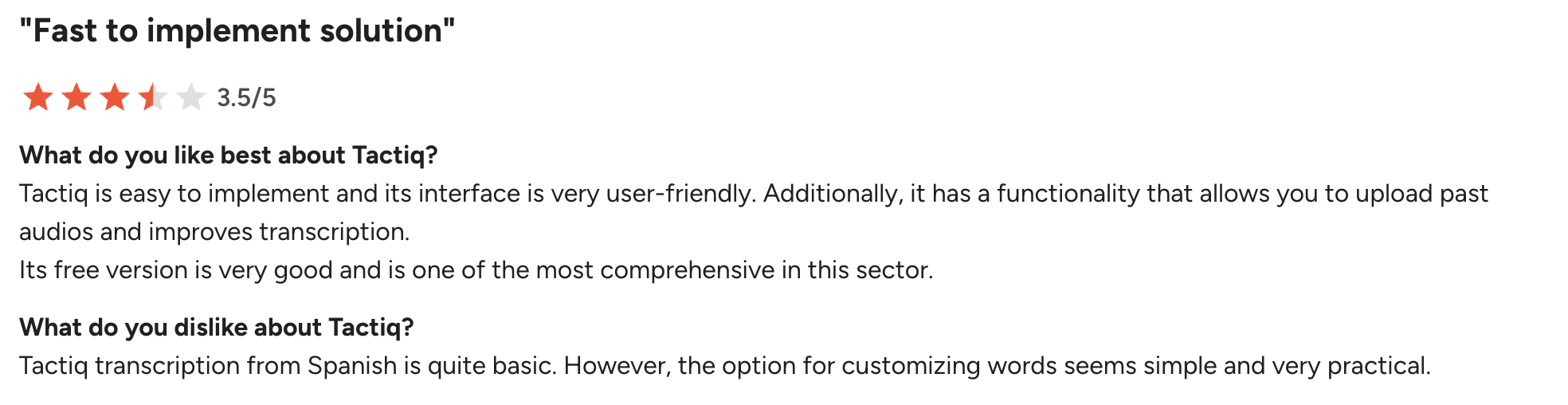
⭐ G2 Rating for 2025 September: 4.5/5 (Tactiq reviews on G2)
Supernormal – Best AI Note-taking App for Startups
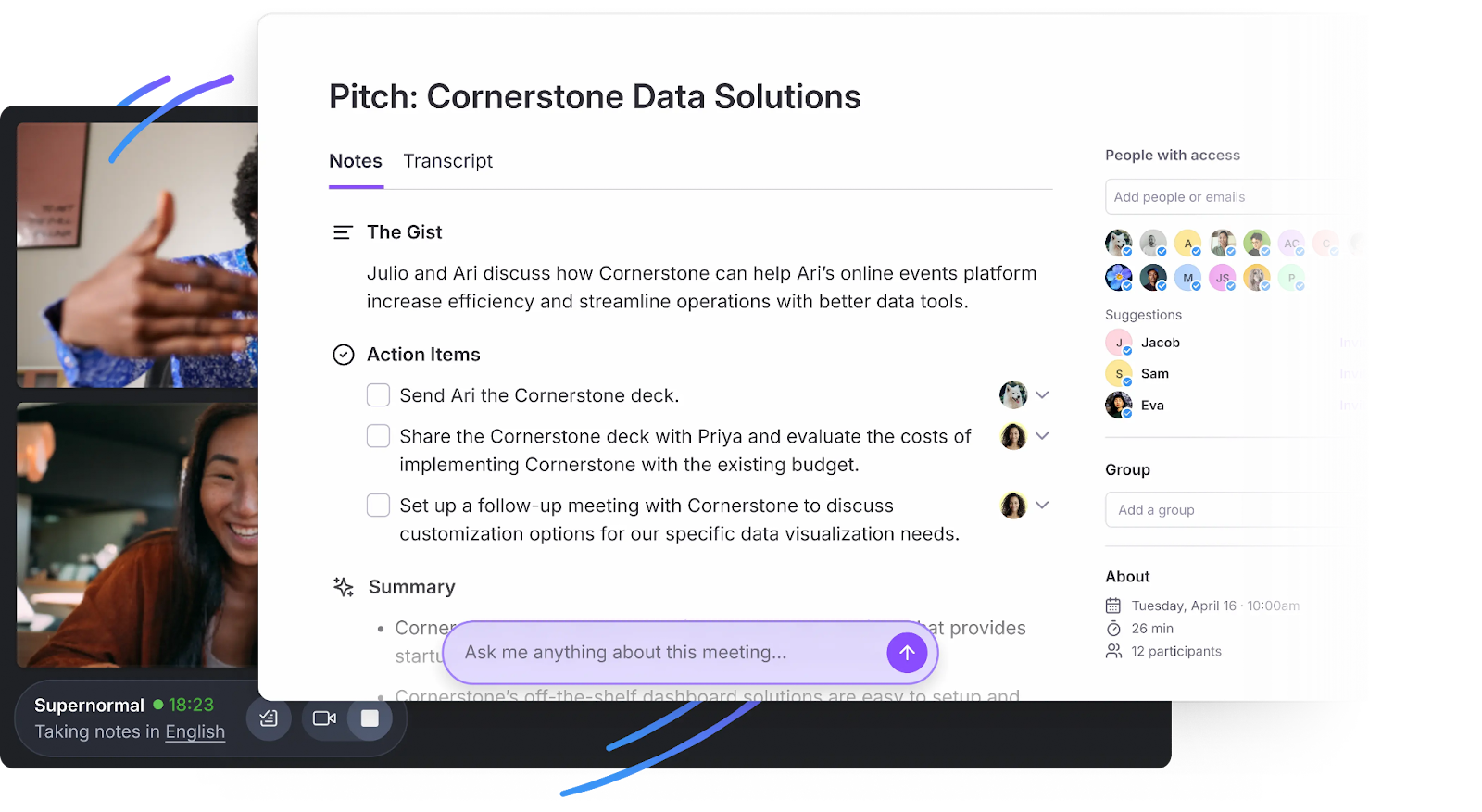
Supernormal is an AI notetaker built for the fast-paced, tool-heavy environment of startups. It focuses on automating meeting follow-ups with clean, structured notes and deep integrations into popular SaaS tools, all through a simple, bot-free recording process.
Quick Look at How Supernormal Works
Supernormal is one of the best note-taking AIs that works silently in the background. You grant it permission to access your microphone and it automatically detects when you join a Google Meet, Zoom, or Teams call. It records and transcribes the meeting without a bot. Minutes after you hang up, a summary appears in your Supernormal workspace, complete with a transcript, speaker labels, and action items.
You can then share the note via link or send it directly to Slack, Asana, or your CRM.
Key Features
- Bot-free capture for Google Meet, Zoom, Teams
- Speaker-labeled transcripts, AI summaries, action items
- “Ask Norma” AI assistant for instant Q&A
- Integrates with Asana, Slack, HubSpot, Salesforce, Zapier
- Free Starter: unlimited meetings, 1,000 min storage/user
- Paid plans: Pro & Business add unlimited storage, templates, automation
Pros
✅ Bot-free and seamless capture
✅ Clear, structured summaries with labels & actions
✅ Wide integration support
✅ Free plan generous with 1,000 minutes storage
✅ Ask Norma AI chat adds search & context
Cons
❌ Limited export formats—best for link sharing
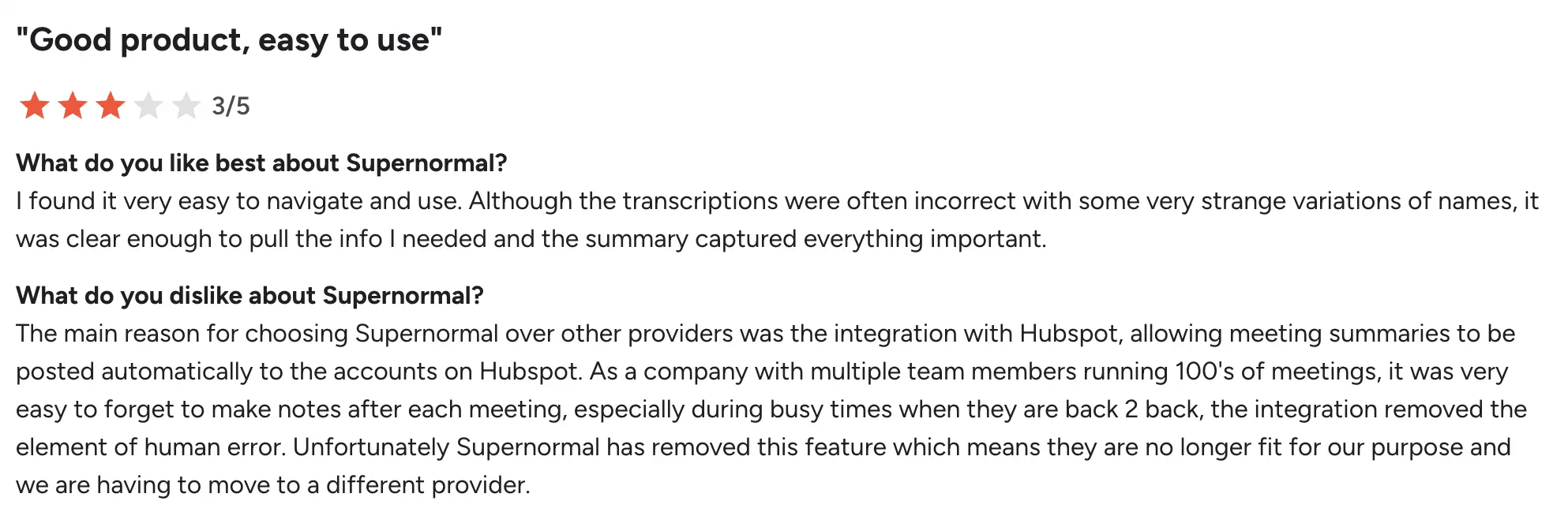
⭐ G2 Rating for 2025 September: 4.4/5 (Supernormal reviews on G2)
Best AI Note-taking Apps by Use Case
AI Note-taking Apps for Students
| Tool | Why It’s Great for Students | Free Trial Highlights |
|---|---|---|
| Otter.ai | Real-time lecture transcription with speaker tags, searchable notes, AI chat for quick Q&A | 300 minutes/month, 30-min meeting cap, 3 file imports |
| Krisp AI | Removes background noise in shared dorms, offers accurate bot-free transcriptions, searchable notes & summaries | Unlimited transcriptions, AI notes, noise cancellation, multilingual support noise cancellation for 7days |
| Meetgeek | Supports 60+ languages, generous free features, offline recording for lectures | 5 hours/month, 3-month transcript storage |
| Fathom | Fast summaries (within 30 seconds), unlimited transcription — ideal for study groups | Unlimited meetings, 5 AI summaries/month |
| Jamie | Bot-free, privacy-first, concise summaries — good for solo or group projects | 10 meetings/month (30 minutes each), 20 AI queries/day |
Best AI Meeting Notes Generators
| Tool | Why It’s Great for Meetings | Free Trial Highlights |
|---|---|---|
| Krisp AI | Bot-free transcription with AI-powered noise cancellation, clear summaries, and distraction-free collaboration | Unlimited transcriptions , AI notes and action items, noise cancellation, limited accent conversion, multilingual support |
| Fireflies | Deep integrations with Slack, Notion, Salesforce, HubSpot; collaborative commenting and highlights | Unlimited transcription, 800 minutes storage/user |
| Fathom | Lightning-fast summaries in 30 seconds, HubSpot CRM sync, timestamped highlights | Unlimited meetings, 5 AI summaries/month |
| Fellow | Full meeting lifecycle: collaborative agendas, AI recaps, task follow-ups | 5 AI sessions/month, basic notes & transcripts |
| Supernormal | Seamless bot-free capture with speaker-labeled transcripts, integrates with Asana, Slack, CRMs | Unlimited meetings, 1,000 min storage/user |
AI Transcription and Summarization Tools
| Tool | Why It’s Great for Transcription & Summaries | Free Trial Highlights |
| Krisp AI | Bot-free transcription with AI-powered noise cancellation, clear summaries, and distraction-free collaboration | Unlimited transcriptions, AI notes and summaries, action items, noise cancellation, multilingual support for 7 days |
| Jamie | Bot-free transcription with concise AI summaries and GPT-powered Q&A | 10 meetings/month (30 min each), 20 AI queries/day |
| Granola | Polishes raw notes into AI ‘writeups’ with customizable templates | 25 free meetings, AI chat, template access |
| Tactiq | Chrome-based live transcription with instant summaries and workflow exports | 10 transcripts/month, 5 AI credits |
| Meetgeek | Transcribes in 60+ languages with strong summarization and analytics | 5 hours/month free, 3-month transcript storage |
Pricing Comparison for AI Note-taking Apps (2025)
As of Sept 2025, the pricing for AI note-taking tools varies widely, with free plans offering different limits on transcription minutes, meetings, and AI-powered features, while paid plans start from as low as $7/month and go up to $47/month depending on the tool and plan tier.
| Tool | Free Trial Highlights | Paid Plan Start |
|---|---|---|
| Krisp | Unlimited transcriptions, notes, action items + noise cancellation and accent conversion | $8–$30/month |
| Fireflies | Unlimited transcription + 800 min storage | $10–$18/month |
| Otter.ai | 300 min/month, 30-min meetings, 3 imports | $8.33–$20/month |
| Meetgeek | 3 hrs transcription/month, 3-mo storage | $19/month |
| Granola | 25 meetings free trial, AI chat, templates | $18/month (Individual), $14/user (Business) |
| Fathom | Unlimited recordings/transcriptions, 5 AI summaries | $14/month (Team plan) |
| Fellow | 5 AI sessions/month, notes, summaries, transcripts | $7/month |
| Jamie | 10 meetings/month (30 min), 20 AI messages/day | €24/month (Standard), €47/month (Pro) |
| Tactiq | 10 transcripts/month + 5 AI credits | Pricing varies (Pro/Team plans) |
| Supernormal | Unlimited meetings, 1,000 min storage/user | $18–$29/month |
Final Verdict: Which App For Note Taking Wins in 2025?
After weeks of testing, one thing is clear: there’s no single “best” AI note taking app for everyone. Each tool has its strengths—Fireflies for team collaboration, Fathom for sales, Supernormal for startups, and Jamie for quick summaries. But if you’re looking for a privacy-first, distraction-free experience, Krisp takes the crown.
Unlike bot-based tools, Krisp works quietly in the background, delivering accurate transcripts, record meetings, clean meeting summaries, and even removing background noise so you can focus. It’s GDPR-compliant, secure, and built for professionals who want AI-powered productivity without compromise.
With Krisp, you’ll stop worrying about missed details, messy notes, or noisy environments. Instead, you’ll get crystal-clear transcripts, structured action items, and smarter collaboration all in real time.
FAQs About AI Note Taking Apps
• AI summarization takes transcripts and uses NLP to turn them into key points, action items, and decisions. Most of the best programs do both, but productivity improvements truly show when it comes to summary.


