Cisco Webex is one of the leading solutions for video conferencing, online meetings, and webinars. Doesn’t matter if you just need to jump on quick audio call with your client, or a full conference call with your whole team, Webex is quite simple to use in any situation. Besides, it comes with additional features to ensure that you have high quality conferencing experience. One of such features is background noise detection and removal. So let’s find out how to enable Webex noise cancellation and how to use it.
What is Webex Noise Cancellation?
We spend more time in online meetings than ever and it’s not always easy to find a quiet place to make the call. In this case, Webex’s noise detection and suppression feature comes to the rescue and helps to remove noise.
Comparing noise-cancellation features, Cisco Webex vs Skype shows that Webex excels in detecting and suppressing common background distractions, making it a preferred choice for professionals.
It’s able to recognize different background noises such as typing, sirens, and barking dogs. In case of certain noises such as keyboard typing or paper rustling, Webex automatically recognizes and suppresses them.
When Webex detects noise, it prompts you to mute your microphone. If the app has detected the noise incorrectly, you can select “Not a noise”. and the pop-up will disappear.
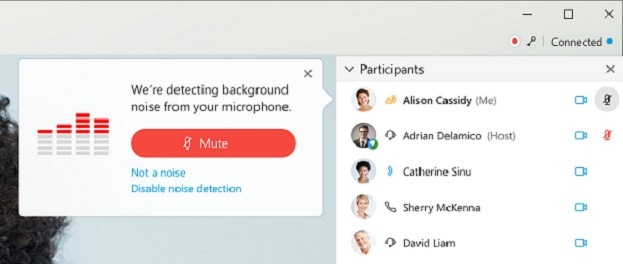
Sourse: webex.com
In case you don’t want to be warned every time there’s background noise coming from your side, you can simply select “Disable noise detection” and Webex will not prompt you.
But what if you need to talk while there is noise? Muting yourself to limit background noise is not the best option. In this case, you will need to use an additional application that easily works with Webex and removes all the noise even when you speak.
Webex Alternative: How to cancel out noise in Webex with Krisp?
Krisp seamlessly integrates with any conferencing app, including Webex. Follow these steps to quickly set up Krisp with Webex.
1. Download Krisp app.
2. Follow the Krisp Setup Wizard instructions to install Krisp.
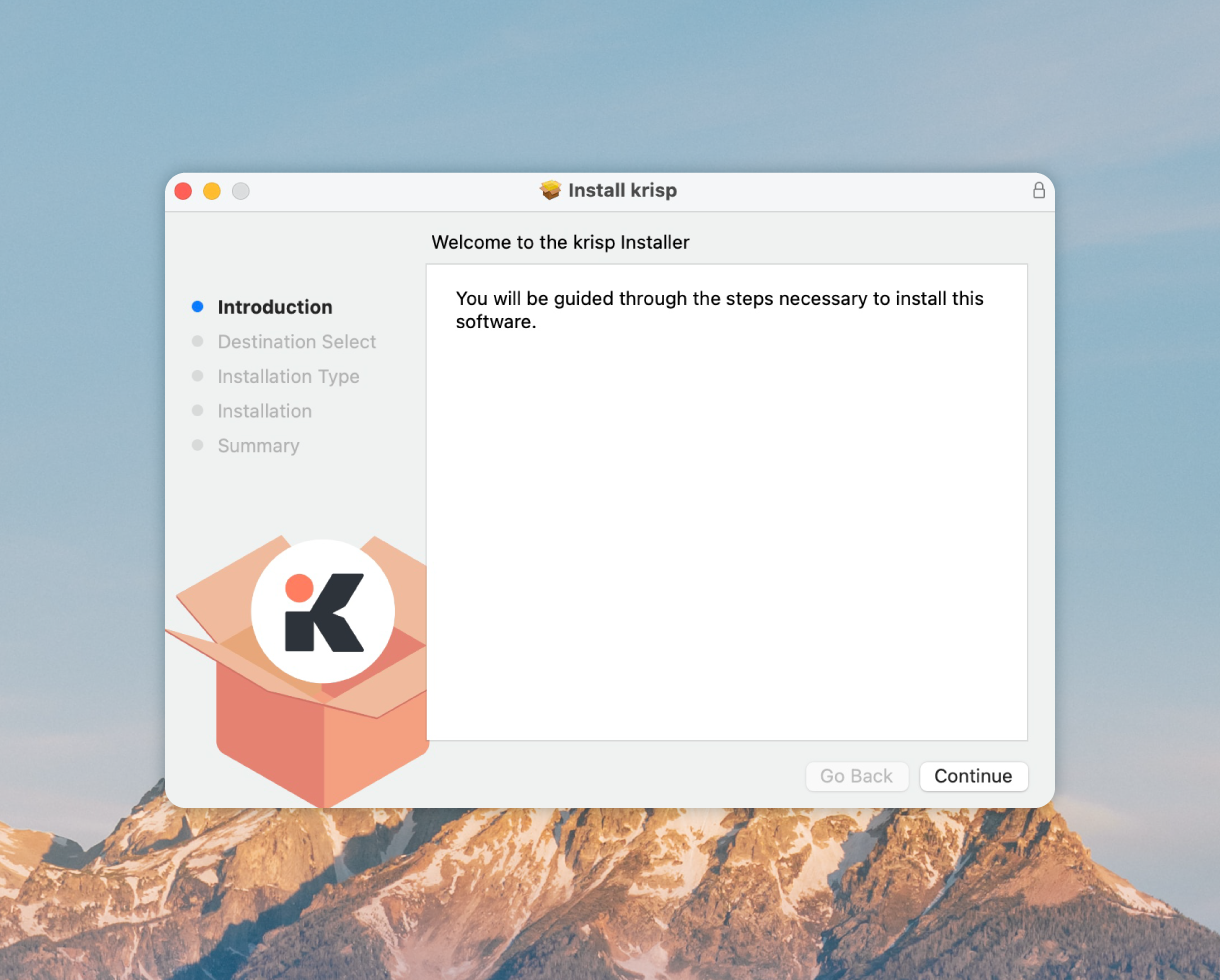
3. After this, go to Speaker and Microphone Settings in Webex.
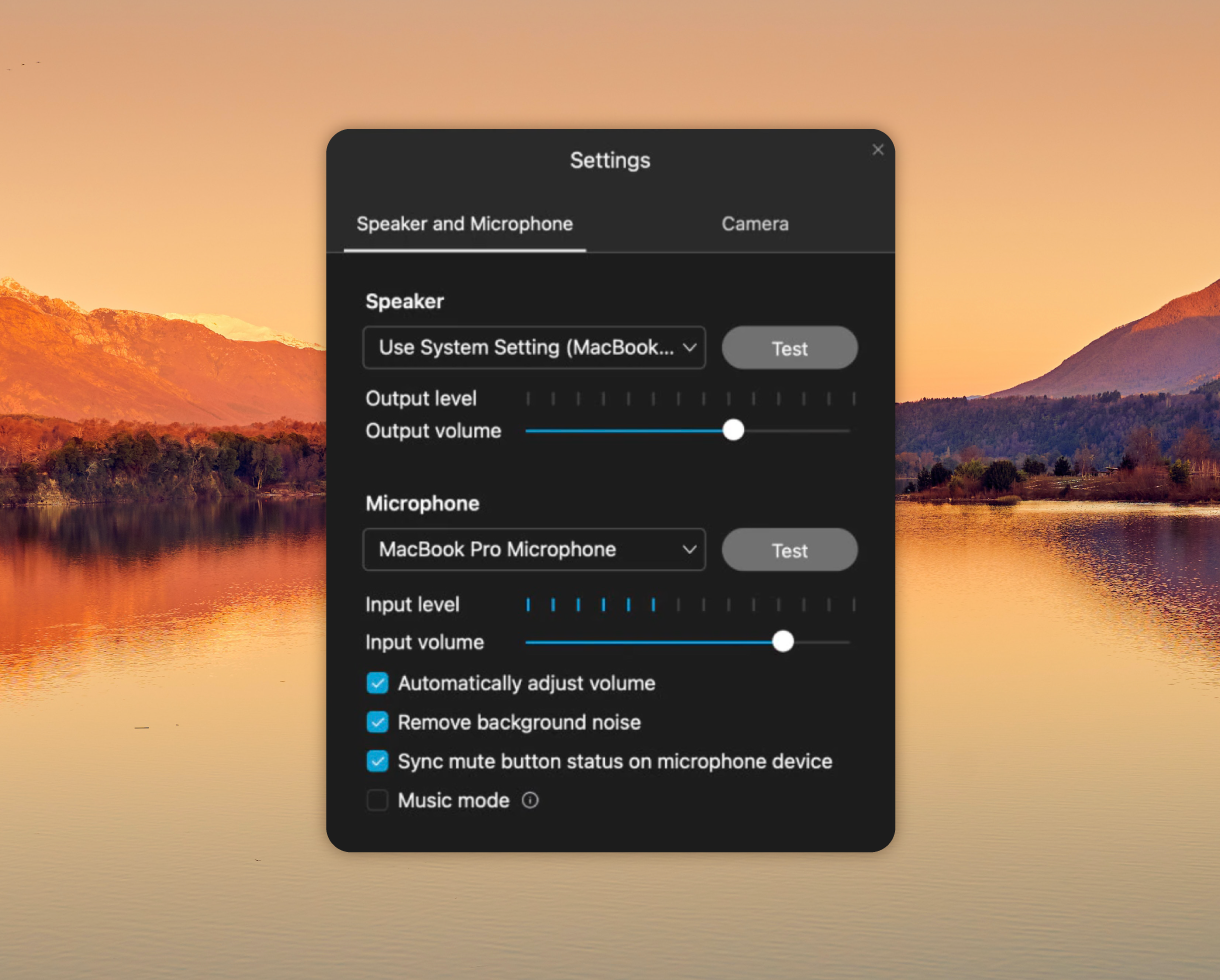
4. From there, select Krisp Speaker and Krisp Microphone.
5. Now start a Webex call and switch on Remove Noise toggle in Krisp.
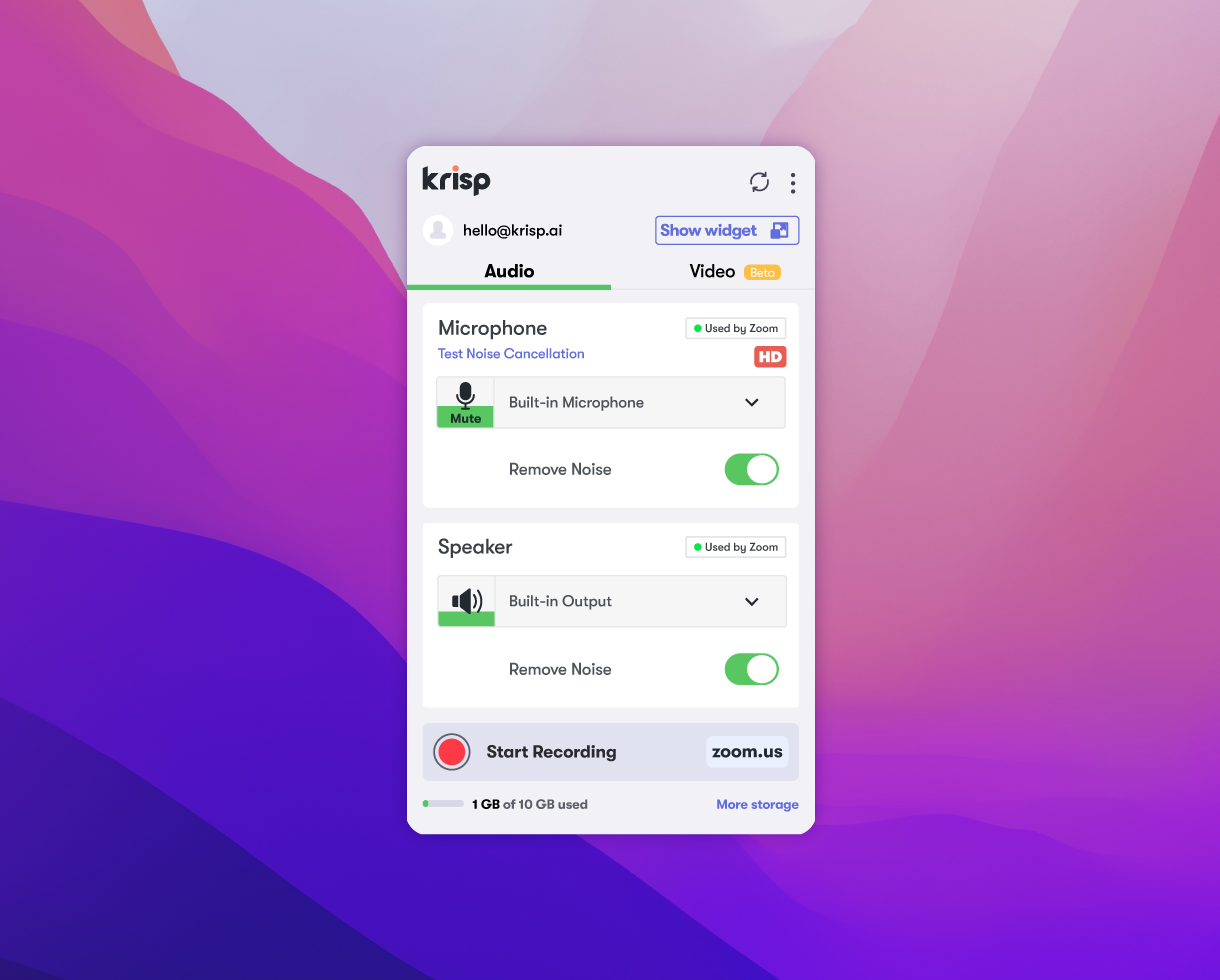
That’s all! Try Krisp app during your next Webex call and speak without background noise anytime.
[demo-new]
P.S. We compared how well Krisp removes background noise vs. Webex noise cancellation. Check it out! 🙂


