We’ve all been there—you have a meeting in five minutes, and your space is far from tidy, or perhaps there are people moving around in the background. In these situations, setting up a professional Zoom background is a quick and effective solution to keep distractions hidden and maintain a polished appearance. Whether you are meeting with a department head or a client or attending an important business call, you can’t always get away with a casual or funny Zoom background.
That’s why we’ve curated a list of the most professional and polished Zoom backgrounds to ensure you always look your best, no matter what’s happening behind the scenes. Whether you need something sleek and corporate or simple and neutral, these backgrounds will ensure you look put together even when your real space is not.
1. White Meeting Room

Join your next virtual call from a sleek, modern meeting room! This background showcases a clean, all-white space with a sleek table and comfortable chairs, giving your meetings a polished and professional look. The minimalist design creates a sense of calm and focus, making it perfect for serious discussions or client presentations, while the neutral tones keep the attention on you.
2. Dark and Elegant Meeting Room

Make a statement with this dark, elegant meeting room background. Bigger and more refined than standard spaces, it features deep, rich tones and an air of sophistication. The luxurious design creates an expensive feel, perfect for when you want to add a touch of class and professionalism to your virtual meetings.
3. Clean Home Office Room

Got a bit of clutter in your space? No worries! This clean, bright office room background with white walls is perfect for creating a professional vibe, even if your real room is a little messy. It’s simple and cozy, just like a home office should be, giving you that polished, organized look for any virtual meeting.
4. Modern Office

Bring a modern, urban feel to your virtual meetings with this sleek office backdrop. With big windows showcasing a city view, a sleek desk setup, and a touch of greenery, it gives off a fresh, professional vibe. Even if your real space isn’t as tidy, this background makes it look like you’re working from a stylish, productive office.
5. Cozy Library Lounge

Create a warm, inviting atmosphere with this cozy library backdrop. With a crackling fireplace, shelves full of books, and plush seating, it’s perfect for adding a touch of sophistication and comfort to your meetings. Whether you want to feel like you’re working from a classy study or just want to create a relaxed vibe, this background sets the perfect tone.
6. Blue Modern Meeting Room

Add a pop of color and professionalism to your virtual meetings with this bright, modern meeting room. Featuring blue chairs, a spacious table, and large windows, this backdrop creates a clean, organized vibe. Ideal for team collaborations or presentations, it’s a fresh and inviting space that keeps the focus on business.
7. Minimalist Bookshelf

Keep it simple with this minimalist bookshelf background. With neatly arranged books and a touch of greenery, it adds a calm and organized feel to your virtual meetings. Perfect for creating a professional yet relaxed vibe, this clean setup ensures the focus stays on you while adding a subtle, modern touch to your space.
8. Customizable Meeting Room

Show your brand with this customizable meeting room background. The clean, professional design includes space for you to add your company’s name and logo, making it perfect for client meetings, team presentations, or any setting where you want to create a branded experience. It’s a great way to keep your meetings polished and on-brand
9. Classic Bookshelf
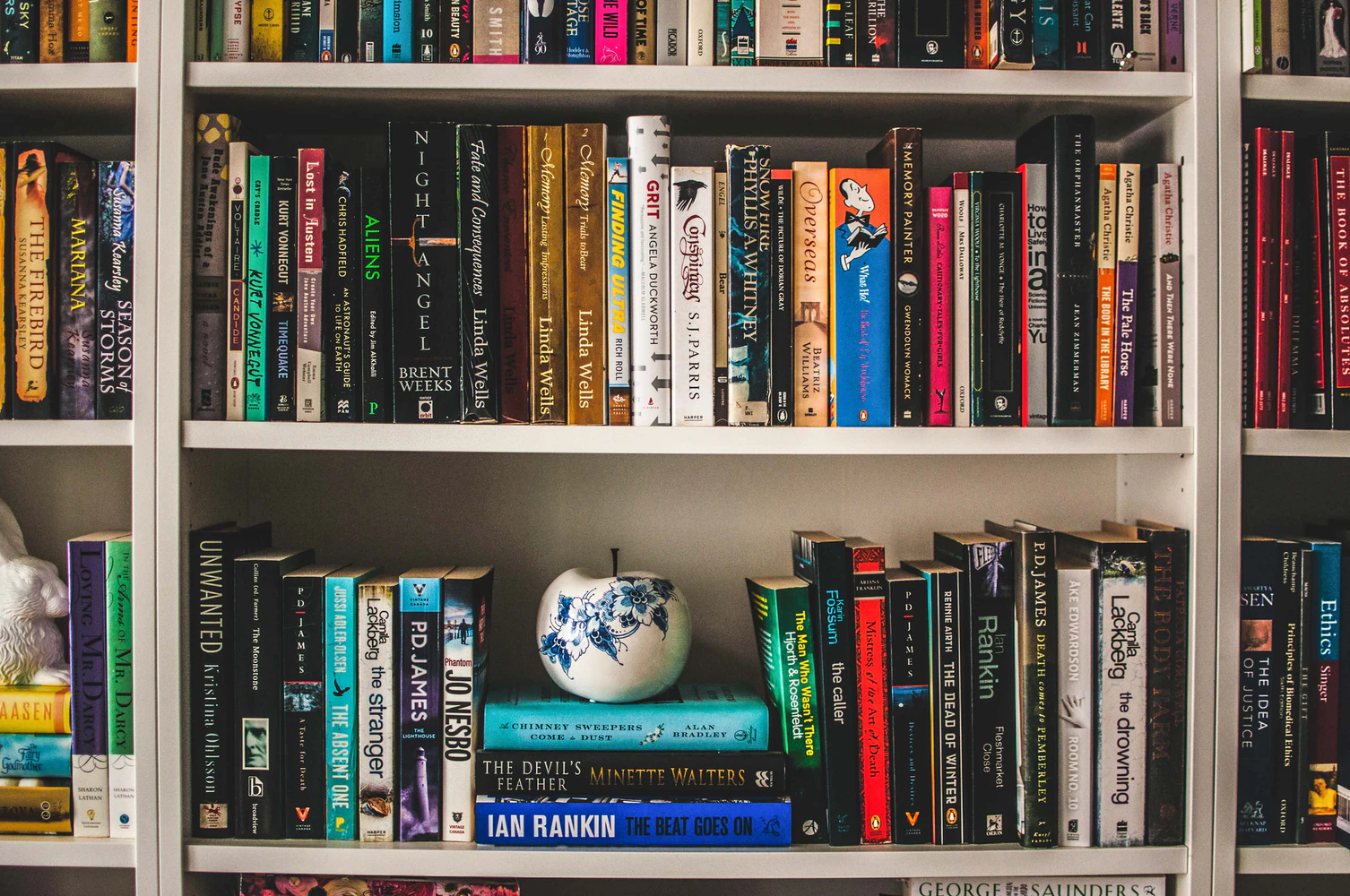
Add a touch of professionalism with this classic bookshelf background. Featuring a variety of neatly arranged books, it’s perfect for creating a scholarly, refined atmosphere in your virtual meetings. Whether you’re in a business discussion or a casual chat, this background gives off a smart, well-read vibe.
10. Blurred Office

Keep it professional and distraction-free with this blurred office background. It subtly shows an office setting while keeping the focus on you, making it perfect for virtual meetings where you want a clean, polished look without revealing too much of your surroundings. It’s the ideal balance of professionalism and privacy.
11. Vibrant Lounge

Add some creative flair to your virtual meetings with this vibrant lounge background. Featuring an abstract, colorful wall and a cozy blue sofa, it’s perfect for adding a modern, artistic touch to your space. This background brings a playful yet professional vibe, making it ideal for more casual or creative meetings.
12. Artistic Studio

Brighten up your calls with this colorful, artsy background. The bold green walls and vibrant decor add a creative touch, making it ideal for casual meetings or when you want to showcase a fun, laid-back vibe. It’s perfect for standing out while keeping things relaxed and visually appealing.
13. Urban Skyline View

Get a stunning cityscape view with this modern window background. It adds a professional, urban touch while keeping the focus on you, making it perfect for business meetings or client calls. It’s ideal for conveying a sense of ambition and energy without revealing too much of your personal space.
14. Cozy Green Library

Bring a touch of nature to your calls with this cozy library background. With lush greenery, warm wooden shelves, and soft lighting, it’s perfect for a calming, relaxed vibe during meetings. It’s ideal for casual chats or when you want to create a welcoming atmosphere.
15. Modern Conference Room

Set a professional tone with this modern conference room background. Featuring sleek glass walls, natural brick accents, and minimalistic decor, it’s perfect for formal meetings or presentations. It maintains a polished look, making it ideal for work calls that require a business-like atmosphere.
16. Elegant Bookshelf

Add a touch of sophistication with this stylish bookshelf background. Featuring neatly arranged books, a globe, and decorative accents, it’s perfect for creating a smart, intellectual vibe during virtual calls. Ideal for meetings where you want to look organized and professional.
17. Chic Modern Office

Set a sophisticated tone with this chic, dark-paneled background. Featuring modern pendant lighting, a sleek table, and minimalist decor, it brings a touch of luxury to your virtual meetings. Ideal for those looking to create a stylish, high-end vibe without distractions.
18. Pink Creative Workspace

Natural and creative study space interior for a teenager with plants, wooden furniture, computer and a poster on a white wall
Add a pop of creativity with this pink-accented home office background. The bold abstract pink wall art, natural wood desk, and greenery create a fun yet professional vibe for your virtual meetings. Perfect for a lively, creative atmosphere that keeps the focus on you.
19. Minimalist Workspace

Keep it minimal and fresh with this clean, modern background. Featuring a simple white wall, a grid pattern, and a touch of greenery, it’s perfect for maintaining a neat and distraction-free look during virtual meetings. Great for a crisp, contemporary feel.
20. Cozy Library Corner

Create a cozy and intellectual atmosphere with this warm library background. The wooden bookshelves filled with colorful books and the inviting leather sofa add a relaxed, bookish charm to your virtual meetings. Perfect for showcasing a love for reading while keeping a comfortable vibe.
21. Modern Office Vibes

Create a sleek and professional atmosphere with this modern office background. Featuring a minimalist desk setup with a large iMac, a laptop, and a touch of greenery, this background exudes a productive yet stylish vibe. The cityscape view through the window adds a touch of urban energy, making it ideal for professional virtual meetings. Perfect for showcasing a modern workspace and keeping things fresh and focused.
22. Creative Workspace Hub

Bring a touch of creativity and collaboration to your virtual meetings with this vibrant co-working space background. The spacious desks, modern equipment, and warm lighting create an inspiring, energetic ambiance perfect for productive discussions. Ideal for showcasing a dynamic office vibe, this background is great for team calls or brainstorming sessions, adding a professional yet creative flair to your video calls.
The Office Classic (Bonus Zoom Background)

Want to add a touch of humor to your virtual meetings while keeping things “professional”? This iconic background from The Office TV series lets you feel like you’re part of the Dunder Mifflin crew, peeking through the blinds. It’s the perfect way to keep your coworkers guessing whether you’re serious or just channeling your inner Jim Halpert. Use this as a bonus background to break the ice or lighten up a formal meeting!
How to Change Your Zoom Background
Want to spice up your Zoom calls with a fresh background? Whether you’re working from home or simply want to hide a messy room, changing your Zoom background is a simple way to keep things looking professional or fun. Here’s how you can do it on both your desktop and mobile device:
Change Your Zoom Background on Desktop
1. Open Zoom and Sign In
First, launch Zoom and make sure you’re signed in. If you’re already in a meeting, that’s fine—you can change your background mid-meeting too.
2. Go to Settings
Once in Zoom, click on your profile picture in the top-right corner and select Settings from the dropdown menu.
3. Navigate to ‘Background & Effects’
In the Settings menu, look for the tab that says Background & Effects (or sometimes it’s called Virtual Background). Click on it, and you’ll see a few default background options provided by Zoom.
4. Choose or Upload Your Background
Now, here’s the fun part! You can either select one of Zoom’s pre-set backgrounds or upload your own. To add a custom background, click the + icon to upload an image or video from your computer. Just make sure the image is high quality so it doesn’t look pixelated.
5. Test it Out
Once you select a background, Zoom will automatically apply it. You’ll see the change in the preview window. If it looks good, you’re all set!
Change Your Zoom Background on Mobile
1. Open the Zoom App and Join a Meeting
On your mobile device, open the Zoom app and either join or start a meeting.
2. Access the Meeting Settings
Once in the meeting, tap on your screen to bring up the menu. Then, tap the More button (the three dots in the bottom-right corner).
3. Select ‘Virtual Background’
From the menu, tap on Virtual Background. You’ll see Zoom’s default options here, but just like on the desktop, you can upload your own.
4. Pick or Add a Background
Choose from the available backgrounds, or tap + to upload a new one from your phone’s gallery. You can use photos you’ve taken or any image saved on your device.
5. Apply and Enjoy
Once you pick your background, Zoom will apply it right away. If it looks good, you’re ready to continue the call with your new backdrop.
What Is the Best Image Size for a Zoom background?
The best image size for a Zoom background is 1920 x 1080 pixels with an aspect ratio of 16:9. This resolution ensures your background looks sharp and fits well without being distorted or pixelated. For videos, the same 16:9 ratio applies, but Zoom recommends a resolution of 1280 x 720 pixels or higher for video backgrounds.
Just make sure your image or video is high-quality to maintain a professional look during your meetings!
How To Improve Your Meetings on Zoom?
Now that you’ve got a professional Zoom background and appearance, it’s important to bring the same level of professionalism to how you’re heard and how you manage your meetings. Krisp is here to help with its AI-powered features, ensuring your virtual presence is as polished as your visual setup.
- AI Noise Cancelling: Maintaining professionalism means minimizing distractions. Krisp’s AI noise-canceling feature filters out disruptive background sounds—barking dogs, construction, or café noise—so your voice remains clear, and the meeting stays focused on the conversation.
- AI Meeting Transcription: Professionalism is also about staying organized. Krisp’s AI meeting transcription captures everything discussed during the call, turning your conversations into accurate, searchable text. No need to worry about missing key details and you can easily review important points without wasting time.
- AI Meeting Assistant: Krisp goes beyond transcription by offering an AI meeting assistant that summarizes key discussion points and generates action items based on the conversation. It’s like having a virtual assistant ensuring nothing is overlooked and keeping your meeting results organized.
Importance of Professional Zoom Backgrounds
Your Zoom background plays a bigger role in your online meetings than you might think. In a world where virtual meetings have become the norm, having a professional Zoom background can instantly elevate your appearance and set the tone for a successful interaction. Here’s why it matters:
- First Impressions Count: Just like in-person meetings, the way you present yourself on Zoom can leave a lasting impression. A clean, professional background helps convey that you’re organized, focused, and ready for business, giving your colleagues or clients more confidence in your professionalism.
- Minimize Distractions: A well-chosen Zoom background helps eliminate visual clutter that can distract others. Whether it’s an untidy room or a busy environment, using a professional background ensures the focus stays on you and the discussion at hand.
- Create the Right Atmosphere: A professional background can help create the ideal setting for different types of meetings. Whether you need a sleek office look for business calls or a calm and neutral space for presentations, your background can set the right mood and reinforce the message you’re trying to communicate.
- Maintain Privacy: Not everyone has a perfectly set up home office, and that’s okay. A Zoom background offers a simple solution to hide your personal space, giving you privacy while maintaining a polished, professional appearance during meetings.
Conclusion
Your Zoom background is more than just an image—it’s a reflection of your professionalism. By choosing a polished and distraction-free background, you can make a strong first impression, keep the focus on you, and create the right atmosphere for any meeting. Whether you’re hiding a messy space or simply want to elevate your presence, a professional background ensures you always look put together. So, next time you hop on a call, make sure your background is helping you shine.


