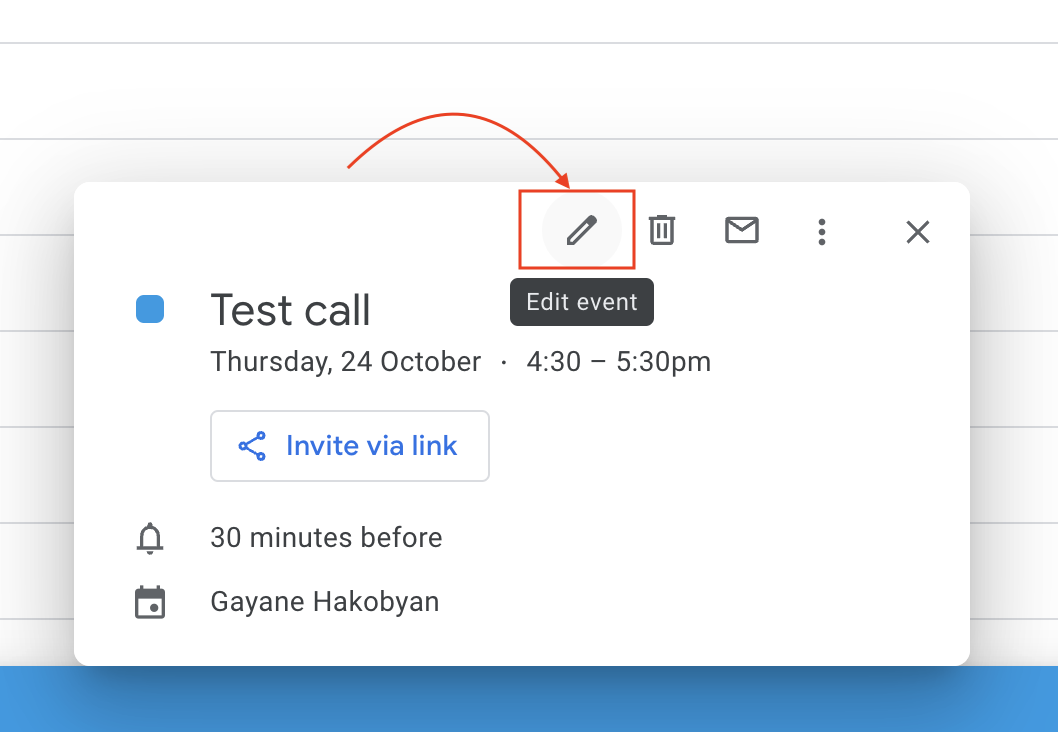Rescheduling meetings is something we all encounter from time to time. Whether it’s a conflict in your schedule, an unexpected emergency, or simply needing more preparation time, knowing how to reschedule a meeting professionally is essential.
It’s not just about picking a new time—it’s about handling the process with care, respect, and clear communication. In this guide, we’ll walk you through simple tips for rescheduling a meeting politely, along with some helpful email templates to make the process smoother. Let’s explore how you can stay organized and professional, even when plans need to change.
Key Takeaways
- When rescheduling a meeting, always start with an apology and be clear about the original meeting details.
- Provide at least two alternative time slots to make it easier for participants to reschedule.
- Ensure your email subject line clearly states the rescheduling request to avoid confusion.
- Keep your email concise, polite, and professional when asking to reschedule.
- Use Krisp AI Assistant to enhance meeting productivity by automatically taking notes, transcribing meetings, and syncing with your calendar.
- Krisp AI helps reduce unnecessary meetings by summarizing key points and action items, making it easier to determine if follow-up meetings are needed.
- Krisp integrates with Outlook and Google Calendar, making rescheduling seamless and ensuring all participants are notified of changes automatically.
- Whether you’re rescheduling a meeting with a client or your team, keeping communication clear, polite, and timely ensures a smooth process for everyone involved.
Why You May Need to Reschedule a Meeting
Let’s face it—life happens, and sometimes meetings need to be moved. Maybe you’ve double-booked your calendar (who hasn’t?), an urgent matter pops up, or perhaps a last-minute conflict changes your plans. Whatever the reason, needing to reschedule a meeting is completely normal, but how you handle it makes all the difference.
Here are some common reasons you might need to do it, along with tips on handling the process smoothly.
1. Double-Booked Schedule
You’ve accidentally scheduled two important meetings at the same time.
How to Handle It: As soon as you notice the conflict, notify attendees of one meeting and suggest a new time. The earlier you communicate, the better, as it shows respect for everyone’s time.
2. Unexpected Emergencies
A personal or work-related emergency arises that requires your immediate attention.
How to Handle It: In urgent cases, don’t wait—reach out right away. Be honest about the situation (without oversharing) and propose a new meeting time. Most people will understand and appreciate the transparency.
3. Important Priorities
A high-priority task or event comes up that requires you to shift your focus.
How to Handle It: Let attendees know why the meeting is being rescheduled (briefly) and suggest alternative times that still show your commitment to making the meeting happen.
4. Meeting Agenda or Prep Time Isn’t Ready
You or the team may realize that more time is needed to prepare for the meeting.
How to Handle It: Rescheduling in this case is better than holding an unproductive meeting. Let the attendees know that postponing will ensure the meeting is more valuable when it does happen.
5. Attendees Are Unavailable
Key participants can’t make the meeting, which could limit productivity.
How to Handle It: Propose a reschedule so that all the necessary people can attend and contribute. This avoids having to repeat information or decisions later.
6. Time Zone Conflicts
If you work with international teams, time zone misalignments can cause scheduling issues.
How to Handle It: If someone’s schedule isn’t aligning with the proposed time, suggest alternate slots that work better for everyone involved.
Quick Tip:
Always offer at least two alternative time options when rescheduling. This makes it easier for attendees to pick a new time without going back and forth too much.
How to Reschedule a Meeting via Email: Tips
Rescheduling a meeting might seem tricky, but with the right approach, you can handle it smoothly and professionally. Here are some simple tips to help you craft the perfect email when you need to move a meeting to another time.
1. Use a Clear Subject Line
Make it immediately obvious that the meeting is being rescheduled. Something like “Rescheduling Our [Meeting Name] on [Original Date]” works perfectly.
Example: “Rescheduling Our Project Update Meeting on October 25”
2. Start with an Apology
A brief, polite apology sets the tone. Acknowledge the inconvenience caused by the reschedule, and thank the recipient for their understanding.
Example: “I apologize for the inconvenience, but I need to reschedule our meeting.”
3. Mention the Original Meeting Details
Include the original meeting date and time so there’s no confusion about which meeting you’re referring to.
Example: “We were scheduled to meet on Thursday, October 25 at 10:00 AM.”
4. Offer a New Date and Time
Suggest at least two alternative options to make it easier for the recipient to choose a new time that works for them. Be flexible where possible.
Example: “Could we reschedule for either Friday, October 26 at 11:00 AM or Monday, October 29 at 2:00 PM?”
5. Be Brief and Polite
How do you politely reschedule a meeting? Keep the email short and to the point. No need for long explanations—just enough to inform and suggest a solution.
Example: “Due to a last-minute conflict, I won’t be able to attend our originally scheduled meeting.”
6. End with Gratitude
Close your email by thanking them again for their flexibility. It shows professionalism and appreciation for their understanding.
Example: “Thank you so much for your understanding, and I look forward to connecting at the new time.”
Quick Email Template Example
| Subject: Rescheduling Our Marketing Strategy Meeting on October 25 |
|---|
| Hi [Recipient’s Name],
I hope you’re doing well. I apologize for the inconvenience, but I need to reschedule our marketing strategy meeting originally scheduled for Thursday, October 25 at 10:00 AM. Would either Friday, October 26 at 11:00 AM or Monday, October 29 at 2:00 PM work for you instead? Thank you for your understanding, and I look forward to hearing from you. Best regards, [Your Name] |
How to Reschedule a Meeting in Outlook?
- Step 1: Open Outlook Calendar: Go to your calendar by clicking on the “Calendar” icon in the bottom-left corner of the Outlook window.
- Step 2: Find the Meeting: Locate the meeting you want to reschedule by scrolling through your calendar or using the search bar.
- Step 3: Open the Meeting: Click the “Edit” to open the details.
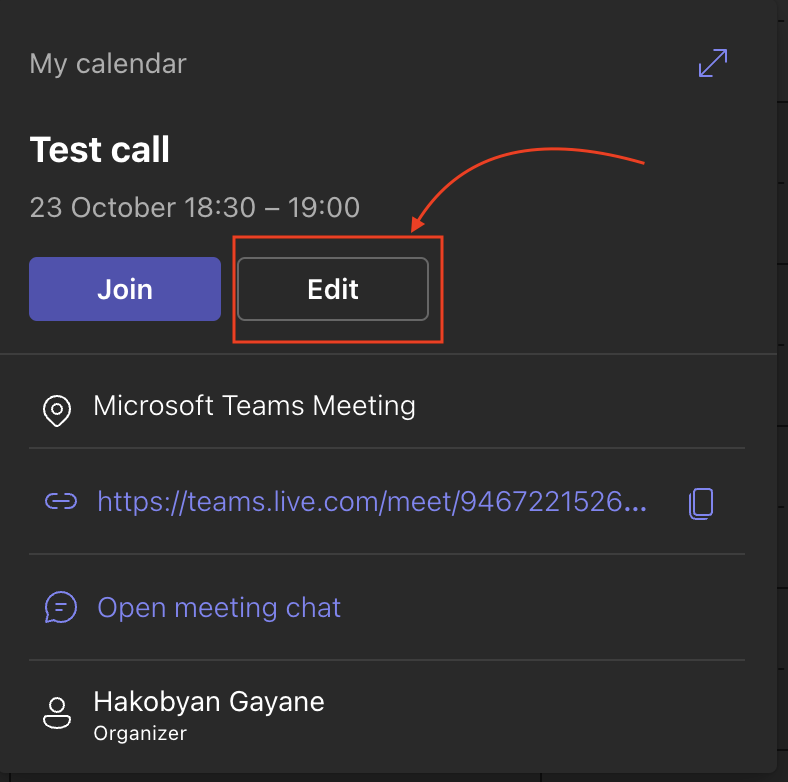
- Step 4: Change the Date/Time: In the meeting window, change the date and time fields to your preferred rescheduled time.
- Step 5: Send Update: Click on the “Send Update” button at the top. This will send an updated invite to all attendees with the new meeting time.
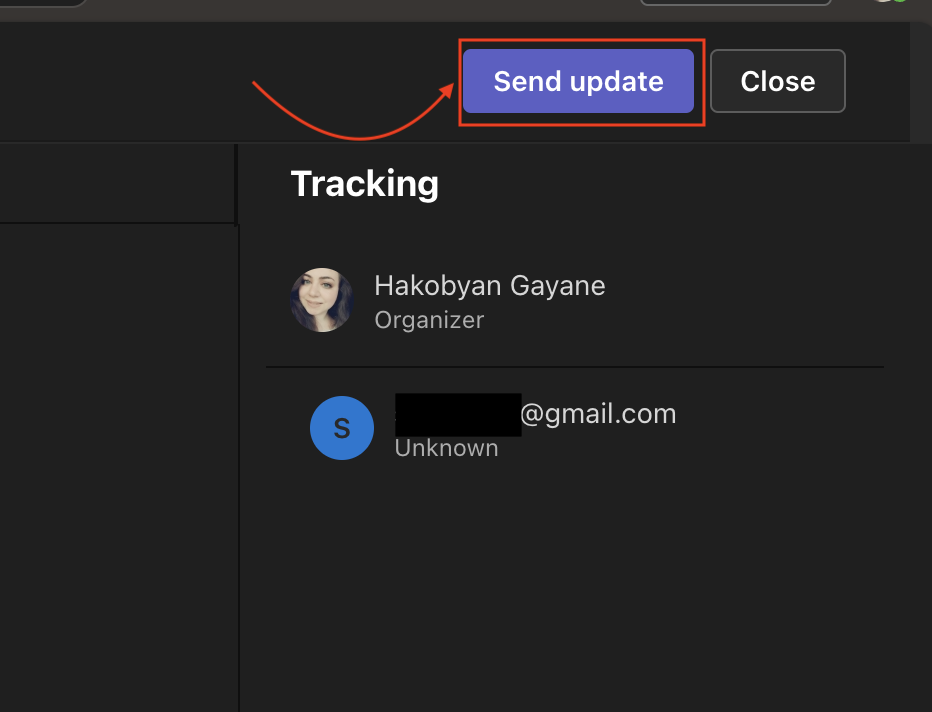
- Step 6: Optional Message: You can include a short note to explain why the meeting is being rescheduled in the body of the invite before sending the update.
related: How to schedule a Teams Meeting
Rescheduling a meeting in Google Calendar
- Step 1: Open Google Calendar: Visit Google Calendar and log into your account.
- Step 2: Find the Meeting: Locate the event you need to reschedule by browsing the calendar or using the search bar at the top.
- Step 3: Click on the Event: Click once on the meeting to open its details.
- Step 4: Edit Event: In the meeting popup window, click the “Edit” icon (a pencil) to open the full event details.

- Step 5: Change the Date/Time: Adjust the date and time fields to the new schedule.
- Step 6: Save and Send: Click “Save” in the top-right corner. Google Calendar will then ask if you want to send updates to attendees—click “Send” to notify them of the new meeting time.
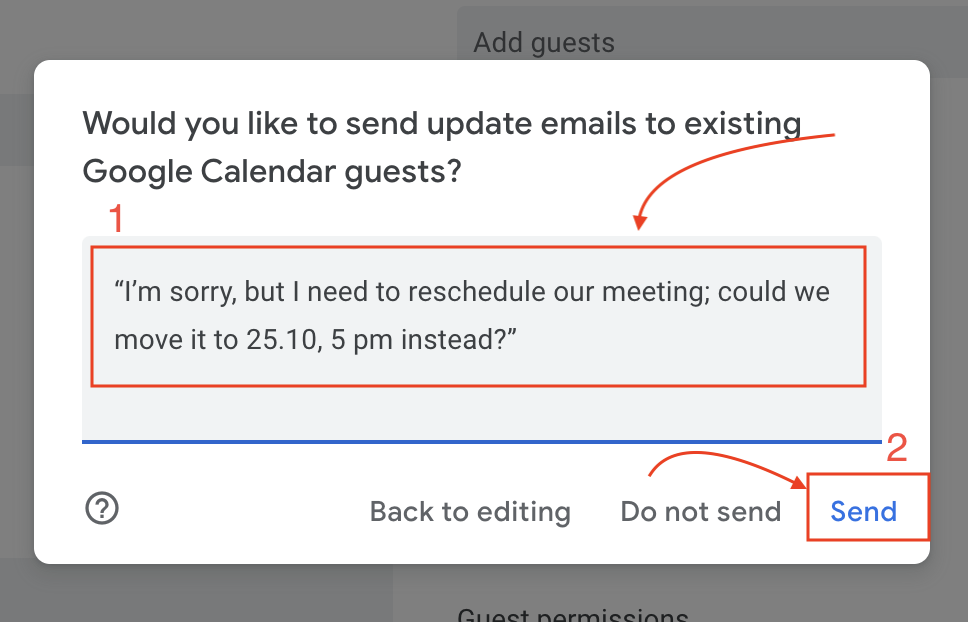
related: How to schedule a Google Meet
How to Reschedule a Meeting: Email Samples
Below are some email samples based on the tips we previously discussed. Each sample demonstrates one of the tips, making it easy for you to apply them when rescheduling a meeting.
1. Use a Clear Subject Line
| Subject: Rescheduling Our Project Update Meeting on October 25 |
|---|
| Hi [Recipient’s Name],
I hope you’re doing well. Unfortunately, I need to reschedule our project update meeting originally set for Thursday, October 25 at 10:00 AM. Could we move it to either Friday, October 26 at 11:00 AM or Monday, October 29 at 2:00 PM? I apologize for the inconvenience and appreciate your understanding. Best regards, [Your Name] |
Tip Applied: Use a clear subject line to make it obvious that the email is about rescheduling.
2. Start with an Apology
| Subject: Rescheduling Our Meeting on October 25 |
|---|
| Hi [Recipient’s Name],
I’m really sorry for the inconvenience, but I need to reschedule our meeting set for Thursday, October 25 at 10:00 AM. Due to an unexpected conflict, I won’t be able to attend at the scheduled time. Would Friday, October 26 at 11:00 AM work for you instead? Thank you for your understanding. Kind regards, [Your Name] |
Tip Applied: Start with an apology to acknowledge the inconvenience.
3. Mention the Original Meeting Details
| Subject: Rescheduling Our Marketing Review on October 25 |
|---|
| Hi [Recipient’s Name],
I hope all is well. I’m writing to inform you that I need to reschedule our marketing review meeting originally set for Thursday, October 25 at 10:00 AM. Could we reschedule to Friday, October 26 at 11:00 AM, or would Monday, October 29 at 2:00 PM work better? Thank you for your flexibility, and I apologize for the change. Best, [Your Name] |
Tip Applied: Mention the original meeting date and time to avoid any confusion.
4. Offer a New Date and Time
| Subject: Rescheduling Our Team Strategy Session |
|---|
| Hi [Recipient’s Name],
I’m afraid I need to reschedule our team strategy session planned for Thursday, October 25 at 10:00 AM due to a last-minute conflict. Would it be possible for us to meet on either Friday, October 26 at 11:00 AM or Monday, October 29 at 2:00 PM instead? I appreciate your understanding and look forward to hearing which option works for you. Best regards, [Your Name] |
Tip Applied: Offer two alternative time options to make rescheduling easier.
5. Be Brief and Polite
| Subject: Rescheduling Our Client Update Meeting |
|---|
| Hi [Recipient’s Name],
I hope this finds you well. Unfortunately, I need to reschedule our client update meeting set for Thursday, October 25 at 10:00 AM due to a last-minute conflict. Could we move it to Friday, October 26 at 11:00 AM? Thank you for your flexibility. Best regards, [Your Name] |
Tip Applied: Keep the email short and polite while including the necessary information.
6. End with Gratitude
| Subject: Rescheduling Our Sales Discussion |
|---|
| Hi [Recipient’s Name],
I apologize, but I need to reschedule our sales discussion meeting originally set for Thursday, October 25 at 10:00 AM. Could Friday, October 26 at 11:00 AM or Monday, October 29 at 2:00 PM work for you? Thank you so much for your understanding. I look forward to catching up soon. Best regards, [Your Name] |
Tip Applied: End the email with gratitude to show appreciation for their understanding.
How to Use Krisp AI Assistant to Manage Rescheduling and Meeting Productivity
Rescheduling meetings can be stressful, but with tools like Krisp AI Assistant, you can manage this process smoothly while improving your overall meeting productivity. Here’s how Krisp AI Assistant can help:
1. Automatic Meeting Notes
When you have to reschedule a meeting, you might be worried about missing out on important discussions. Krisp AI Note Taker automatically takes notes during meetings, so even if a session gets moved around, you can easily catch up or review what’s been discussed without worrying about missing details.
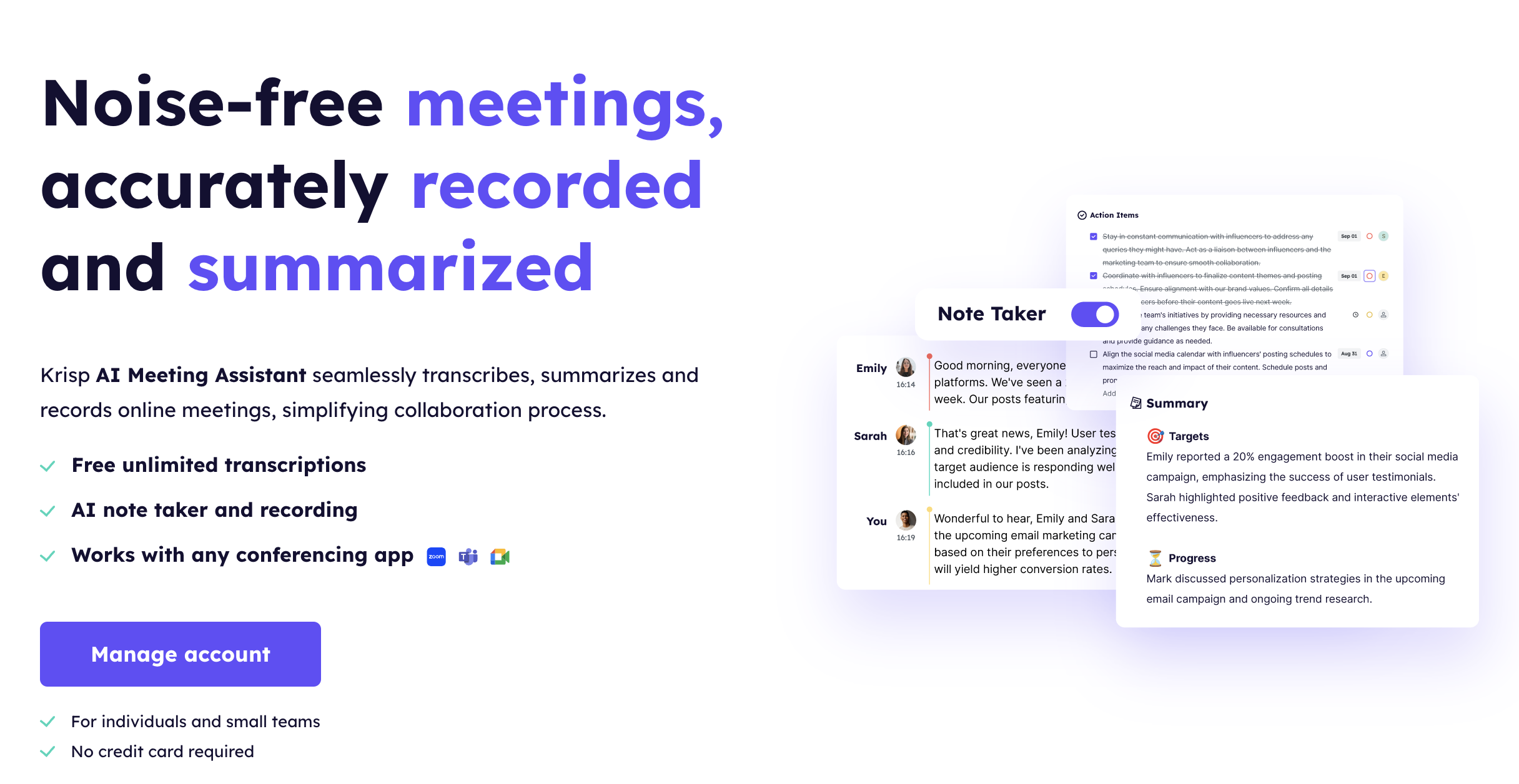
If you need to reschedule a follow-up meeting, reviewing Krisp’s AI-generated meeting notes helps you stay on top of action items and key points, making it easier to pick up where the conversation left off.
2. Efficient Communication with Meeting Transcriptions
Krisp’s meeting transcription feature allows you to transcribe meetings in real-time. Whether the meeting is held at its originally scheduled time or gets rescheduled, you’ll have a written record of everything discussed.
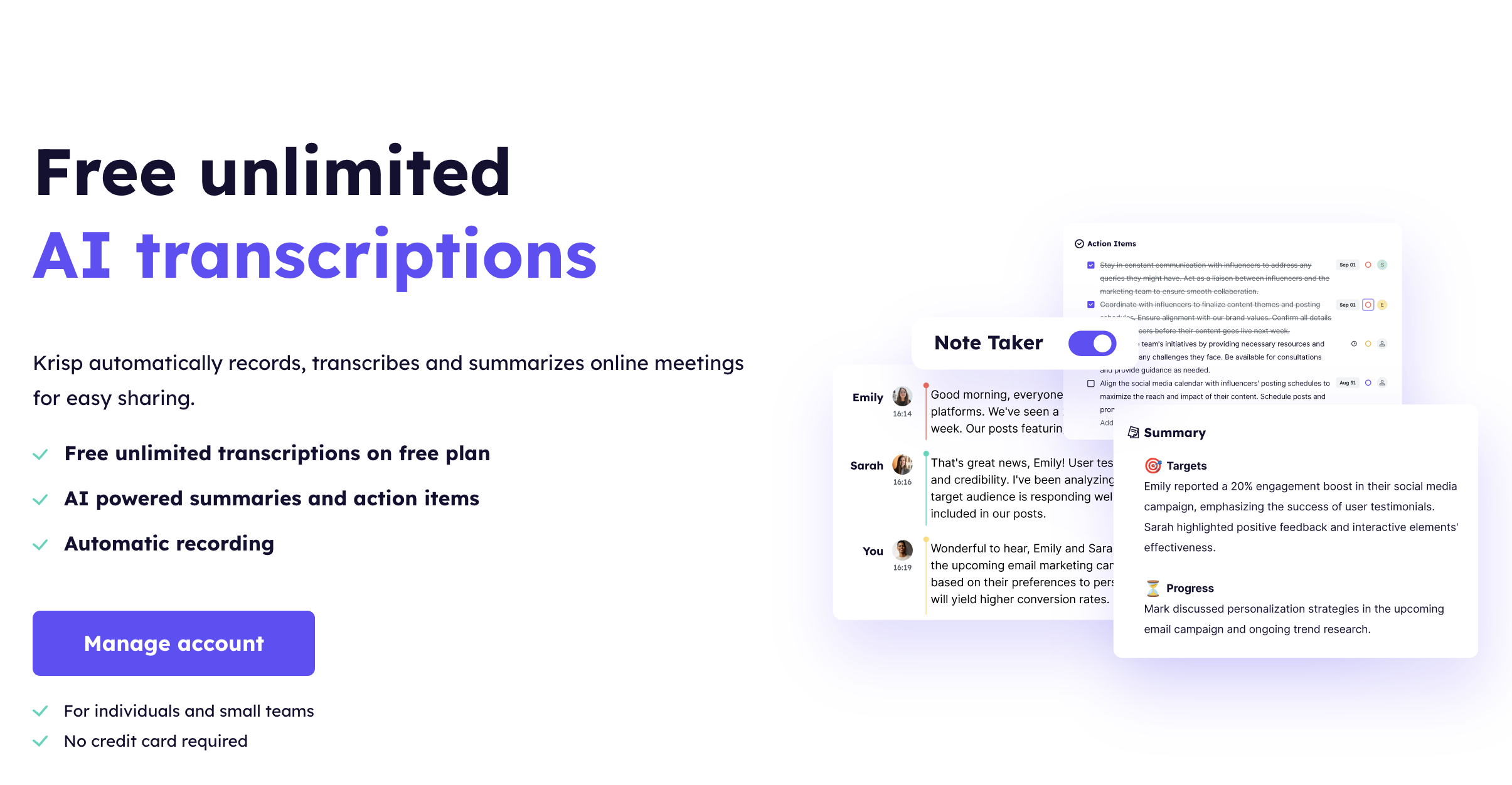
This is particularly useful when rescheduling, as you can easily reference past conversations and make sure all important points are addressed in the next meeting. Plus, sharing the transcription with participants ensures everyone is on the same page.
3. Syncing With Your Calendar
Krisp AI integrates seamlessly with your calendar tools like Google Calendar or Outlook. You can schedule, reschedule, and manage meetings with just a few clicks.
When rescheduling a meeting, Krisp AI Assistant will ensure your new meeting times are accurately reflected on your calendar. It helps streamline the process by minimizing manual updates and sending automatic notifications to participants about the new meeting time.
4. Boosting Meeting Productivity with Action Items
Krisp AI can identify and summarize action items during a meeting, ensuring that tasks are assigned and tracked effectively.
If a meeting needs to be rescheduled, you can easily review the action items from the last session and ensure the agenda stays on track. This helps avoid confusion or delays, as you have a clear understanding of what was previously discussed and what needs to be done.
5. Reduce Communication Gaps
Krisp AI helps prevent miscommunication by clearly recording discussions, action points, and key takeaways, even when meetings get shifted around.
When a meeting is rescheduled, participants can review the notes and transcriptions to avoid any gaps in understanding. This keeps everyone aligned and ensures that nothing important slips through the cracks.
FAQs