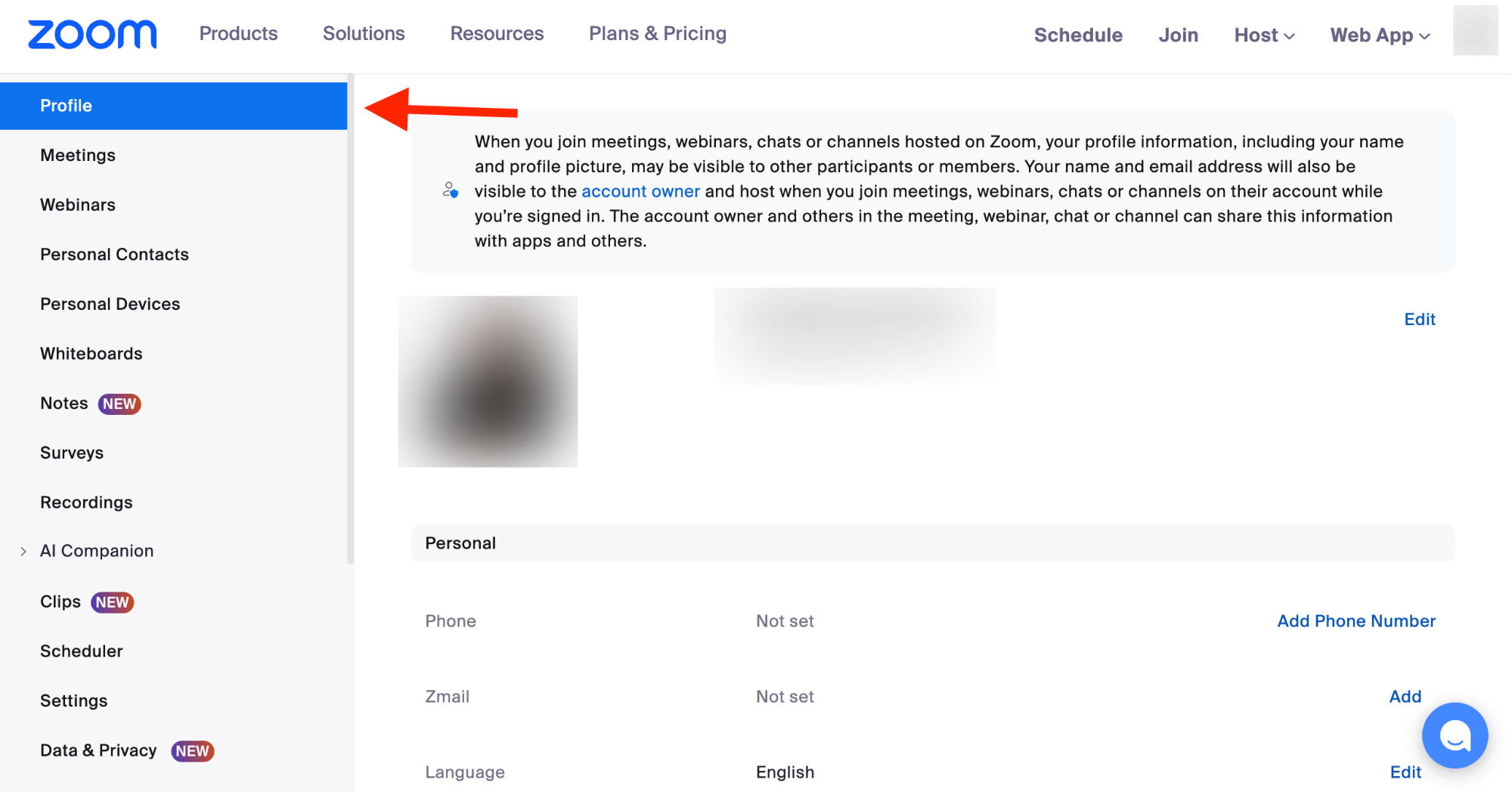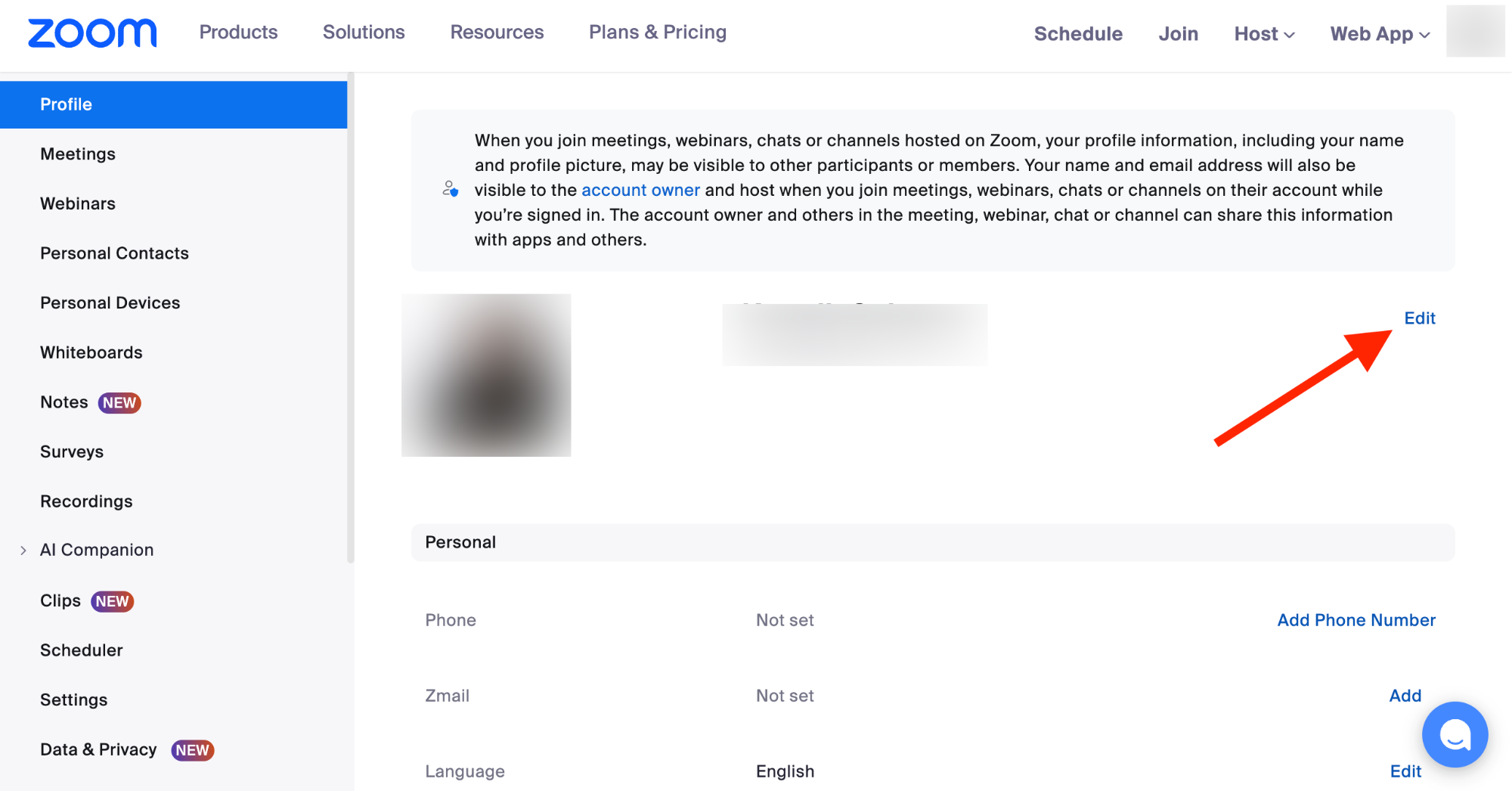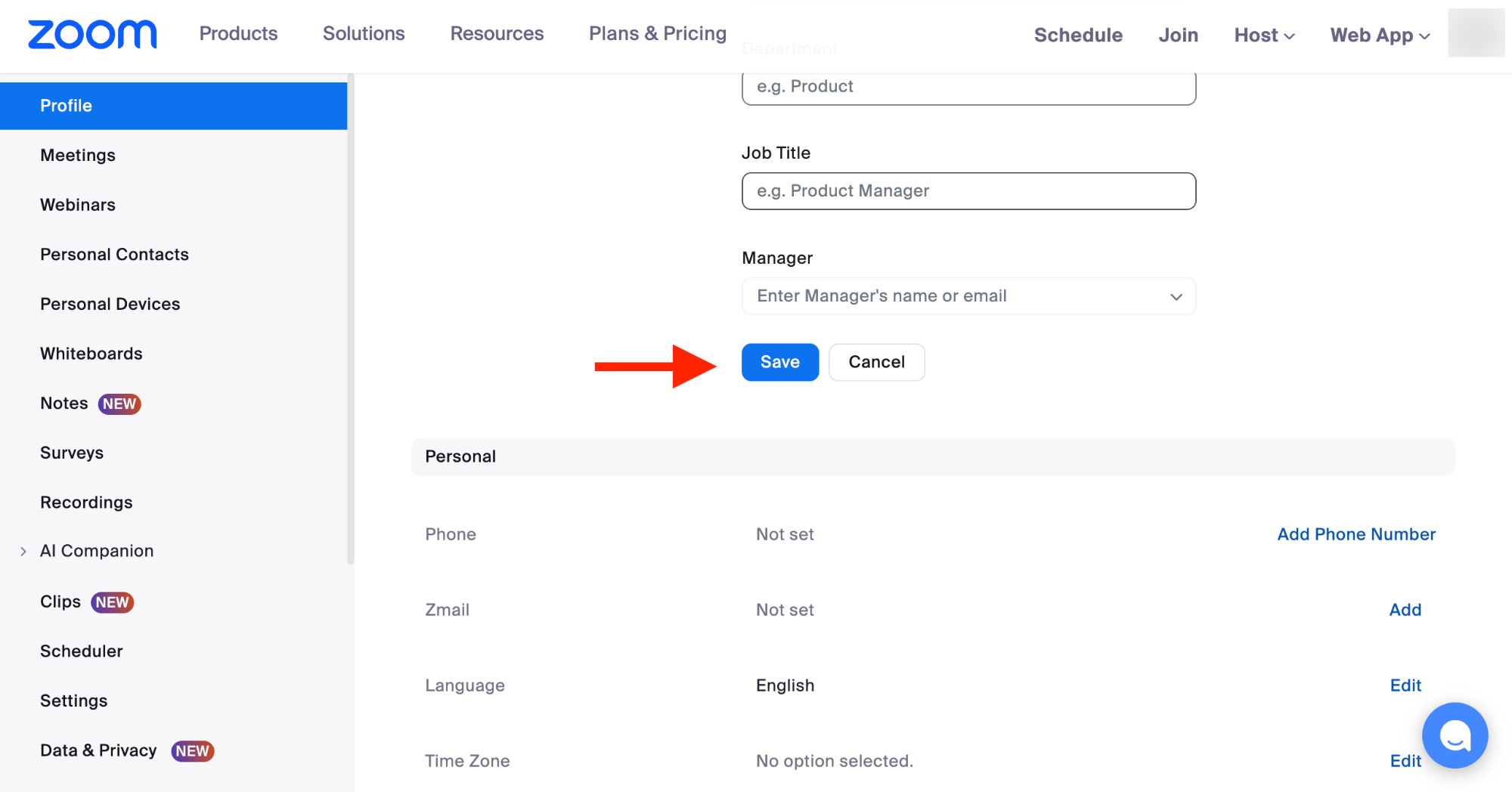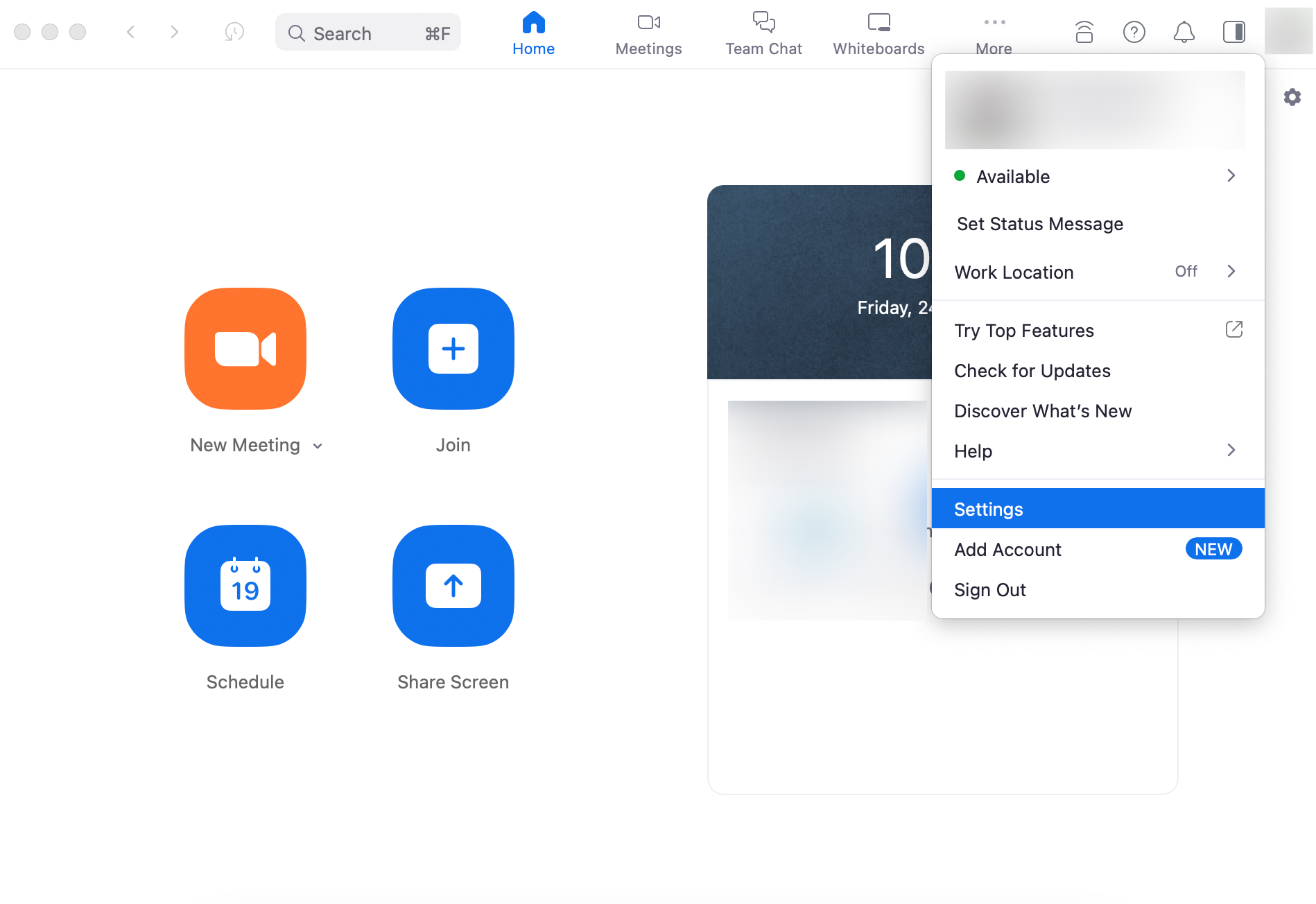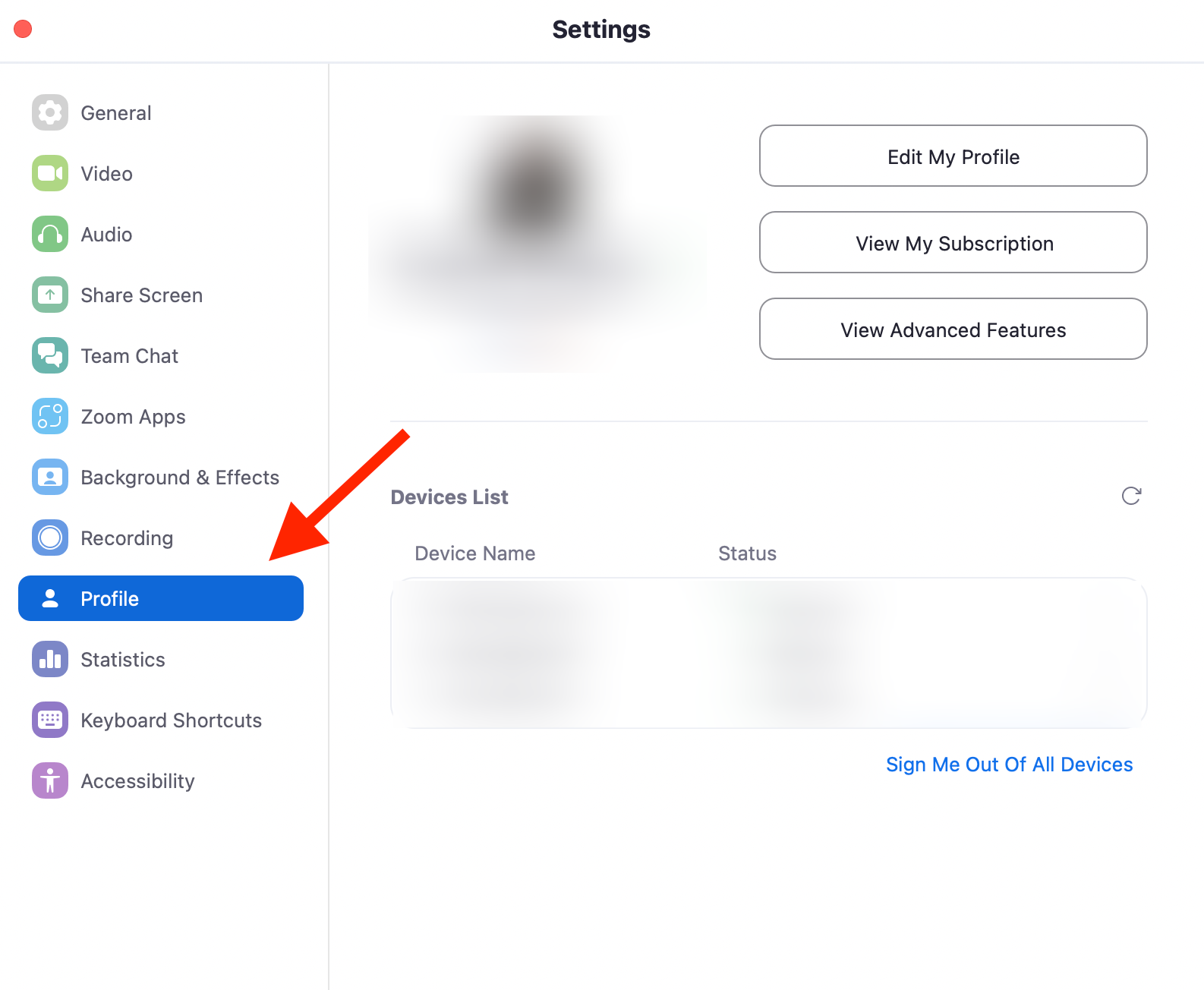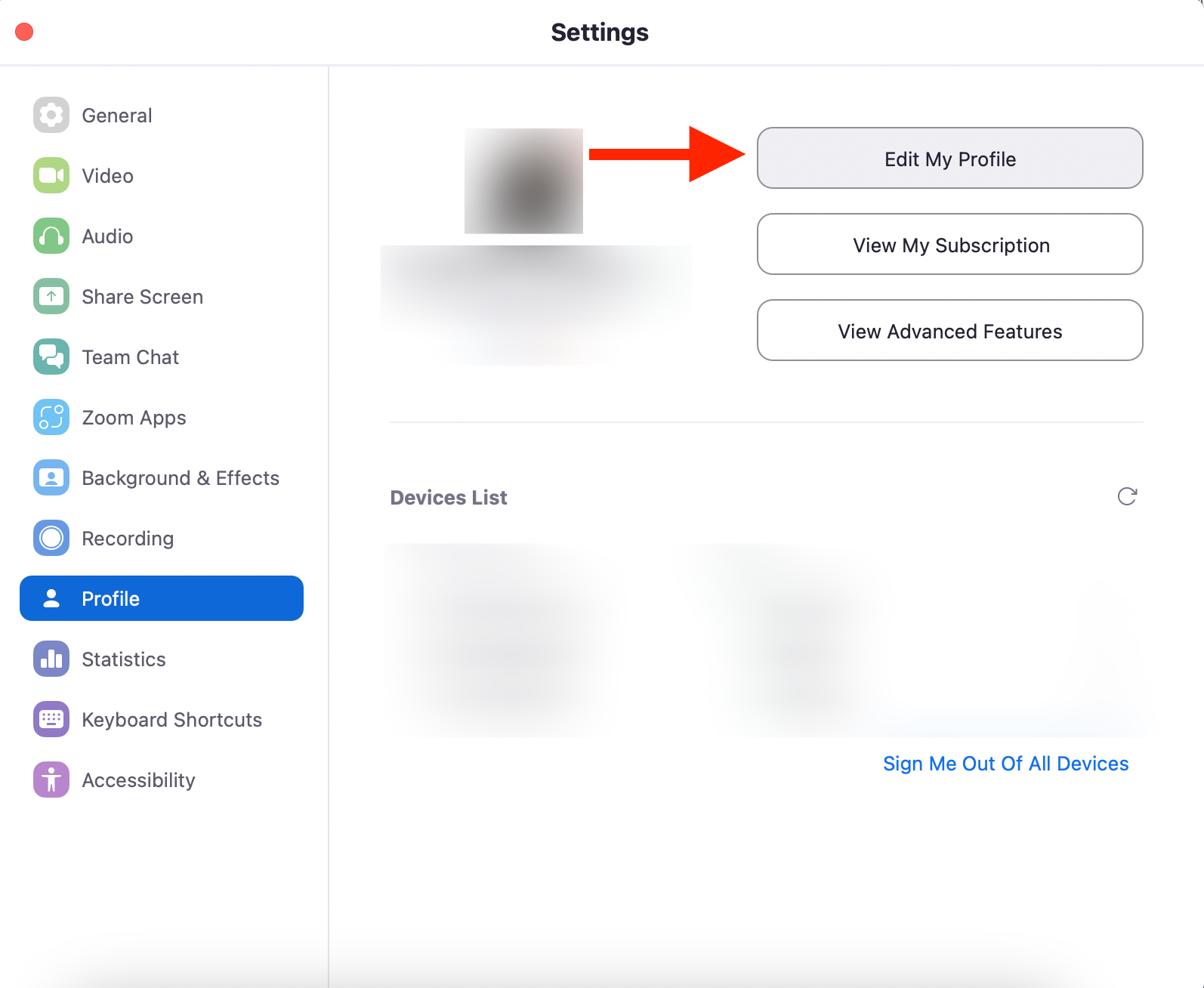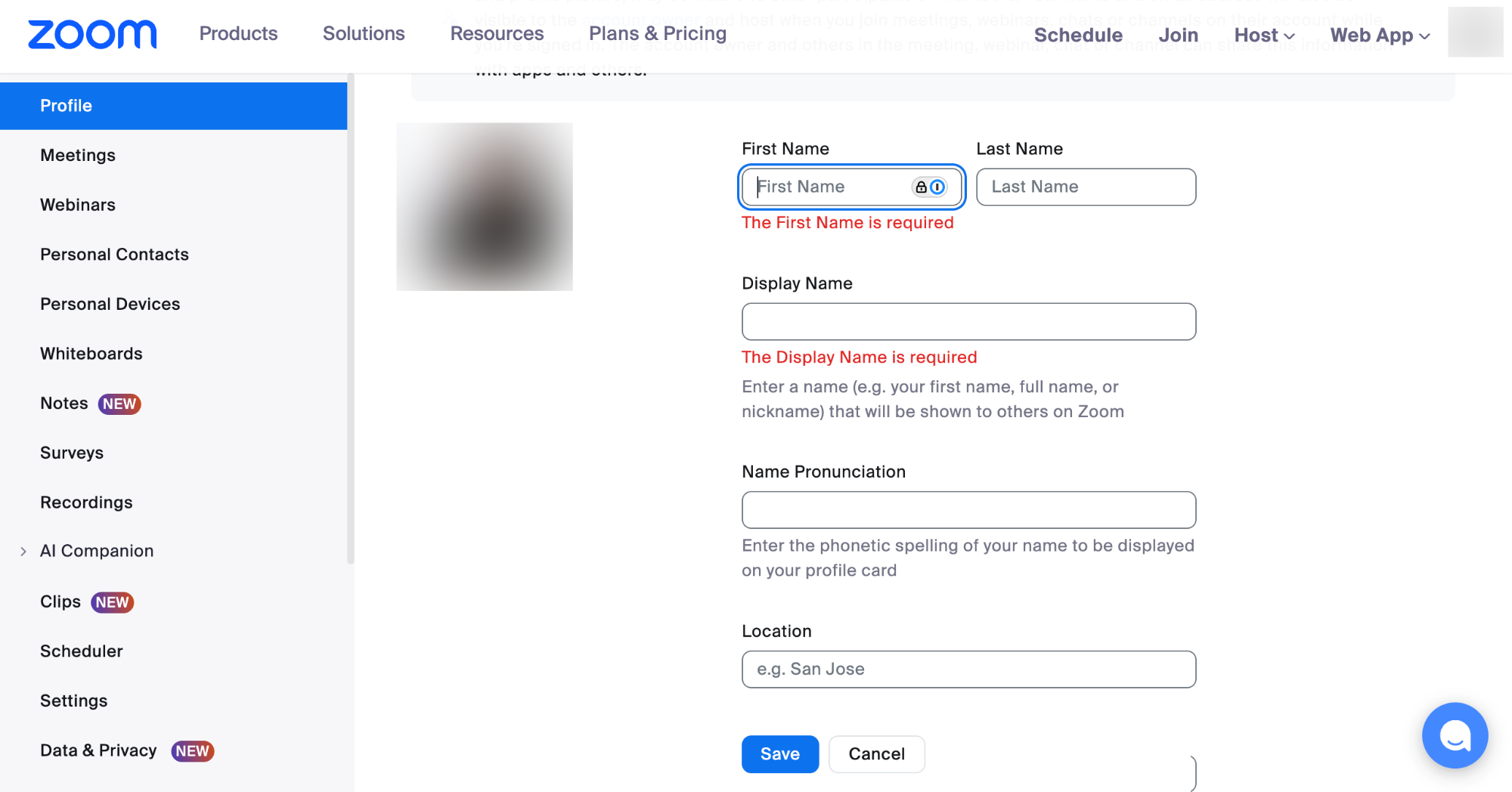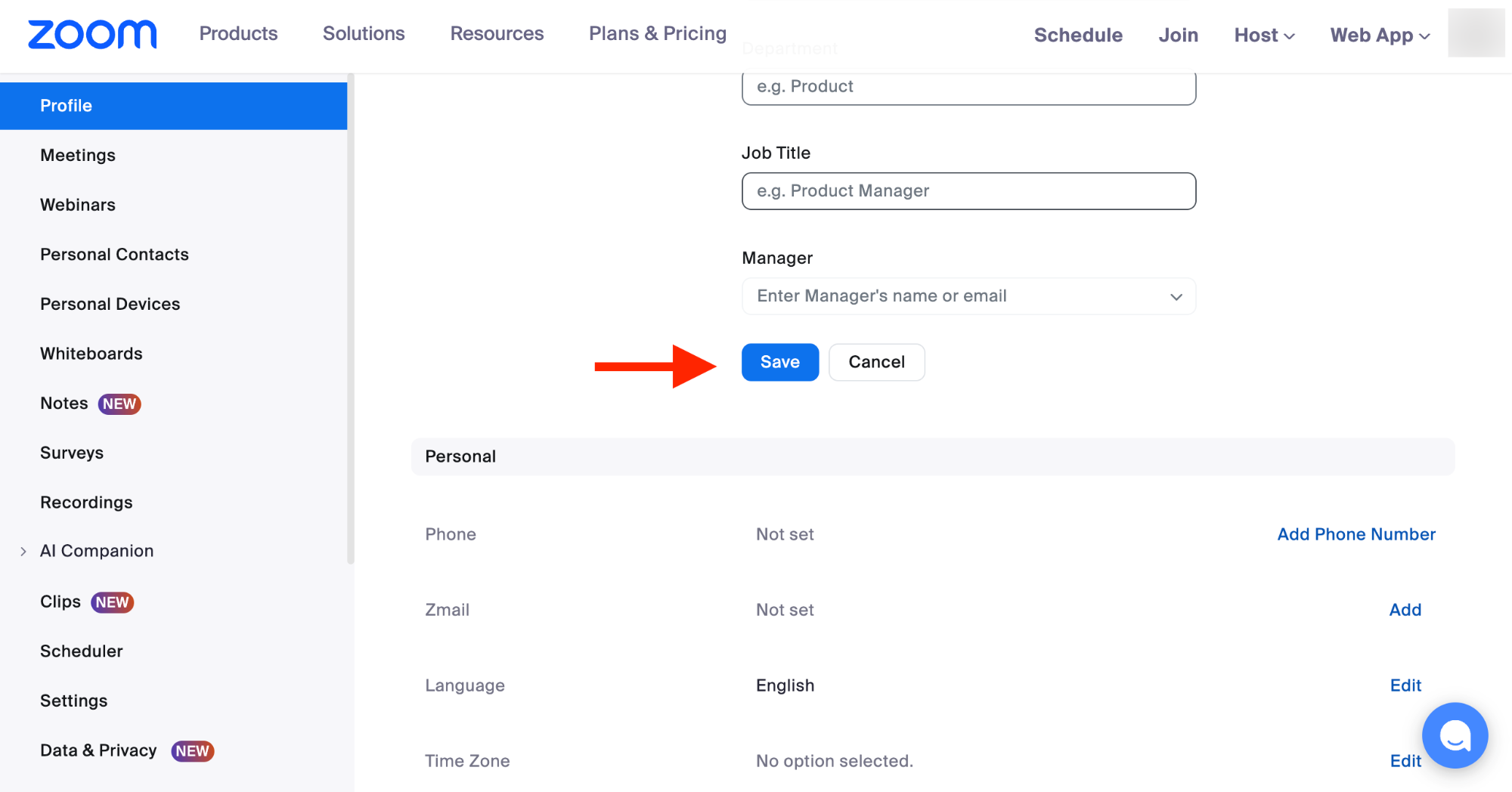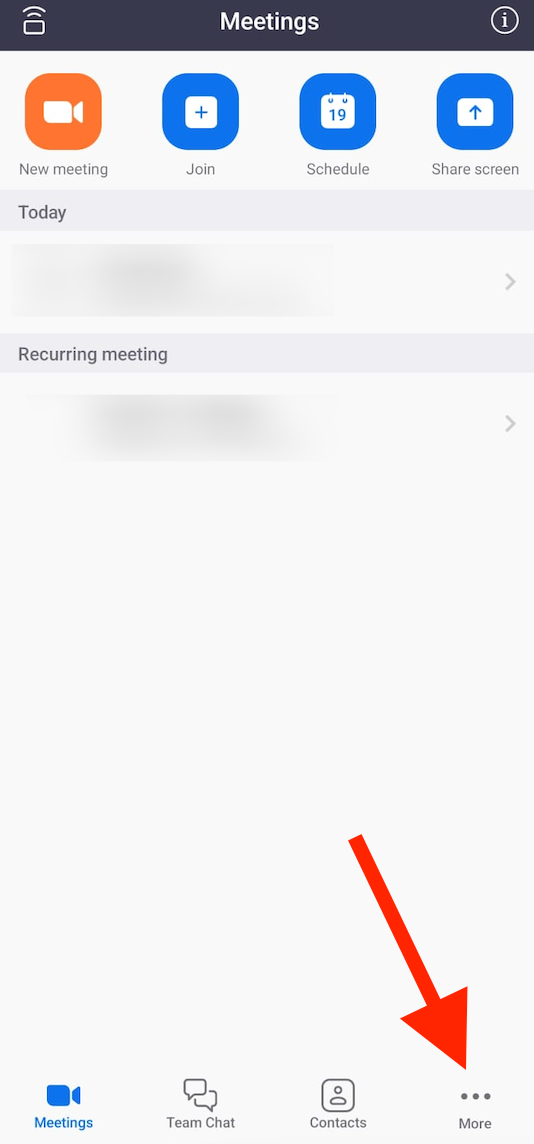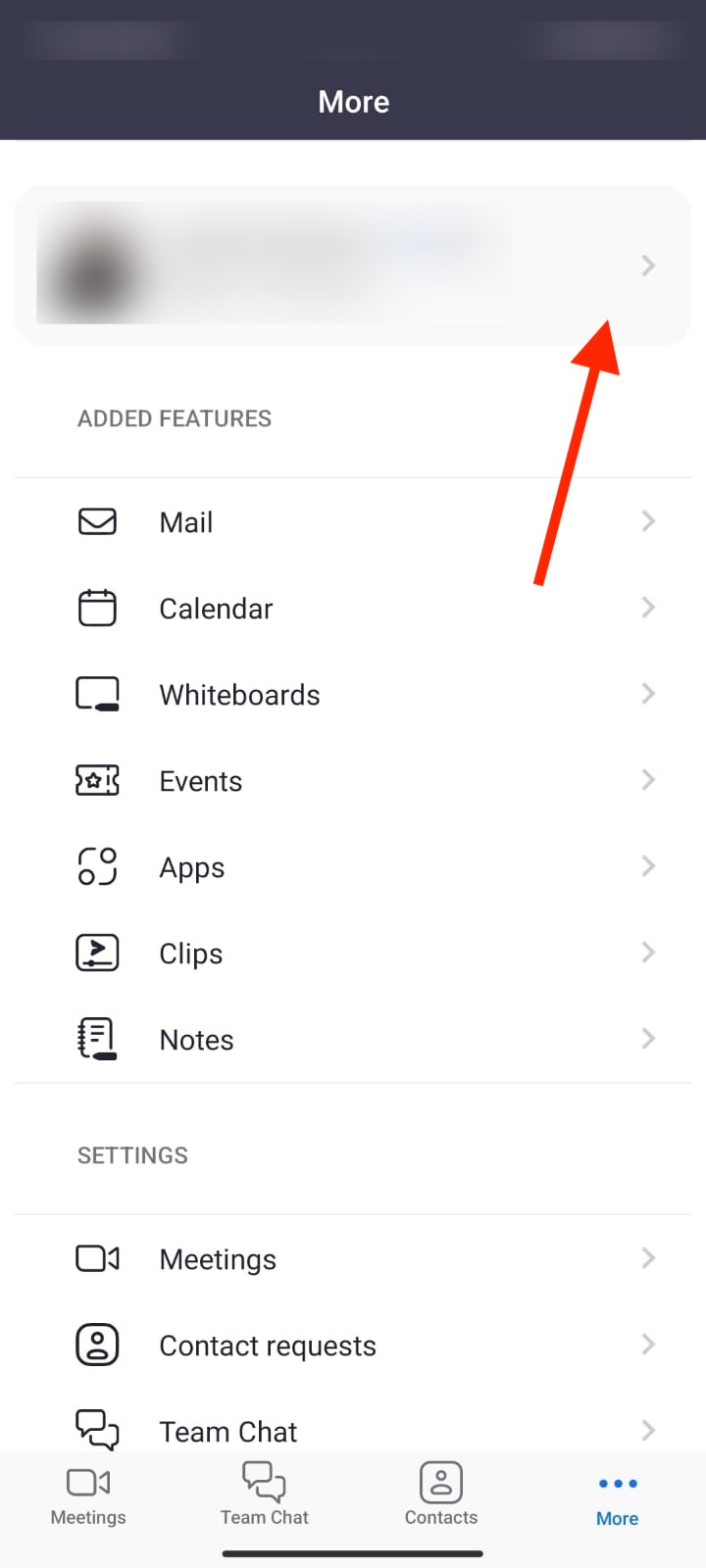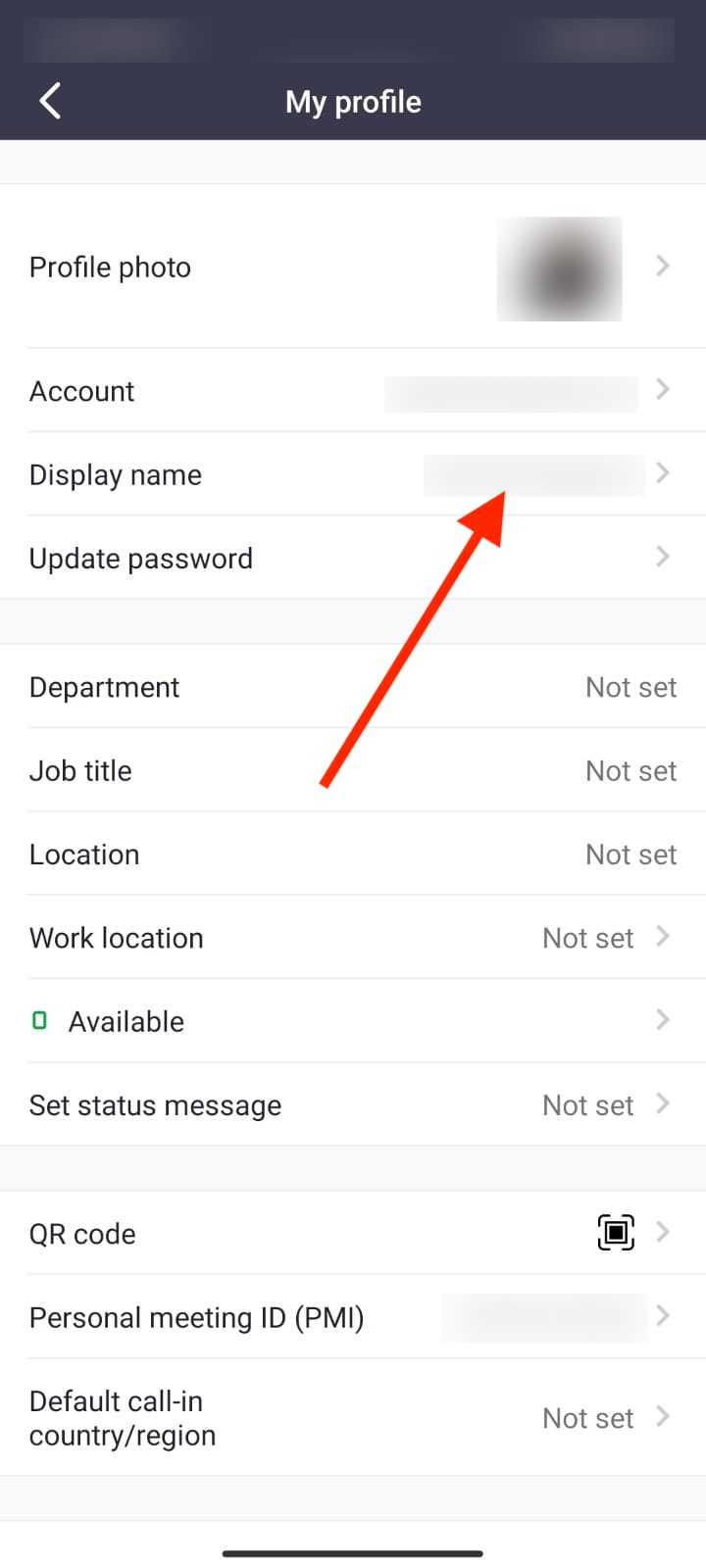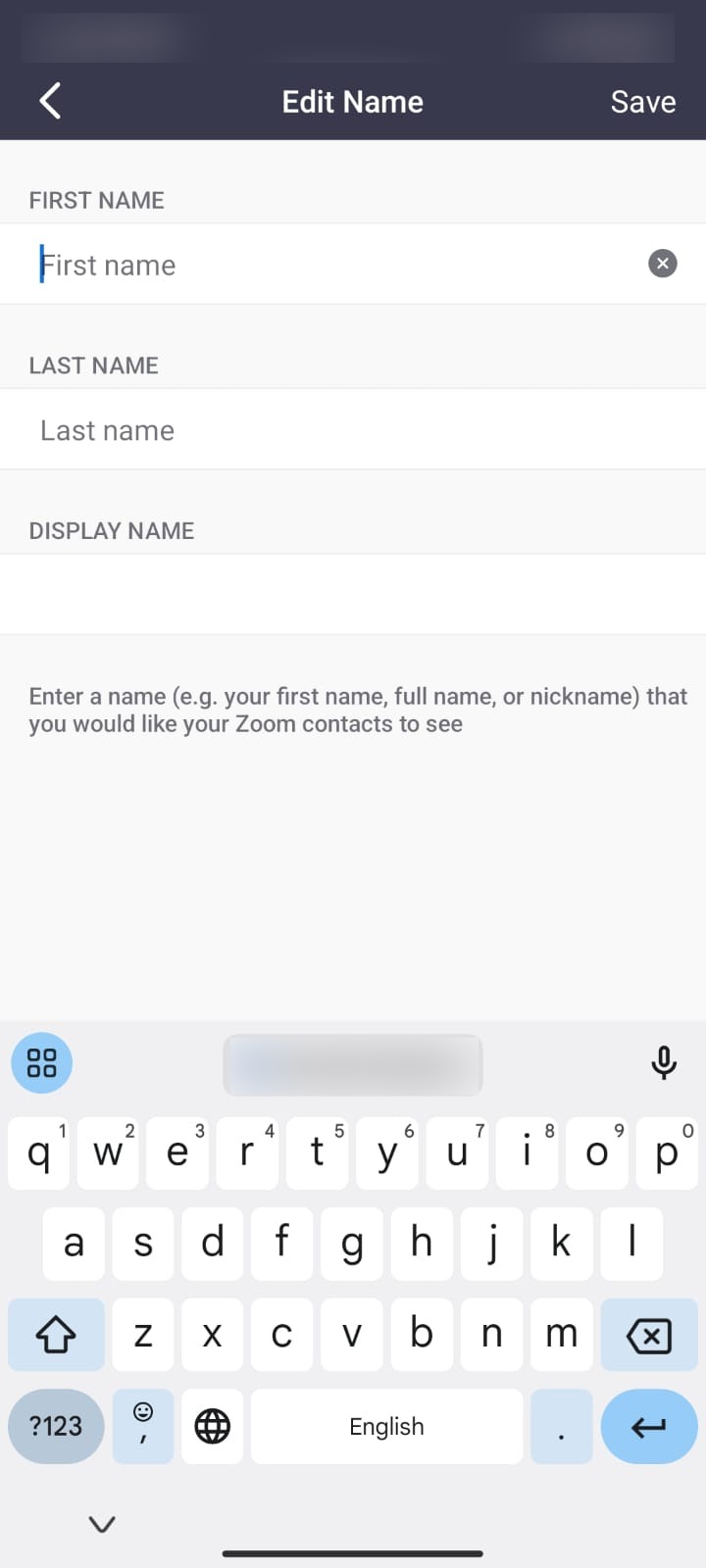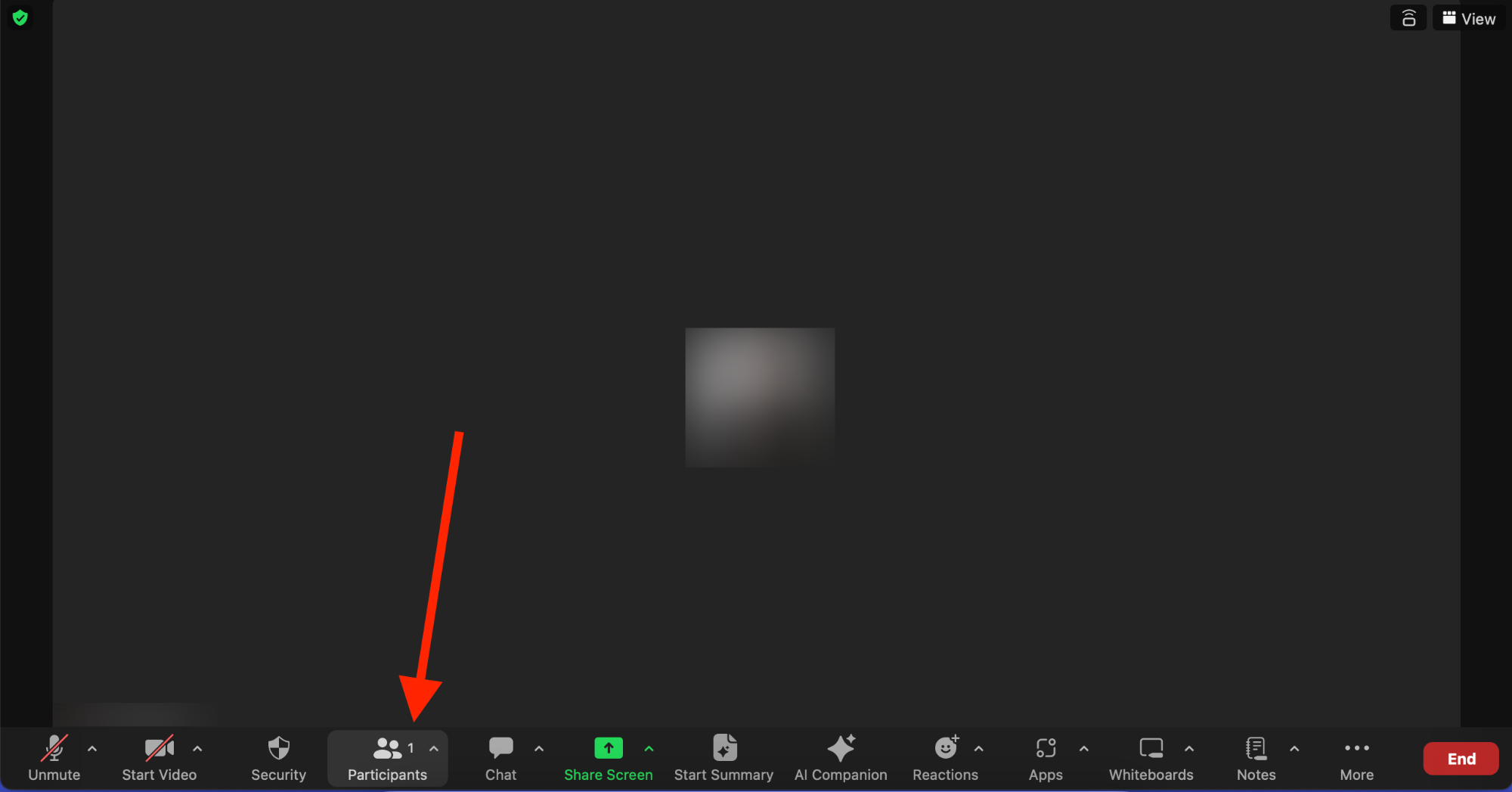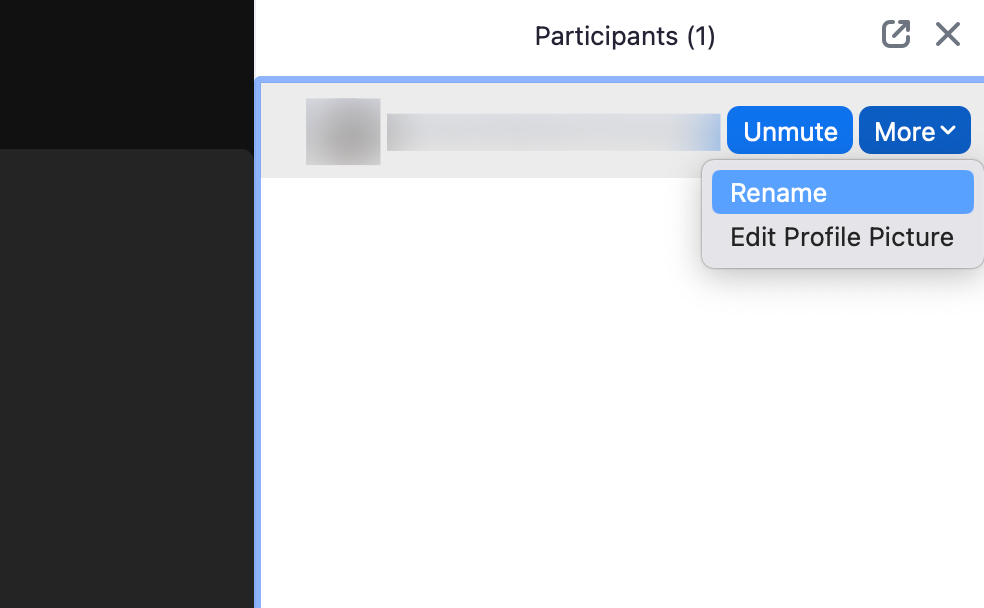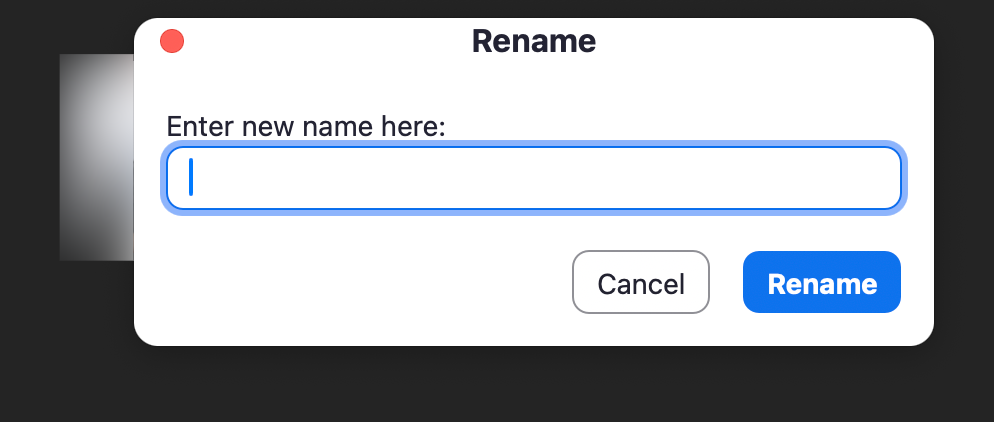A Zoom display name like “JohnDoe2931” or “BigBoy92” might have been cool back in the day when we used the platform just to talk with our friends and families. But in a business context, display names like that are worthy of a face-palm. If you’re looking for a guide on how to change your name on Zoom, you’ve come to the right place. It’s time to get you a display name that matches your professional image! It’s easy, and you can do it from Zoom’s web portal, desktop, and mobile app.
Change Your Zoom Name Before the Meeting Starts
Take our advice and change your display name while the meeting hasn’t been set up yet. It saves you a ton of headache and you won’t have to do anything last minute. Noah built the ark before the rain, after all! Grab a cup of coffee and let’s start your makeover through the Zoom web portal.
How to Change Your Name on Zoom – Web Portal Edition
- Sign in: Sign in to your Zoom web portal.
- Go to your profile: Click on Profile on the left sidebar to access your profile. You should already see your name and last name there.

- Edit your name: There’s an Edit button to your right, in front of your name. Click on it to enable the edit mode and type in your first and last name. Don’t forget to add your display name. This is what people will see when they jump on a call with you. Since Zoom is all about accessibility, you can also add your name’s pronunciation to save participants the embarrassment of spelling it incorrectly! There’s more info that you can fill out here, like your pronouns, location, company, etc. Most of these don’t appear on display, but it’s better to include them in case someone wants to dig into your profile. Go ahead and add a new Zoom profile picture while you’re at it!

- Save: Click the Save button. Congrats! You’ve given your Zoom display name a facelift! And here you were wondering how to change name on Zoom!

How to Change Name on Zoom – Desktop App
“How do I change my name on Zoom from the desktop app?” A common question to which we’ve got an easy answer. Just follow these simple steps:
- Open Zoom:Run the Zoom app before your call starts.
- Go to Settings: Click on that tiny picture of you on the top-right corner to toggle a dropdown menu. From there, select Settings. It should be between Help and Add Account. Depending on the version of Zoom you’re using, there may be a gear icon that you can click to open the Settings page faster.

- Go to Profile: Click Profile on the left sidebar to access your profile.

- Select Edit My Profile: Click the Edit My Profile Button. This will open a window that sends you to the Zoom Web Portal we mentioned earlier.

- Edit your name: Edit your name just like you’d do in the Web Portal.

- Save: Click the Save button. Ta-da! throws confetti

How to Change Zoom Name on Mobile
Unlike other apps, the process for changing your Zoom name on mobile devices is the same whether your operating system is Android or iOS. And, good news, it’s faster!
- Run the app: Open the Zoom app on your device.

- Access your profile: Tap on your current name to access your profile settings.


- Tap on display name: Tap on your display name to toggle a new page. From there, you can edit your first and last name, and your display name.

- Save: That’s it. It’s that simple!
Changing Your Zoom Name After the Meeting Starts
Uh-oh! You forgot to change your name on Zoom before the meeting started! People are joining, your camera is turned off, and suddenly…there it is. Your display name from 10 years ago, in its full glory: johnny_bGud_92
Don’t worry! We’re here to help you turn this nightmare scenario around! Let’s go through the steps of how to change name on Zoom after a meeting starts. Keep in mind that you can’t edit your display name while you’re in the waiting room. But you can still change it after the meeting starts on the Zoom desktop client or through the Zoom app on your phone.
How to Change Your Zoom Name on Desktop
- Once the Zoom meeting is set up and starts, find the Participants button on the control bar and click on it.

- This will open a list of everyone in the meeting. Find your name, click on the three dots, and then click Rename.

- You can now enter your new display name and click Change. Bye bye, johnny_bGud_92! You had a good run!

Here’s a fun act: your Zoom meeting host or account admin can stop you from changing your name during a meeting. This means you can do the same thing if you’re the host! Try playing a prank on your online students next time you have a Zoom meeting. They’re more likely to have embarrassing display names.
How to Change Name on Zoom with Mobile Devices
The process for changing your Zoom name on mobile devices is pretty much the same for both Android and iOS systems.
1. Join a meeting, and tap on Participants. It’s on the control bar.
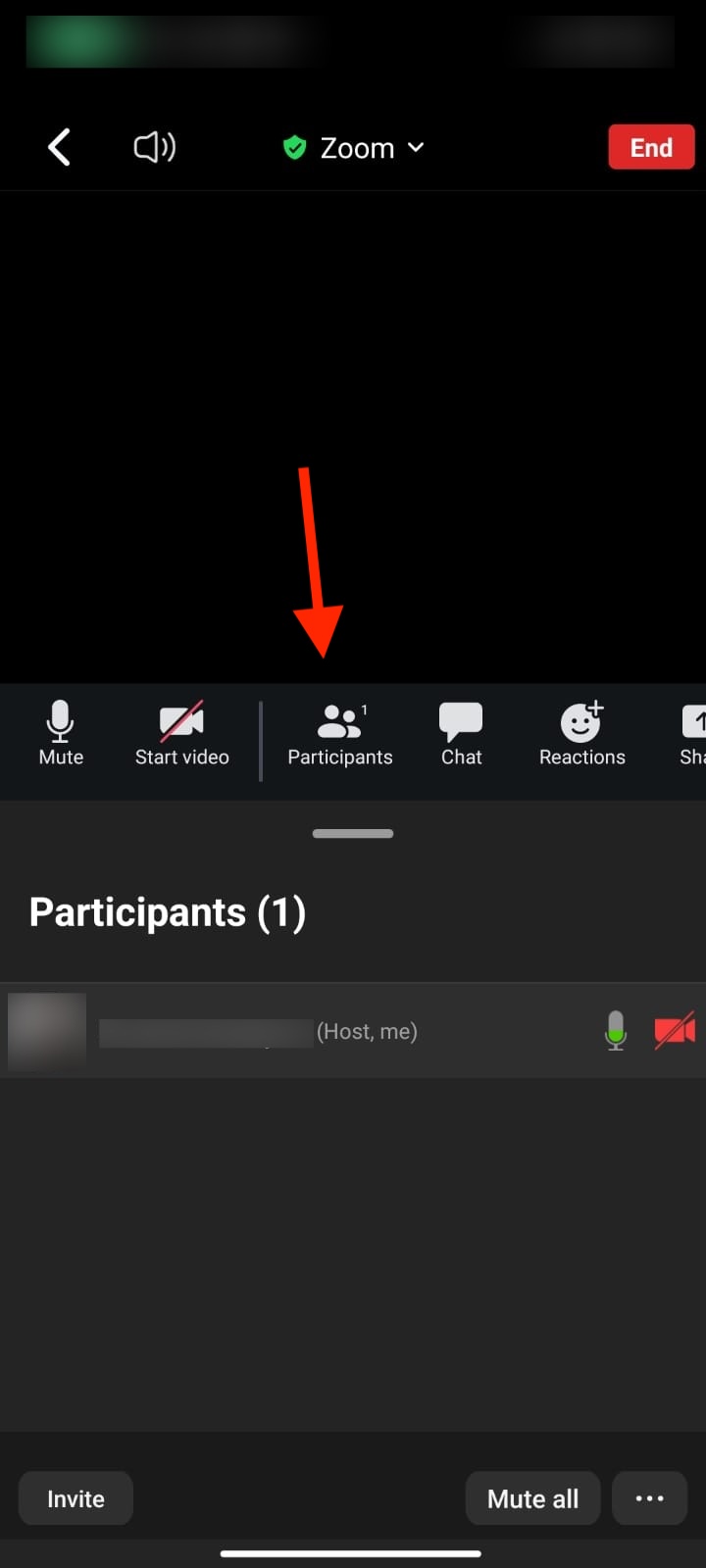
2. Find your name on the list and tap and hold it to trigger a pop-up.

3. Tap Rename and enter your new display name. Tap Done to finalize the process.
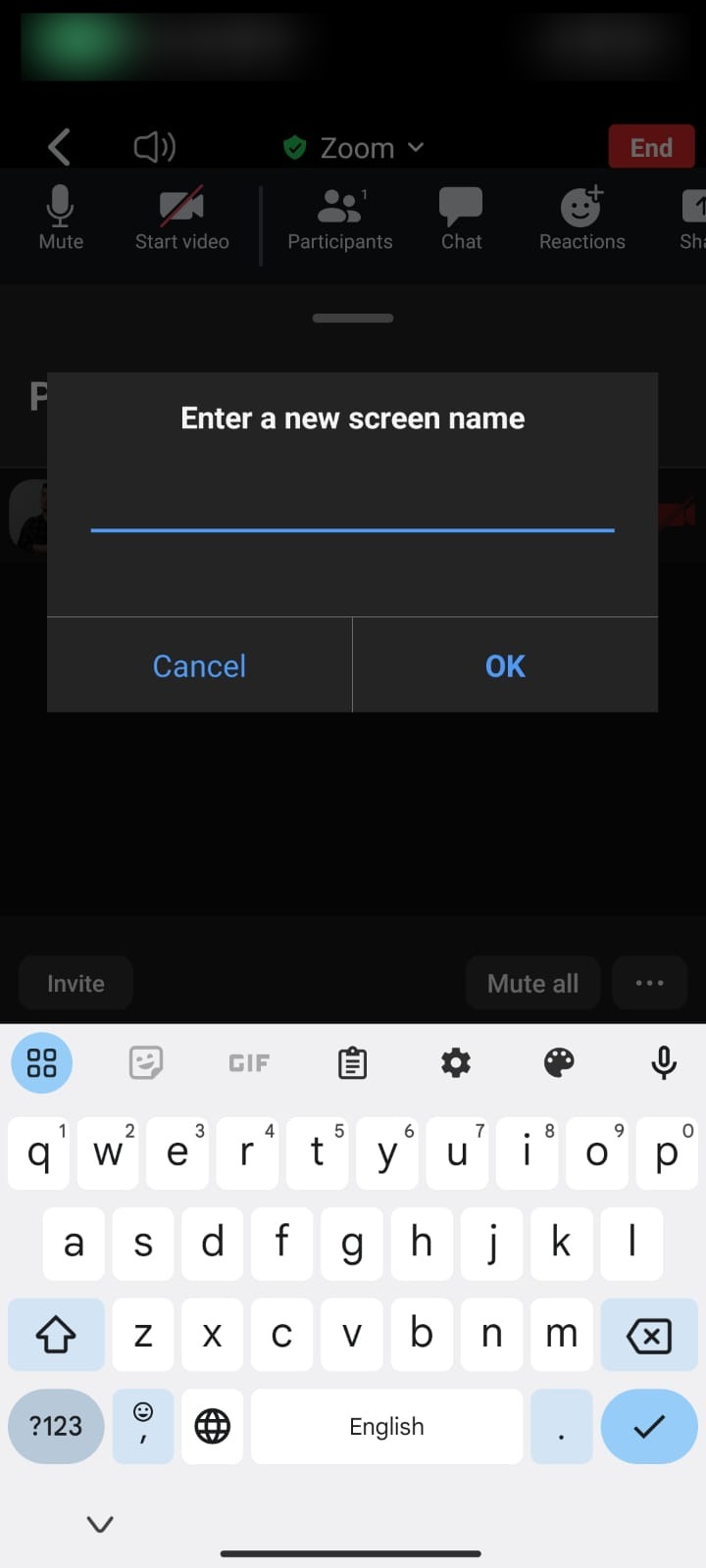
Become a Zoom Professional with Krisp
You’ve got your display name all set, a great profile picture to go with it, and you’re ready to kick things off. But something seems to be missing. Enter Krisp!
The AI Meeting Assistant from Krisp is here to level up your Zoom meeting! Using cutting edge technology, it analyzes and removes background noise during meetings, generating dead-on meeting transcriptions and summaries. You can also use it for detailed note-taking so you don’t miss out on any important details.
Try Krisp today, and transform your Zoom meetings into productive sessions!