Have you watched your favorite show today? Chances are, you did—and it was probably on YouTube TV. While YouTube TV makes watching your favorite shows, sports, news, or other content incredibly convenient, it can also be a significant time commitment. If you’re looking to save time, you might want to try Krisp’s Free YouTube Summarizer with AI, which can condense videos for you. You don’t have to watch an entire video; you can simply review the summarized parts provided by Krisp. However, if you’re ready to take a break, canceling YouTube TV might be the right choice. Since you’re here, you’ve already decided and searched for “How to cancel YouTube TV.” In this article, we’ll guide you through the process of canceling your YouTube TV subscription quickly and easily.
Reasons For Canceling YouTube TV
Before diving into the process of canceling YouTube TV, let’s take a moment to understand some of the reasons you might want to cancel. Of course, these reasons can vary from person to person, but there are a few common ones that many people share.
Free Trial Expiration
YouTube TV can be quite expensive, so you might consider canceling your subscription once the free trial ends. The free trial lasts for 10 days and costs $0. After that, the YouTube TV Base Plan is priced at $59.99 monthly for the first three months and increases to $72.99 per month after that.
Switching Services
It’s common to explore alternative options offering better prices or improved services. Affordable pricing and customizable channel packages can often lead us to reconsider our choices and switch to other providers.
Limited Usage
When subscribing, you might expect to use it all the time, but often, our expectations don’t align with reality, and we simply don’t have the time to watch. Paying for a subscription just to watch one episode a week can feel like a waste of money.
How To Cancel YouTube TV Subscription
People watch YouTube TV on various devices, and canceling your subscription may also depend on the device you’re using. Here’s a step-by-step guide to help you cancel your YouTube TV subscription on different devices.
How to Cancel YouTube TV on a Browser
If you’re using a desktop or laptop, follow these steps:
#1. Open your browser and go to the YouTube TV website.
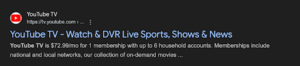
#2. Sign in to your account.
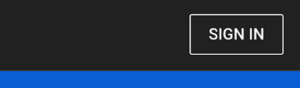
#3. Click on your profile picture in the top-right corner.
#4. Select Settings from the drop-down menu.
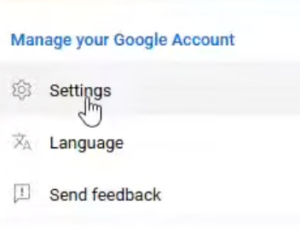
#5. Navigate to the Membership section.
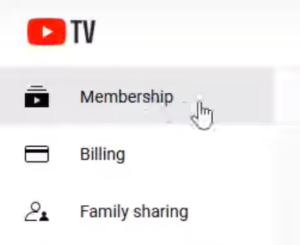
#6. Click on Manage next to YouTube TV.
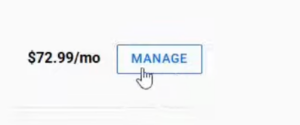
#7. Select Cancel Membership and follow the prompts to confirm your cancellation.

How to Cancel YouTube TV on iPhone
Canceling YouTube TV on an iPhone is just as simple:
- Open the YouTube TV app on your iPhone.
- Tap on your profile icon in the top-right corner.
- Go to Settings and then select Membership.
- Tap Manage Membership and choose Cancel Membership.
- Follow the on-screen instructions to complete the cancellation.
How to Cancel YouTube TV Free Trial
If you’re on a free trial, you can cancel it to avoid charges when the trial period ends:
- Open YouTube TV on a browser or app.
- Follow the steps mentioned above for your specific device.
- Ensure you cancel before the trial end date to avoid being charged.
How to Cancel YouTube TV on Android Devices
For Android users, the process is almost identical:
- Open the YouTube TV app.
- Tap on your profile icon in the top-right corner.
- Go to Settings > Membership.
- Tap on Cancel Membership and confirm.
What Happens After Canceling YouTube TV
- Usage After Canceling: Similar to other platforms, after canceling, you can still access YouTube TV services until the end of your billing cycle or free trial.
- No New Charges: Once your subscription is canceled, you won’t be billed again.
- Easily Resume Subscription: If you change your mind, re-subscribing is quick and simple.
Canceling doesn’t mean losing access immediately, so you have time to enjoy your favorite content until the billing period ends.
Save Time with Krisp’s YouTube Summarizer
The reason for canceling YouTube TV might be to save money, but if your goal is to save time, Krisp has a solution for you. Many people use YouTube to learn a new language, develop a new skill, or take courses from their favorite experts. While gaining knowledge is exciting and rewarding, it can also be time-consuming. That’s where Krisp’s Free YouTube Summarizer with AI comes in—eliminating the need to sit through lengthy videos. Simply copy the YouTube video link, paste it into Krisp, and get a concise summary of the content.
How Krisp’s Summarizer Helps
- Saves Time: Got a 15-minute video from a friend who insists you watch it? No problem. Summarize it with Krisp, skim through the highlights, and grasp the key points without spending all your time watching.
- Easy Navigation: Skip the parts that don’t interest you or aren’t relevant. Instead, focus only on the sections that are important or engaging to you.
- Distraction-Free Environment: Videos can be entertaining but also distracting—whether it’s the speaker’s appearance, tone, or gestures. By reading a summary, you can focus solely on the content that matters.
Krisp’s innovative tool is ideal for anyone looking to enjoy their favorite content, learn something new, or stay informed without spending hours in front of a screen. Whether you choose to keep or cancel your YouTube TV subscription, Krisp helps you consume content more efficiently and effectively.
Conclusion
Canceling YouTube TV doesn’t have to be complicated, and it can be a practical step for anyone looking to save money, explore other services, or simply cut back on screen time. Whether you’re ending your free trial or stepping away from a full subscription, this guide has provided clear steps to make the process quick and hassle-free.
If your reason for canceling is a lack of time to watch, Krisp’s Free YouTube Summarizer can help you make better use of your viewing. Instead of spending hours on long videos, you can focus only on the key moments that matter to you. This tool is especially useful if you use YouTube to learn, work, or stay informed without wasting time.
Even after canceling, you’ll still have access to YouTube TV until your billing cycle ends, so you won’t lose anything immediately. And if you ever change your mind, it’s easy to pick up where you left off by resubscribing.
Whether you choose to move on or just take a break, canceling YouTube TV is straightforward. With tools like Krisp, you can save time and money, making your entertainment experience more efficient and enjoyable.
FAQ
To cancel your YouTube TV subscription:
- Open YouTube TV on a browser or app.
- Sign in and go to Settings > Membership.
- Click or tap on Cancel Membership and follow the prompts to confirm.
To cancel your YouTube TV free trial:
- Open YouTube TV before the trial period ends.
- Navigate to Settings > Membership.
- Select Cancel Membership and confirm to avoid being charged.
To cancel YouTube TV on your iPhone:


