Are you curious about how to make your virtual meetings more interactive and organized? Google Meet’s breakout rooms might be just what you need! With Google breakout rooms, you can split your participants into smaller groups for focused discussions, brainstorming, or collaborative sessions—all without leaving the main meeting.
Whether you’re hosting a classroom, a team meeting, or a webinar, breakout rooms can add a new level of engagement to your online events. In this guide, we’ll cover everything you need to know about setting up and using breakout rooms effectively, along with some handy tips for getting the most out of them.
What Are Google Meet Breakout Rooms?
Think of Google Meet breakout rooms as mini meeting spaces within your main video call. They’re perfect for splitting up a large group into smaller, more focused discussions. Whether you’re teaching a class, running a team workshop, or hosting a brainstorming session, breakout rooms let participants dive into specific topics or tasks without the distractions of a larger meeting.
Once everyone’s finished, they can easily rejoin the main room to share their insights. It’s a handy way to keep your meetings organized and engaging, especially when you’ve got a big crowd to manage!
Why You Need Breakout Rooms in Google Meet
Breakout rooms can really transform the way you run your Google Meet sessions. Here’s why they’re worth trying out:
- Encourage More Interaction: With breakout rooms, you can split a large meeting into smaller groups, making it easier for everyone to participate and share ideas.
- Foster Focused Discussions: Sometimes, a big group can be overwhelming. Breakout rooms let you dive deeper into specific topics without distractions, which is perfect for brainstorming or tackling complex tasks.
- Make Virtual Meetings More Engaging: Breaking into smaller groups adds variety and keeps people engaged. It’s a great way to shake things up and make your meetings more dynamic.
- Perfect for Collaborative Work: Whether you’re in a virtual classroom, a team workshop, or a training session, breakout rooms allow people to work together more effectively.
- Easily Manage Large Groups: If you have a big crowd, breakout rooms make it easy to keep things organized. You can check in on each group, answer questions, and provide support as needed.
How to Set Up Breakout Rooms in Google Meet
Setting up breakout rooms in Google Meet is super easy, and it can really boost the way you manage your meetings. Here’s how to get it done:
- Start Your Meeting: Go ahead and start or join a Google Meet session. Just make sure you’re the host or have host controls—only the host can create breakout rooms.
- Open the Activities Panel: In the bottom right corner, click on the “Activities” icon (it looks like a triangle, square, and circle). From there, just select “Breakout rooms.”
- Choose How Many Rooms You Need: You can create up to 100 breakout rooms! Google Meet will automatically split participants into rooms, but if you want, you can drag and drop people into specific rooms yourself.
- Customize the Setup: Rename your rooms, set a timer, or move participants around as needed. It’s all customizable, so you can create the perfect setup for your meeting.
- Open the Rooms: Once you’re ready, hit “Open rooms” to send everyone to their breakout spaces. Participants will see a prompt to join their assigned room, and off they go!
- Manage and Close the Rooms: As the host, you can pop in and out of rooms or even broadcast messages to everyone at once. When you’re ready to bring everyone back, just click “Close rooms.”
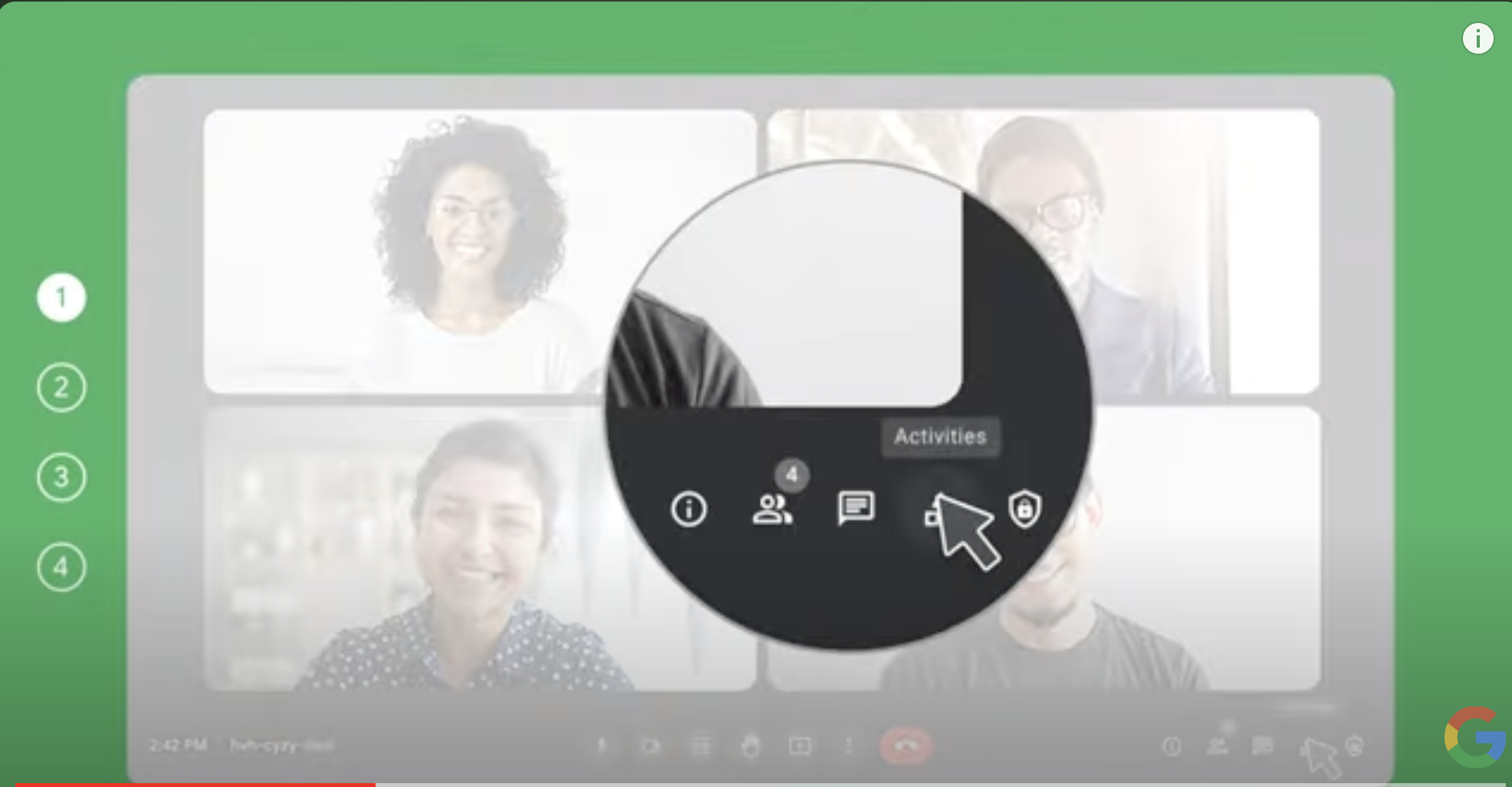
How to Join Breakout Rooms as Host
As the host, you have the flexibility to hop between breakout rooms in Google Meet, which is great for checking in on different groups and keeping things on track. Here’s how to do it:
- Open the Breakout Rooms Panel: Once you’ve created and opened the breakout rooms, click on the “Activities” icon again, and select “Breakout rooms” to view the room setup.
- Move Between Rooms: You’ll see a list of all the breakout rooms and who’s in each one. To join a specific room, simply click on the room name and select “Join.” This will take you right into that breakout room so you can interact with the participants.
- Switch to Another Room: When you’re ready to check in on another group, leave the current room by clicking “Leave,” which will bring you back to the main breakout room menu. Then, just click on the next room you want to join and select “Join” again.
- Return to the Main Meeting: To get back to the main session, click “Leave” from your current breakout room. You’ll then be redirected to the main meeting space.
Jumping between rooms allows you to stay connected with all participants and make sure everything is running smoothly. It’s a handy way to offer support, answer questions, or even just encourage each group along the way!
How To Join Breakout Rooms as a Participant
You’ll get a notification when it’s time to move to your designated room. Here’s what you need to do:
- Wait for the Prompt: When the host opens the breakout rooms, you’ll see a pop-up notification on your screen inviting you to join your assigned room.
- Click “Join”: Simply click on the “Join” button in the notification. You’ll be automatically directed to your breakout room, where you can chat with your group and participate in the discussion.
- Stay Engaged: In the breakout room, you can talk, share your screen, or use the chat just like in the main meeting. This is your chance to dive into focused discussions or work on group tasks.
- Return to the Main Meeting: When the breakout session ends, the host will close the rooms. You’ll see a prompt to return to the main meeting, or you can choose to leave the breakout room earlier if needed.
How to Use Breakout Rooms in Google Meet
Breakout rooms in Google Meet are super handy for all sorts of situations, making your meetings feel more personal and productive. Here are a few ways people commonly use them:
- Virtual Classrooms: Teachers love using breakout rooms for group activities. It’s perfect for splitting students into smaller groups so they can work on projects, discuss topics, or solve problems together. It makes online classes feel a bit more interactive and gives everyone a chance to contribute.
- Team Brainstorming Sessions: Got a big idea to tackle? Breakout rooms let you split into smaller groups for more focused brainstorming. Teams can dig deep, bounce ideas off each other, and then come back together to share what they’ve come up with. It’s a great way to spark creativity!
- Workshops and Training: For training sessions that need a hands-on approach, breakout rooms let participants practice skills or work through exercises in smaller groups. It’s especially useful for interactive workshops where you need a bit more personal interaction and immediate feedback.
- Client Meetings with Multiple Topics: If you’re working with clients and need to cover different topics, breakout rooms are a lifesaver. You can create a room for each topic, and participants can jump into the rooms that matter most to them. It’s a smooth way to ensure everyone gets the info they need without feeling lost in a big meeting.
- Networking Sessions: For larger virtual events, breakout rooms are perfect for networking. You can rotate people through different rooms to chat in smaller groups, which makes it easier for folks to connect and actually have a conversation. It adds a nice personal touch to online events!
How Can Breakout Rooms Improve Meetings?
Breakout rooms are a great way to take virtual meetings from ordinary to interactive and engaging! Here’s how they make a big difference:
- Get Everyone Talking: In smaller groups, people feel more comfortable sharing their thoughts. It’s perfect for those who might not speak up in a big crowd.
- Dive into Focused Discussions: Breakout rooms let you zero in on specific topics without the usual distractions. It’s like having mini-meetings within the main one, making it easier to really dig deep.
- Boost Collaboration: Whether you’re brainstorming or working on a project, breakout rooms give teams the chance to connect and collaborate directly. Everyone can pitch in and work together more effectively.
- Enhance Learning and Training: For virtual classes or training, breakout rooms are a fantastic way to practice skills, discuss new ideas, and get some one-on-one time. It makes learning feel a lot more personal.
Do’s and Don’ts of Google Meet Breakout Room Usage
Breakout rooms can make your meetings more interactive, but a few simple guidelines can help you avoid common pitfalls. Here are some do’s and don’ts to keep in mind:
| Do’s 👍 | Don’ts 👎 |
|---|---|
| Set Clear Goals 🎯
Provide participants with specific goals to stay focused. |
Leave Rooms Unattended 🚫
Check in periodically; don’t leave groups without guidance. |
| Assign Roles 📝 Designate a facilitator or note-taker for organized discussions. |
Forget to Give Instructions ❓
Make sure participants know what to do before starting (include in the agenda). |
| Monitor Progress 👀
Visit rooms occasionally to offer help and support. |
Ignore Tech Issues 🔧
Be ready to assist with any tech troubles participants may have. |
| Use a Timer ⏱️
|
Overcrowd the Rooms 👥
Keep groups small so everyone gets a chance to contribute. |
| Encourage Participation 🗣️
Urge everyone to share their thoughts and ideas. |
Close Rooms Abruptly 🚪
Give a heads-up before closing rooms so participants can wrap up. |
Common Issues with Google Meet Breakout Room (with solutions)
Breakout rooms in Google Meet are a fantastic tool, but sometimes things don’t go as planned. Here are some common issues you might encounter, along with troubleshooting tips to help you out:
1. Breakout Rooms Not Showing Up
Issue: You can’t find the option to create breakout rooms.
Make sure you’re using a Google Workspace account, as breakout rooms aren’t available on free personal accounts. Also, check that you’re signed in as the host—only hosts have access to breakout room controls.
2. Participants Can’t Join Breakout Rooms
Issue: Participants are having trouble joining their assigned rooms.
Ask them to refresh their browser or rejoin the meeting. Sometimes, connectivity issues can prevent participants from joining. Also, make sure they’re using a compatible browser like Chrome.
3. Audio or Video Not Working in Breakout Rooms
Issue: Participants report that their audio or video isn’t functioning correctly.
Check if their microphone or camera permissions are enabled for Google Meet. Have them leave the breakout room and re-enter to see if it resolves the issue.
4. Breakout Room Timer Not Displaying
Issue: Participants can’t see the countdown timer you set for the breakout session.
Remind participants to watch the main breakout room window, where the timer should display. If it’s not showing up, you can verbally announce time updates or use the chat to keep them informed.
5. Lag or Delay in Breakout Rooms
Issue: Participants experience lag, making it hard to communicate.
Encourage participants to close any unnecessary browser tabs or applications to free up bandwidth. If the problem persists, try reducing the number of breakout rooms to ease the load on the network.
6. Unable to Move Between Breakout Rooms as Host
Issue: You’re unable to switch between breakout rooms during the session.
Refresh the Google Meet session or restart your browser. If you continue to have issues, try using a different browser or device to manage the rooms.
7. Participants Lost After Rejoining
Issue: A participant loses their breakout room assignment after rejoining.
Manually assign the participant to their original room through the breakout room settings. If needed, adjust the room assignments to ensure they’re in the right group.
Enhancing Google Meet Breakout Rooms with Krisp
Breakout rooms in Google Meet are already great for focused group work, but adding Krisp into the mix takes things to the next level! With Krisp’s noise-canceling magic, you can make sure everyone in your breakout rooms is heard clearly, no matter where they’re tuning in from. Here’s how Krisp can really elevate your breakout room experience:
- Say Goodbye to Background Noise: Breakout rooms can get a bit noisy if people are in busy environments, but Krisp filters out background sounds like chatter, traffic, or pets. That way, everyone can focus on the conversation without distractions.
- Stay in the Zone: With Krisp blocking out the noise, it’s easier for participants to stay engaged and on topic. Whether they’re brainstorming, problem-solving, or sharing ideas, they’ll have a much smoother time without any audio interruptions.
- Automatic Transcription and Note-Taking: Krisp’s AI Meeting Assistant doesn’t just handle noise—it also takes notes and transcribes your breakout sessions automatically. This means you’ll have a full record of what was discussed, so you can easily review or share key points afterward. No more scrambling to remember what everyone said!
- Works on Any Device: Krisp works seamlessly across laptops, desktops, and even mobile devices, so your breakout room sessions are covered, no matter what device people are using.
- Easy Setup: Adding Krisp to Google Meet is a breeze. Once it’s installed, just turn it on, and you’re good to go. Every breakout room session instantly benefits from that enhanced audio quality!
FAQs


