In today’s fast-paced world, digital calendars have become indispensable tools for managing time effectively. Whether you’re scheduling personal appointments, managing work meetings, or organizing team projects, a well-organized calendar is key to staying productive and maintaining balance.

Among all the calendar apps available, Google Calendar and Apple Calendar stand out as two of the most popular and widely used options. Both calendars offer a suite of tools to help users stay organized, but they cater to different audiences and needs.
The central question many users face is: Which one is the best for you? Whether you are an Apple enthusiast deeply embedded in the iOS/macOS ecosystem, or a user looking for a more flexible, cross-platform calendar solution, the choice between these two options can make a significant impact on your daily workflow.
This article will provide a comprehensive comparison of Google Calendar and Apple Calendar to help you make an informed decision based on your specific needs.
A Quick Comparison: Google Calendar vs. Apple Calendar
To help you quickly grasp the differences between Google Calendar and Apple Calendar, here is an overview of the most significant distinctions:
| Feature | Google Calendar | Apple Calendar |
| Platform availability | Windows, Android, macOS, iOS, Web browsers, Smart Assistants | macOS, iOS, watchOS, Windows (via iCloud), iCloud Web |
| Ecosystem Integration | Google Workspace, Chrome OS, Android Devices | iCloud, Siri, Apple Watch |
| Collaboration | Best for cross-platform and team collaboration | Best for Apple users |
| Smart features | Event Suggestions and Automation, Google Assistant Integration, Third-Party Integration | Time to Leave Alerts, Siri Integration, Family Sharing, and Coordination, Cross-Device Synchronization in the Apple Ecosystem |
At a glance, you can see that Google Calendar excels in flexibility, collaboration, and third-party integrations, while Apple Calendar focuses on simplicity, ease of use, and seamless integration within the Apple ecosystem.
Google Calendar: Broad Availability Across Devices
1. Cross-Platform Support
Google Calendar is one of the most widely accessible calendar apps, supporting nearly all major platforms. Whether you’re using an Android phone, an iPhone, a Windows PC, or a Mac, Google Calendar works effortlessly across all these devices. This cross-platform compatibility is one of its strongest selling points, as it allows users to access their calendar from any device, regardless of their operating system. The app is available as a mobile app on both Android and iOS, and it also features a web interface that can be accessed from any modern browser. This makes Google Calendar a perfect solution for users who switch between different devices or work across multiple platforms.
2. Integration with Google Services
The true power of Google Calendar lies in its deep integration with other Google services. For example, Gmail and Google Meet automatically interact with Google Calendar. If you receive an email with an event invitation, Google Calendar can detect the information in your Gmail inbox and automatically suggest adding the event to your calendar. Similarly, if a meeting is scheduled via Google Meet, it will be directly linked to the event on your Google Calendar, making it easier for you to join virtual meetings with just a click. This integration simplifies the process of organizing events, as you don’t need to manually add meeting details or links — Google Calendar handles everything.
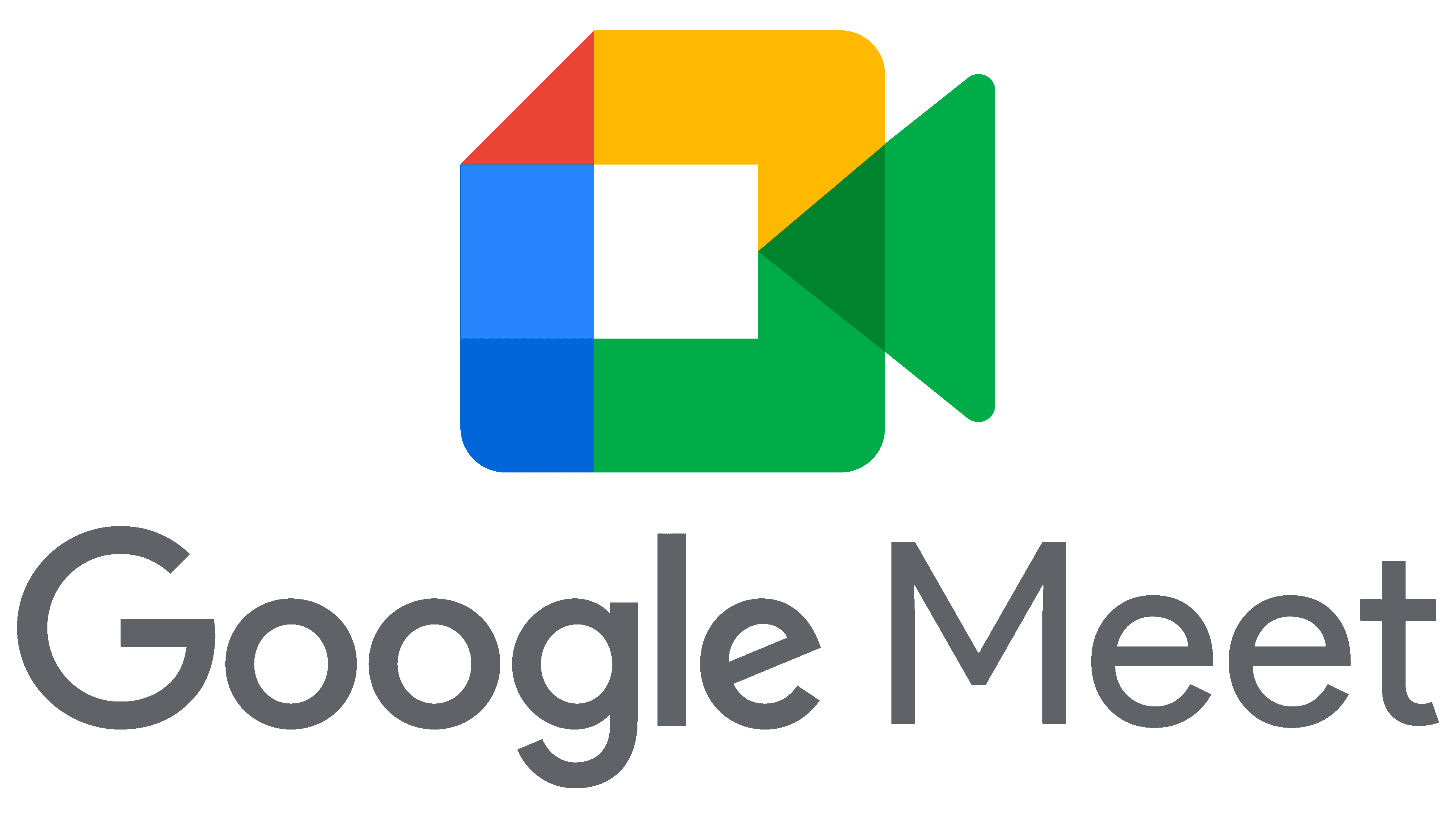
Additionally, Google Drive integrates with Google Calendar to allow users to link relevant files to events. Whether you’re scheduling a work meeting or a personal event, the ability to attach files, spreadsheets, presentations, and more directly within your calendar event makes Google Calendar a central hub for both personal and professional schedules.
3. Google Assistant Integration
As part of the Google ecosystem, Google Calendar integrates seamlessly with Google Assistant, Google’s virtual assistant. You can use voice commands to create events, set reminders, or ask Google Assistant about your upcoming appointments. For instance, you could say, “Hey Google, add a meeting with Jane at 3 PM tomorrow,” and Google Assistant will automatically create the event in your Google Calendar. This voice integration is particularly useful for users who prefer hands-free operation while multitasking or for those with accessibility needs.
Apple Calendar: Best for Apple Users
1. Deep Integration with Apple Ecosystem
Apple Calendar is designed to work best within the Apple ecosystem, which includes devices like the iPhone, iPad, Mac, Apple Watch, and Apple TV. For users who already use Apple’s products and services, Apple Calendar offers a seamless experience across all these devices. This integration allows you to manage your calendar without worrying about syncing issues or losing track of events. Once you add an event to your Apple Calendar, it automatically syncs across all devices connected to your Apple ID through iCloud, ensuring your schedule is always up to date, no matter which device you’re using.
For example, if you schedule an appointment on your MacBook, it will instantly appear on your iPhone, iPad, and even your Apple Watch. Likewise, events created on your iPhone will sync with your MacBook, providing a unified calendar experience. The iCloud syncing is especially beneficial for Apple users who want everything synchronized across all their devices without any manual input or troubleshooting.
2. Siri Integration
A hallmark of the Apple ecosystem is its Siri integration, and Apple Calendar makes great use of this feature. With Siri, users can create and manage calendar events through simple voice commands. For example, you can say, “Hey Siri, schedule a lunch with John at 1 PM tomorrow,” and Siri will automatically create the event in Apple Calendar. This hands-free functionality is especially useful for those on the go or for users who prefer voice commands to manual entry. Additionally, Siri can provide event reminders and notify users of upcoming appointments, ensuring that you never miss an important event.
To integrate the calendar with Siri:
Go to Settings > Apps > Calendar.
Tap Siri, then turn on Show in App to allow Siri to suggest events found in other apps.
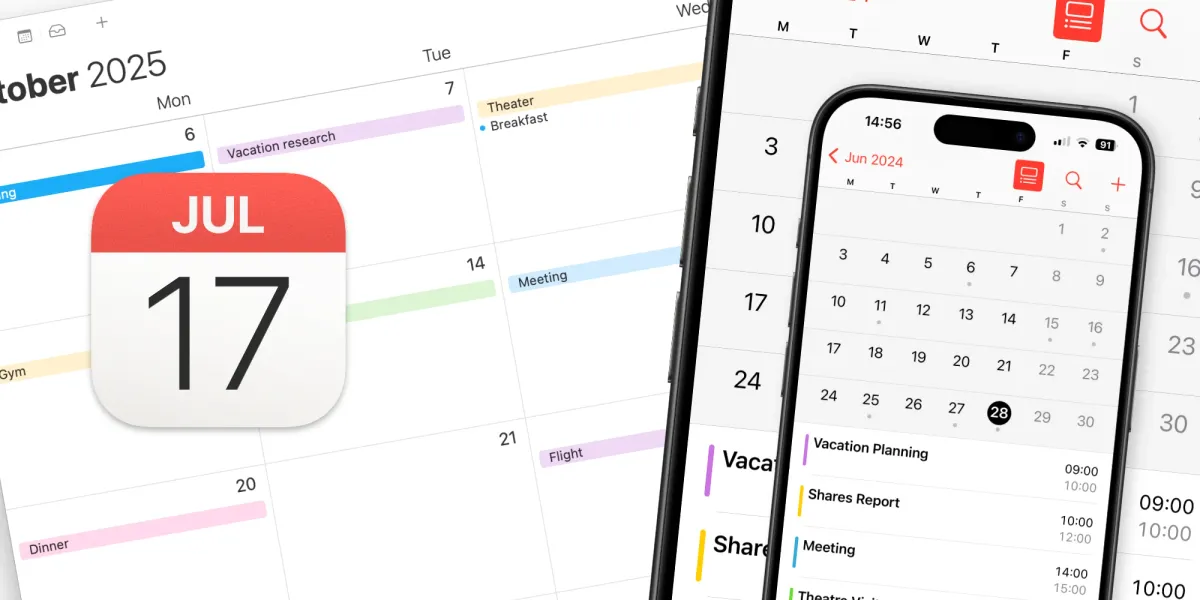
3. Seamless Integration with Apple’s Native Apps
Apple Calendar also integrates seamlessly with other native Apple apps like Maps and Contacts, enhancing the overall user experience. For instance, when adding an event, you can easily select contacts from your Contacts app, and their details will be attached to the calendar event. Similarly, if you add a location to your event, Apple Calendar works directly with Apple Maps to estimate travel time, providing users with accurate information on how long it will take to get to their destination based on current traffic conditions. This can help ensure that users plan accordingly and avoid being late to events.
Furthermore, Apple Calendar allows for automatic time zone adjustments, which is particularly helpful for those who travel often or attend virtual meetings across different time zones. When scheduling an event in a different time zone, Apple Calendar will automatically adjust for this, preventing any confusion or mistakes when setting the correct time for participants.
4. Privacy and Security
For those who prioritize privacy, Apple Calendar offers one of the best security models. As part of Apple’s commitment to user privacy, Apple Calendar is fully integrated with iCloud, which uses end-to-end encryption for all data stored. This means that your calendar events and details are kept private, with Apple not having access to your personal data. Additionally, since Apple operates under a strict privacy policy, users can feel confident knowing that their data is being handled securely.
Advantages and Disadvantages
When comparing Google Calendar and Apple Calendar, each has its unique strengths and weaknesses. Both apps serve the core purpose of scheduling and managing time, but the choice between the two ultimately comes down to user preferences, device ecosystem, and feature needs. Below is an expanded exploration of the advantages and disadvantages of each.
Google Calendar
- Cross-platform accessibility on any device
- Powerful integrations with Google Workspace
- Collaboration-friendly with shared calendars and scheduling tools
- Highly versatile for business and personal use
- Advanced collaboration features and integration with third-party tools
- Robust search functionality for quickly locating events
- Limited offline functionality compared to Apple Calendar
- Ads and potential privacy concerns with free accounts
- Cluttered interface for users with multiple calendars
Apple Calendar
- Native integration with iOS and macOS devices
- Seamless syncing with iCloud
- User-friendly interface with customizable notifications
- Perfect for Apple ecosystem users with easy syncing across devices
- Clean, intuitive interface ideal for individual users
- Offline access and support for natural language event creation
- Limited compatibility with non-Apple devices
- Lacks advanced collaboration tools compared to competitors
- No built-in scheduling assistant for finding meeting times
Google Calendar
Pros:
- Highly Compatible Across Different Platforms (Android, iOS, Web)
Google Calendar’s compatibility across multiple platforms is one of its strongest advantages. It can be accessed and used on Android, iOS, and any modern web browser, which ensures that no matter what device or operating system you use, you can stay connected to your calendar. Whether you’re working from your desktop, laptop, tablet, or mobile device, you’ll always have access to your events, making it perfect for individuals who juggle multiple devices across different operating systems. This cross-platform availability is especially valuable for users who may use both Apple and Android devices, or who rely on their browser as a primary interface.
- Robust Features for Advanced Scheduling, Smart Reminders, and Integrations
Google Calendar is packed with advanced features designed to enhance scheduling efficiency and provide a more powerful tool for managing time. The AI-powered scheduling feature allows the app to suggest optimal meeting times, taking into account everyone’s availability and time zone differences. It can also create events directly from emails in Gmail, automatically adding details such as event times and locations.
Additionally, smart reminders and notifications can be customized to alert you well in advance of an event, ensuring you don’t forget important tasks. Google Calendar’s ability to integrate with a wide variety of third-party applicationslike Zoom, Slack, Trello, and others makes it highly useful for businesses and teams that need to collaborate across multiple platforms. This integration extends the functionality of Google Calendar, allowing users to manage video conferencing, project management, and team communication without needing to leave the calendar interface.
- Ideal for Teams, Businesses, and Anyone Managing Complex Schedules
Given its advanced features and integrations, Google Calendar is ideal for those who need to manage complex schedules, such as businesses, teams, or individuals working with multiple collaborators. The collaborative scheduling feature makes it easy to find mutually available meeting times, and the shared calendars ensure team members are aligned and on the same page. For businesses that rely on remote teams, clients across different time zones, or frequent video meetings, Google Calendar’s ability to manage these complexities makes it the ideal tool.
Cons:
- Can Be Overwhelming for Casual Users
While Google Calendar offers an array of features, this can sometimes result in a cluttered interface that might be overwhelming for users who don’t need all the advanced tools. Casual users who simply need to schedule basic appointments might find the variety of options and settings more complicated than necessary. The abundance of features may create a steep learning curve, especially for those who are not familiar with scheduling apps or don’t require complex functions like AI-powered suggestions or integrations with external apps.
- Lacks the Streamlined Simplicity That Some Users May Prefer
While Google Calendar offers a rich set of tools, it lacks the streamlined simplicity that some users might find more appealing. Its interface, while customizable, can feel busy due to the wide array of features. For users who value a minimalist approach to managing their schedules, the overload of customization options and features might detract from the user experience. Google Calendar is a best fit for power users who are comfortable navigating through its features, but may not be the right choice for someone who seeks a no-frills, straightforward calendar.
Apple Calendar
Pros:
- Simple, User-Friendly Design with Smooth Integration into the Apple Ecosystem
Apple Calendar stands out for its simplicity and user-friendly design, making it accessible to a wide range of users, including those who are not tech-savvy. The app’s minimalist design provides only the essential features needed for scheduling, which makes it incredibly easy to use without feeling overwhelmed by extraneous options. The intuitive interface allows users to quickly add and edit events without navigating through complex menus.
The seamless integration with Apple’s ecosystem is a key advantage. Since Apple Calendar works natively with iCloud, any changes made to your calendar on one Apple device automatically sync across all devices. Whether you’re using an iPhone, Mac, iPad, or Apple Watch, you can easily access and update your events from any device. The integration with Siri further enhances the user experience by allowing you to create and manage events using voice commands, making it perfect for users who prefer hands-free interaction.
- Great for Users Who Value Minimalism and Efficiency
Apple Calendar is tailored to users who appreciate simplicity and efficiency in their calendar apps. It offers just enough features to handle basic scheduling tasks but doesn’t overwhelm users with too many advanced options. The app’s design and functionality make it ideal for those who want a no-frills solution for organizing their time, whether for personal or professional use. Users who prioritize quick and efficient scheduling over customization will find Apple Calendar to be a reliable and fast option.
- Tight Integration with Siri, iCloud, and Apple Apps
The tight integration with Siri, iCloud, and other Apple apps elevates Apple Calendar’s user experience. For instance, you can ask Siri to add an event or remind you of an upcoming meeting, and it will automatically sync across your devices. iCloud ensures that your events are always up to date, regardless of which device you’re using. Integration with other Apple apps like Maps and Contacts makes it easier to include location details and event participants directly from your device’s contacts list.
For users already immersed in the Apple ecosystem, these integrations ensure that Apple Calendar functions smoothly across all their devices and apps. This makes it a key tool for staying organized without the need for additional apps or configurations.
Cons:
- Limited to Apple Devices
The primary downside of Apple Calendar is that it is limited to Apple devices. It is only available on macOS, iOS, and iPadOS, meaning that users who also use Windows, Android, or other non-Apple platforms will not be able to access their calendar on those devices unless they use third-party apps or solutions. For users who are part of a mixed-device household or team, this can be a significant limitation, as they would need to rely on Apple-exclusive apps and services.
Additionally, while Apple Calendar is integrated with iCloud, syncing with non-Apple devices or software can be cumbersome, and it doesn’t offer the same level of platform flexibility that Google Calendar provides. This exclusivity could be a barrier for those who require cross-platform compatibility or want to collaborate with users outside the Apple ecosystem.
- Fewer Advanced Features or Third-Party Integrations
While Apple Calendar offers basic calendar features, it falls short when it comes to advanced scheduling capabilitiesand third-party integrations. It lacks the AI-powered scheduling or event automation found in Google Calendar, which can be a drawback for users who need sophisticated tools for managing complex schedules. For instance, Apple Calendar doesn’t automatically generate events from emails, nor does it provide scheduling suggestions based on participants’ availability.
Furthermore, third-party integrations are limited compared to Google Calendar. While Apple Calendar integrates well with Apple apps, it doesn’t have the same breadth of compatibility with third-party tools used for business and team collaboration. This makes Apple Calendar less suitable for businesses or teams who rely on external productivity apps like Slack, Zoom, or Trello.
Elevate Your Meetings with Krisp: The Smart AI Assistant
Krisp is an advanced AI-powered assistant that simplifies virtual meetings and takes care of tasks like transcriptions, note-taking, and summarizing. With Krisp, you can fully immerse yourself in discussions while it handles the tedious details. This ensures you stay organized and focused.
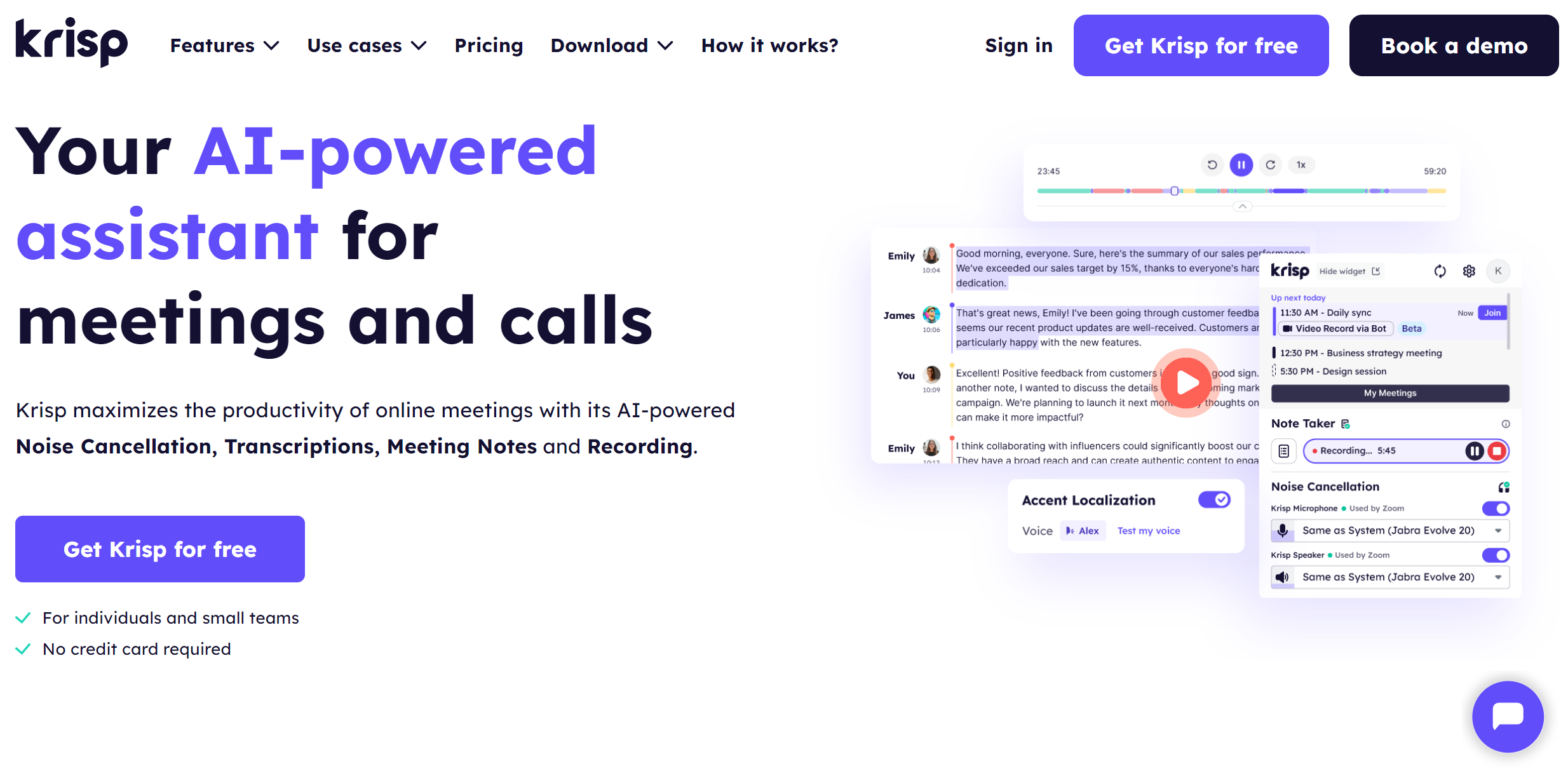
Here’s how Krisp can enhance your meetings scheduled through Google Calendar or Apple Calendar:
- Real-Time Transcriptions and Summaries: Krisp automatically transcribes everything spoken during the session, so you don’t need to worry about writing notes. Once the meeting concludes, Krisp delivers a streamlined summary, capturing all the important information discussed.
- Actionable Insights: Krisp goes a step further by generating clear action items based on the conversation. This allows you to know precisely what you need to tackle next without having to recall every detail.
- Stay Engaged and Present: With Krisp managing the administrative tasks, you can be fully present in the discussion.
How to Set Up Krisp in Four Easy Steps
-
Visit the Krisp Website
Head over to krisp.ai and sign up for a free account.
-
Download the Application
After creating an account, download the Krisp app for your computer. The app is available for both Mac and Windows.
-
Complete the Setup
Open the app and follow the user-friendly setup instructions. You’ll be able to sync it with your preferred video conferencing platform, whether it’s Google Meet for Google Calendar users or FaceTime and Zoom for Apple Calendar users.
- Start Enjoying Krisp
When your next meeting begins, activate Krisp’s AI assistant. It will automatically take care of noise elimination, transcriptions, summaries, and action items, allowing you to concentrate on the conversation.
By integrating Krisp with your Google Calendar or Apple Calendar, you’ll ensure a seamless and organized meeting experience, with enhanced audio quality and automatic documentation. Krisp is the perfect tool for professionals who want to optimize their meetings while staying focused and in control.
Conclusion
Choosing between Google Calendar and Apple Calendar depends on your needs and the ecosystem you use. Google Calendar offers robust features, cross-platform accessibility, and great integration with third-party apps, making it perfect for advanced scheduling and team collaboration. On the other hand, Apple Calendar is ideal for Apple users, offering simplicity, intuitive design, and seamless integration with Apple’s ecosystem.
If you’re looking for flexibility and advanced tools, Google Calendar is the way to go. For a streamlined, user-friendly experience within the Apple ecosystem, Apple Calendar is your best choice. Both are excellent, so experiment with both to find which one fits your needs best.




