In today’s digital age, Zoom has become an indispensable tool for communication, whether for professional meetings, online classes, or virtual gatherings. A common question that arises is, “How to find Zoom recordings?” Whether you’re looking for Zoom cloud recordings or trying to locate recordings on your computer or laptop, this guide will provide you with all the necessary information, incorporating insights from various expert sources. Additionally, we’ll introduce how Krisp can enhance your Zoom meeting experience by ensuring crystal-clear audio, making your recordings even more valuable.
Understanding Zoom Recordings
Zoom offers two types of recordings: Cloud and Local. The location of your recordings depends on the settings you’ve chosen within the Zoom platform.
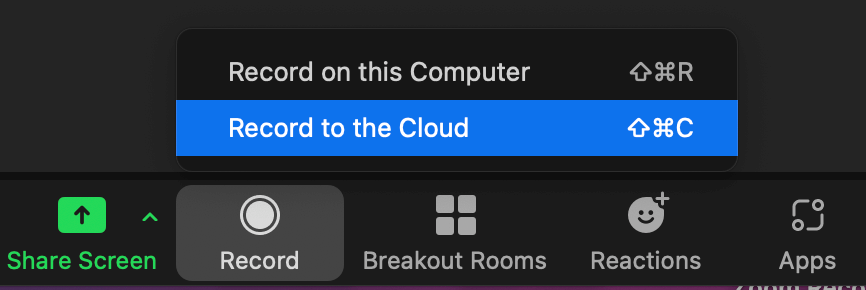
Where to Find Zoom Cloud Recordings
- Accessing Cloud Recordings:
- Sign in to your Zoom account.
- Navigate to the “Recordings” tab on the left panel.
- Select “Cloud Recordings” to view all recordings stored in the cloud.
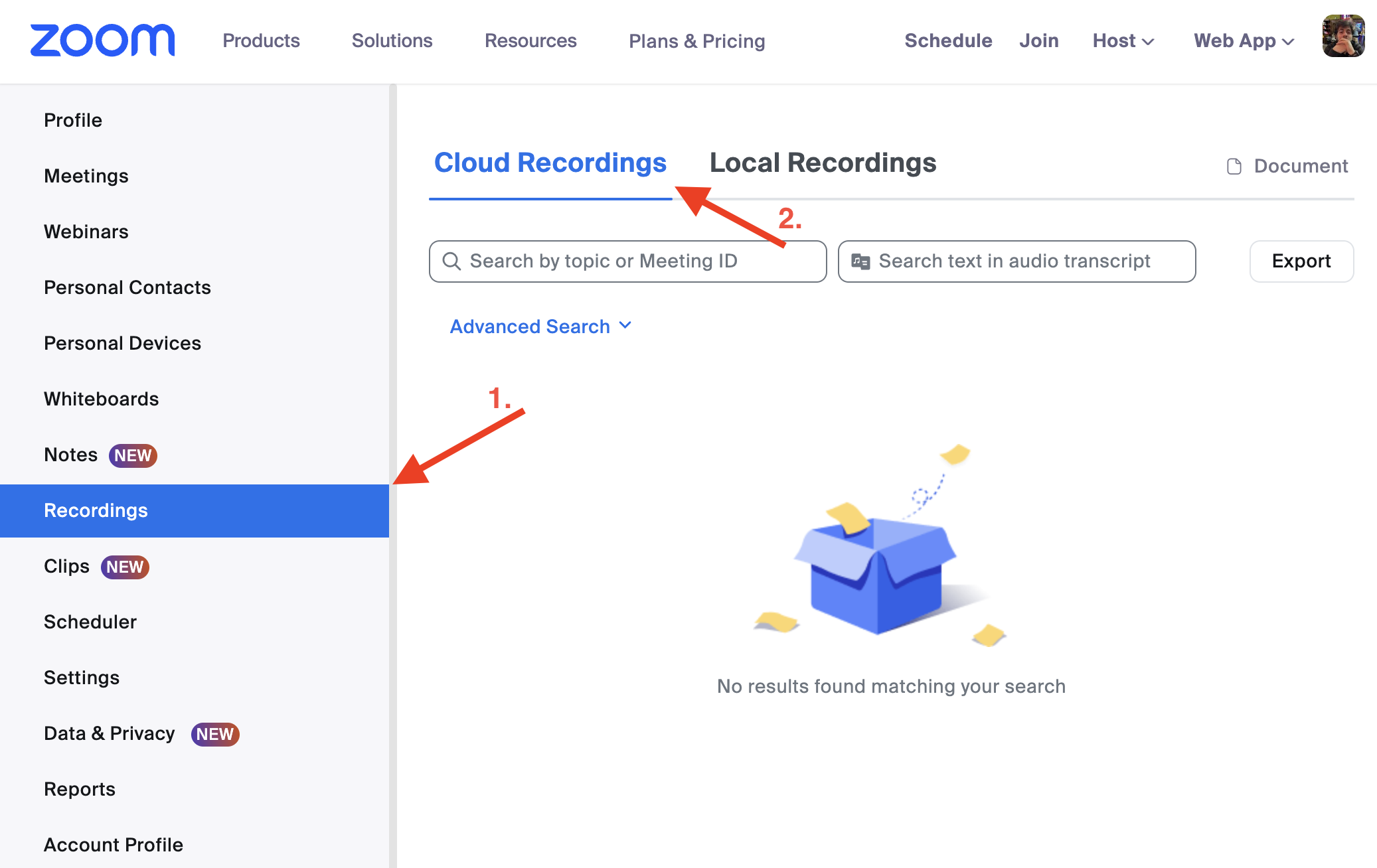
Where to Find Zoom Recordings on Your Computer or Laptop
- Locating Local Recordings:
- By default, Zoom saves local recordings to your computer.
- For Windows and Mac users, these are typically found in the “Documents” folder, inside a folder named “Zoom.”
- If you’ve used a compatible Zoom version, you can also see which ones were locally recorded within Zoom.us website.
Changing the Default Location for Zoom Recordings
- Zoom allows users to change the default saving location for local recordings via the Zoom desktop application’s settings.
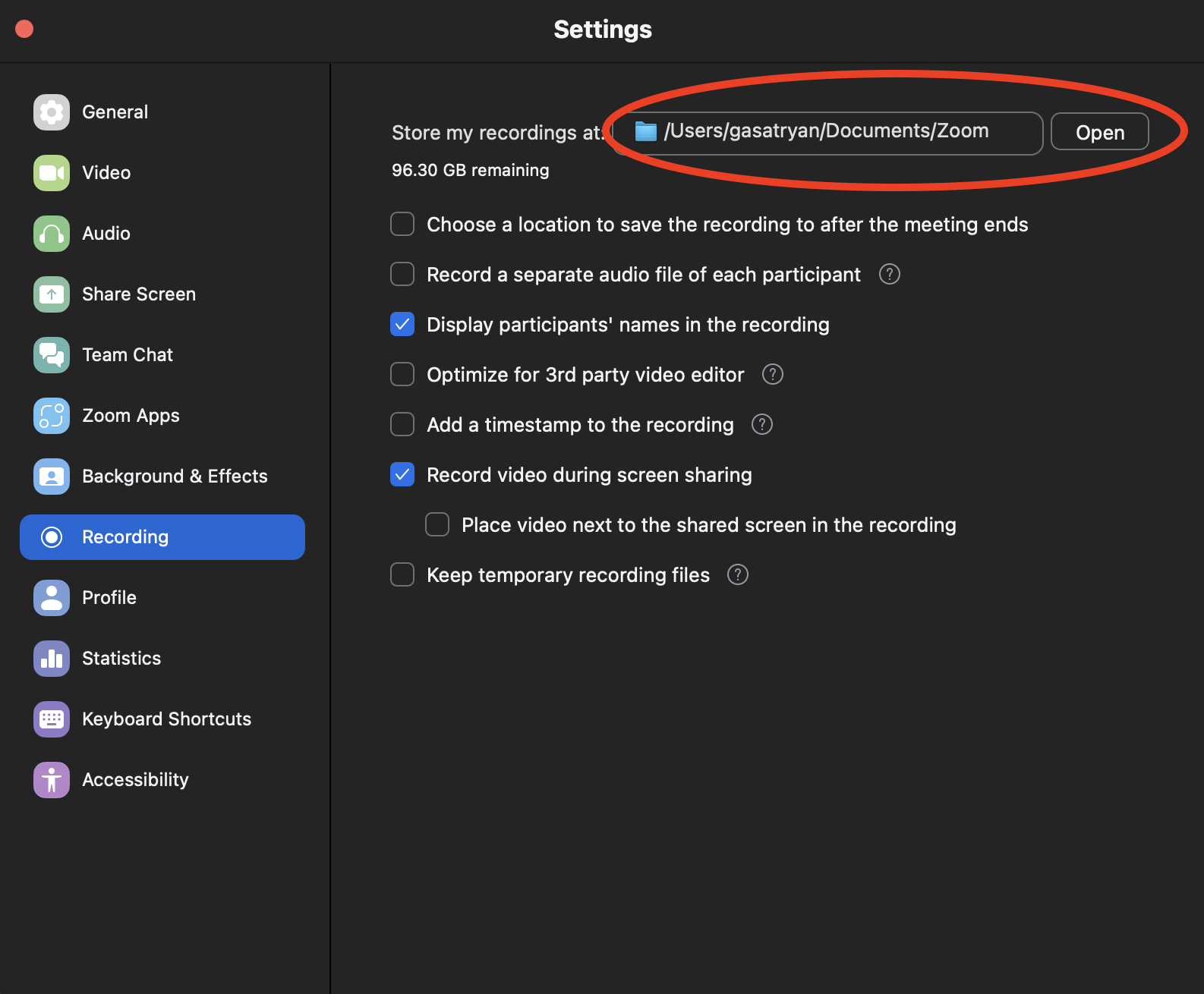
How Krisp Can Enhance Your Zoom Meetings
Krisp, an AI-powered noise-cancelling app, seamlessly integrates with Zoom to provide high-quality audio free from background noise. This ensures your recordings are crystal clear, making them easier to understand and more professional. By using Krisp, you can significantly enhance the audio quality of your Zoom meetings. Additionally, if you’d like to record the meetings with transcriptions and meeting notes, you can leverage Krisp Note Taker.
Conclusion
Finding your Zoom recordings doesn’t have to be a hassle. Whether stored in the cloud or on your device, accessing your meetings’ recordings is straightforward with these steps. Moreover, incorporating Krisp into your Zoom meetings can elevate your productivity and ensure that every word is captured with clarity. For more detailed guides on leveraging Zoom and Krisp for your meetings, visit Krisp’s blog.
This comprehensive approach not only addresses users’ immediate needs to locate their Zoom recordings but also introduces them to tools like Krisp that can improve their meeting and recording quality. By following these guidelines, you can ensure that your recordings are easily accessible and of the highest quality.


