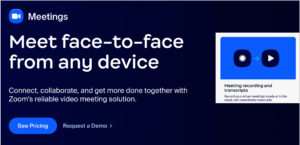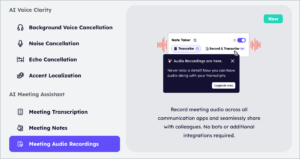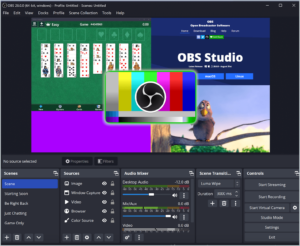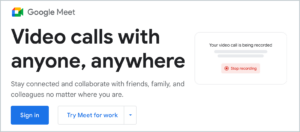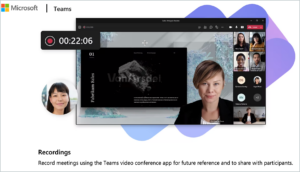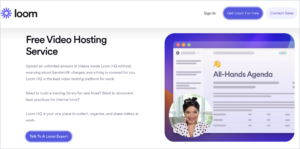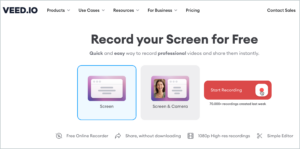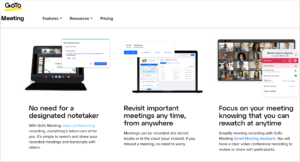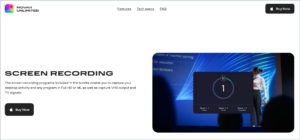Whether it’s brainstorming sessions, project updates, or educational webinars, having your meeting recording software in place can solve many challenges. It can ensure that no critical information is lost, creating actionable items post-meeting, thus allowing those who couldn’t attend to catch up seamlessly.
Different Meeting Recording types
Before diving into our top picks, it’s essential to understand the types of meeting recordings available in today’s world:
- Audio Only Recording: Captures only the audio portion of the meeting. It’s ideal for discussions and calls where visual aids are not a priority.
- Audio & Video Recording: Involves recording both the audio and video, perfect for more dynamic meetings with presentations, visual demonstrations, or for those wishing to capture participants’ expressions and reactions.
9 Best Meeting Recording Apps
The following apps have been carefully selected based on their features, user reviews, and the types of recordings they provide. Here’s a summary of our top picks:
1. Zoom

Zoom is a communications platform that allows users to connect with video, audio, phone, and chat. Besides this, Zoom offers robust recording features allowing participants to record meetings directly to their devices or the cloud.
| Type of recording | Pricing | Pros | Cons |
|---|---|---|---|
| Audio &Video | Free basic plan; paid plans start from $14.99/month | Versatile, High-quality recording | Time limit on the free plan. |
2. Krisp

While Krisp is best known for its noise-cancellation capabilities, it also offers transcription and recording functionality within its meeting platform. This allows users to record calls with clean audio free of background noise, enhancing the clarity and quality of recorded meetings.
| Type of recording | Pricing | Pros | Cons |
|---|---|---|---|
| Audio | Free basic plan; paid plans start from $8/month | High-quality noise cancellation, transcription and recording | Audio recording only. Video recording is coming soon. |
3. OBS Studio

OBS Studio is a powerful, open-source software for video recording and live streaming. It offers high flexibility and customization for recording video and audio from multiple sources. It’s widely used for content creation, gaming streams, and professional broadcasts.
| Type of recording | Pricing | Pros | Cons |
|---|---|---|---|
| Audio & Video | Free | Versatile, highly customizable | Steep learning curve, Requires setup |
4. Google Meet

Google Meet is Google’s web-based video conferencing tool allows users to stay connected and collaborate with teams via video calls. Recording meetings through Meet includes video, audio, and presentation slides, making it easy to review or share content after a meeting has ended.
| Type of recording | Pricing | Pros | Cons |
|---|---|---|---|
| Audio & Video | Free; Google Workspace plans start at $6/month per user | Easy integration, Secure | Requires Google account, Limited free features (Recording feature is premium) |
5. Microsoft Teams

As part of the Microsoft 365 suite, Teams offers comprehensive video meeting and collaboration features. This includes the ability to record meetings. Recordings capture video, audio, and shared content, and are stored in Microsoft Stream or SharePoint, depending on settings and subscription level.
| Type of recording | Pricing | Pros | Cons |
|---|---|---|---|
| Audio & Video | Free; paid plans included in Microsoft 365 starting at $5/user/month | Comprehensive suite, High scalability | Complex for small teams, Requires Microsoft 365 for full features |
6. Loom

Loom is a video messaging tool designed for quick recording and sharing of video messages or presentations. It allows users to record their screen, voice, and video simultaneously, making it ideal for tutorials, feedback, and presentations.
| Type of recording | Pricing | Pros | Cons |
|---|---|---|---|
| Audio & Video | Free basic plan; Business plan starts at $8/month per creator | Easy to use, Quick sharing | Basic editing, No live recording |
7. Veed

Veed is a cloud-based video editing tool with strong capabilities in video creation, including recording. It allows for easy recording of screen and webcam, making it suitable for creating tutorials, courses, and promotional videos.
| Type of recording | Pricing | Pros | Cons |
|---|---|---|---|
| Audio & Video | Free basic plan; Pro plan starts at $18/month | Extensive editing, Creative tools | Pricey for advanced features, Learning curve |
8. GoTo meeting

GoTo Meeting is an online meeting and web conferencing tool that allows users to record meetings directly to their computers or the cloud. GoToMeeting’s recording feature captures audio, video, and shared screen content. It provides a comprehensive record of meetings for later review or distribution.
| Type of recording | Pricing | Pros | Cons |
|---|---|---|---|
| Audio & Video | Starts at $12/user/month | Reliable performance, Mobile access | Costly for small teams, Complex features |
9. Movavi

Movavi offers a suite of video software, including a screen recorder that’s designed for capturing webinars, online calls, and desktop activities. It’s user-friendly, making it accessible for beginners while still offering advanced features.
| Type of recording | Pricing | Pros | Cons |
|---|---|---|---|
| Audio & Video | One-time purchase starting at $39.95 | No subscription, Comprehensive tools | Initial cost, For desktop only |
Choosing the Best Recording App for Your Needs
When selecting a meeting recording app, consider the type of recording and the features that are most important for you. This will help to maximize the app’s overall ease of use.
For audio recordings: Krisp stands out particularly for its AI-driven noise cancellation and voice enhancement. Krisp also provides meeting transcription besides recording which enhances your meeting experience with it.
For video recordings: Zoom offers a comprehensive suite of tools, including cloud storage and virtual backgrounds. This makes it a versatile choice for recording various meeting types.
When comparing Zoom vs Microsoft Teams or Zoom vs Skype, Zoom generally provides more advanced video features, making it a strong contender for professional recordings.
Krisp Recording Feature FAQ
Eventually, if you decided to pick up Krisp as your go-to audio recording software, here are some frequently asked questions: