The pandemic made us stay at home for a long time. But many continue to work and study remotely, and some are gradually returning to the office or moving to hybrid work mode.
In all these cases, we need communication, which takes place thanks to modern video conferencing tools, all familiar applications: FaceTime, Zoom, Skype, Google Hangouts and many others.
However, the conferencing environment for remote work and study is by no means ideal in terms of the presence of constant background noises. In some cases, children are constantly crying in the background, in others someone’s dog barks or other pets make some extraneous sounds, someone’s air conditioner is running loudly near the computer and someone is forced to participate in the discussion, being on the street or in another very noisy place.
So how can you filter out all background noises during calls?
In this article we will look at how to remove noise in an application.
What is Facetime?
FaceTime is a videoconferencing platform developed by Apple Inc. FaceTime is available and supports any iOS device with a forward-facing camera and any Mac computer equipped with a FaceTime Camera. Just recently Apple also made it possible for Android users to take calls with Facetime.
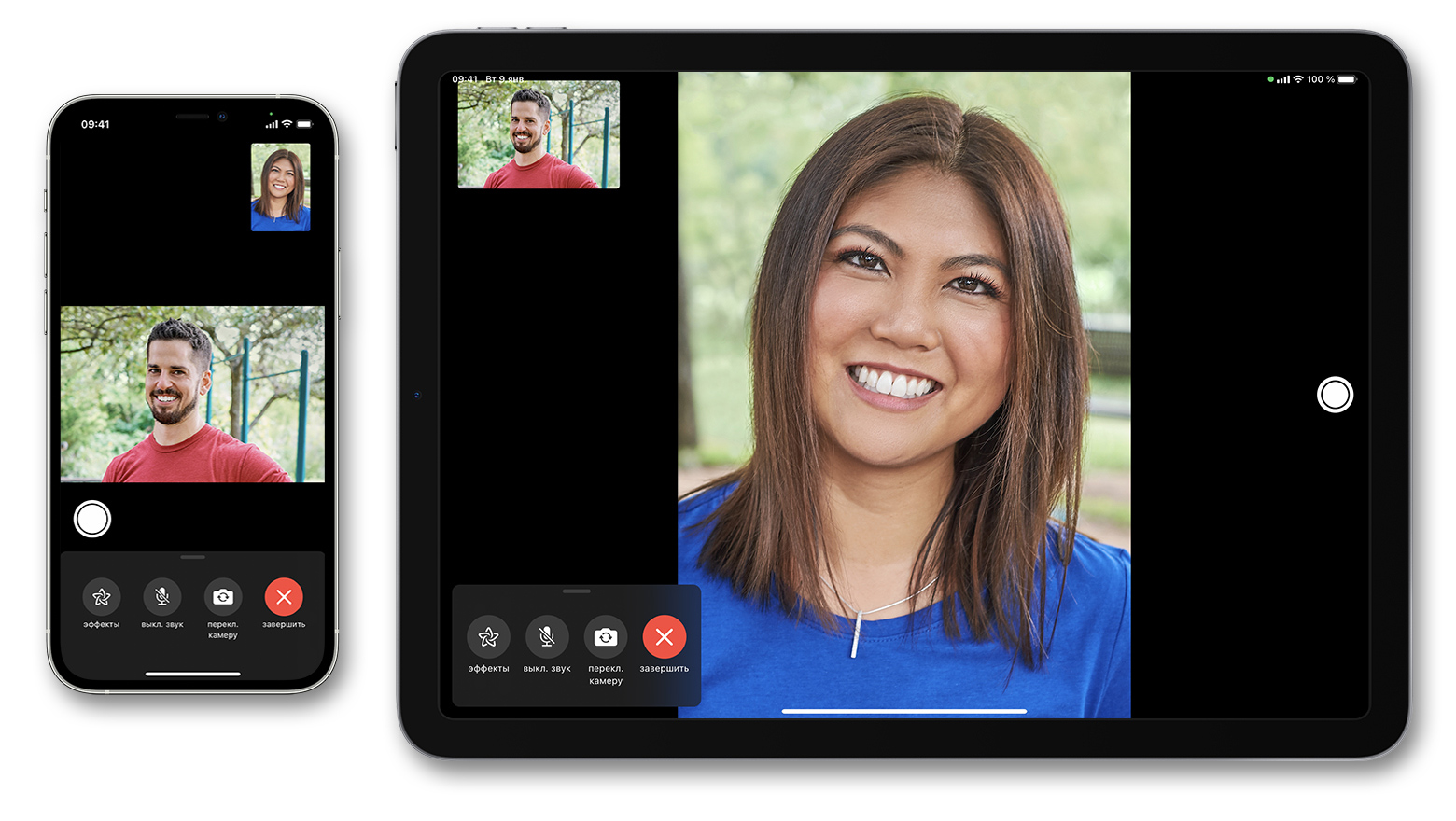
Source: apple.com
FaceTime is one of the best ways to communicate with friends and family. But sometimes there’s too much going on around you – whether it’s loud music playing in another room, or someone talking loudly on their phone right next to you. If you want to hear only yourself and your caller, try using a noise cancellation software, like Krisp.
What is Krisp?
Krisp is an AI-powered noise cancelling app that removes background noise from your calls. It helps you have productive and professional conferencing calls without background noise and echo.
It seamlessly works with any conferencing app, including Facetime. Here’s how you can easily set up Krisp with Facetime.
How to remove background noise in Facetime?
To start making noiseless calls with FaceTime, simply sign up and install Krisp app.
After you’ve downloaded and installed Krisp, configuring FaceTime is super simple.
1. Select Krisp as Microphone & Speaker
Open FaceTime video settings and select Krisp as Microphone and Speaker.
2. Remove the noise
Choose the correct microphone in Krisp menu. Make sure that Remove Noise toggle is turned on in Krisp.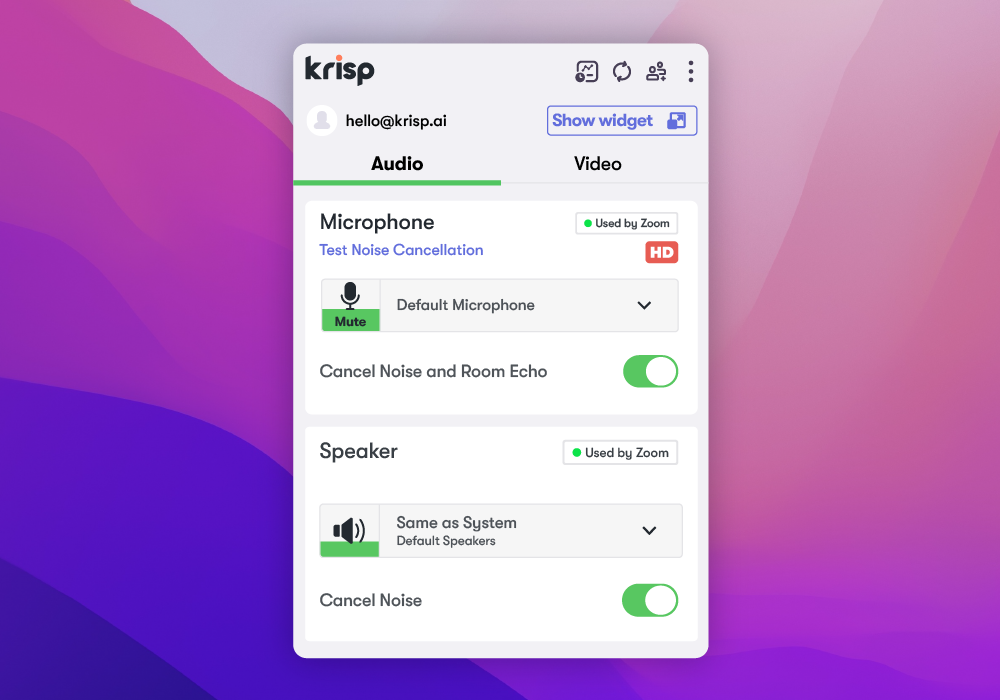
The “in use” indicator will be On if there is an ongoing call.
3. Start a FaceTime call
Now you can start a FaceTime call and enjoy a noiseless conversation!
Summing up
There are times when you just need to get away from everything else and focus on the person you’re communicating with. That’s why we love FaceTime. It gives us the freedom to chat face-to-face while still being able to hear our surroundings.
But sometimes there’s too much going on around us. Whether it’s loud music playing in another part of the house, or someone talking loudly next door, it can be distracting.
That’s where Krisp comes handy. With Krisp, you can mute all unwanted sounds except for the person you’re speaking with. So you can enjoy FaceTime even when there’s too much noise around you.
[demo-new]
We hope this short tutorial will help you to block background noise from your Facetime calls meetings and enjoy productive calling experience.


