Zoom experienced unprecedented growth during the COVID-19 pandemic, transforming into a cornerstone for remote communication worldwide. Its revenue soared from $623 million in fiscal year 2020 to $4.10 billion in 2022, reflecting a remarkable 500% increase over two years. However, as organizations transitioned back to in-office work and competition intensified, growth plateaued, with fiscal year 2024 revenue reaching $4.53 billion—an increase of just 3% from the previous year.
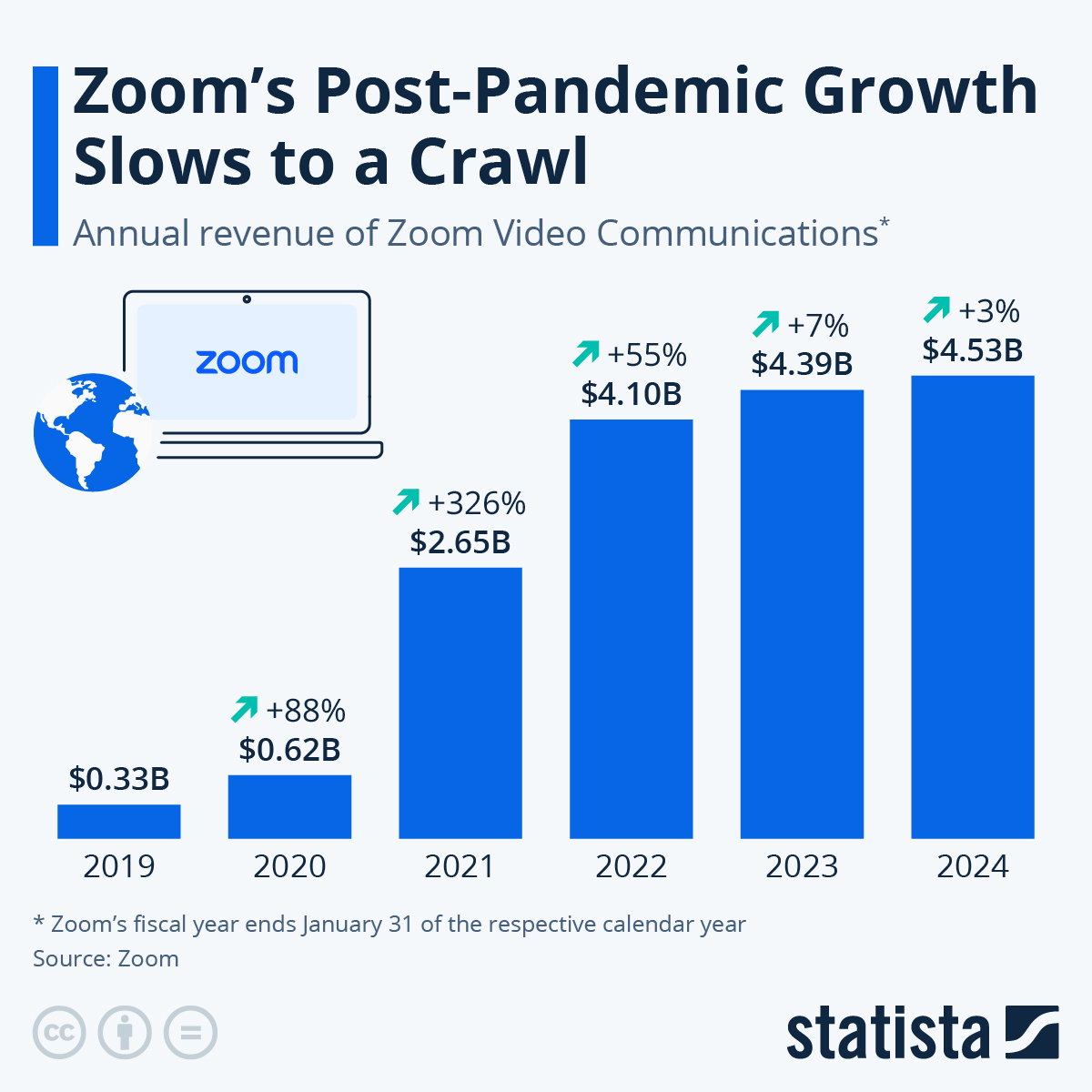
While Zoom remains a leading platform for virtual communication, shifting business needs, privacy concerns, and the emergence of alternative solutions have prompted some users to reconsider their reliance on the tool. For those seeking to streamline their digital footprint or explore newer technologies, deleting a Zoom account may be a necessary step.
This comprehensive guide will provide detailed instructions on how to delete Zoom account, removing linked services, uninstalling the app, and introducing some other alternatives.
Why Would You Want to Delete Your Zoom Account?
As digital communication evolves, individuals or organizations might choose to delete their Zoom accounts for several professional and personal reasons.
Below are key considerations:
1. Privacy and Security Concerns
Zoom’s data sharing practices and past security vulnerabilities, such as “Zoombombing” and unauthorized data routing, have raised questions about user privacy. For individuals or businesses handling sensitive information, these concerns may prompt a move to platforms with stricter privacy protocols or end-to-end encryption.
2. Transition to Alternative Platforms
The post-pandemic market has seen an influx of robust communication tools like Microsoft Teams, Google Meet, and innovative technologies such as Krisp. These alternatives offer unique features, such as seamless integration with existing workflows, enhanced noise cancellation, or improved user interfaces, making them better suited for specific professional needs.
3. Simplifying Digital Presence
Managing an excessive number of accounts can increase cybersecurity risks and complicate digital workflows. Deleting an unused Zoom account helps streamline online activities, reducing the potential for breaches and account mismanagement.
4. Cost Management
Zoom’s premium features can come with significant costs. Organizations looking to optimize their budgets may opt to consolidate communication tools or adopt more affordable alternatives with comparable functionality.
5. Compliance with Organizational Policies
Companies in regulated industries often require the use of specific platforms that comply with industry standards, such as HIPAA or GDPR. Zoom may not meet all these requirements, prompting organizations to switch to compliant solutions and deactivate existing accounts.
6. Limited Usage or Changing Needs
As hybrid work models evolve, some teams rely less on video conferencing platforms in favor of in-person meetings or asynchronous communication tools like Slack or Trello. This shift diminishes the need for Zoom and makes maintaining an account unnecessary.
7. Environmental and Ethical Considerations
Some users and organizations prioritize platforms with a demonstrated commitment to sustainability and ethical data use. Deleting a Zoom account could align with broader values regarding responsible technology use.
How to Delete Your Zoom Account: Step-by-Step Guide
If you’ve decided to delete your Zoom account, follow the instructions below. Please note that the process differs slightly for Basic (free) accounts and paid accounts.
For Basic (Free) Accounts
If you have a Basic (free) account, you can delete it at any time. Once deleted, your account will be permanently removed, and you will lose access to all your Zoom data and settings.
- Sign In to Your Zoom Account
-
- Open a web browser and go to the Zoom website.
- Click Sign In in the top right corner and enter your login credentials.
- Go to Account Management
-
- Once logged in, click on Account Management in the left sidebar of the navigation menu.
- Then, select Account Profile from the dropdown.
- Initiate Account Deletion
-
- Scroll down to the bottom of the page and find the Terminate My Account option.
- Click on it to begin the deletion process.
- Confirm Deletion
-
- A prompt will appear asking you to confirm your decision.
- Click Yes to confirm that you wish to permanently delete your Zoom account.
- Account Deletion Confirmation
-
- After confirmation, you will be redirected to the Zoom homepage and briefly shown a message that your account termination was successful. Your account will be permanently deleted, and you will no longer have access to Zoom services.
For Paid Accounts
If you have a paid Zoom account, you must first cancel your subscription and wait for the current billing cycle to end before you can delete your account.
- Cancel Your Subscription
-
- Sign in to your Zoom account and go to the Billing section under Account Management.
- Click on Cancel Subscription and confirm the cancellation. Your account will remain active until the end of your current billing cycle.
- Follow the Basic Account Deletion Steps
-
- Once your subscription has ended, follow the steps outlined for Basic (free) accounts to permanently delete your account.
By following these steps, you can successfully delete your Zoom account. For account owners who manage multiple users, you can also deactivate or unlink other users as necessary.
How to Uninstall Zoom on Android
If you want to uninstall the Zoom app from your Android device, follow these steps:
- Open the Google Play Store
-
- Open the Google Play Store on your Android device.
- Search for Zoom
-
- Type “Zoom” in the search bar and select the app from the list.
- Uninstall the App
-
- On the Zoom app page, click Uninstall. The app will be removed from your device.
- Confirm the Action
-
- Follow the on-screen prompts to confirm the uninstallation.
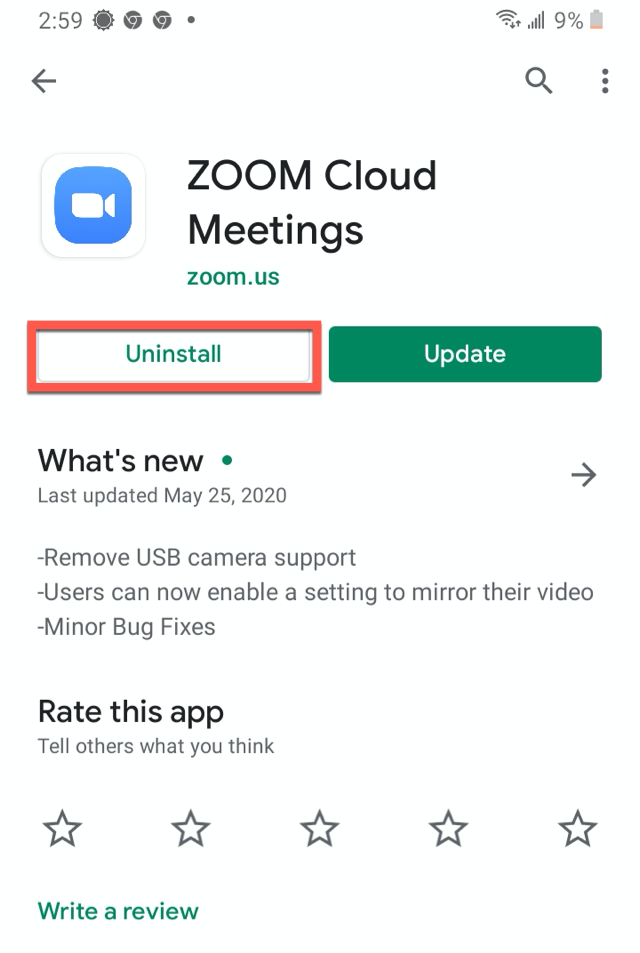
Now Zoom will no longer occupy space on your device, and all associated notifications and services will be stopped.
How to Uninstall Zoom on iOS
To remove the Zoom app from your iOS device, here’s what to do:
- Locate the Zoom App
-
- Find the Zoom app on your home screen or in the App Library.
- Tap and Hold the App Icon
-
- Press and hold the Zoom app icon until options appear.
- Select Delete App
-
- Tap Remove App, then choose Delete App to confirm.
- Confirm Deletion
-
- A confirmation message will pop up. Tap Delete to fully remove the app from your iPhone or iPad.
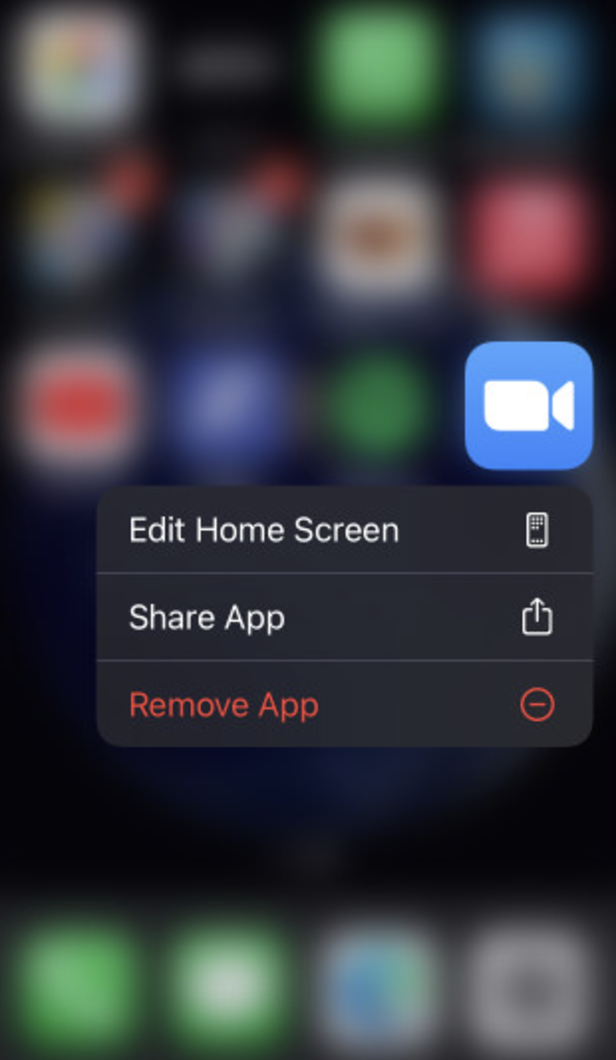
Once uninstalled, Zoom will no longer be accessible from your device.
How to Revoke Third-Party Access to Your Google Account
If you no longer wish for a third-party app to access your Google Account, you can easily remove it from your list of connected services. Here’s how:
- Make sure you’re signed in to your Google Account.
- Go to the section that lists all apps and services with third-party access.
- Find and select Zoom from the list.
- Click on See details, then choose Remove access and confirm your decision.
How to Disconnect Zoom from Other Linked Services
If you’ve integrated Zoom with other third-party applications or services, you may want to disconnect those connections for privacy, security, or organizational reasons. Whether you’re no longer using the linked services or simply wish to streamline your online presence, it’s essential to remove Zoom from any unnecessary integrations.
Here’s how to remove Zoom from other linked services:
- Sign in to your Zoom account: Access the Zoom web portal using your credentials.
- Navigate to Settings: From the navigation menu, go to “Account Management” and then select “Linked Accounts.”
- Identify Linked Services: You’ll see a list of third-party apps and services connected to your Zoom account, such as Google, Microsoft Teams, and Slack.
- Remove Zoom from Services: For each connected service, click “Remove” or “Disconnect” next to the service you wish to unlink.
- Confirm the Disconnection: Follow the prompts to confirm the removal, ensuring that Zoom is no longer integrated with the chosen services.
By managing and removing these linked services, you can ensure that your data and communication preferences are better controlled, providing a more streamlined and secure experience.
How Krisp Can Help After Deleting Your Zoom Account
If you’ve decided to delete your Zoom account but still need high-quality communication tools for your meetings, Krisp is an ideal solution. It offers a range of advanced features that not only enhance your audio experience but also help you stay organized and productive.
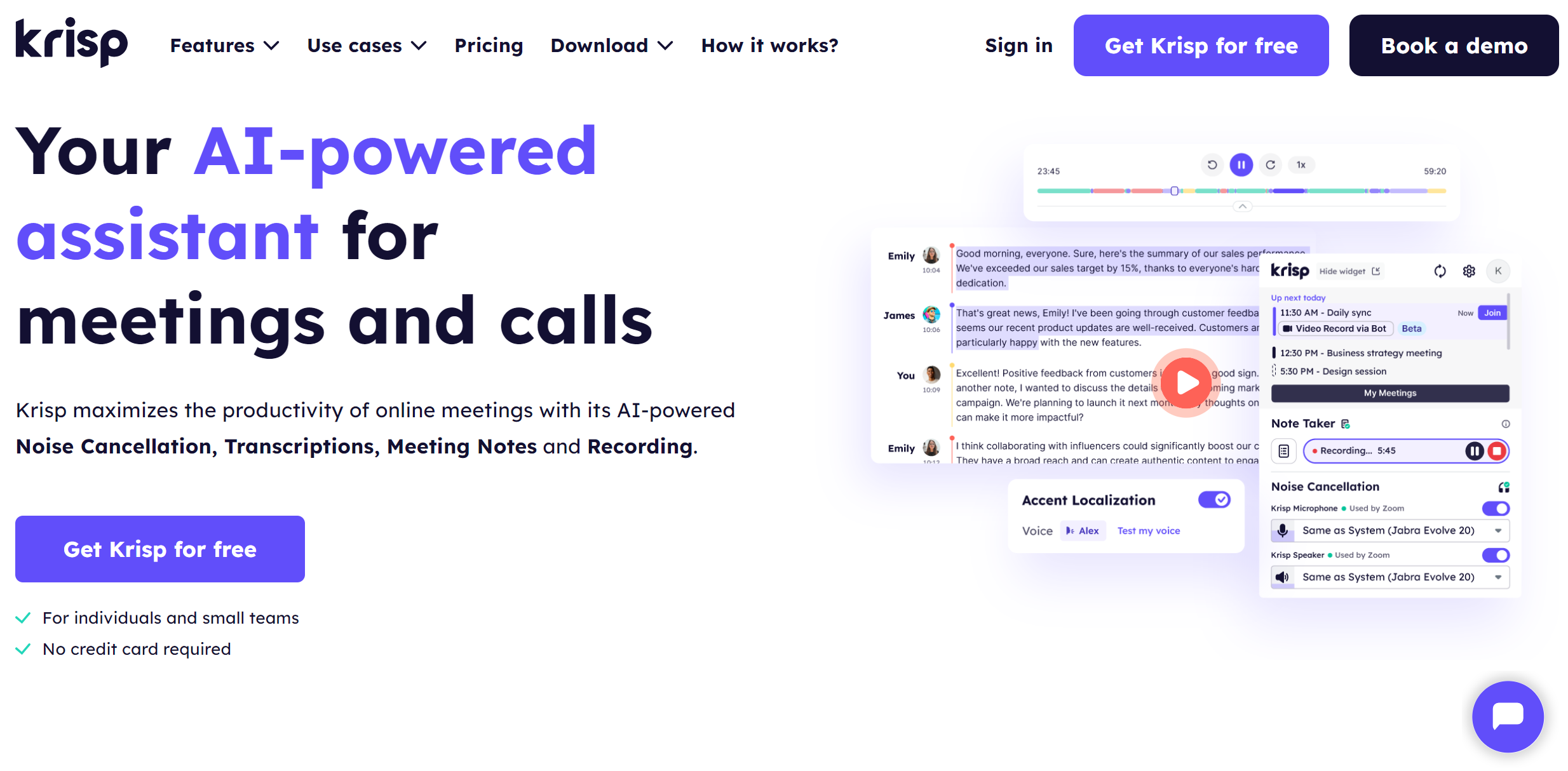
Here’s how Krisp can be an essential part of your communication toolkit moving forward:
1. Screen Recording
Krisp’s Screen Recording feature is perfect for capturing everything that happens during your virtual meetings or presentations. Whether you’re giving a demo, conducting a workshop, or recording a tutorial for your team, Krisp ensures your screen activity is recorded in high quality.
2. AI-Powered Noise Cancellation
Krisp’s AI Noise Cancellation ensures crystal-clear audio by removing background noise, voices, and echoes from your calls. Whether you’re working from a café or a busy office, Krisp makes sure your voice remains the focus, providing a seamless communication experience.
3. Free, Unlimited AI Meeting Transcription
Krisp provides real-time meeting transcriptions capturing every word spoken during a call. This feature is invaluable for people who need accurate records of discussions but don’t have the time to take notes during the meeting. You’ll never miss an important point, and all conversations are fully documented for future reference.
4. AI Meeting Notes and Summary
After your meetings, Krisp’s AI Meeting Summary feature automatically generates a concise summary of the discussion, highlighting key points and action items. This helps you stay organized and ensures that no important decisions or tasks are forgotten. The AI also identifies follow-up actions, making it easier to manage your post-meeting tasks.
For example, after a client call, Krisp generates a summary of the meeting, highlighting key deliverables and deadlines. You no longer need to manually sift through the meeting recording or transcription to figure out the next steps; Krisp does the work for you.
5. Automatic Meeting Recording
Krisp offers automatic meeting recording across all communication platforms. Whether you’re using Microsoft Teams, Slack, or Google Meet, Krisp will automatically start recording your meetings, ensuring you have a complete record of your discussions. You can access these recordings at any time for review, sharing, or documentation purposes.
Krisp’s AI Meeting Assistant delivers automated meeting insights that instantly boost productivity and enhance the efficiency of meetings.
Conclusion
Deleting your Zoom account can be a straightforward process, whether you’re looking to simplify your digital footprint, address privacy concerns, or switch to an alternative platform that better suits your evolving needs. By following the step-by-step instructions, you can effectively remove your Zoom account, uninstall the app from your devices, and disconnect any third-party integrations.
However, before you say goodbye to Zoom, it’s worth considering new communication tools like Krisp, which offer advanced features such as AI-powered noise cancellation, screen recording, and real-time transcription, ensuring your virtual meetings remain seamless and productive. Whether you’re opting for a fresh start or just looking for more secure and efficient alternatives, there are plenty of solutions available to support your communication needs post-Zoom.


