Clear audio communication is paramount in today’s digital landscape, especially in virtual meetings and online collaborations. Background noise can disrupt conversations, leading to misunderstandings and reduced productivity. Platforms like Zoom and applications like Krisp have developed advanced noise isolation features to address this.
This article delves into Zoom’s Personalized Audio Isolation and Krisp’s Background Voice Cancellation features, exploring their functionalities, benefits, and how they enhance virtual communication.
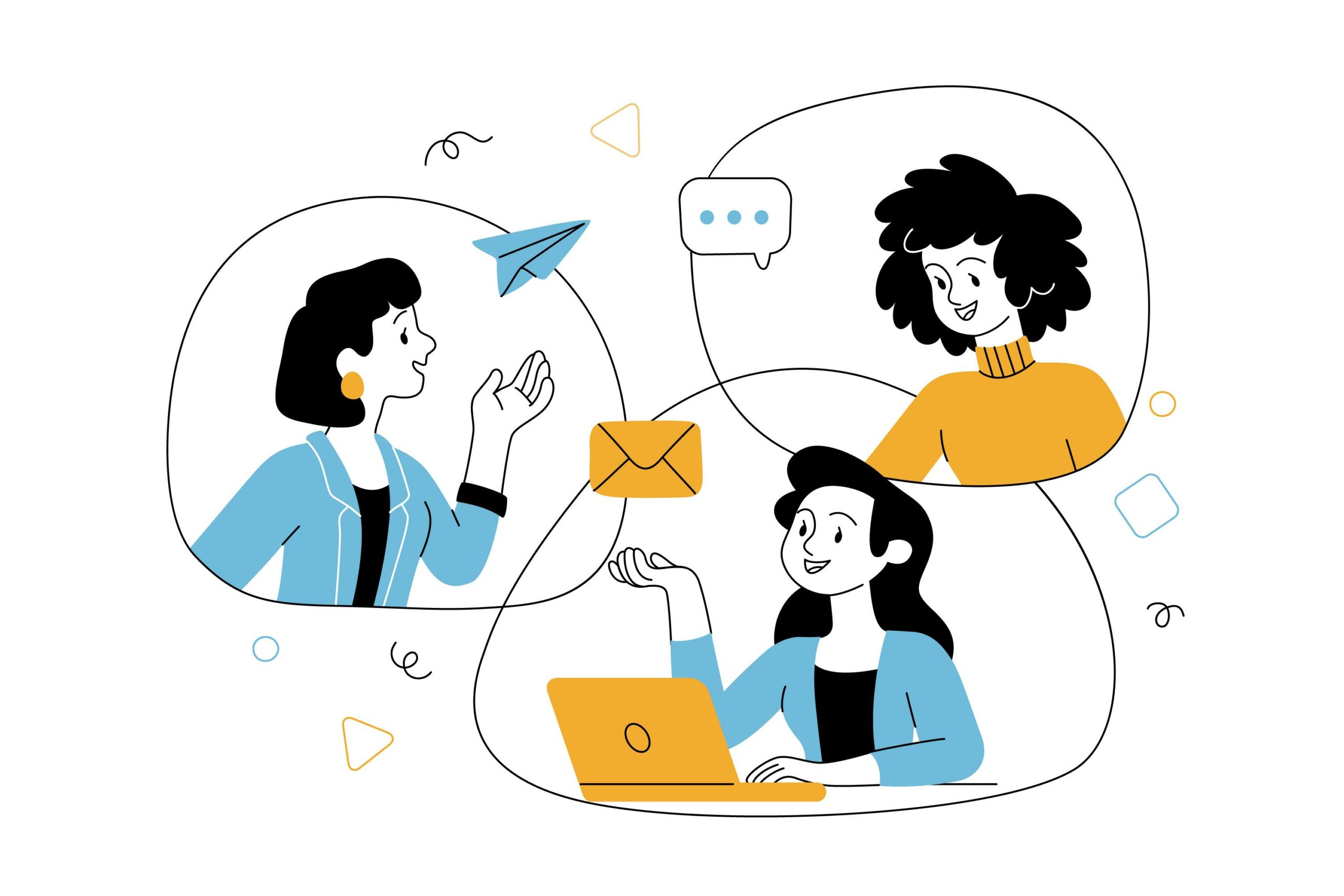
What is Personalized Audio Isolation?
Zoom’s Personalized Audio Isolation feature is designed to better differentiate the speaker’s voice from background noise, even in noisy environments like open offices or homes with ambient distractions. The feature employs voiceprint technology to enhance the clarity of your speech during virtual meetings.
How Does It Work?
Automatic Voiceprint Creation
-
- Once you enable the feature, Zoom creates an automatic voiceprint during your meetings.
- This voiceprint is a digital representation of your unique vocal patterns, used to isolate your voice and suppress other sounds.
- The voiceprint is stored locally on your device and can be deleted at any time through your audio settings.
Optional Voiceprint Recording
-
- For enhanced performance, users can make a short voice recording by reading a script provided by Zoom.
- This reference voiceprint recording is analyzed by Zoom to refine the isolation process further, working alongside the automatic voiceprint.
- Zoom stores this recording securely until you delete it in your audio settings.
Real-Time Noise Suppression
-
- During meetings, the system uses the voiceprints to suppress background noise dynamically, prioritizing your speech for a clear and uninterrupted audio experience.
Who Can Use Personalized Audio Isolation?
- The feature is not available on:
- Common Area devices (shared office devices or kiosks).
- Older devices that don’t meet the system requirements.
To use Personalized Audio Isolation effectively, ensure your device meets the prerequisites.
How to Enable Personalized Audio Isolation
For Windows, macOS, and Linux Users:
- Open the Zoom app and sign in.
- Click your profile picture and select Settings.
- Navigate to the Audio tab under Settings.
- Under Audio Profile, select Personalized audio isolation.
- A consent prompt will appear, explaining the creation of an automatic voiceprint during your meetings. Click OK to proceed.
- Your voiceprint will be created automatically during the next meeting.
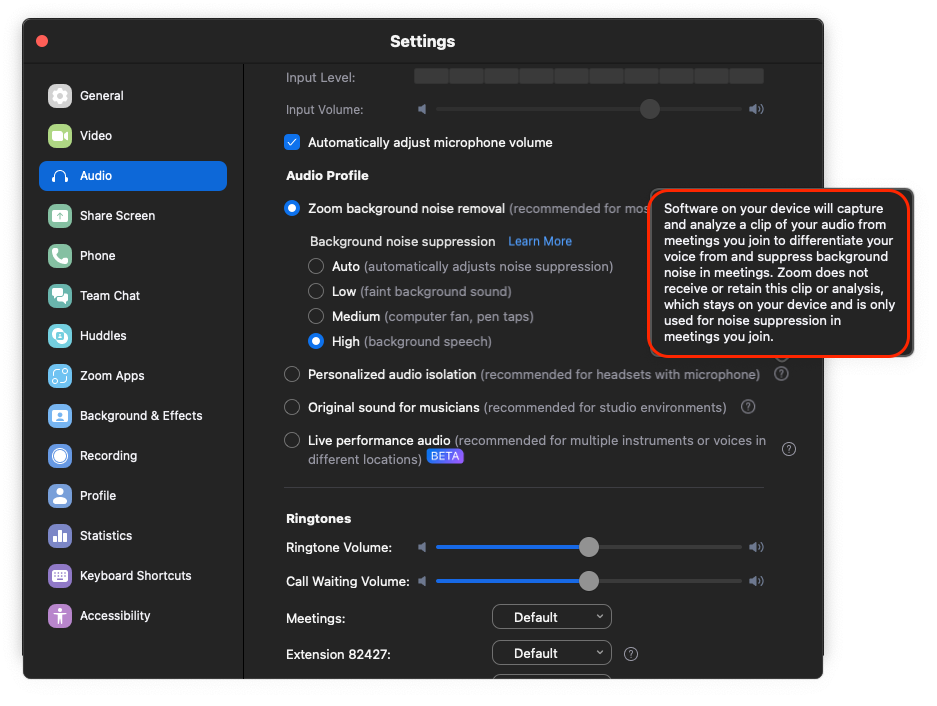
Optional: Creating a Voiceprint Recording
- In the same Audio settings, select the option to Create Voiceprint Recording.
- Follow the on-screen instructions to read a Zoom-provided script.
- Save the recording for improved voice isolation during future meetings.
How to Delete Your Voiceprint
- Go to the Audio Settings in your Zoom app.
- Locate the voiceprint section and choose Delete Voiceprint Recording.
- Deleting this recording may reduce the effectiveness of noise isolation.
- If the system creates an automatic voiceprint, it generates a new one the next time you speak during a meeting unless you turn off the feature.
Technical Requirements
Standard Personalized Audio Isolation:
- Zoom Desktop App:
- Windows: Version 5.15.10 or higher
- macOS: Version 5.15.10 or higher
- Linux: Version 5.15.10 or higher
- Zoom Mobile App (iOS):
- Version 6.1.0 or higher
Improved Personalized Audio Isolation (with voice recording):
- Zoom Desktop App:
- Windows: Version 6.0.0 or higher
- macOS: Version 6.0.0 or higher
- Linux: Version 6.0.0 or higher
- Zoom Mobile App (iOS):
- Version 6.1.5 or higher
- Compatible devices: iPhone SE (2nd & 3rd gen), iPhone 11 and later.
Key Benefits of Personalized Audio Isolation
- Enhanced Clarity: Ensures your voice is heard clearly, even in noisy environments.
- Privacy Control: Voiceprints are stored locally or can be deleted at will, giving users full control.
- Customizable Performance: The optional voiceprint recording further improves background noise suppression.
- Adaptable to Environments: Works effectively with both headset microphones and built-in laptop microphones.
- Seamless Integration: Requires no additional software or tools—available directly in the Zoom app.
Comparison: Standard Noise Suppression vs. Personalized Audio Isolation
| Feature | Standard Noise Suppression | Personalized Audio Isolation |
| Background Noise Handling | General suppression of ambient noise | Tailored suppression using voiceprints |
| Microphone Compatibility | Works best with headset mics | Effective with both headset and non-headset mics |
| Performance in Noisy Environments | Moderate | Highly effective, especially with voiceprint recording |
Why Personalized Audio Isolation Matters
Zoom’s Personalized Audio Isolation offers a significant upgrade from standard noise suppression by introducing tailored voice isolation. This ensures a distraction-free experience for users who work in challenging audio environments, such as open offices, shared households, or outdoor settings.
Use Cases
- Remote Work: Professional-grade audio clarity for virtual meetings.
- Online Education: Distraction-free virtual classrooms for teachers and students.
- Hybrid Events: Clear audio for both in-person and remote participants.
Zoom’s approach to voiceprint storage (local storage with optional deletion) also emphasizes privacy and control, making this feature user-friendly and secure.
Krisp Background Voice Cancellation
Krisp is a standalone AI-powered application that eliminates background noises, voices, and echo during online calls. It acts as an independent layer, working across virtually all conferencing platforms, including Zoom, Microsoft Teams, Google Meet, and others.
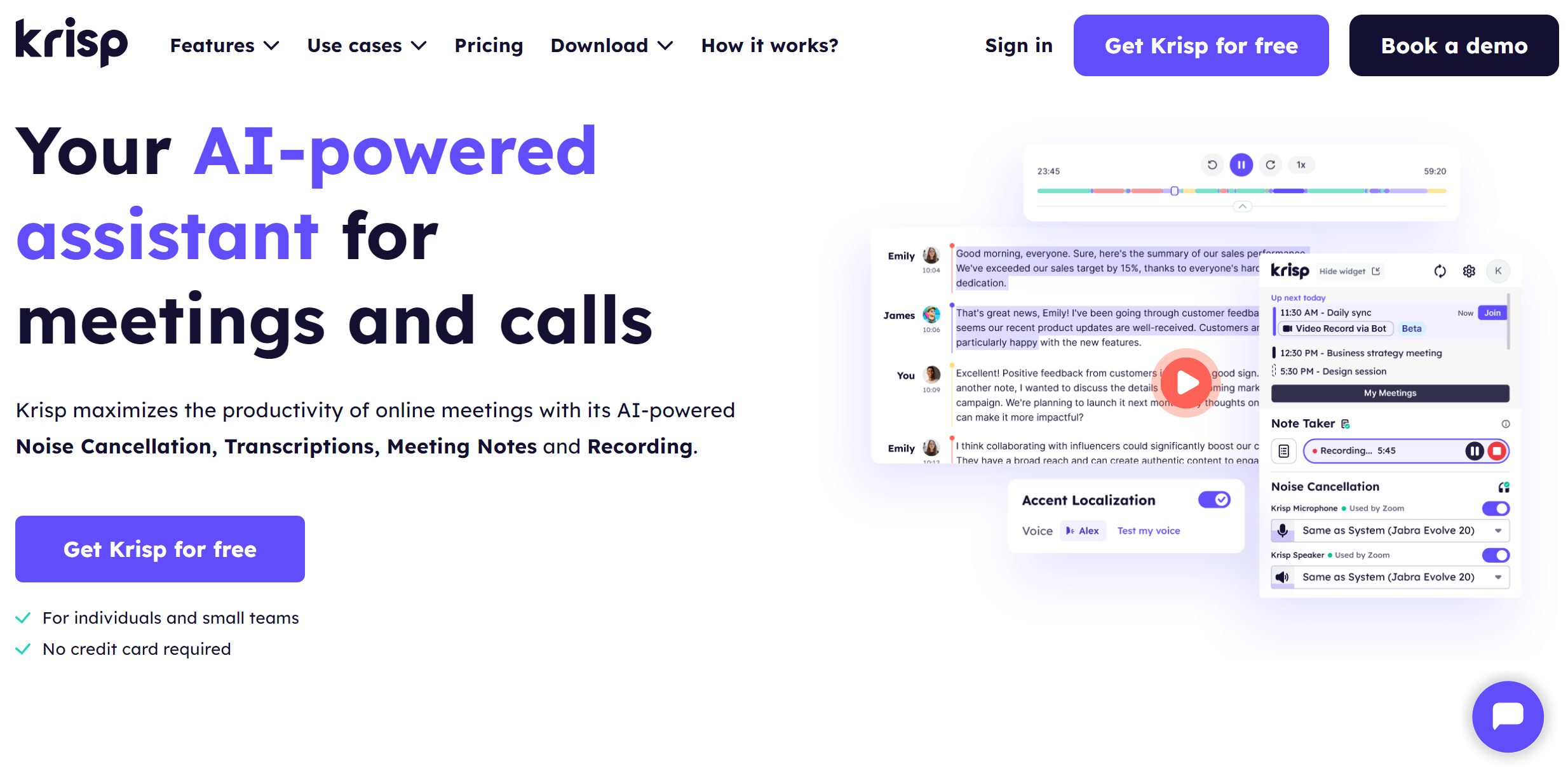
Key Features
- AI Noise Cancellation
- Removes background noises and overlapping voices in both inbound and outbound audio streams.
- Cancels echo for clearer, more natural sound quality.
- Universal Compatibility
- Works with all major conferencing apps, call center platforms, and devices.
- Requires no additional integrations, functioning as a virtual microphone and speaker.
- Enhanced Features
- Auto-transcriptions, meeting summaries, and AI-generated action items.
- Recording and meeting notes capabilities enhance productivity.
- Seamless Setup
- Once installed, Krisp creates virtual devices (Krisp Microphone and Krisp Speaker) that can be selected in any app’s audio settings.
Device and Compatibility Requirements
- Available for Mac and Windows.
- Requires installation as a desktop app.
Trusted by Global Brands
Krisp is widely used by organizations like Sony, GitHub, Okta, and Medium, ensuring high reliability and performance.
Comparison: Zoom Noise Isolation vs. Krisp Background Voice Cancellation
| Feature | Zoom Noise Isolation | Krisp Background Voice Cancellation |
| Platform Dependency | Exclusive to Zoom | Compatible with all conferencing platforms |
| AI Noise Suppression | Focused on isolating the user’s voice | Removes all noises, voices, and echo |
| Personalization | Voiceprint-based, with optional recording | Universal; no customization needed |
| Audio Directionality | Outgoing audio only | Both incoming and outgoing audio |
| Additional Features | N/A | Meeting transcription and summaries |
| Ease of Use | Integrated into Zoom | Requires installation and configuration |
| Performance in Noisy Areas | Effective with voiceprints | Superior, even in extreme noise conditions |
Which Should You Choose?
Choose Zoom Noise Isolation If:
- You are exclusively using Zoom for meetings.
- You prefer a native, platform-integrated solution.
- Privacy is a priority, as all data remains stored locally.
Choose Krisp Background Voice Cancellation If:
- You frequently use multiple conferencing platforms.
- You need noise suppression for both incoming and outgoing audio.
- You want advanced features like meeting summaries and transcriptions.
Both Zoom Noise Isolation and Krisp Background Voice Cancellation excel in improving virtual communication by eliminating distractions. While Zoom’s solution is ideal for platform-specific use, Krisp offers unmatched flexibility for multi-platform users and call centers.
You can select the tool that best complements your virtual communication setup by understanding your specific needs and workflow. Clear audio isn’t just a luxury—it’s essential for professional and personal productivity in a connected world.
FAQs


