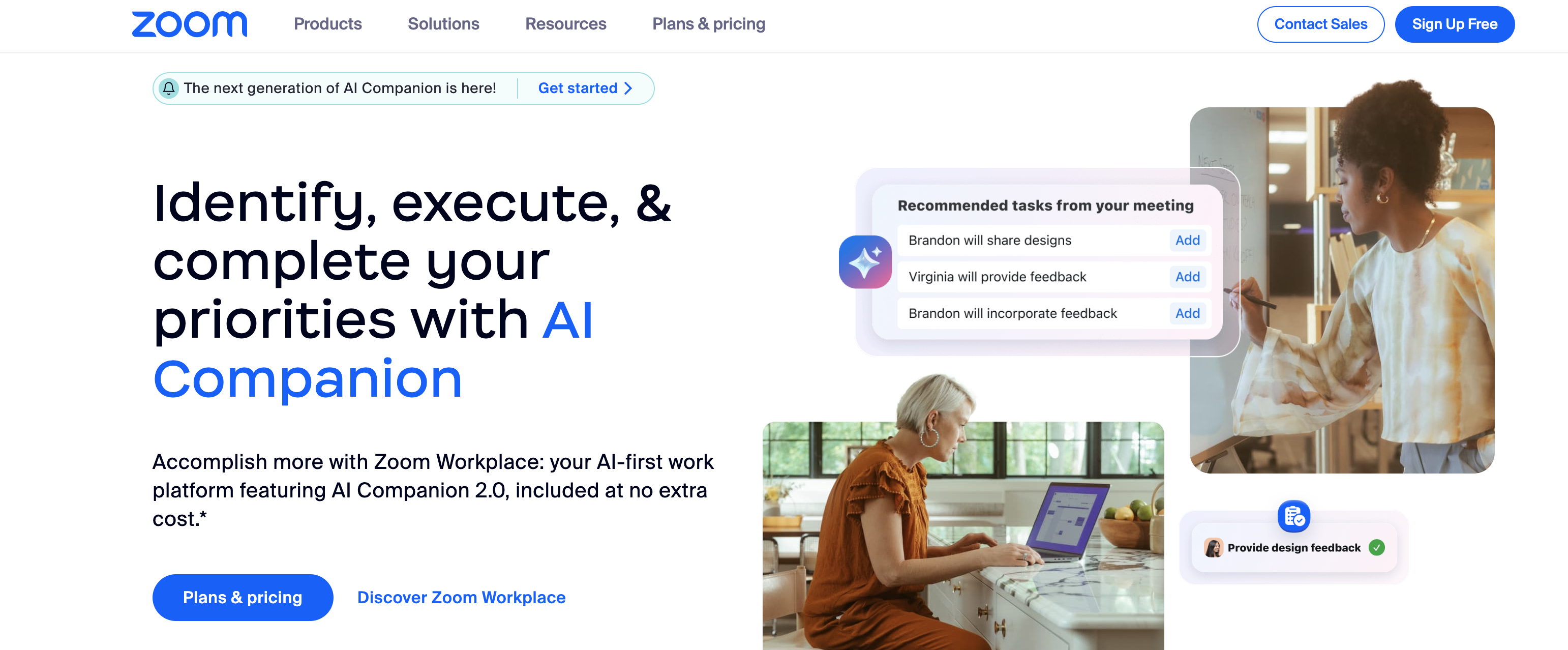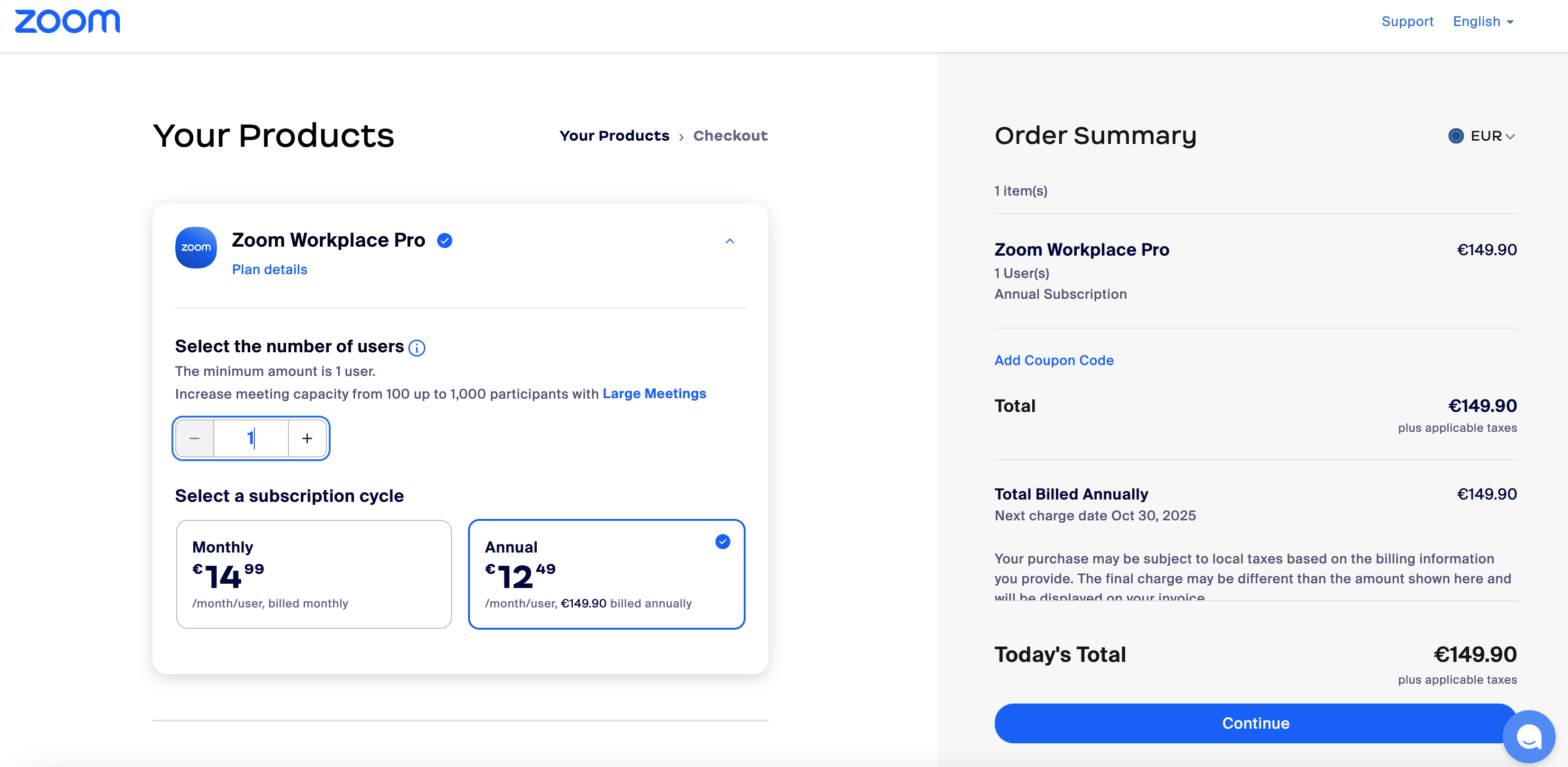In 2024, Zoom continues to be an essential tool for virtual communication, particularly for businesses, educational institutions, and remote work. However, the time limit on Zoom’s free plan can interrupt collaboration and disrupt productivity for those using it extensively. Here, we’ll explore how the Zoom time limit works, its impact, and practical ways to extend your Zoom meetings to maximize productivity—either by upgrading your plan or using creative solutions.
Understanding Zoom Meeting Time Limit
What is the Zoom Meeting Time Limit?
Zoom enforces a time limit on its meetings based on the user’s plan. Free (Basic) users are limited to 40-minute meetings, with an automatic disconnection once the time is up. Paid plans offer extended durations, with some even offering unlimited meeting time.
Why Zoom Limits Meeting Time for Free Plans
Zoom’s time limit encourages users who need extended meeting durations to upgrade to a paid plan. For occasional users, the free plan with a 40-minute limit may suffice. However, regular users and professionals often find the limit restrictive, which can lead to interruptions in workflow and reduced productivity.
Zoom Free vs. Paid Plans: A Comparison
Overview of Free vs. Paid Zoom Plans
Understanding the differences between Zoom’s free and paid plans is crucial when deciding which plan best suits your needs. Here’s a breakdown of what each plan offers:
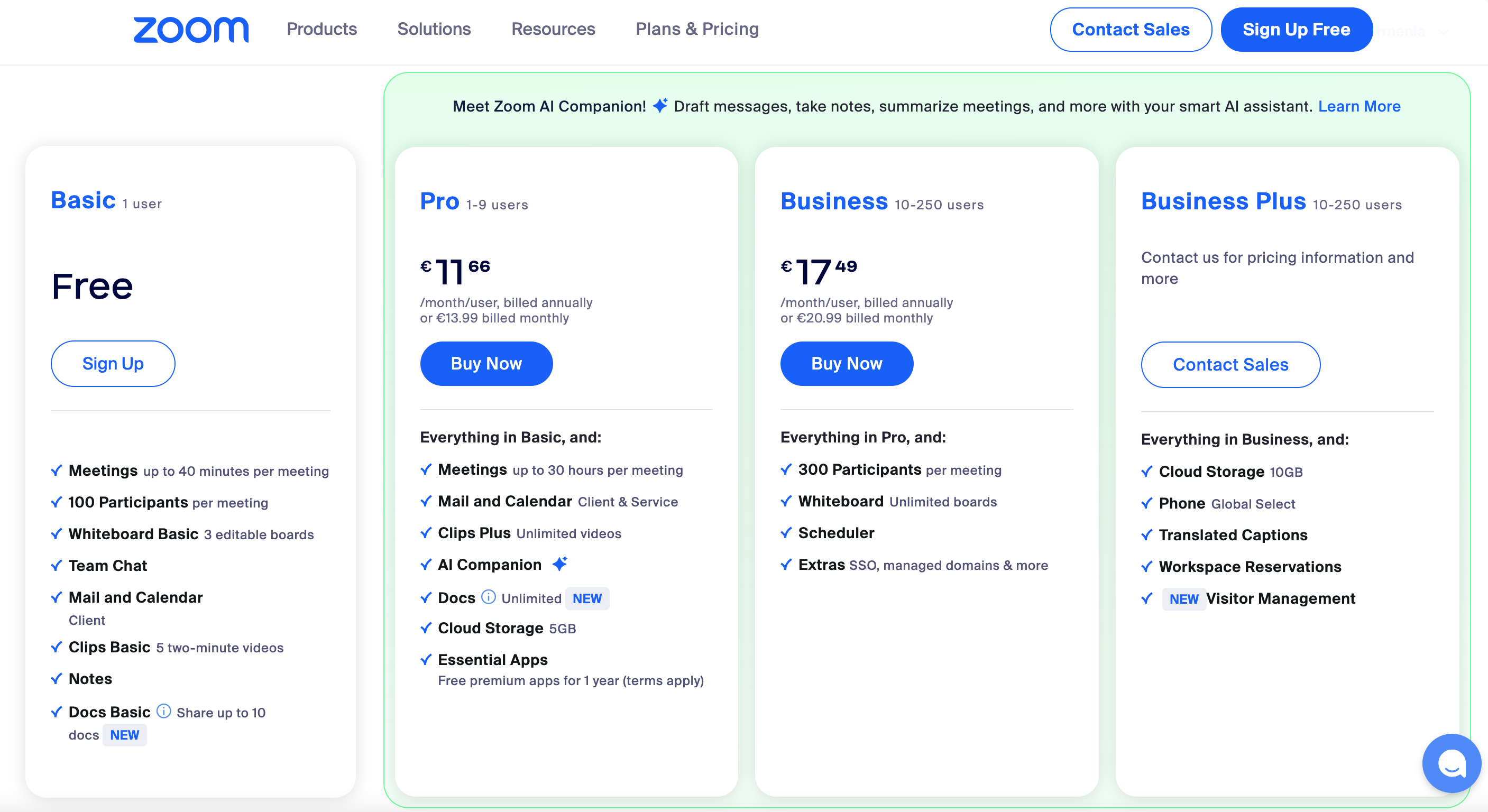
For individuals or small teams, the Pro plan might provide the right balance between cost and functionality. Larger organizations, however, may benefit from the Business or Enterprise plans, which support larger participant capacities, better security, and advanced integration. For a more detailed overview, check out this article.
How Zoom Time Limit Impacts Productivity
The 40-minute time limit can be particularly disruptive, especially during critical discussions or collaborative projects. When the time ends abruptly, participants need to rejoin the session, which can lead to loss of momentum and unnecessary repetition.
Continuous flow is crucial for teams collaborating remotely. Frequent disconnections can hinder brainstorming sessions, delay decisions, and create a fragmented participant experience.
Businesses that conduct client consultations on Zoom may find it unprofessional to cut a session short or have to reconnect. Maintaining longer meeting times can provide a more seamless experience and improve client trust.
Benefits of Extending Meeting Time
Enhanced Collaboration & Client Engagement
In a time-unrestricted meeting environment, team members can explore ideas more fully, share insights openly, and discuss topics in detail. This flexibility fosters deeper conversations, making brainstorming and problem-solving sessions more effective. Without the pressure to rush, participants feel encouraged to contribute thoughtfully, helping build a culture of open, deliberate decision-making.
For client-facing meetings, extended time is even more valuable. When discussions aren’t cut short, clients feel respected, which fosters trust and collaboration—key elements of strong relationships. An uninterrupted meeting provides a smoother, more professional experience, positively reflecting the hosting company’s commitment to quality and attentiveness.
Better Focus and Reduced Interruption
Longer meeting durations foster a more focused and attentive environment. Without the pressure of a ticking clock, participants can fully engage, allowing each topic to receive the attention it deserves for higher-quality discussions and decisions.
Session timeouts often force groups to revisit earlier points, breaking momentum and reducing focus. Extended meeting times prevent these interruptions, ensuring ideas are thoroughly explored. This continuity is particularly valuable for creative sessions, project planning, and strategic discussions, where seamless idea-building benefits from the absence of time constraints.
Upgrading to Zoom Pro: Key Advantages
For those regularly hosting meetings that surpass the 40-minute limit, upgrading to Zoom Pro can be the simplest solution.
How Upgrading Works
Upgrading to Zoom Pro unlocks features like extended meeting durations and cloud recording capabilities. Zoom offers monthly and yearly billing options, which can make upgrading more manageable for occasional users.
Features of Zoom Pro Plan
- 30-hour continuous meeting duration
- Recording and cloud storage options
- Breakout rooms for effective subgroup discussions
Simple Steps to Upgrade Your Zoom Account
- Go to the Zoom website and sign in.
- Navigate to Billing and choose the plan you want.
- Select the Pro plan and complete your purchase.
How to Extend Meeting Time on Zoom Without Paid Plans
For users who rely on Zoom’s free plan and don’t wish to upgrade, there are several practical methods to extend meeting time without a paid subscription. While these options may not be as seamless as an upgraded plan, they offer creative solutions to continue discussions without needing to invest in a paid account.
Restarting Meetings
A simple way to bypass Zoom’s 40-minute limit is to end the meeting just before it expires and start a new one right away, allowing participants to rejoin and continue seamlessly. While this requires a quick disconnect and reconnect, it’s an effective workaround without extra cost. Inform participants beforehand to ensure a smooth transition.
For recurring discussions or multi-part sessions, set up a recurring meeting link. This keeps the same link for each session, reducing confusion and making it easy to restart the meeting with minimal interruption.
Using Multiple Accounts for Long Sessions
Another effective workaround is to utilize multiple Zoom accounts to extend the meeting time. Having different team members or co-hosts with free accounts alternate hosting duties allows each person to start a fresh 40-minute meeting when the previous one ends. For example, one team member could host the first meeting, and another could host the subsequent session. This approach can effectively double or triple the overall meeting time without needing a paid plan.
To streamline this process, ensure each account holder is pre-registered as an alternative host on the calendar invite. This allows for a quick transition between hosts, reducing downtime and keeping the meeting’s flow as smooth as possible.
Setting Shorter Agendas
To stay within the 40-minute limit, prioritize key topics in your agenda and keep discussions concise. Assign timed sections for each item to maintain focus, and consider appointing a timekeeper to stay on track. Limiting participants can also improve efficiency.
For extended discussions, break them into separate sessions. This keeps meetings brief and allows participants to return refreshed for focused discussions. For complex projects, scheduling shorter, topic-specific meetings throughout the week can enhance productivity while staying within the free plan’s constraints.
Utilizing Breakout Sessions to Maximize Time
Zoom’s breakout rooms are useful tools for managing time efficiently during larger meetings. Instead of one continuous session with all participants, consider breaking up the main meeting into smaller breakout groups. This allows specific topics to be discussed in a more concentrated setting, reducing the need for extended group discussions. After reconvening in the main room, each group can share summaries or action points, allowing the larger session to proceed more quickly.
Popular Alternatives to Zoom for Extended Meetings
If you frequently find Zoom’s time constraints limiting, consider using platforms that offer extended or unlimited free meeting times:
Google Meet
Google Meet is a popular alternative to Zoom, offering a 60-minute meeting limit for users on its free plan. This extra 20 minutes, compared to Zoom’s Basic plan, can make a noticeable difference for those needing a bit more time to complete discussions. Additionally, Google Meet integrates seamlessly with other Google Workspace tools, like Google Calendar and Google Drive, making scheduling and managing meetings easy. The platform’s straightforward interface and security features, including data encryption and optional meeting codes, make it a solid choice for personal and professional use.
Microsoft Teams
Microsoft Teams is another strong option, particularly for users already using Microsoft Office tools. Free users can host meetings up to 60 minutes long, which is ideal for slightly extended discussions or collaborative sessions. Microsoft Teams also includes screen sharing, breakout rooms, and various collaborative tools, such as real-time document editing and in-platform file storage. The ability to integrate with other Microsoft applications—such as Word, Excel, and OneNote—adds an additional layer of functionality, making Microsoft Teams a great fit for work environments focused on collaborative document and project management.
Best Practices for Professional Appearance on Zoom
A polished, professional look can make a positive impression during meetings.
Here are some tips to ensure you look your best on-screen:
- Ideal Lighting and Background Setup
Good lighting is essential for achieving a clear and flattering appearance on Zoom. To avoid shadows or harsh lighting, position yourself facing a natural light source, such as a window, whenever possible. This setup ensures that your face is evenly lit, making it easier for others to see your expressions and engage with you. If natural light isn’t available, use a lamp positioned in front of you, ideally at eye level, to create a balanced effect.
In addition to lighting, consider your background. A clean, uncluttered background, free from distractions, helps maintain a professional appearance and ensures that the focus stays on you. If you’re in a space with unavoidable clutter, consider using Zoom’s virtual background feature or a simple backdrop.
- Proper Camera Angle
Position your camera at eye level for an engaging, natural look that avoids the impression of looking down or up. When at eye level, your face appears centered and in focus, which helps build better engagement with your audience. Additionally, sit a comfortable distance from the camera, ensuring your head and shoulders are visible.
- Importance of Dress Code for Virtual Meetings
While working from home or remotely may encourage a relaxed environment, maintaining a professional dress code for virtual meetings can greatly influence the tone and outcome of your interaction. Simple, solid colors often work best on camera, as they are less likely to cause visual distractions or blending issues with virtual backgrounds. Steer clear of busy patterns or overly bright colors, which can be distracting on screen.
Tips to Keep Your Zoom Meeting Productive
In any virtual meeting, keeping participants engaged is key to achieving meaningful outcomes. An engaging atmosphere encourages active participation, enhances focus, and improves collaboration. Here are effective techniques to foster engagement and productivity, helping to make every Zoom meeting a success.
- Techniques to Foster Participation
Zoom offers a variety of built-in features that can help keep attendees involved and attentive throughout the session. By using Zoom reactions—such as thumbs up, applause, or raised hands—participants can interact visually without interrupting the speaker, creating a dynamic that encourages more fluid, responsive discussions. Reactions can also serve as quick feedback tools, allowing hosts to gauge participants’ responses to key points.
Polls are another effective feature that invites participants to contribute their opinions in real time. This is particularly helpful in larger meetings or webinars where individual voices may be harder to incorporate. By embedding polls into the presentation, hosts can collect instant insights, stimulate conversation, and address specific topics based on the participants’ interests or feedback. Similarly, the Q&A function allows attendees to ask questions without disrupting the flow, making it especially useful for webinars or training sessions where participants may have detailed queries. Addressing questions live fosters a collaborative environment where participants feel heard and valued.
For smaller, collaborative groups, consider using breakout rooms to divide participants into smaller discussion groups. This encourages active participation from everyone, especially in larger meetings where some attendees may feel less inclined to speak up.
- Preventing “Zoom Fatigue” for Long Sessions
For meetings that run longer or involve complex discussions, it’s essential to prevent “Zoom fatigue” by building in breaks and pacing the content thoughtfully. Virtual meetings can be mentally draining, as prolonged screen time often reduces participants’ focus and engagement. To combat this, incorporate short breaks to give everyone a chance to recharge. A brief five-minute break can make a significant difference, allowing participants to step away from their screens, stretch, or grab a refreshment before resuming the discussion with renewed focus.
In addition to breaks, interactive elements—such as quick exercises, brief discussions in breakout rooms, or short collaborative tasks—can also help participants re-engage without straining attention spans. This can be particularly useful in training or brainstorming sessions, where active involvement is needed. Breaking down lengthy sessions into distinct, timed segments can further improve focus, helping participants approach each topic with clarity and energy.
How Krisp can elevate your Zoom meetings
For anyone using Zoom for professional or personal meetings, Krisp offers a range of AI-powered features designed to improve the quality and productivity of online interactions. From advanced noise cancellation to real-time transcription, Krisp’s tools allow individuals and teams to have clearer, more efficient meetings with fewer distractions. Here’s how Krisp can make a difference:
AI Noise Cancellation
Krisp’s AI Noise Cancellation feature actively eliminates background noises, external voices, and echoes, allowing only the speaker’s voice to be heard clearly. This feature is a game-changer for users in noisy environments, such as home offices, coffee shops, or shared workspaces, where interruptions can be frequent. By isolating the speaker’s voice, Krisp ensures that conversations are distraction-free and professionally clear. This is especially useful for teams with members joining from diverse locations, as it improves the listening experience for everyone and enables more focused, effective discussions.
Meeting Transcription
The real-time transcription feature in Krisp transcribes spoken words into text during the meeting, making it easy to capture every detail without interrupting the flow of conversation. This feature is particularly useful for individuals and teams who want a written record of discussions, eliminating the need for extensive note-taking. Participants can stay engaged in the conversation, knowing that Krisp is accurately capturing every word. After the meeting, the transcription provides an easily searchable reference, which is invaluable for team members who need to revisit specific details or catch up on missed discussions.
AI Meeting Notes and Summary
Krisp’s AI-powered meeting notes and summary feature automatically compiles key points, decisions, and action items, delivering a concise summary of each meeting. This tool not only organizes the discussion but also ensures that important insights are documented and easily accessible for future reference. The AI-generated notes highlight core topics and outline actionable steps, saving participants the effort of manually recording details. For team projects, this feature is a huge time-saver, as it keeps everyone aligned and informed on next steps without requiring anyone to go back and listen to the full recording.
Meeting Recording
Krisp’s meeting recording functionality allows users to capture Zoom meetings and store them for later use. This feature is particularly beneficial for training sessions, onboarding, or any meetings where details may need to be reviewed afterward. Recorded meetings help ensure that nothing is missed, and they can serve as a valuable resource for participants who want to revisit specific parts of the discussion. By preserving key conversations, Krisp’s recording feature provides lasting value beyond the immediate meeting, allowing individuals and teams to create a knowledge repository for future reference.
Screen Recording
Krisp’s screen recording feature adds an extra layer of functionality, enabling users to capture both the audio and visual elements of their meetings. This is ideal for presentations, demonstrations, and collaborative work where visuals play a critical role. The screen recording capability captures all on-screen actions, such as document editing, slide transitions, and software demonstrations, providing a comprehensive record that’s particularly useful for training or instructional purposes. With screen recording, participants have a complete visual and audio record of the meeting, making it easy to revisit and understand complex topics in detail.
Conclusion
As Zoom continues to be a vital tool for remote communication, understanding how to navigate its time limits can be crucial for maintaining productive, uninterrupted meetings; by strategically applying these practical methods, you can maximize productivity, maintain a professional virtual presence, and keep every meeting smooth, engaging, and efficient—no matter the duration.
FAQs