Learning how to convert MP3 to text is super useful in many situations. Whether you need meeting notes, want to turn a podcast into a blog, or simply don’t have time to listen to a long recording, converting MP3 to text saves time and makes life easier. Instead of trying to type out everything by hand, transcription tools do the work for you, giving you a neat and clear text version.
Real-time transcription makes this even better. With live tools, your MP3 is instantly converted into text while you watch. There’s no waiting, and you can fix any small mistakes as you go. The best part? Many of these tools are free and easy to use, so anyone can take advantage of them.
Why Convert MP3 to Text?
Converting MP3 recordings of meetings into clear, concise notes is a powerful way to boost productivity and organization in the workplace. Meetings are often packed with important discussions, strategic decisions, and actionable insights, but it’s easy to forget or misinterpret details when relying on memory or handwritten notes. By converting your mp3 to text, you create an accurate and permanent record that ensures no vital information slips through the cracks.
- Time-Saving Benefits of Meeting Transcriptions
For professionals, having transcribed meeting notes saves hours of time that would otherwise be spent replaying audio to catch key points. Instead, you can quickly scan the transcription to find important tasks, deadlines, or follow-up actions. Knowing how to convert mp3 to text is especially helpful for team members managing multiple projects or for leaders overseeing complex workflows, as the transcription acts as a reliable reference document for making informed decisions.
- Enhanced Communication with Shared Notes
Sharing meeting outcomes also becomes much easier with text-based transcriptions. You can send a well-structured summary to team members who were unable to attend or to stakeholders who need updates. These notes can also highlight specific assignments or deadlines, keeping everyone aligned on goals and responsibilities. For larger teams, it ensures that communication remains consistent and eliminates confusion about what was discussed or decided.
- Real-Time Transcription
Real-time transcription tools take this efficiency to another level. These tools allow you to transcribe conversations as they happen, so you don’t need to wait for the meeting to end to get your notes. With live transcription, you can even make quick edits or mark important sections during the discussion. Moreover, having meeting transcriptions stored digitally makes them searchable, meaning you can easily find specific points from past meetings without listening to hours of recordings.
How to Convert MP3 to Text For Free?
To convert MP3 files to text for free, follow these steps:
Step 1: Sign Up or Log In
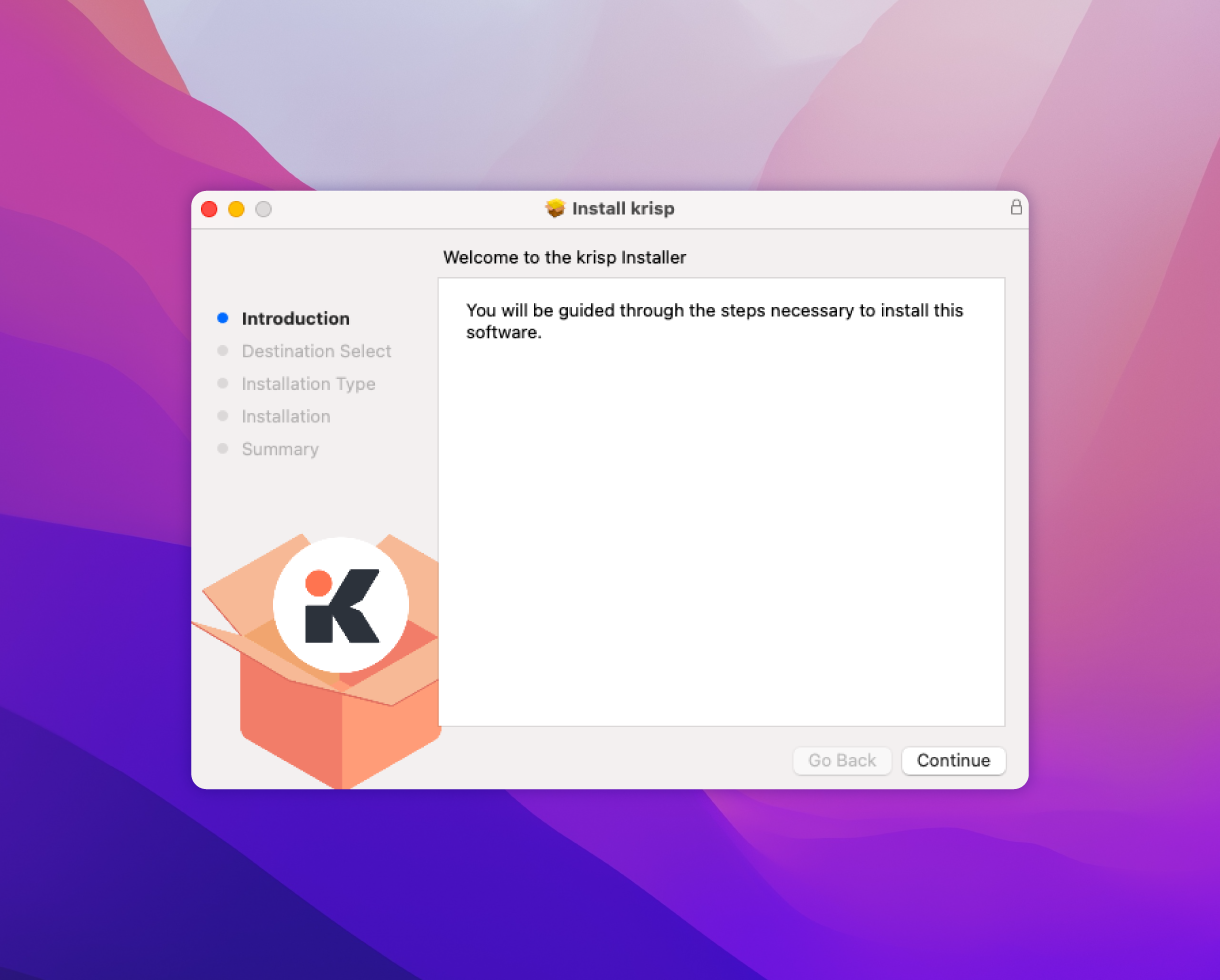
To begin, visit Krisp’s website and either create a new account or log into your existing one. If you are new to Krisp, signing up is quick and easy. You’ll just need an email address to get started. Once you log in, you’ll have access to Krisp’s various features, including its transcription tools.
Step 2: Navigate to the Meetings Page
After logging into your Krisp account, locate the ‘Meetings’ section on the dashboard. This area houses all the tools for managing audio, video recordings, and transcription tasks. The ‘Meetings’ page is where you’ll import your MP3 file for transcription. It serves as a central hub for converting spoken content into written text.
Step 3: Import Your MP3 File
To import your MP3 file:
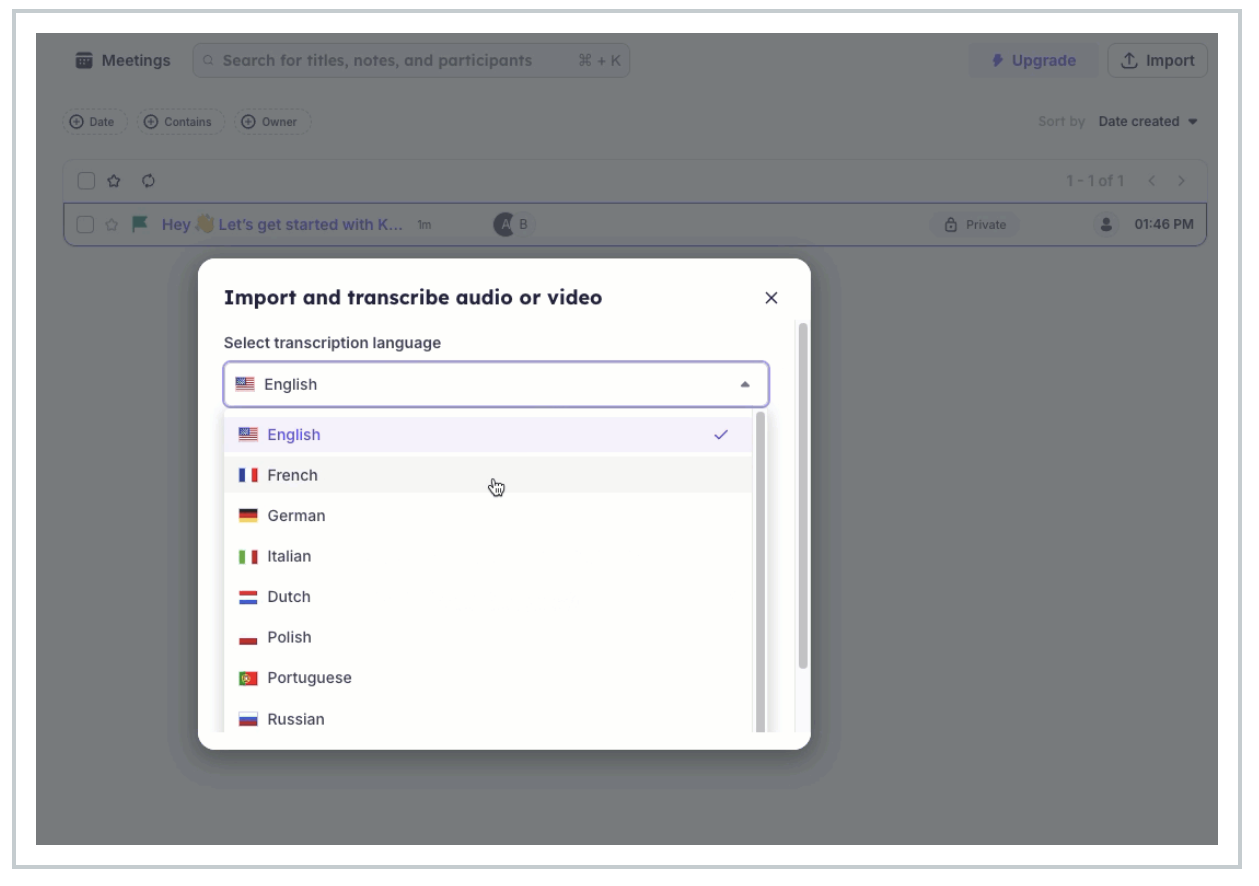
- Click the ‘Import’ Button: In the top-right corner of the ‘Meetings’ page, you’ll see an ‘Import’ button. Click on it to start the process.
- Choose Transcription Language: Before uploading your file, select the transcription language from the dropdown menu. While English is the default option, Krisp also supports other popular languages like French, Spanish, and German. This flexibility ensures accurate transcriptions tailored to the language of the audio.
- Upload the MP3 File: Drag and drop your MP3 file into the designated upload box or use the ‘Browse’ option to locate the file on your computer. Ensure your file is under the size limit of 1 GB for the free plan.
Step 4: Let Krisp Process and Transcribe
Once you’ve uploaded the MP3 file, Krisp’s system will begin analyzing the audio and converting it into text. The transcription process usually takes a few moments, depending on the length and size of the file. Krisp uses advanced AI to ensure that the transcription is accurate, even in noisy environments.
After processing, the transcript will appear in your dashboard. You can review it for accuracy, make edits if necessary, and export the final document in your preferred format. This makes it easy to share the transcript or use it for other purposes, such as creating summaries or meeting notes.
Import and transcribe audio/video files with Krisp
With Krisp, you can convert audio or video files you upload directly to your Krisp web account.
The Import and Transcribe feature allows you to import one audio or video file at a time for transcription. However, the availability of this feature depends on your Krisp subscription plan:
- Pro/Business Plan: Upload and transcribe multiple files, depending on your storage capacity.
- Free Plan: Upload up to 5 files in total (each file up to 1 GB). Once the limit is reached, you can upgrade to continue using the feature.
Tips to Maximize the Value of Your Transcripts
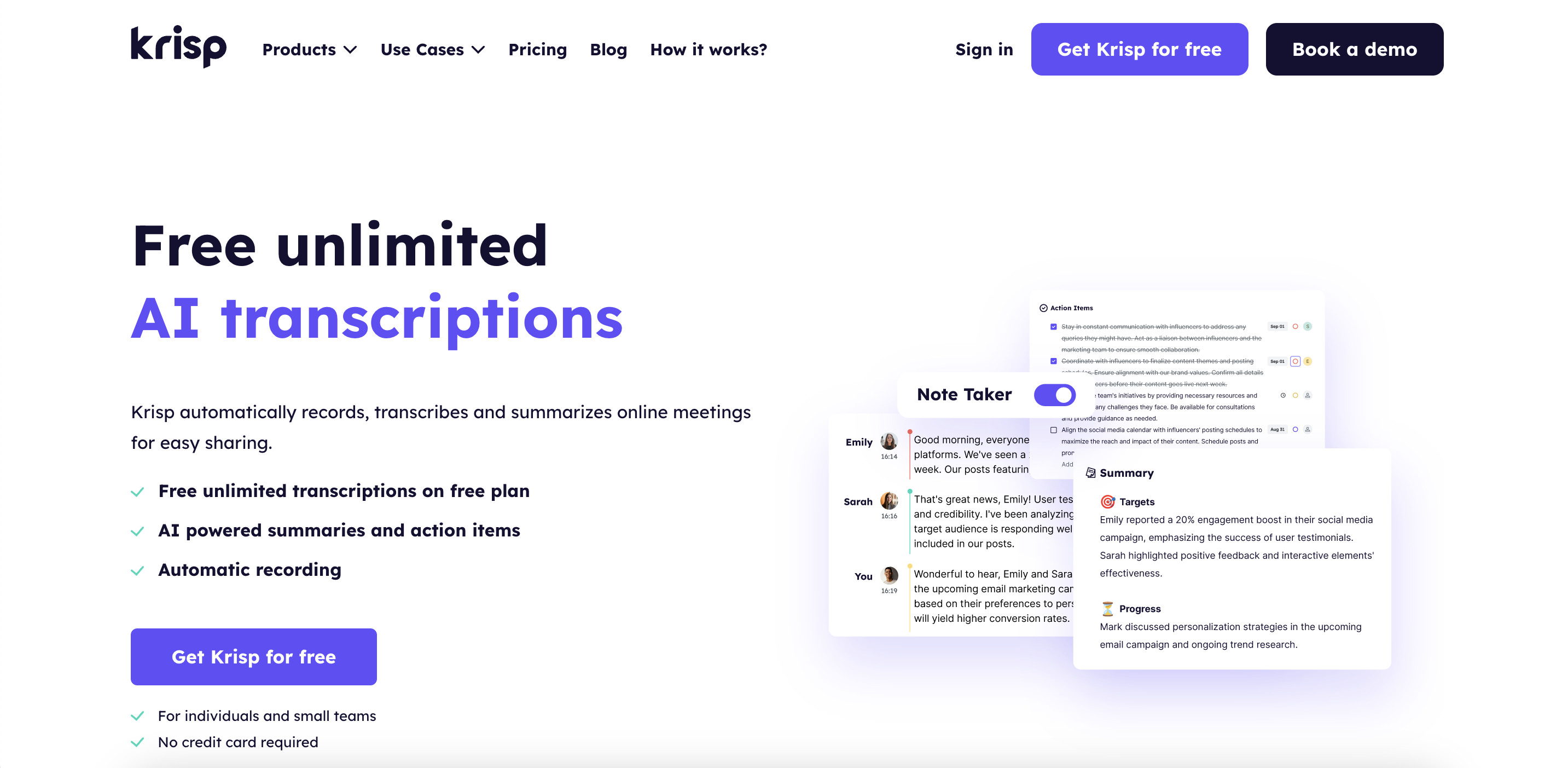
Transcripts are more than just meeting records; they are powerful tools that can boost collaboration, productivity, and decision-making when used effectively. Follow these tips to get the most out of your transcripts:
- Ensure a Noise-Free Environment During Meetings
Minimize background noise during your meetings to allow Krisp’s noise cancellation feature to convert mp3 to text optimally. Clear audio leads to more accurate transcription, reducing the need for post-meeting edits.
- Use Speaker Identification Tags
Use Krisp’s speaker identification feature to track individual inputs in team discussions. This makes it easier to follow up with specific team members and ensures accountability for action items.
.
- Capitalize on AI-Powered Summaries
If you’re short on time, rely on Krisp’s meeting summaries to quickly identify key points, decisions, and tasks. Share these summaries with team members to ensure everyone remains on the same page.
- Ensure Transcripts Are Securely Stored
Keep your transcripts secure by using Krisp’s encrypted storage options. This is especially important for meetings that cover sensitive topics or confidential business information.
- Take Advantage of Multilingual Support
For teams working across different languages, use Krisp’s multilingual transcription capabilities to create transcripts in the language of your audience. This fosters inclusivity and ensures clear communication across diverse teams.
- Encourage Post-Meeting Reviews
Schedule regular reviews of meeting transcripts to reflect on progress, follow up on assigned tasks, and identify areas for improvement in team processes.
By implementing these tips, you can transform your transcripts into actionable resources that drive success, keep your team aligned, and enhance the effectiveness of every meeting.
How long does mp3 to text transcription take?
Krisp’s AI-powered transcription service significantly reduces the time required to convert audio into text. While traditional manual transcription can take approximately 4 to 6 hours to transcribe one hour of clear audio, Krisp’s automated tool can transcribe the same amount of audio within minutes, depending on factors such as file size and audio quality. This efficiency allows users to quickly obtain accurate transcriptions, enhancing productivity and streamlining workflows.
Which file formats does the Krisp AI transcription tool support to convert mp3 to text?
This feature supports a broad array of file formats like AAC, MP3, M4A, WAV, WMA, MOV, MPEG, MP4, and WMV, and files up to 1GB in size. Whether you’re on a Free or Pro/Business plan, this feature is tailored to fit your specific requirements and storage capacities. To begin using the Audio/Video Import Feature, simply click the ‘Import’ button on your Meetings page.
Embrace the convenience of our multilingual support and manage your projects with ease. Start transforming your audio and video content into actionable text today!
Can ChatGPT convert mp3 to text?
Many people often ask if ChatGPT can turn audio into text. This is a common question because transcription is a useful tool for work, study, or creating content. However, ChatGPT itself doesn’t directly transcribe audio files. To turn audio into text, you need to use tools like Krisp. Once you have the text, you can use ChatGPT to help improve, summarize, or analyze it.
This question shows how people want simple, all-in-one tools to save time and make tasks easier. While ChatGPT works great with written text, it needs transcription tools to handle audio. Using both types of tools together helps you get the most out of AI and makes it easier to complete tasks efficiently.


